These students are really pushing the limits of what can be achieved in Book Creator. Together they published an interactive multimedia story, which can be read from the perspective of 5 different characters!
My school began using iPads in the classroom about three years ago. While taking an online iPad course, I learned about the app Book Creator. Right away you can see it’s incredibly easy to use, but it can also be quite sophisticated, especially when you “app smash” a green screen app like Do Ink.
We have recently completed a very special project where we were lucky to have the opportunity to work with published author, Veronika Martenova Charles. She has a collection of multicultural fairy tales which include different versions of the classic tales.
She came in twice a week to work with four Grade 5 students to create their own fairy tale. The students began by listening to the story Bianca and the Six Robbers (a version of Snow White) from her book, It’s Not About the Apple.
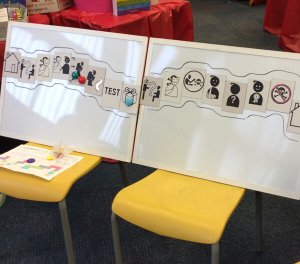 They replayed the story on a magnetic board with symbols that showed the events in the story. Then, guided by questions, the students invented their own characters, setting and episodes. After the basic story outline has been created as a group, they went back and developed and enriched the scenes to make them come alive!
They replayed the story on a magnetic board with symbols that showed the events in the story. Then, guided by questions, the students invented their own characters, setting and episodes. After the basic story outline has been created as a group, they went back and developed and enriched the scenes to make them come alive!
This project was multidisciplinary and encompassed drama, visual arts, literacy, media, music and research. Students were encouraged to act out scenes to help them feel the character and support their writing.
I immediately thought of Book Creator because of its ability to include multimedia content.I immediately thought of Book Creator because of its ability to include multimedia content. I had used it previously on several projects with the same group of students. They love the ability to share the books they made as a movie and also read it on the SMARTBoard or an iPad.
What was unique this time was that we incorporated DoInk’s Green Screen & Animation apps as a way to bring their stories to life! Writing is a challenge for the students and this offered an alternative way for them to tell the story. For the reader, it provides a different book experience that is fitting for the 21st century learner.
One Grade 4 student shared, “What I liked about the book was there was a lot of videos… and that was fun… because you can do whatever you want on it not just read on it…”
It’s that notion that he (the reader) is in control.
Video: How to read the book
The other essential requirement was we wanted to be able to add links to different pages within the book. There were five different characters and the students wrote each story from their own character’s point of view.
The author envisioned the reader having the choice of which story to read first and the power of being able to “jump” between the character’s stories for key scenes and see how the other character in the same scene told the story. Using hyperlinks in Book Creator this is all possible!
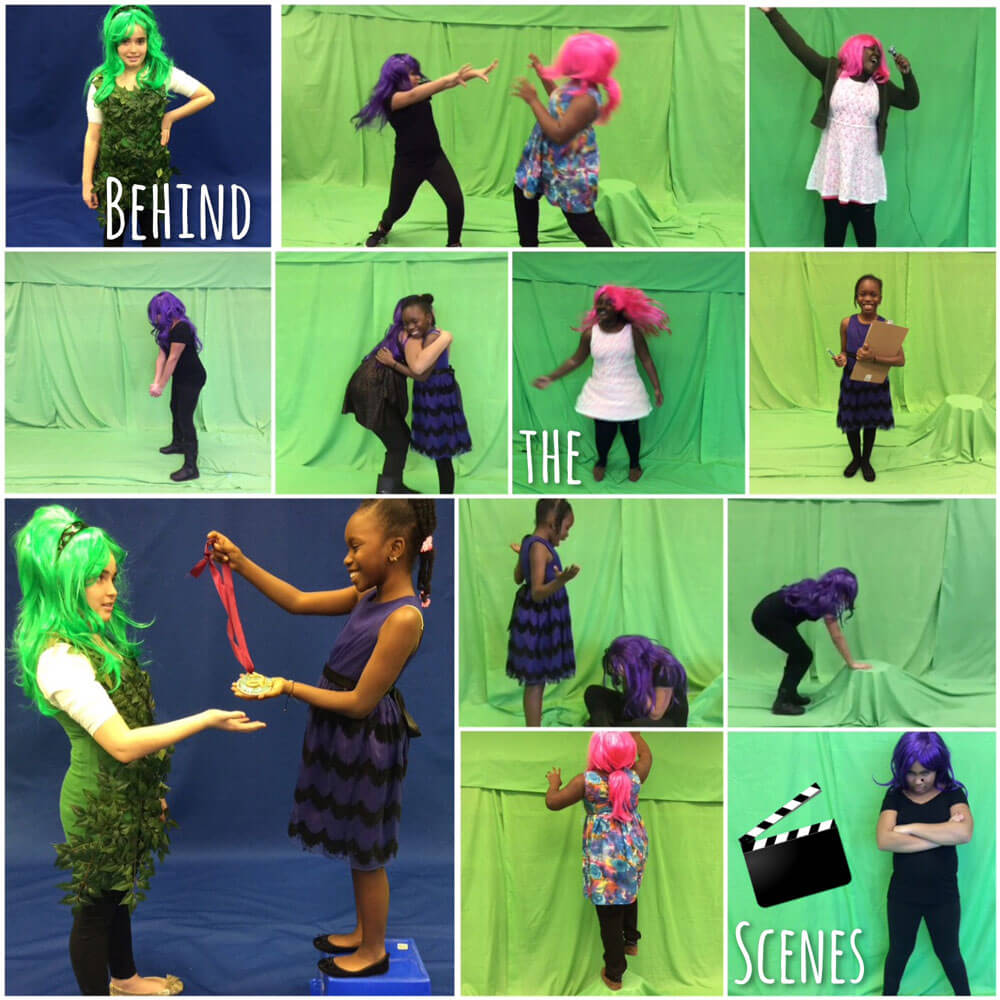
Green Screen app makes it easy to create photos and videos. Students acted out scenes in front of a green screen (created out of several panels of fabric). Videos or photos were then combined with the proper background and exported to the camera roll of the iPad to upload to Book Creator. With some videos we used iMovie to increase the volume of the student’s voice and add video and/or sound effects.
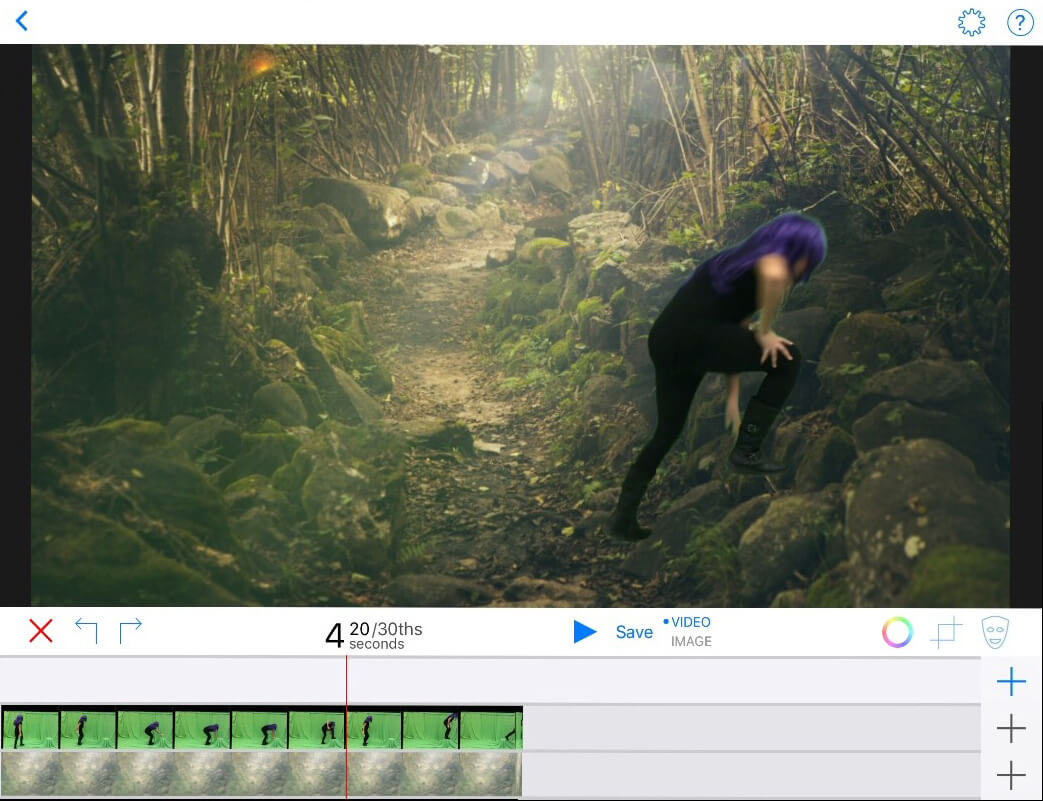
 Please note: Due to the length of this project & time constraints, students did not transfer the writing into the Book Creator app. All formatting was done by the teacher and author. Students had input into all of the decisions about font choice and colour as well as input into the videos and images.
Please note: Due to the length of this project & time constraints, students did not transfer the writing into the Book Creator app. All formatting was done by the teacher and author. Students had input into all of the decisions about font choice and colour as well as input into the videos and images.
What I learned through this process
- Use Google Docs to write and share the story with the author. We gave students feedback directly in the document. For longer or more complex books, consider using Google Docs and then copy and paste the final version into Book Creator when ready to format with multimedia.
- The integration of green screen videos was fantastic! However, you need to have adequate space on iPad in order for Book Creator to be able to function properly (e.g. export to iBooks). It’s important to use a cloud based storage like Google Drive for the videos and photos. If the iPad gets too full it impacts the function of the Green Screen App. The easiest way is to upload the videos into Book Creator as soon as they are done.
- It's helpful to use an external microphone to improve sound quality of videos. We used an iRig Mic which dramatically improved the quality of voice recordings.
- Prior to using Green Screen, it is important to teach students how to search properly for photos. Using a website like Pixabay where photos are free of copyright under Creative Commons CCO makes it easy.
- Students were given the choice of how to express their ideas. The choice clearly appealed to their different learning styles and strengths. Each student gravitated towards a different form of expression (e.g., visual arts, drama, and music). One of the student authors described how with this new process “you get to feel it”, referring to acting out on the Green Screen.
- An unexpected outcome of this project was the learning tool the iBook became for other students who had never seen the book. Afterwards, we interviewed them and asked questions about the story. Students had to synthesize all the pieces of information from the stories they read to find out what really happened. It also provided an opportunity to practise retelling and build reading fluency and reading with expression.
- Reluctant readers spent 25 minutes engaged in the story. When asked what they thought of reading the book on an iPad, one Grade 4 student said, “Good to read it on the iPad because if you don’t understand it, you can do the videos and you could understand it more.” When asked about the sounds and how that helped the story, one student said, “It sounded like they were actually there on the stage.” The student noted the video and sound effect (of an audience clapping) helped the story… “because it convinces you (there’s a lot of people there.)” All those multimedia features are possible with Book Creator.
- Book Creator’s support is incredible. They respond quickly and will solve technical issues you may encounter.
What next?
The possibilities are endless. To begin, we are in the process of repeating the process with four new groups of students. The goal is for the students to take ownership this time, using Book Creator and the Green Screen app independently.
We plan to host a demonstration class at our school where we will invite educators to come see how we use Book Creator and DoInk’s Green Screen in Kindergarten and a Special Education Classroom.
Mira Campbell has more than 16 years of experience. She is a Teacher Librarian and Special Education Teacher at FH Miller Jr. PS. She is a Digital Lead Learner Mentor with the Toronto District School Board (TDSB) and a Book Creator Ambassador.

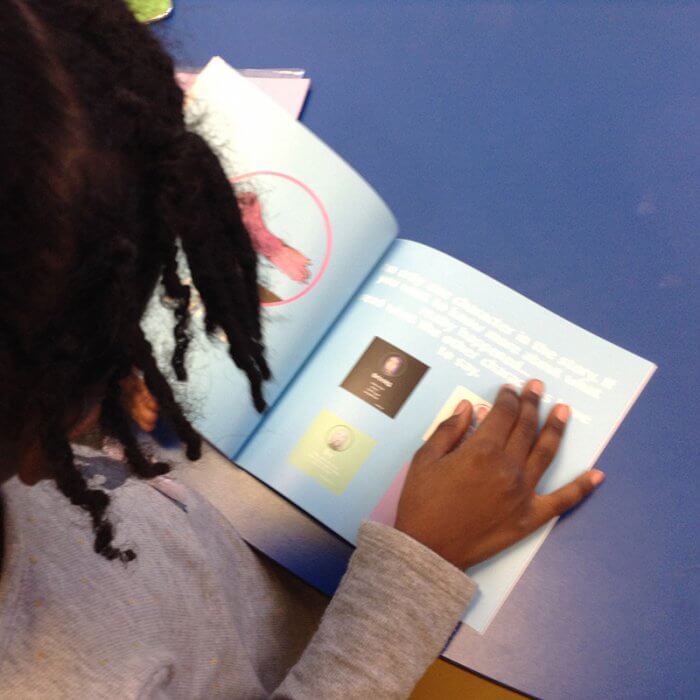
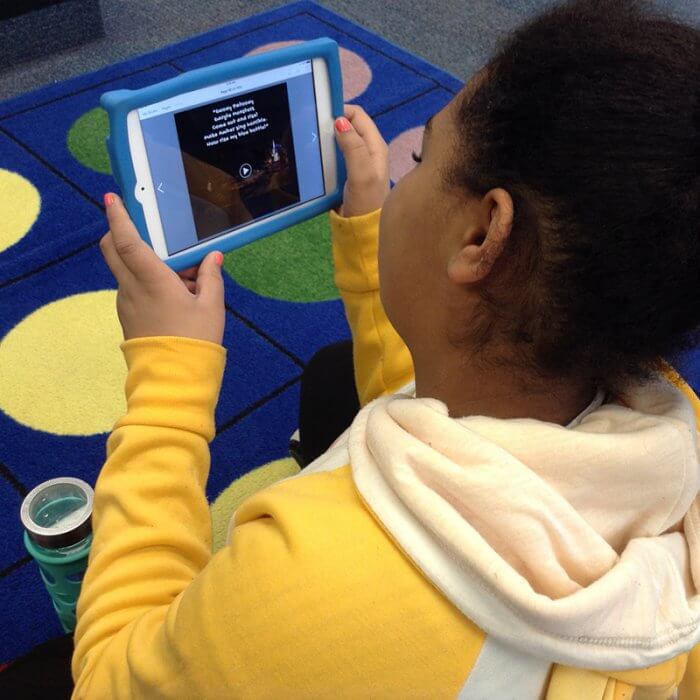
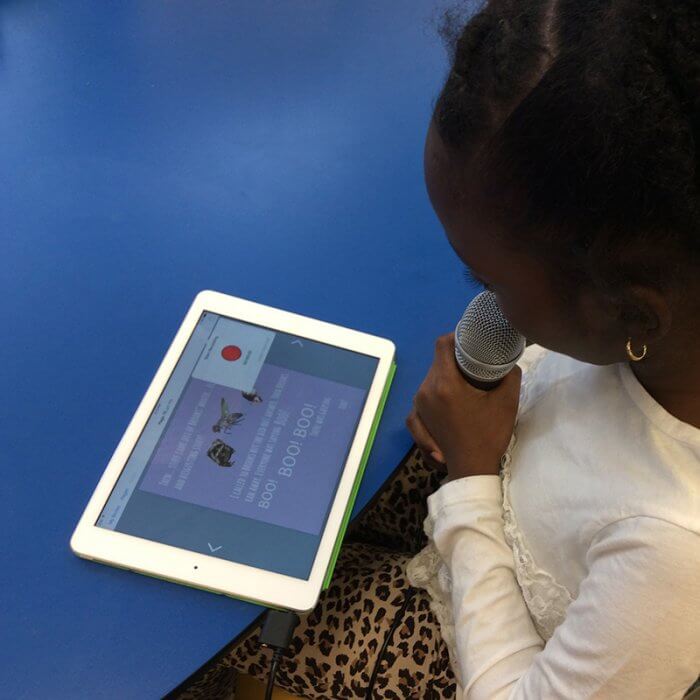
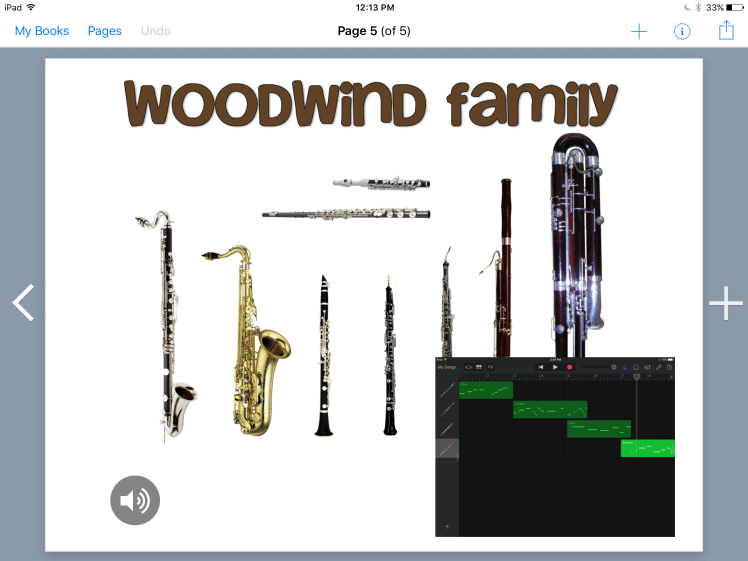
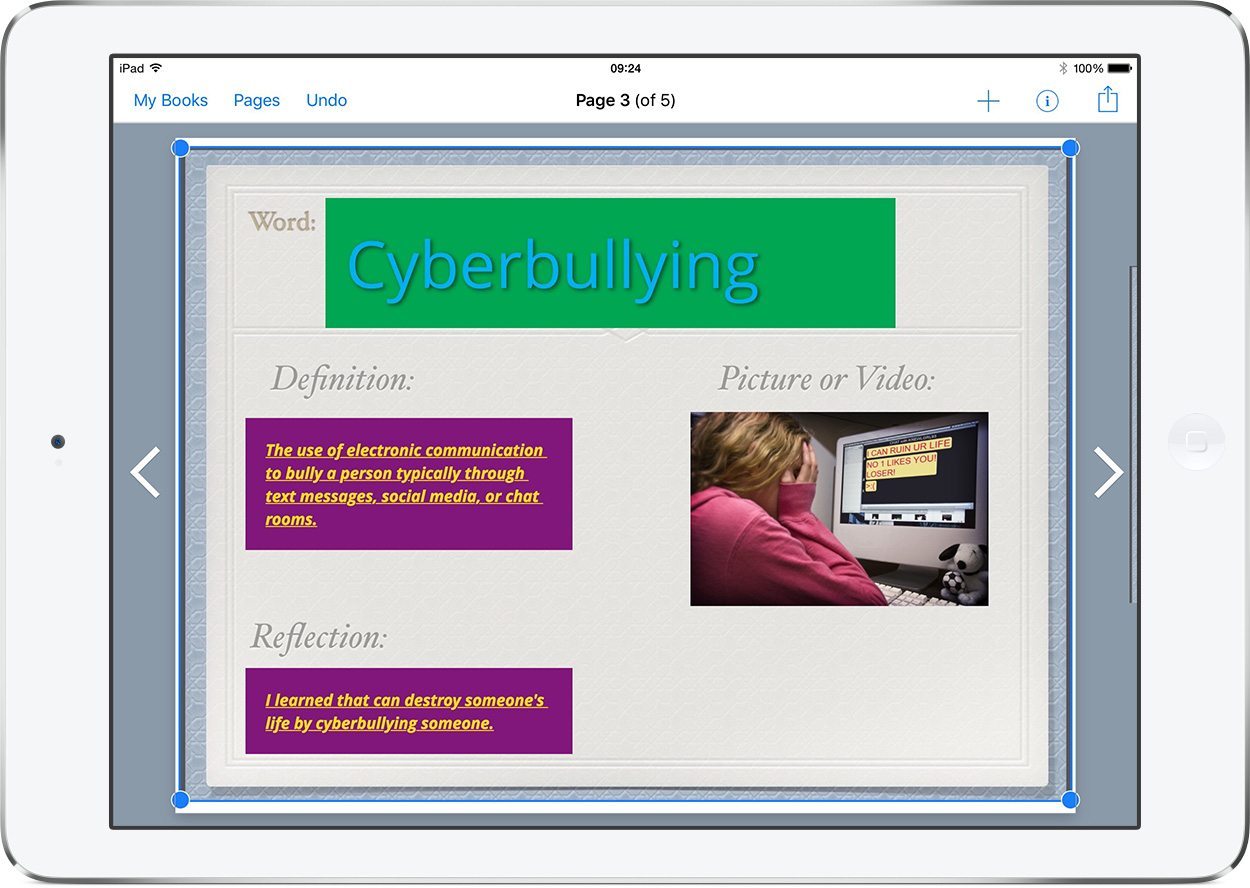
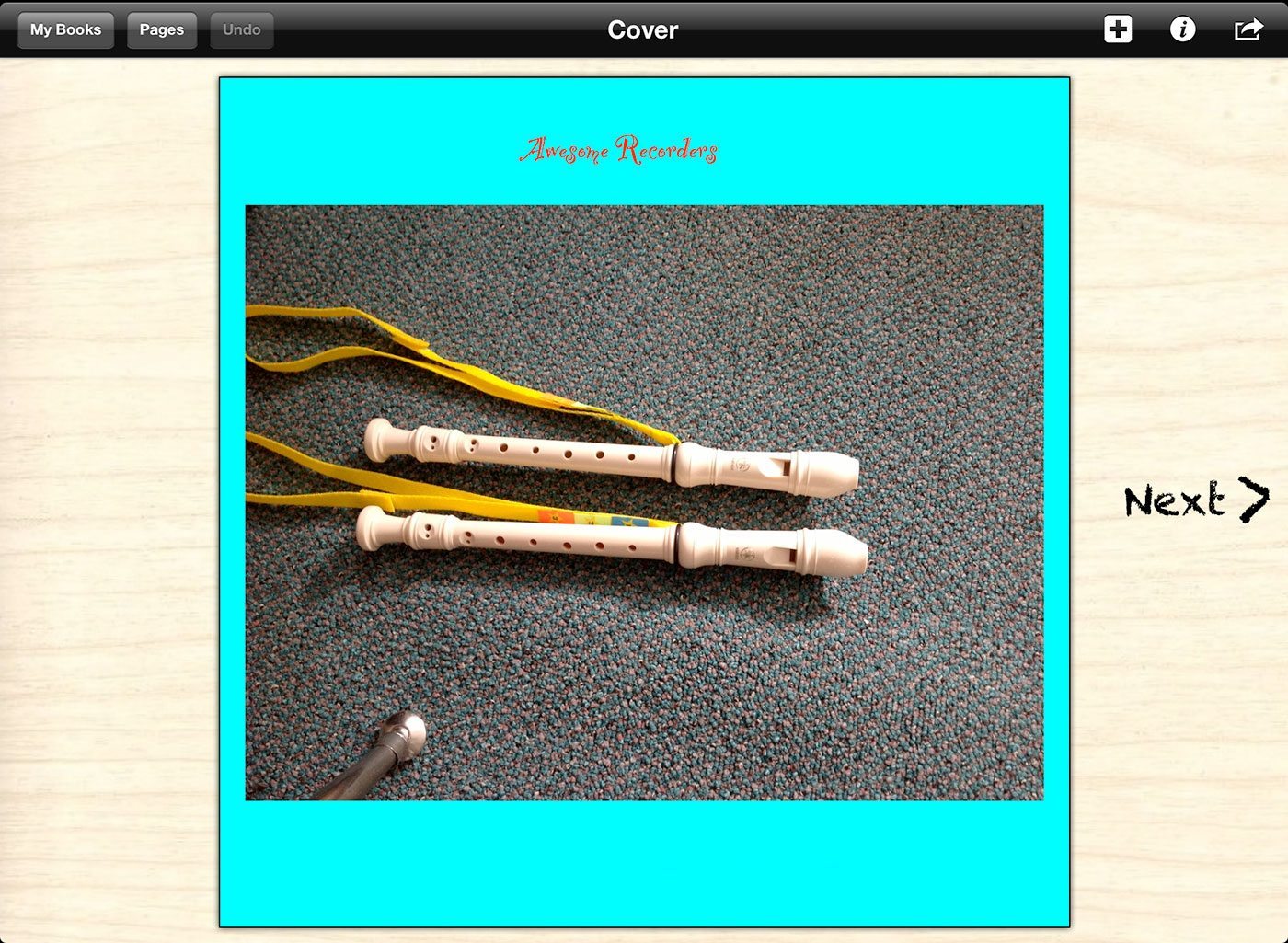
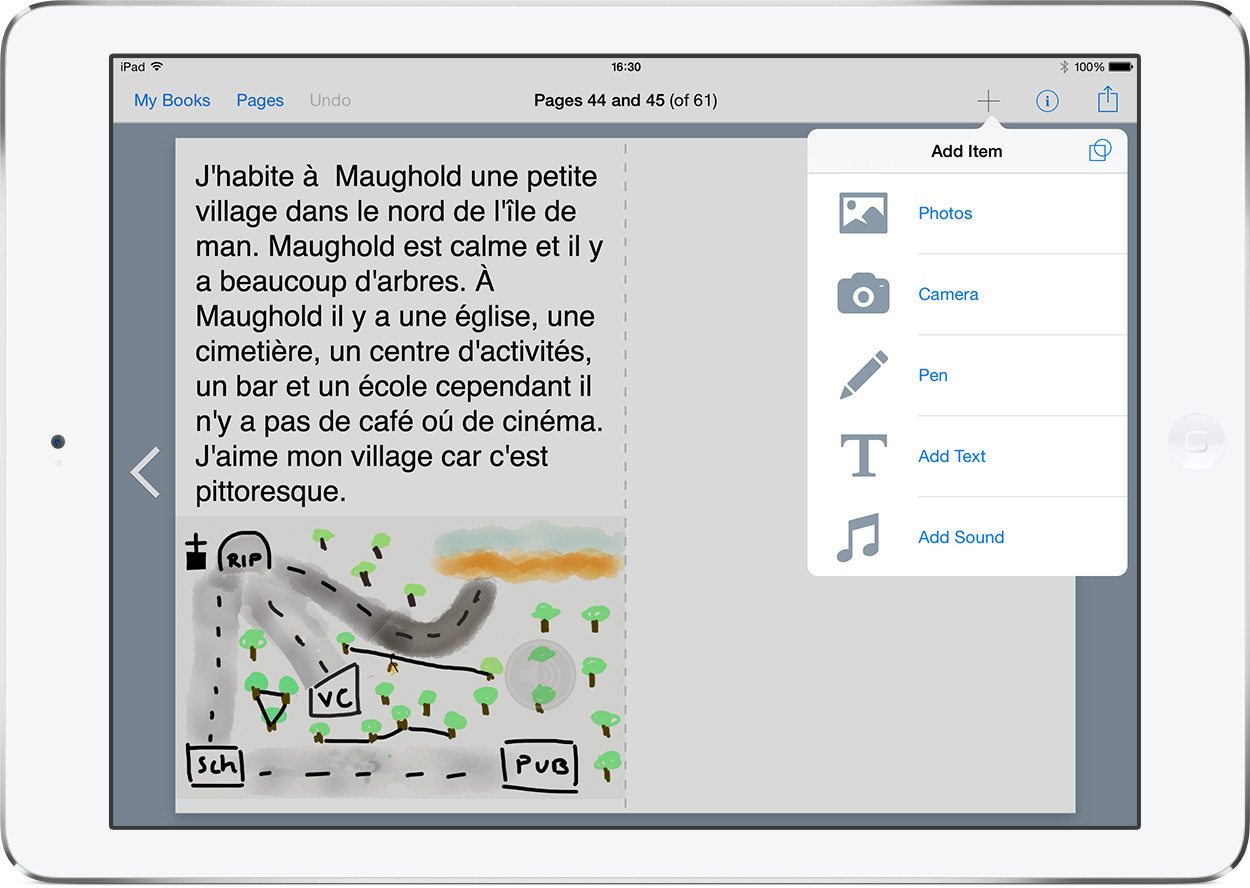

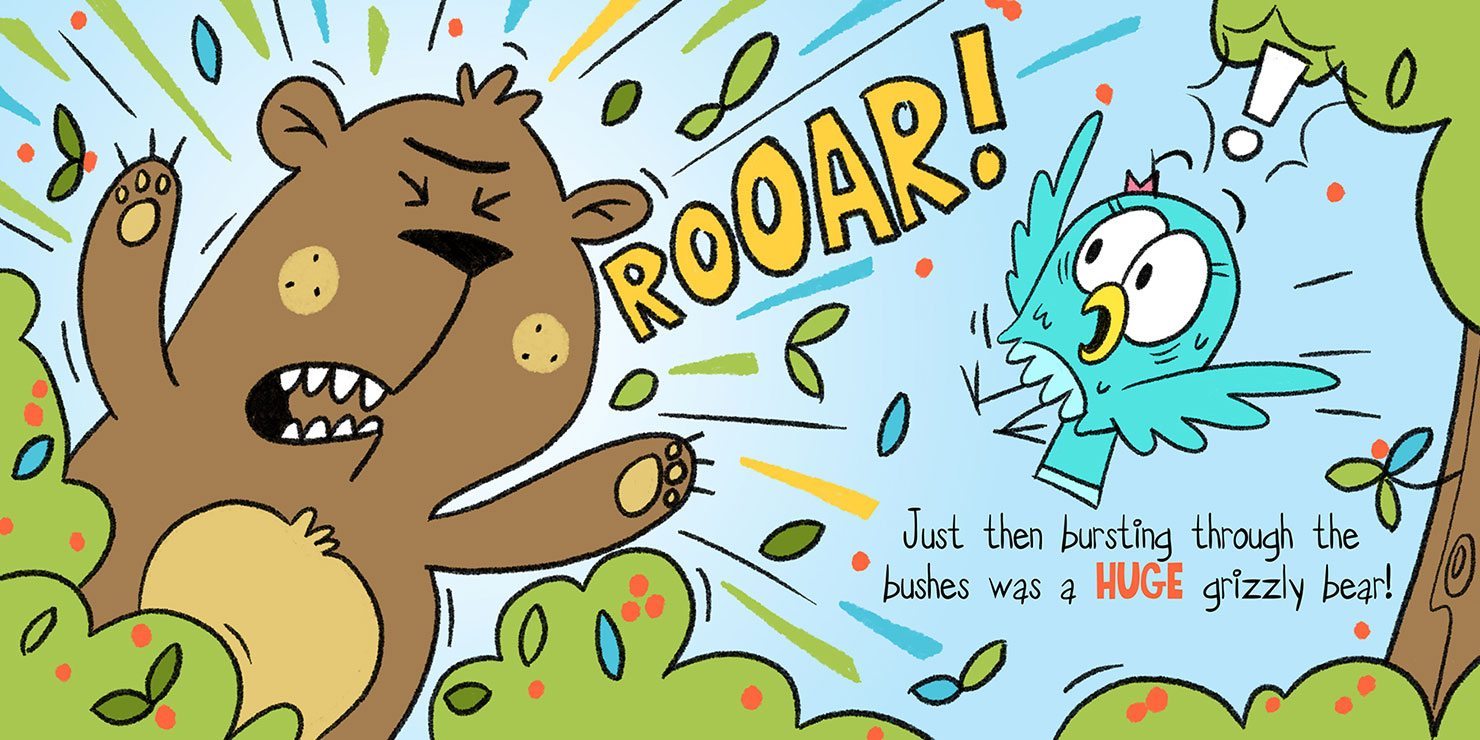
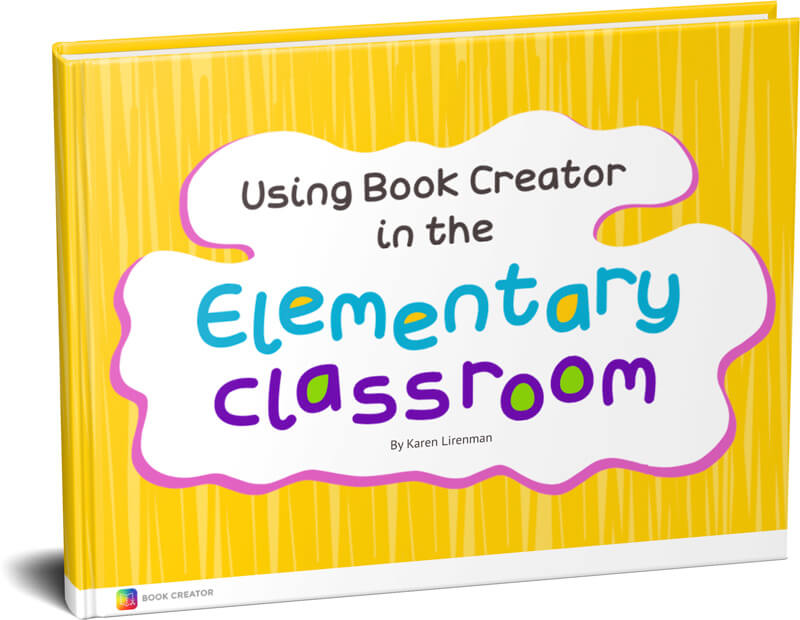
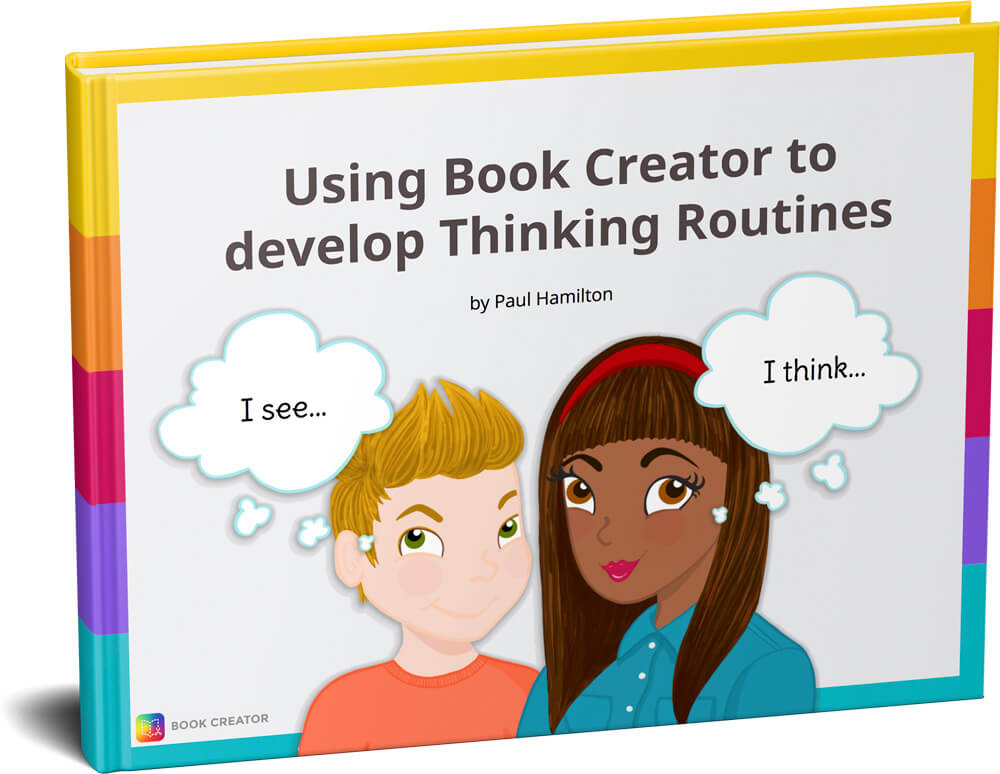
5 Comments on “Bringing student stories to life with Book Creator”
Sounds like a great project. Any chance to see the book. The link on Dropbox doesn’t seem to work anymore?!
I’ve fixed the link, sorry about that.
Where exactly is the link for this Book?
I would like to read it.
Thank you
Maria
Great point! I’ve embedded the book at the start of the post. You can read it here.
Can you release the template to the book? It seems that it was a template when i was looking at it.