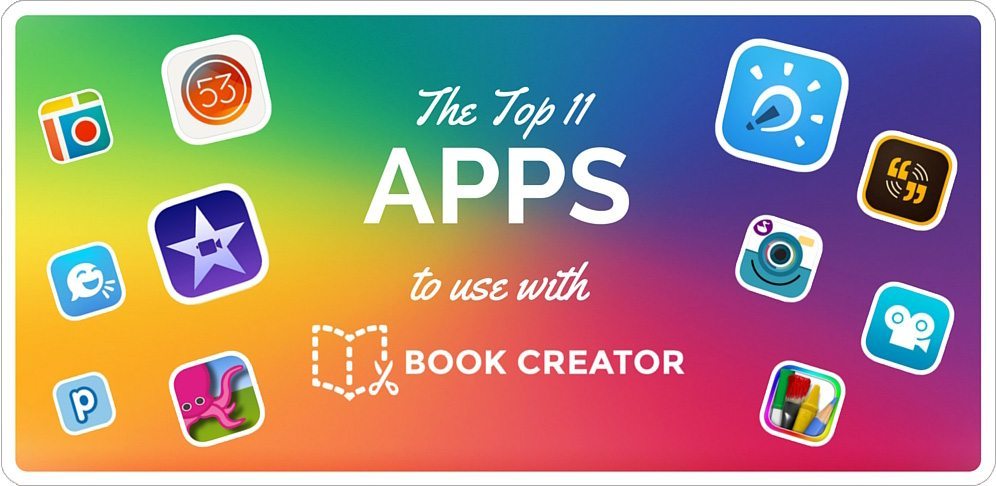
As chosen by our Book Creator Ambassadors.
We’ve heard from many teachers that Book Creator is a great app for ‘app smashing’. Because you can pull in content from other apps so easily, it’s often the last step in the workflow – where students collate all their content from other apps into one place, to showcase their work.
So we thought we’d delve a little deeper to find out which apps were the top choice at the moment when it comes to working with Book Creator.
We asked our Book Creator Ambassadors to give us their top 5 choices for apps they love to use in conjunction with Book Creator. We then rated their choices (5 points for no.1, 4 points for no.2 etc.) and came up with the list below. These 11 were the only apps that scored double figures.
Do you agree with the list?
#1 Explain Everything
It was no surprise to us that Explain Everything came top in this list.
We’ve seen anecdotally that teachers love this app, and we know there are many, many ways it can be combined with Book Creator – and the workflow works both ways.
For those who don’t know, Explain Everything is an interactive screencasting whiteboard app. It allows teachers or students to create presentations, tutorials, or lessons using an infinite canvas and a varied toolset.
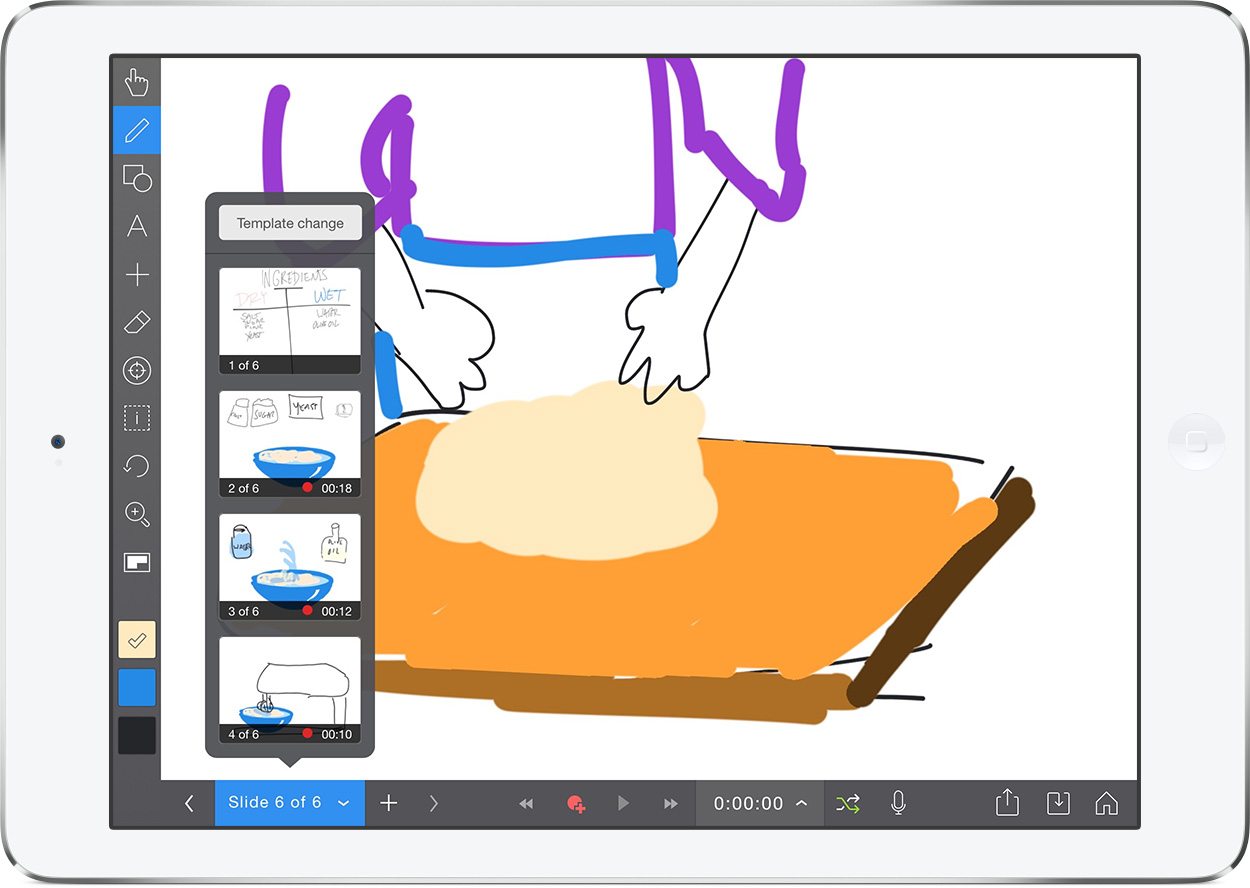
Last year we teamed up with the co-creator of Explain Everything (Reshan Richards) to produce a series of blog posts looking at how Book Creator and Explain Everything can be used together:
- From Explain Everything to Book Creator to iTunes U
- Exporting a PDF from Book Creator to annotate in Explain Everything
- Create a comic in Book Creator and animate it in Explain Everything
- Hand-drawn animations in Explain Everything – published with Book Creator
Book Creator Ambassador Eileen Pasquini chose Explain Everything as her no.1 choice. She says:
“One thing l’ve been doing is to bring ReadWorks passages into Explain Everything. I then have the student read the passage aloud and save the recording. We like to use the pointer to follow with the words when recording.
“Once we bring this in to Book Creator the student expands on the passage creating response pages. For example a passage about holidays around the world would be followed with pages about how the student celebrate holidays.
“We also use Explain Everything to have students record their responses to a variety of lesson material. We like to combine these in Book Creator. For example, each student would describe a part of a plant and we would combine all the explanations into one book.”
#2 iMovie
iMovie is the only native Apple app to make our list, but it was a close-runner to being no.1 on the list.
This app has been a long-standing favourite for Mac users, and although the iPad version is a much simpler version than on the Mac, it’s been refined to be a very powerful tool for the classroom. Given that the iPad is all about multimedia, this video-editing app is a must-have.
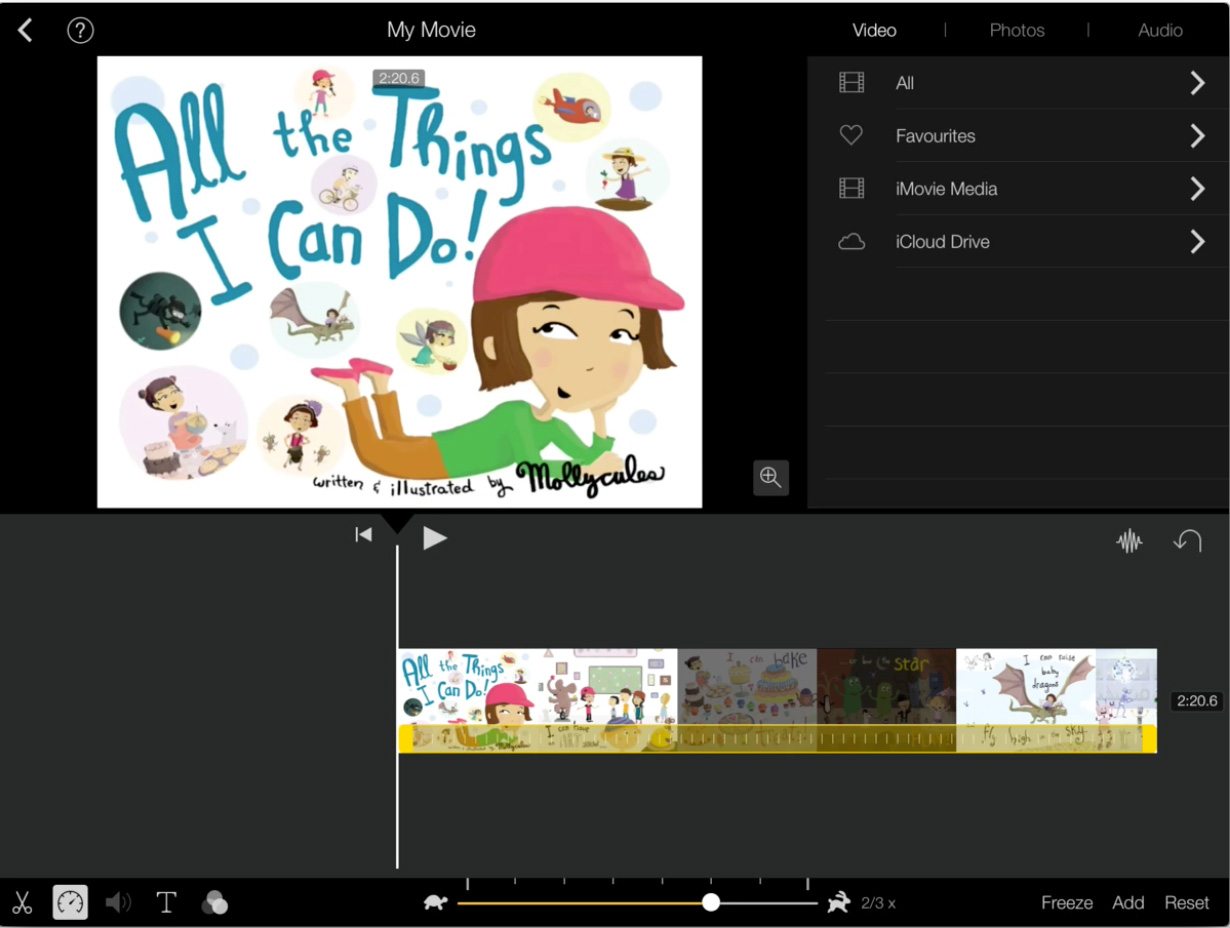
The most common way to use iMovie and Book Creator together is to edit some video before bringing it into Book Creator. A popular feature of iMovie is creating Hollywood-style trailers, which really bring video to life.
But, another way to combine the apps is to edit your Book Creator books in iMovie after you’ve exported your book as a video file.
 Mike Elliott combines iMovie and Book Creator on a regular basis. He says:
Mike Elliott combines iMovie and Book Creator on a regular basis. He says:
“The ability to add video to Book Creator has always been helpful in the classroom, but coupled with the creative power of iMovie the feature becomes invaluable.
“Creating a polished video with titles, transitions and audio is easy in iMovie for both children and adults. Therefore when bringing these videos into Book Creator the overall quality of the book is enhanced and as a result more engaging for the reader.
“I’d recommend combining video with books for many activities but P.E. evidencing, combining the process of animation with the outcome and peer assessment are all excellent activities previously impossible before the use of iPads.”
For a great example of a completed project, take a look at this video below.
#3 Paper by 53
The drawing tools in Book Creator are kept simple so anyone can use them. If you’re serious about artwork in your books, then Paper by 53 is an obvious choice for creating beautiful designs to import into Book Creator.
Again, we’ve seen loads of examples across the web of teachers and students doing great things with the Paper app. It works well for artwork, but also for taking notes. And with the release of the iPad Pro and Apple Pencil, it’s likely this app will remain popular.
One way to combine Paper and Book Creator is to create interactive maps:
We featured a case study by Rachel Smith who did something similar. Indeed, this approach of bringing a static image to life in Book Creator could work for all kinds of scenarios.
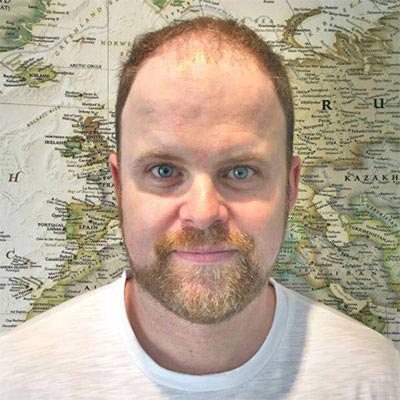 Book Creator Ambassador Richard Campbell runs a school in South Korea. He says:
Book Creator Ambassador Richard Campbell runs a school in South Korea. He says:
“I teach English, so I am always looking for new ways students can express themselves. We love using Book Creator because we can create a lot of different kinds of books and share them with friends around the world easily.
“One of our first projects with Book Creator was to create an ABC book with students from Canada. This happened to be around the same time that Paper 53 was released on the app store. After showing Paper 53 to my daughter (who was also one of my first-grade students), she suggested that we draw our pictures in Paper 53 for our book.
“Since then, Paper 53 has been our go to app for illustrating books with Book Creator.”
#4 Adobe Voice
Adobe are the heavyweights behind a whole range of creativity and productivity apps and software. Adobe Voice is a free app which allows students to make animated videos by simply talking to tell the story.
Sonya TerBorg, a Learning Technology Teacher from Germany, describes why Adobe Voice is her no.1 choice of app to combine with Book Creator.
 “The intuitive interface and simplicity of Adobe Voice make it easy for even our youngest students to use independently.
“The intuitive interface and simplicity of Adobe Voice make it easy for even our youngest students to use independently.
“There is just enough structure in terms of themes and layouts to keep from getting overwhelmed and the newer customisation features for colors, fonts, and borders provide students with options to make the presentation really stand out as ‘theirs’.
“Adobe Voice and Book Creator are perfect together. When a project is made in Voice, it can be saved to the iPad camera roll and uploaded to a new book in Book Creator. The student can then reflect on the project via voice or text and add more about the creation process, turning the focus from the finished product to include the learning that occurred through the making of the Adobe Voice presentation.
“Here’s an example from a small group of Grade 1 students. At the beginning of the unit, they were asked to make a presentation about what they knew about transport. This would be added to a Unit Journal (created on Book Creator) and used as a reflective piece during the unit for students to look back on their thinking with the thinking routine ‘I used to think… Now I know…'”
#5 PicCollage
If you use Twitter at all, you’ll notice that PicCollage seems to be a popular app with teachers for sharing pictures of the classroom. You choose your layout, add photos, and then add effects and stickers from the built-in library.
Tiffany Copple – a 6th grade teacher in Indiana, USA, believes that PicCollage is a versatile app that allows students to sort images, text, and videos quickly and efficiently:
 “We use PicCollage frequently to send students on scavenger hunts to find real world connections to content. PicCollage also allows students to build graphic organizers without prior planning on the teacher’s part.
“We use PicCollage frequently to send students on scavenger hunts to find real world connections to content. PicCollage also allows students to build graphic organizers without prior planning on the teacher’s part.
“For example, students can sort book covers by the author’s purpose: persuade, inform, and entertain. It is a powerful way to make learning more authentic and meaningful.
“In the PicCollage below, first graders collected images around the classroom to demonstrate learning about adjectives. They created collages and submitted their work into their digital interactive notebooks in Book Creator.”
#6 Tellagami
Students can use this app to create a short, narrated animation with a character. We see Tellagami videos appearing in Book Creator books all the time.
As with many of these app smashing workflows, you simply save your video from Tellagami to the iPad camera roll and then add it in Book Creator.
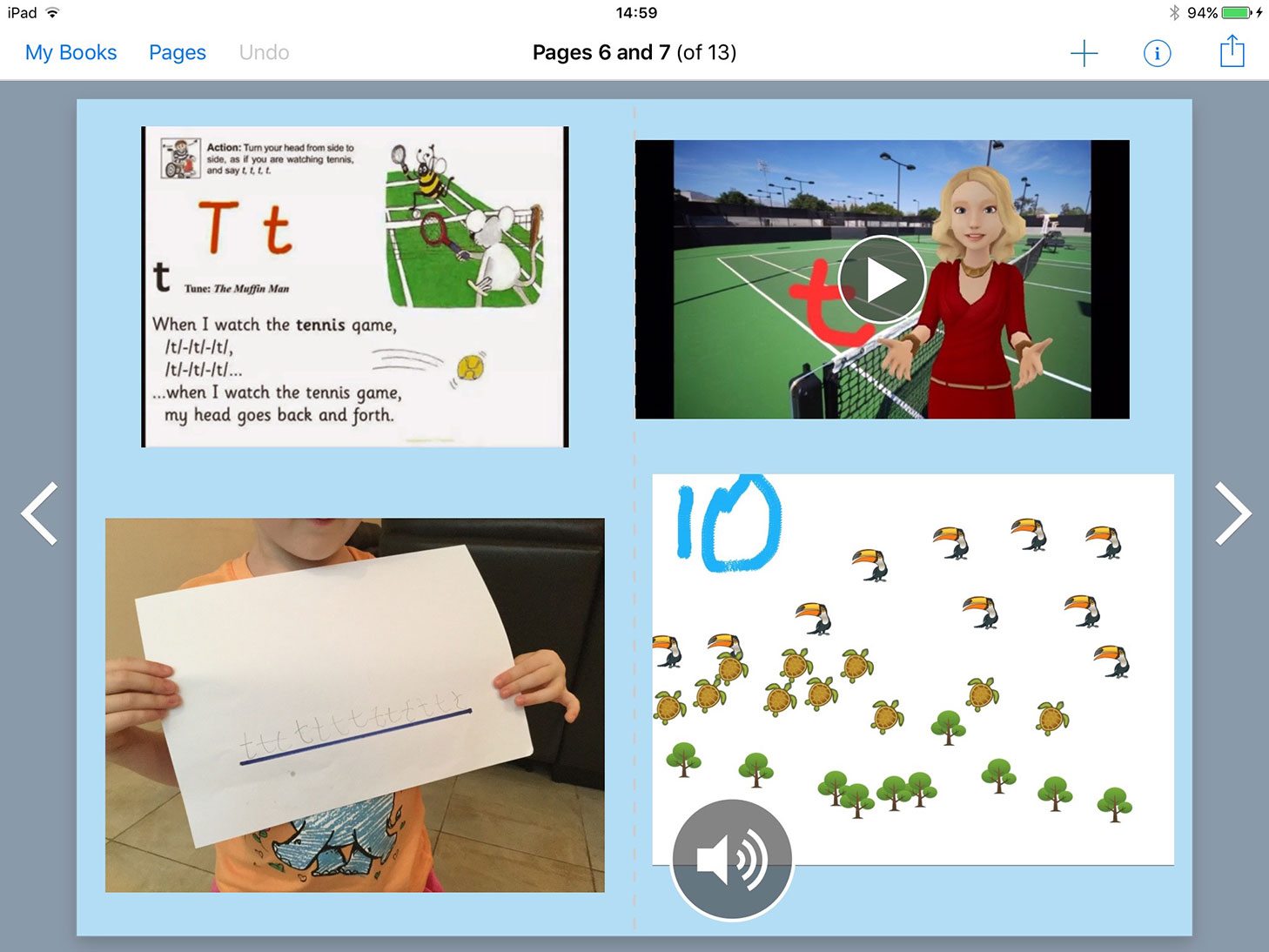
 Beth Holland, part of the team from EdTech Teacher and also a Book Creator Ambassador, wrote a post for her blog entitled Book Creator + Tellagami = eBooks with UDL Supports! She has some great ideas for using Tellagami:
Beth Holland, part of the team from EdTech Teacher and also a Book Creator Ambassador, wrote a post for her blog entitled Book Creator + Tellagami = eBooks with UDL Supports! She has some great ideas for using Tellagami:
“Imagine writing a story and then using Tellagami to ask thought-provoking questions to guide students through comprehension, or creating an interactive math book that includes characters to remind students of steps and processes.
“What if social studies teachers included characters with digital artefacts to read excerpts of speeches or documents that may be above reading level. Science teachers could have Tellagami coaches ask questions about the content to encourage students to make hypotheses. Foreign Language teachers may provide translation support or additional information about cultural references.
“While voice-over narration is possible – and could be another way to provide differentiated content – incorporating these talking avatars could be more for learning support as well as enrichment.”
#7 Drawing Pad
Another drawing app to make the list – another popular app in schools and one that was chosen as the top app by 3 of the 5 Ambassadors who included it in their top 5.
Drawing Pad has a great toolset that allows students to create all kinds of artwork to export to the camera roll and bring into Book Creator. The only downside is that it doesn’t look like the app is in active development any more, as it was last updated in 2014.
 Elaine Wrenn is Director of Technology at Echo Horizon School in California, USA. She says:
Elaine Wrenn is Director of Technology at Echo Horizon School in California, USA. She says:
“The drawing tools built in to Book Creator are a great way for students to bring their ideas to life while staying within the app. When kids want to go beyond these basic tools to add more detail and texture to their illustrations, Drawing Pad is our go-to app.
“With a wide selection of backgrounds and tools including paint, chalk, crayons, stickers, markers, and pencils, students can create beautiful illustrations to complement their writing in Book Creator.”
#8 Green Screen by DoInk
Green Screen is fun app allows students to take video in front of a green screen and add custom backgrounds to make some unique videos.
Christina Mahar chose Green Screen as her favourite app to smash with Book Creator:
 “The ESL students at Pinewood Elementary love app smashing with Book Creator and Green Screen to improve language proficiency. I created an instructional book to support a persuasive writing unit. The book includes student videos using Green Screen. My colleague, Molly Gibbs, created a fantastic travel booklet with her ESL students.
“The ESL students at Pinewood Elementary love app smashing with Book Creator and Green Screen to improve language proficiency. I created an instructional book to support a persuasive writing unit. The book includes student videos using Green Screen. My colleague, Molly Gibbs, created a fantastic travel booklet with her ESL students.
“Here is a tutorial on how to app smash with Book Creator and Green Screen.”
“And here are a couple of example projects: Persuasive writing and a travel booklet.”
#9 ChatterPix
ChatterPix is one of those apps that you could spend hours having fun with inside or outside the classroom. Simply take a photo, draw a line to make a mouth, and record your voice.
We had great fun ourselves adding a ChatterPix video to our comic book update promo video – see if you can spot it!
We asked Book Creator Ambassador Kristen Paino what she thinks of ChatterPix:
 “With ChatterPix Kids, students can transform regular photos into talking photos with the click of a button. This app works particularly well with Book Creator because students can bring their digital stories to life. And the sky’s the limit in terms of what images students decide to make talk, so this app encourages and inspires creativity in children. Using it together with Book Creator, provides endless opportunities!”
“With ChatterPix Kids, students can transform regular photos into talking photos with the click of a button. This app works particularly well with Book Creator because students can bring their digital stories to life. And the sky’s the limit in terms of what images students decide to make talk, so this app encourages and inspires creativity in children. Using it together with Book Creator, provides endless opportunities!”
#10 Popplet
A simple tool for capturing and organising ideas – and it’s available on the web as well as iPad.
Ian Wilson, an Apple Education Trainer at JTRS in the UK, explains more:
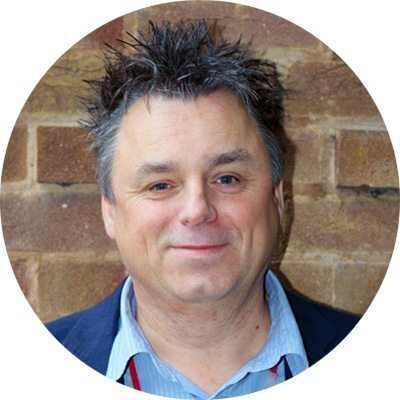 “Popplet is one of those apps which meets many of the criteria when using technology in schools; shallow learning curve, impressive results, promotes creativity and is a blank canvas which spans age, ability and curriculum areas.
“Popplet is one of those apps which meets many of the criteria when using technology in schools; shallow learning curve, impressive results, promotes creativity and is a blank canvas which spans age, ability and curriculum areas.
“Its purpose is to make mind maps, flow charts and diagrams which can include shapes, text, images and line drawings. The theories around the value of visual mind mapping over lists (and the work of Tony Buzan) is widely documented and a radial visual plan certainly works well for getting ideas down quickly. A great feature of Popplet is the colour coding of objects in mind maps which allows for simple visual grouping of ideas, topics or themes within the plan.
“One of my favourite uses of Popplet in conjunction with Book Creator, is when children are planning the content of their digital books. Working with text, images, colour, design and layout enables children of differing abilities and intelligence to use a variety of methods to plan their work. Export options for the finished diagram include emailing as a PDF and saving directly to the device’s camera roll.
“Once exported to the camera roll, it can be imported into Book Creator and added to a page as evidence of the children’s planning. Whilst that in itself is useful, we can extend its functionality further in a couple of ways. Firstly, when the book is finished, page numbers can be added retrospectively to the items on the map using the text tool in Book Creator, turning the mind map into a visual contents page. Elements or sections of the map can be related to individual chapters in the book.
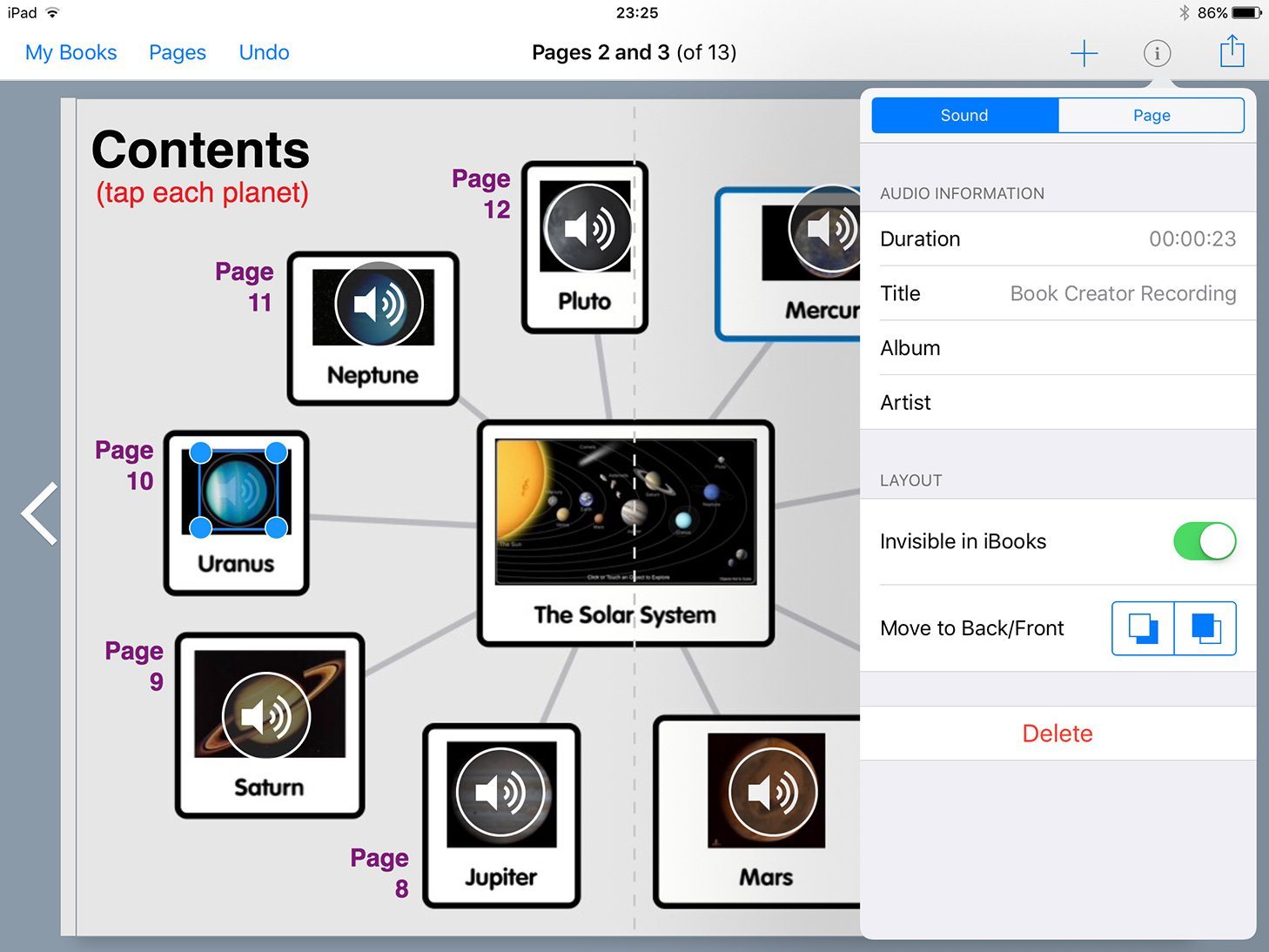
“A second option to develop this further, is to use one of Book Creator’s clever audio features, i.e. making sound files invisible. Using the audio record button, children can create a one sentence summary of each chapter which can be placed on top of the object in the map which relates to that chapter.
“Using the Inspector, this can then be set to ‘Invisible in iBooks’ which means the file will still be present, but the icon is completely transparent. The children end up creating an engaging and interactive contents page at the beginning of their book which can be a creative and valuable learning journey.”
#11 Stop Motion Studio
Stop Motion Studio is a powerful yet simple tool to create stop motion videos.
Here’s what Apple Distinguished Educator Rebecca Wildman said about Stop Motion:
 “For a fun, creative way to get our students excited about writing we utilize Stop Motion and Book Creator. Students create a Stop Motion video on something that interests them at home, then they bring it to class on their iPad.
“For a fun, creative way to get our students excited about writing we utilize Stop Motion and Book Creator. Students create a Stop Motion video on something that interests them at home, then they bring it to class on their iPad.
“During writing time we share our videos with each other and collaborate on how we can transform these videos into stories. Using Stop Motion along with Book Creator and a fourth grade imagination our young authors are creating stories we all enjoy reading.”
What about the other apps?
Asking our Ambassadors to name their favourite apps resulted in over 50 different apps suggested! It would be impossible to go into detail for all of them. However, we did feel there were some apps on the list that could warrant their own post – so look out for a future blog post on the best apps to use to share your Book Creator books.
Here are the apps that didn’t make the top 11 – but still come recommended by our Ambassadors:
- Adobe Premiere Clip – create, edit and share videos
- Aurasma – augmented reality app
- BookWidgets – create engaging exercises for iPad
- Canva – graphic design and photo editing
- Comic Life 3 – powerful comic creation app
- Desmos – graphing calculator
- Draw & Tell – drawing and voice recording app
- EasyBlog Jr – app to help sharing of files to a blog
- Felt Board – design scenes and dress up characters
- GoodNotes 4 – take notes, annotate PDFs
- iBooks – read ebooks
- iMotion – time-lapse and stop motion app
- iPad Camera – iPad’s very own camera and Photos app
- iThoughts – mindmapping tool
- iTunes U – bring classroom materials together
- Keynote – Apple’s own presentation app
- Kidspiration – create visual maps to aid thinking
- Koma Koma – simple stop motion and animation
- Geoboard – explore math topics
- Minecraft: Pocket Edition – building and exploration
- Morfo 3D Face Booth – make a photo talk
- MyCreate – stop motion and animation
- Notegraphy – text editor with a difference
- PhotoSpeak – another app to make photos talk
- PixieDust Lite – a themed painting app
- Procreate – professional sketching and painting app
- Puppet Pals HD – create simple animations
- Reflector 2 – screencast your iPad
- Seesaw – learning journal app
- Shadow Puppet Edu – video creation app
- Showbie – paperless classroom management app
- Sketchbook Express – drawing app
- Skitch – photo annotation and mark up
- Skoleskrift 2 – Simple text editor (Norwegian)
- SnapType – for students who struggle with handwriting
- Snapseed – photo editing app from Google
- Strip Designer – comic strip creator
- Timeline 3D – create multimedia timelines
- Toontastic – creative storytelling app
- Typorama – create fonts and captions over images
- WordFoto – turn words into typographic works of art
- YAKit Kids – make a photo talk
So what do you think of the list?
Have we missed any that you think should be included? Are there any other which you’d never heard of but are now inspired to try? Let us know in the comments below.
Dan Kemp is the Marketing Director and has been working here since 2013. One of Dan’s favourite jobs is hearing the stories of how Book Creator is used to bring joy to classrooms all over the world, and he happily retells these stories on these pages!

 Book Creator Ambassador
Book Creator Ambassador 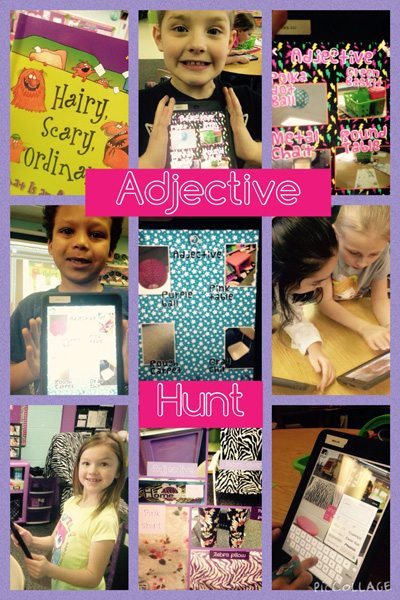
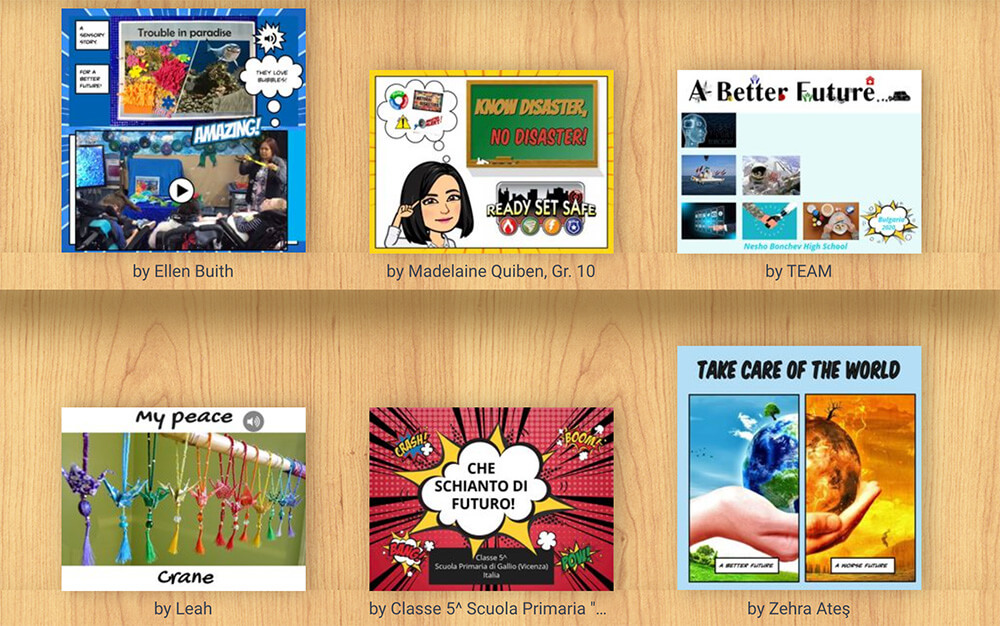
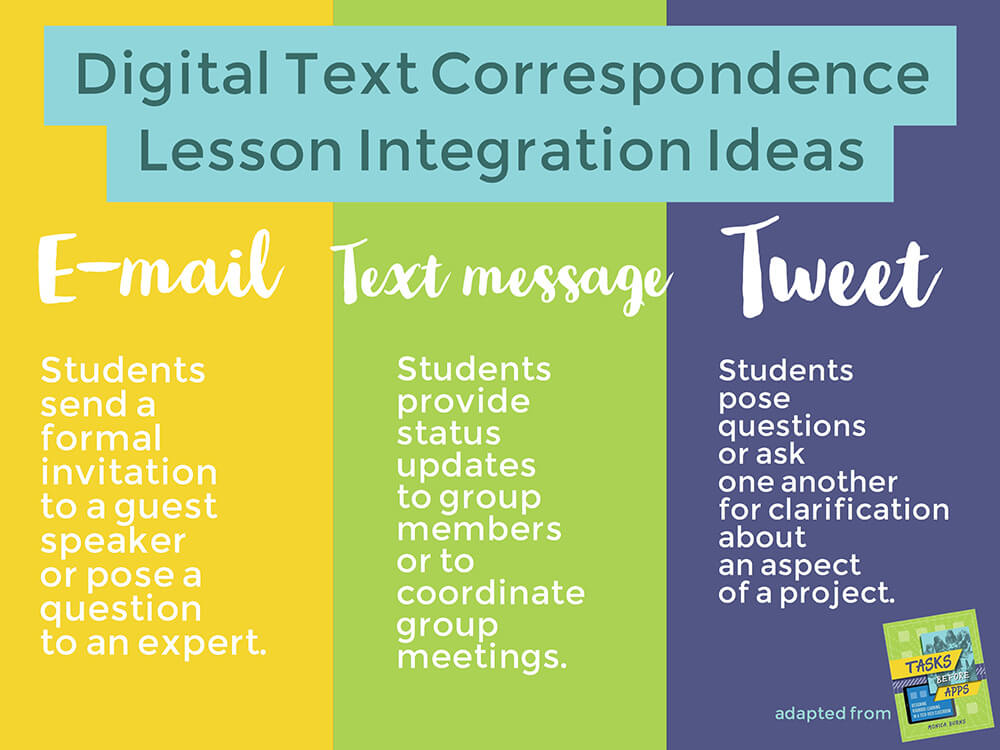
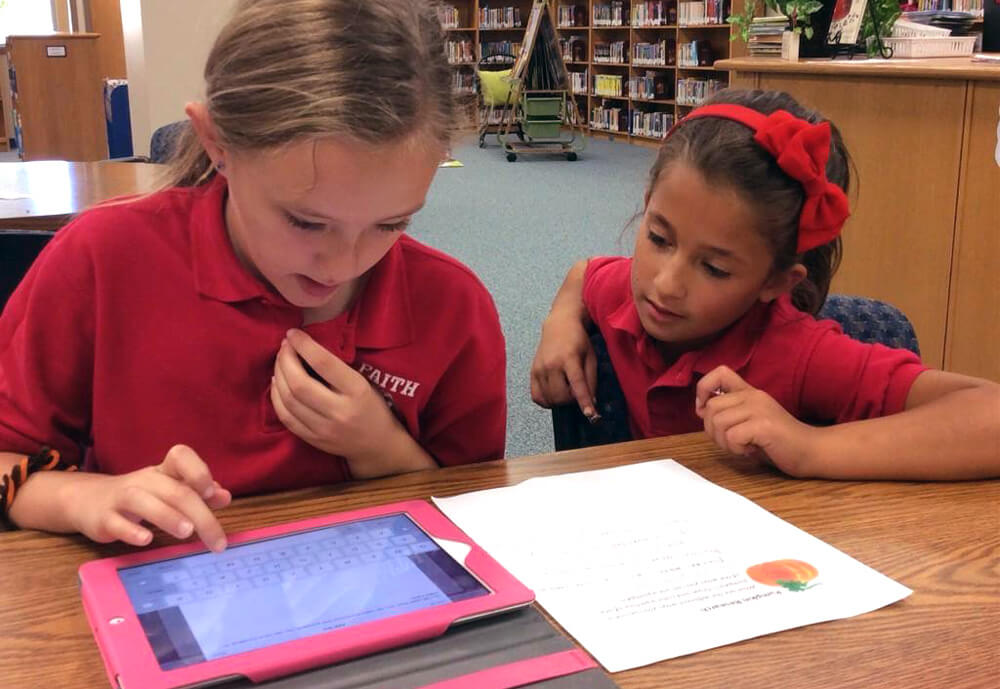
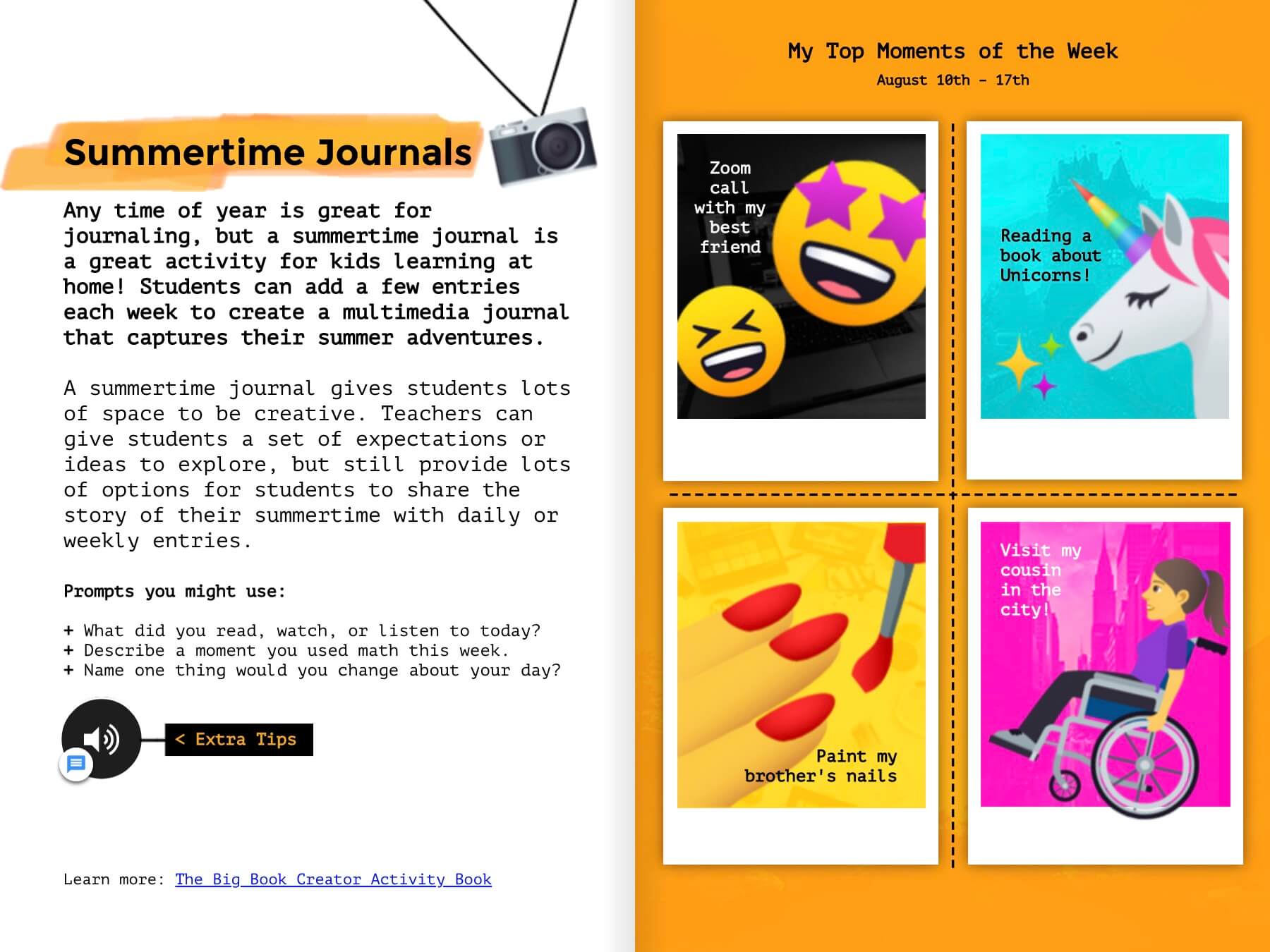
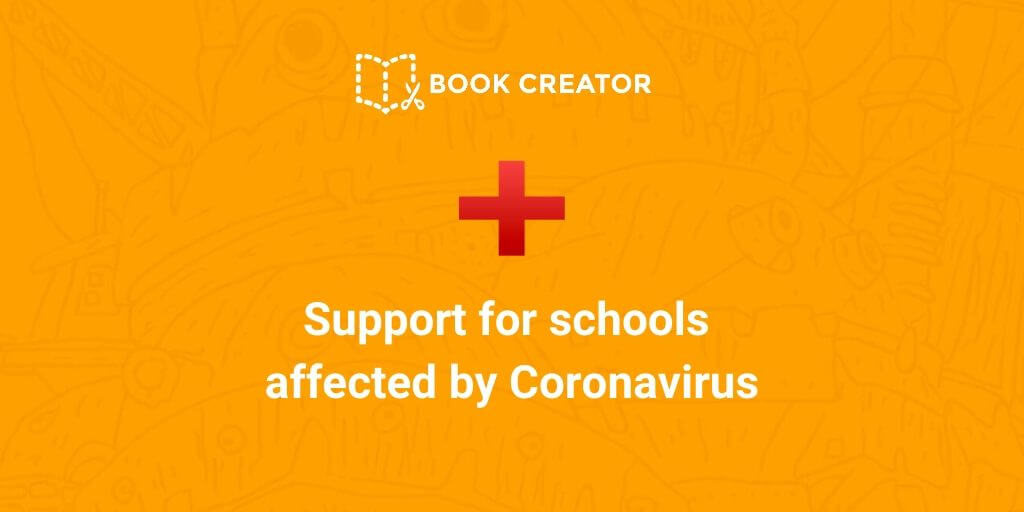
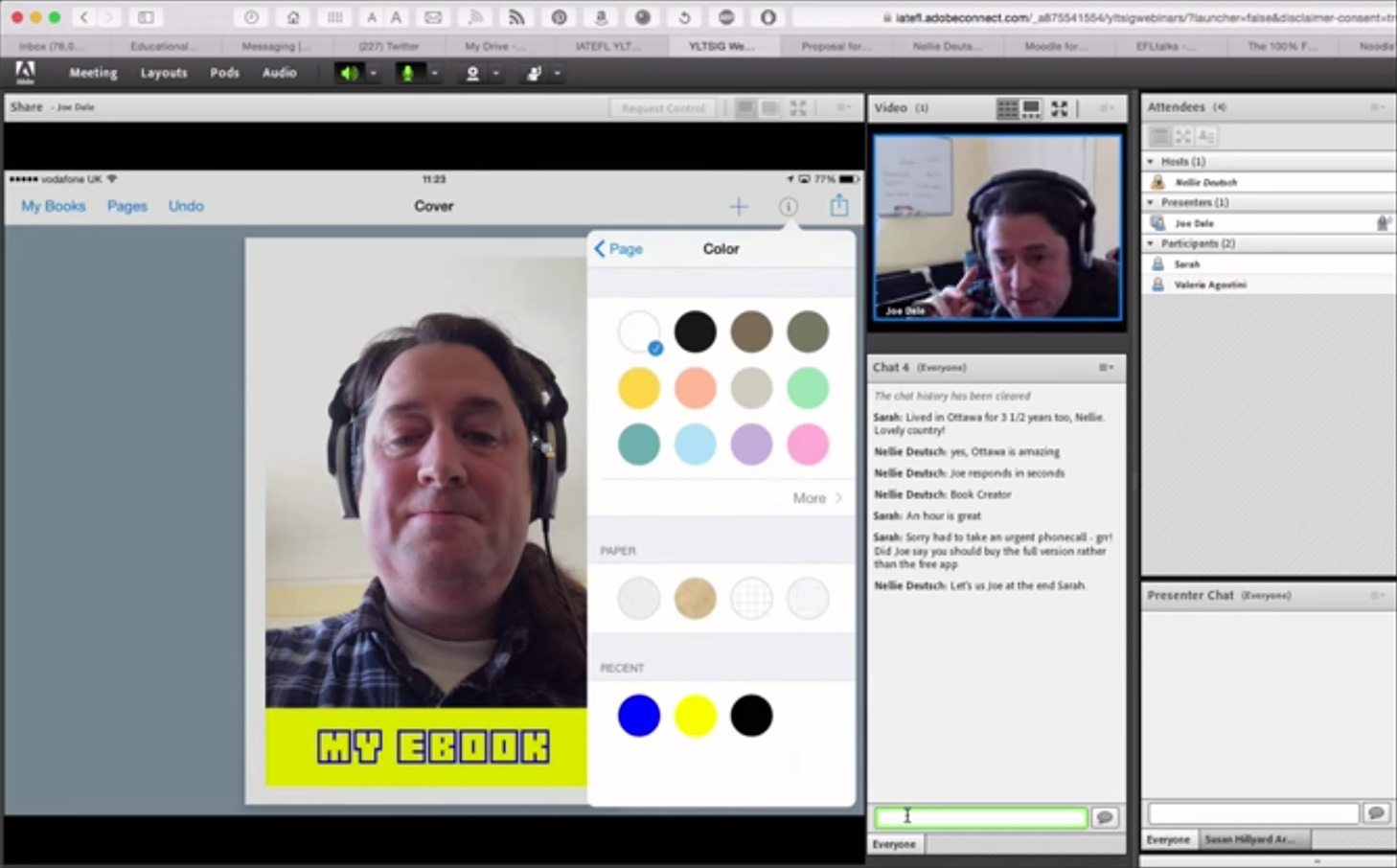
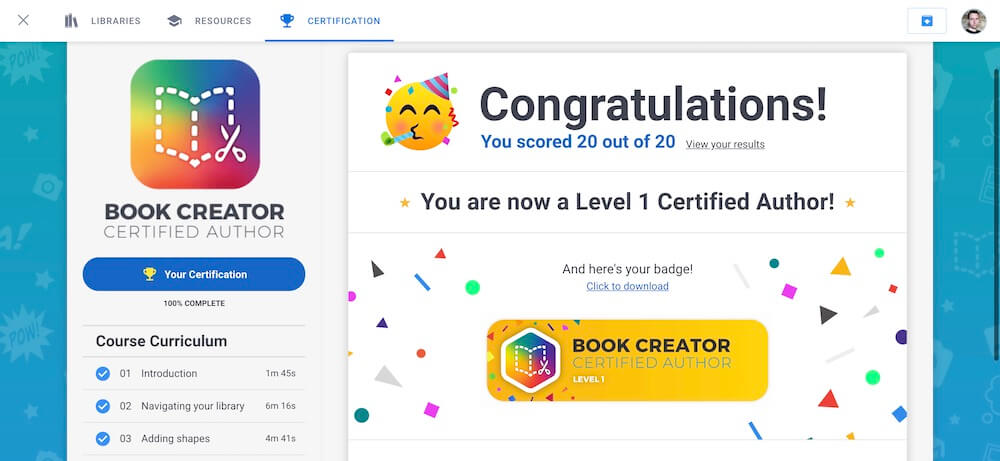
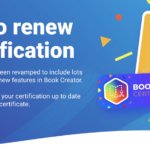
8 Comments on “The top 11 apps to use with Book Creator”
This is an excellent list! Thanks for the work. One thing I’ve been thinking about doing is “smashing” content apps, in particular adaptive/mastery apps, with one (or more) of the apps listed above. Although dashboards provide progressions, how much better for a student to take screen shots and use these to explain their thinking and document their progression. For folks who use digital portfolios, this is great artifact. But, simply engaging in the reflective practice is great for long-term retention. I have my favorite adaptive apps, but for larger lists, see http://www.balefirelabs.com because their metrics look at elements in design like adaptive design, mastery, feedback, etc.
I agree.
Hey Dan
If you use BookCreator with Easyblog.org on the iPad you can send the book directly to students blogs as a book (as opposed to a video)
Which is really cool!
Wow, this is a really good list! Thank you for putting all of that together!
This is great!Kinder teachers in our municipality planned to make a big book stories for us to use in our classrooms.Our problem is how to edit drawings of our own to make it more attractive using digital or make drawings that is attractive to pupils and then color it…I think these apps will help a lot..Gonna explore and try it..but what is the most effective apps for our plan..
Tellagami is not available anymore.
Can anyone suggest an alternative? Plotagon maybe?
First, I tried Paper 53 many times… not for me
Explain Everything… absolutely
And GoodNotes 5 is a must too.
ZoomNotes is my favorite though…