An app smash adventure with no less than 6 apps combined, held seamlessly together with Book Creator.
iPads have revolutionised my teaching and assessment styles to focus on what the students could do to model their learning, instead of what they should do. I am looking to further implement the 1:1 iPad program into Stage 1 and Early Stage 1 at my current school in the near future.

Putting Book Creator on the menu
When our school began to plan and implement our 1:1 iPad program, we enlisted the help of Andrew Wright to run a professional development day for myself and my colleagues. Our eyes were opened to the awesome capabilities that Book Creator possessed and instantly we began altering current units of work, or creating new ones that heavily incorporated this app.
I started to create some basic mathematics journals that included images and voice as well as my own video reflections to use as examples for my students. They were sold on Book Creator INSTANTLY! I quickly looked to incorporate other apps into Book Creator and am now constantly looking to ‘App Smash’ to enable students to create amazing multi-modal texts that they could share with their friends, family and with me to model their learning journeys.
Book Creator is now an essential element in our ‘IT Diet’ where students are able to effectively and creatively complete tasks for a range of subjects and outcomes.
Other examples of how we use Book Creator
As Book Creator is the essential element to many areas of my teaching programs, I have used it in almost all Key Learning Areas. Below are a few of the ways in which I have included this app:
- Mathematics Learning Journals: This gives the students an excellent way to document their learning of new mathematical concepts as well as enabling them to reflect on their learning in the future or share with others to help them.
- Indigenous ‘Dreaming’ Narratives: Students have studied various ways in which narratives have been shared in indigenous cultures all over the world, especially in an audible fashion. Students created their own Indigenous ‘Dreaming’ Narratives that they published and used their voice to share with younger students. They focused on conveying a meaning or moral of the story through their voice and use of imagery.
- Science Journals: Our school has endorsed the use of the Primary Connections Science Program which looks to use science journals to display student learning. Book Creator takes this one step further by allowing students to incorporate video and images of experiments and reflections.
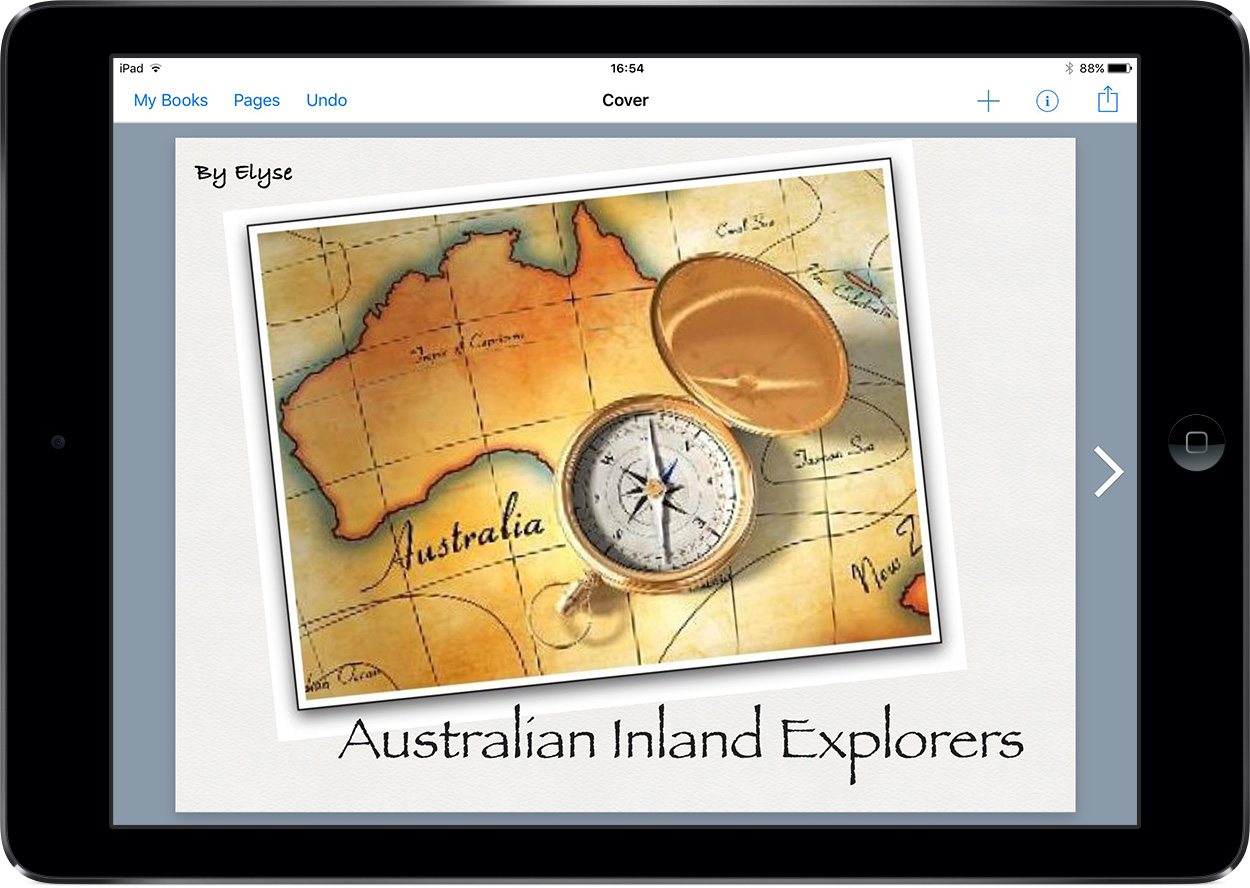
Multi-modal factual texts
Each term, the students in my class create a Multi-Modal Factual Text that links with their Literacy and HSIE (Human Science and Its Environment) Programs. The students are required to research and add a new section to their books each week during their Literacy Group sessions.
This year, the students have created an ebook on an Australian National Park, a cultural/ethnic Group and Australia’s inland explorers. Each term the students have looked to add another element from another app to their books to continue to build upon their skills and knowledge and to use their iPad to its full potential.
At the beginning of Term 3, students revisited some of their prior knowledge on the British Colonialisation of Australia and reflected upon these visions and expectations for what could be in the middle of Australia. Students were then presented with an outline of what this term’s ebook would be about and what needed to be included (student sample below, which is kept as a hard copy in their Literacy books as well as the possibility of a digital copy on their iPad).
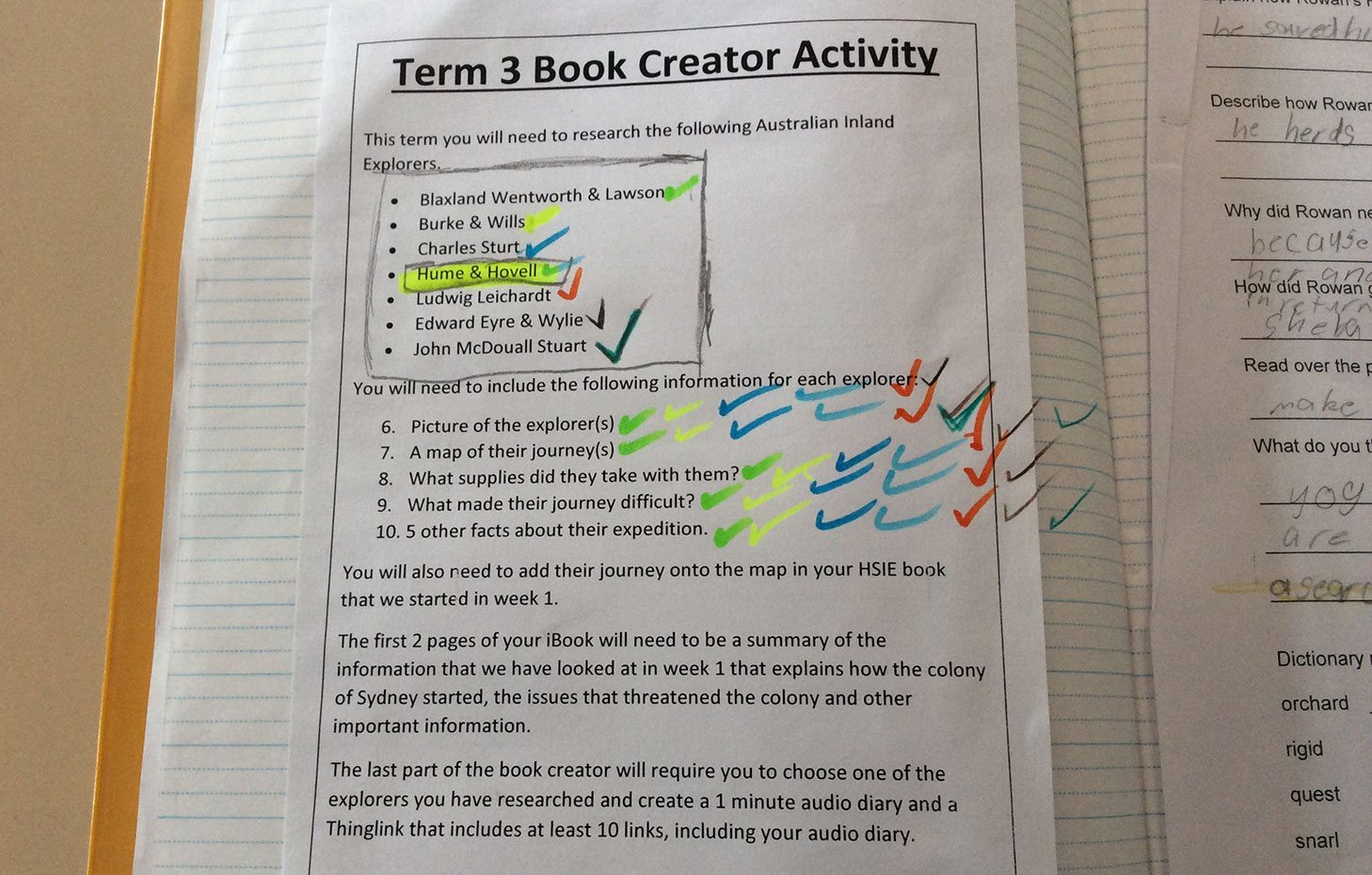
The list of Australian inland explorers included Blaxland, Wentworth and Lawson; Burke and Wills; Charles Sturt and others.
Each explorer required a new page of the students’ ebook and needed to include an example of the following:
- Image of the explorer(s)
- A map of their journey
- Supplies that were taken
- The difficulties faced by the explorers on the journey
- 5 other facts about the explorer(s) or the expedition
By covering all these elements the students would be able to develop a well-rounded sense of each of these explorers, and then build a connection with one that they found fascinating for the next part of the task.
The students were informed at the beginning of their research time that they had to significantly edit the research material they retrieved in order put into their own words and reflect the knowledge they had gained about each explorer. Copying and pasting straight from a website was not an option and students had been given previous instruction on how to work towards achieving this requirement.
App smashing adventure
After the students had met the requirements of the research element of the task they then embarked on a multi-modal app smashing adventure!
They were instructed to choose one of the explorers that they had found interesting during their research and write an audio diary entry about a few days on one of the expeditions. The students had to use their own research and actual diary entries by their explorer of choice to develop their own. They drafted these in their workbooks before practising until they were confident enough to record their voices.
GarageBand
![]() With the help of some Year 6 students who had completed this activity before, my class buddied up and began recording their audio diary entry onto GarageBand. They then recorded sound effects to layer over the top of their diary entry to give the impression to the listener that they were actually there.
With the help of some Year 6 students who had completed this activity before, my class buddied up and began recording their audio diary entry onto GarageBand. They then recorded sound effects to layer over the top of their diary entry to give the impression to the listener that they were actually there.
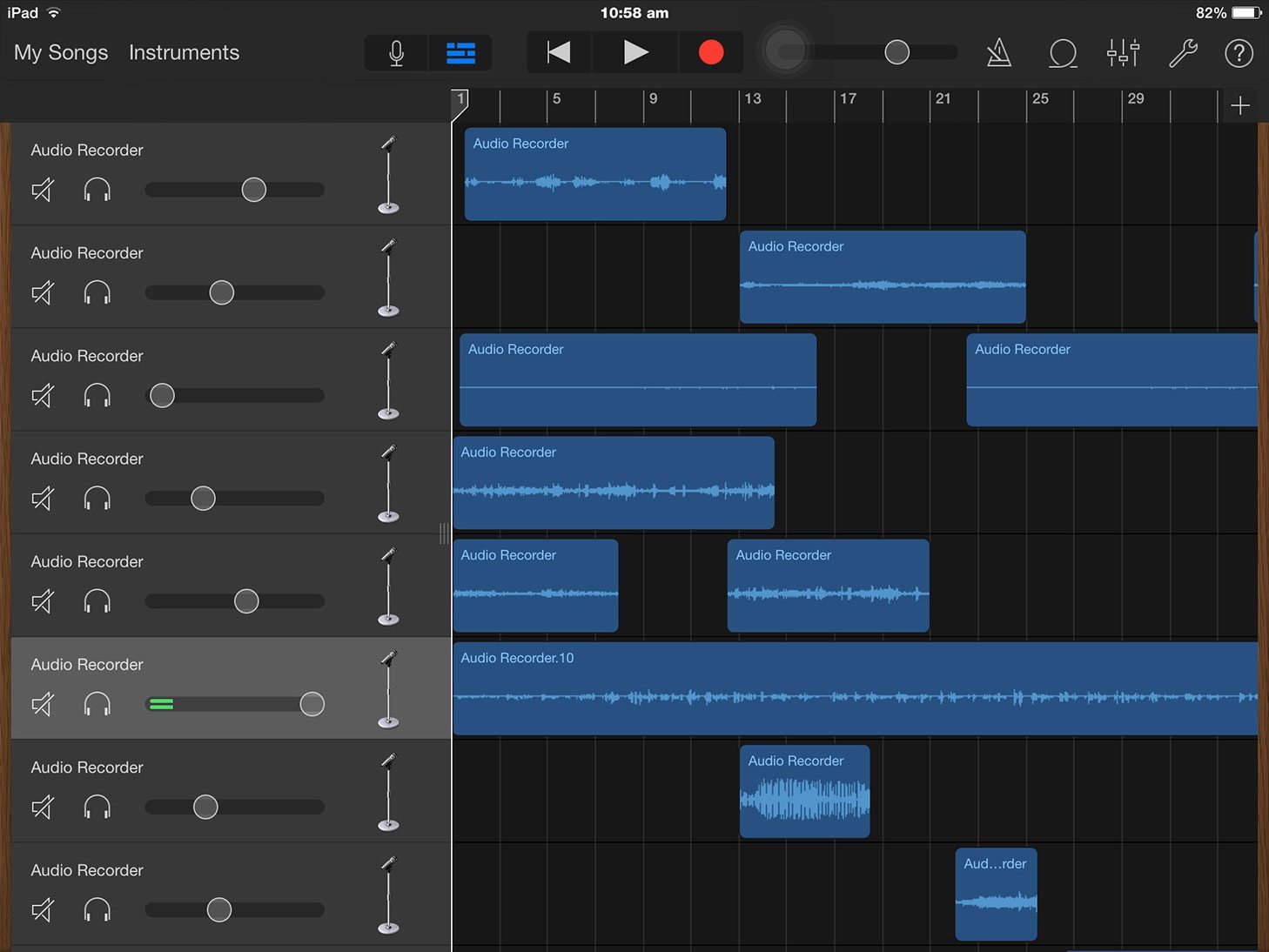
The students recorded sounds such as walking on dirt, birds calling in the outback, running water, storm activity, horses and other animals as well as music that was created by Indigenous Australians from various YouTube clips online. They then sat with their elder buddy and began editing and layering their sound effects to match up with the different parts of their audio diaries.
iMovie
T![]() he next step was to move their newly created, multi-layered audio diary to iMovie with a picture of their explorer of choice. This enabled the students to create a movie track that could be exported to Book Creator and embedded into the required section of their ebook.
he next step was to move their newly created, multi-layered audio diary to iMovie with a picture of their explorer of choice. This enabled the students to create a movie track that could be exported to Book Creator and embedded into the required section of their ebook.
ThingLink
![]() Last but not least, the students had to create a multi-modal image of their explorer using ThingLink. Their image required at least 10 links with a mixture of text information, images and if possible, their audio-diaries. They then needed to take a screenshot of their ThingLink image, crop it, and put into their ebook with a hyperlink to the online version of their ThingLink for readers to explore the multi-modal content.
Last but not least, the students had to create a multi-modal image of their explorer using ThingLink. Their image required at least 10 links with a mixture of text information, images and if possible, their audio-diaries. They then needed to take a screenshot of their ThingLink image, crop it, and put into their ebook with a hyperlink to the online version of their ThingLink for readers to explore the multi-modal content.
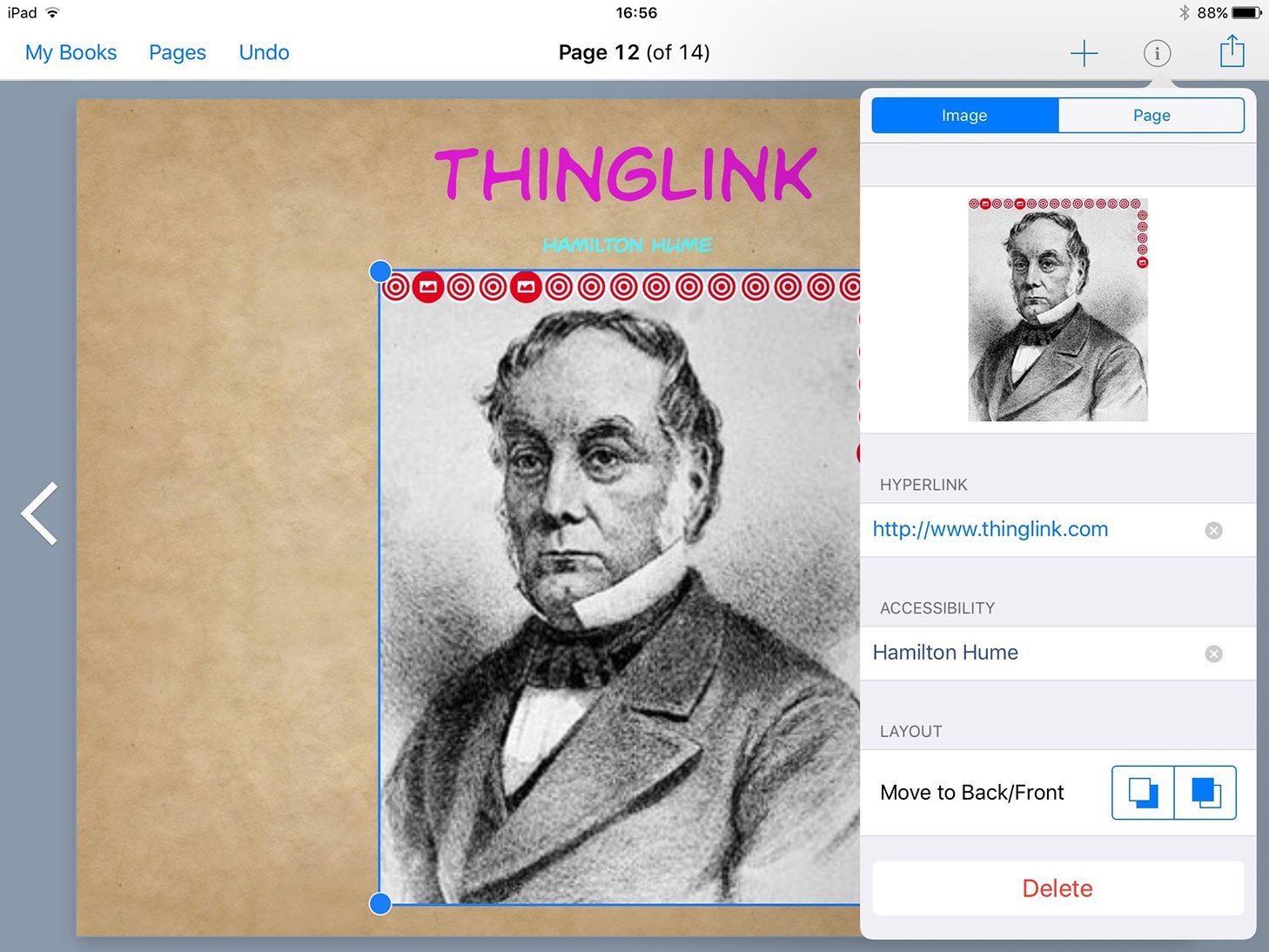
Sharing the books with Showbie and Seesaw
![]() The students had completed their ebooks and needed to share them to me for assessment purposes. A very easy way for them to do this was via the app Showbie. I then assessed their work and gave specific feedback which related to their research and editing skills, their ability to create an effective and attractive layout and their used of other apps to enhance their work (ThingLink, audio diary iMovie etc).
The students had completed their ebooks and needed to share them to me for assessment purposes. A very easy way for them to do this was via the app Showbie. I then assessed their work and gave specific feedback which related to their research and editing skills, their ability to create an effective and attractive layout and their used of other apps to enhance their work (ThingLink, audio diary iMovie etc).
![]() The students then shared their ebooks with their parents using the app Seesaw which enabled parents to comment on the work, as well as their peers to view and “like”.
The students then shared their ebooks with their parents using the app Seesaw which enabled parents to comment on the work, as well as their peers to view and “like”.
What I learned through this process
This was my student’s third attempt at an ebook using the Book Creator app. One of the most difficult things was keeping my students on task, they just wanted to explore what they could do to their ebook and some found that they were running out of time to complete their task on time!
The integration of ThingLink, iMovie, GarageBand, Showbie and Seesaw apps was quite seamless for Book Creator, however I had only signed up to the free version of Showbie when it came time to collect my students’ work for assessment. This limited the amount of space each file could be as their ebooks were jam-packed with images, text and the audio-diary/movie.
This was easily fixed however by updating my Showbie account to Showbie Pro, but in the meantime some students had uploaded their ebooks to Showbie as a PDF document before they could then upload it as a video. This then enabled me to interact with their ebooks and play their multi-media creation.
What next?
I have identified that the students need to be able to share their ebook creations through iBooks itself in some sort of format that can be accessed by other members of the school and, with permission, the general public if required. This element of our school’s 1:1 program is currently under review for policy development and instruction.
Short term though, next term will see the students create an ebook using Book Creator in the theme of Dr. Seuss, our next literature unit. I would love to have my students collaborate with older visual arts or graphic design students to help them illustrate their creations either on paper and then scanned or via an app such as Paper by FiftyThree. This could either be with a Senior School at my school (as it is Prep-12) or somewhere in Australia or even overseas!!
Steven Catt is a primary teacher at Arndell Anglican College in Sydney, Australia. He is currently working with a Year 4 class.
Steven also jointly oversees the 1:1 iPad program in the Junior School, as well as having direct oversight of the Stage 2 iPad program. He’s a Book Creator Ambassador, to boot.



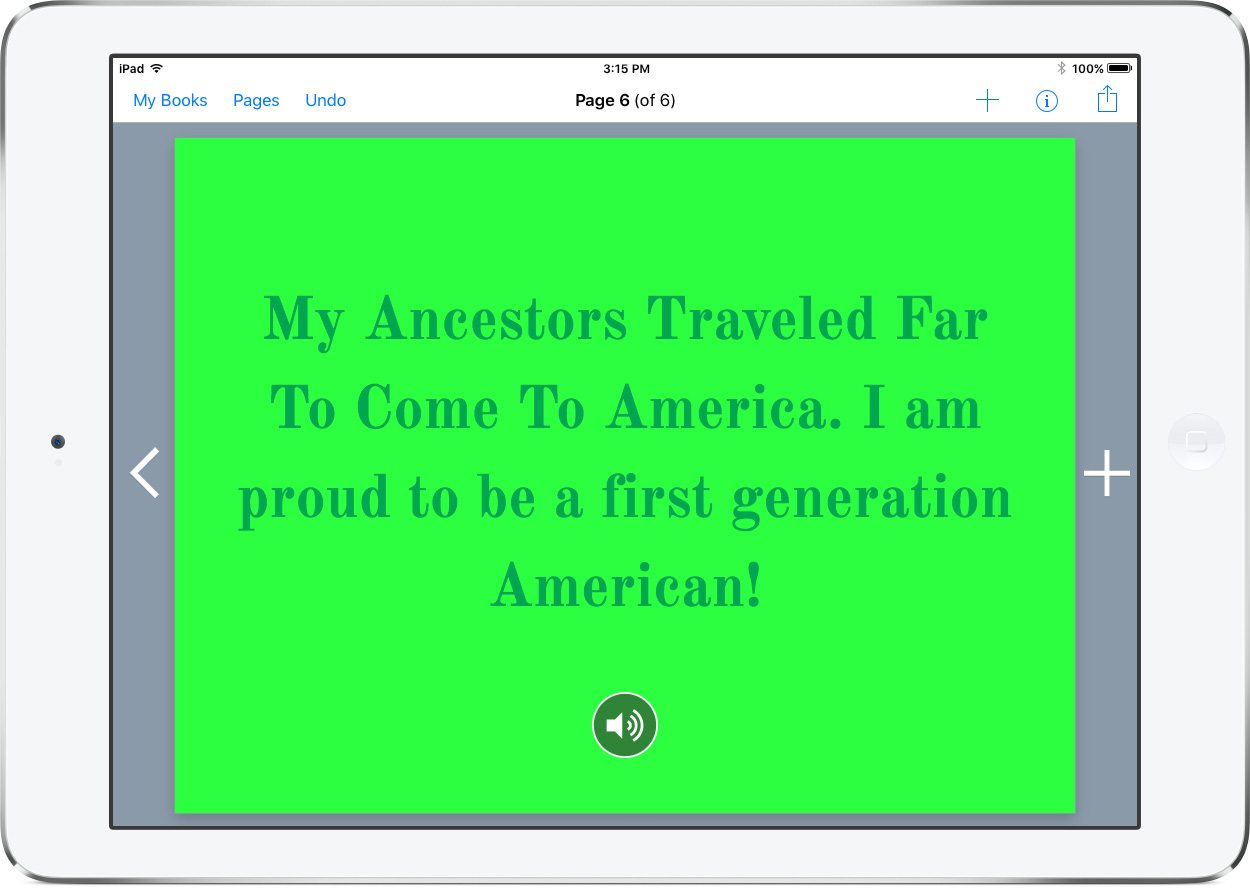
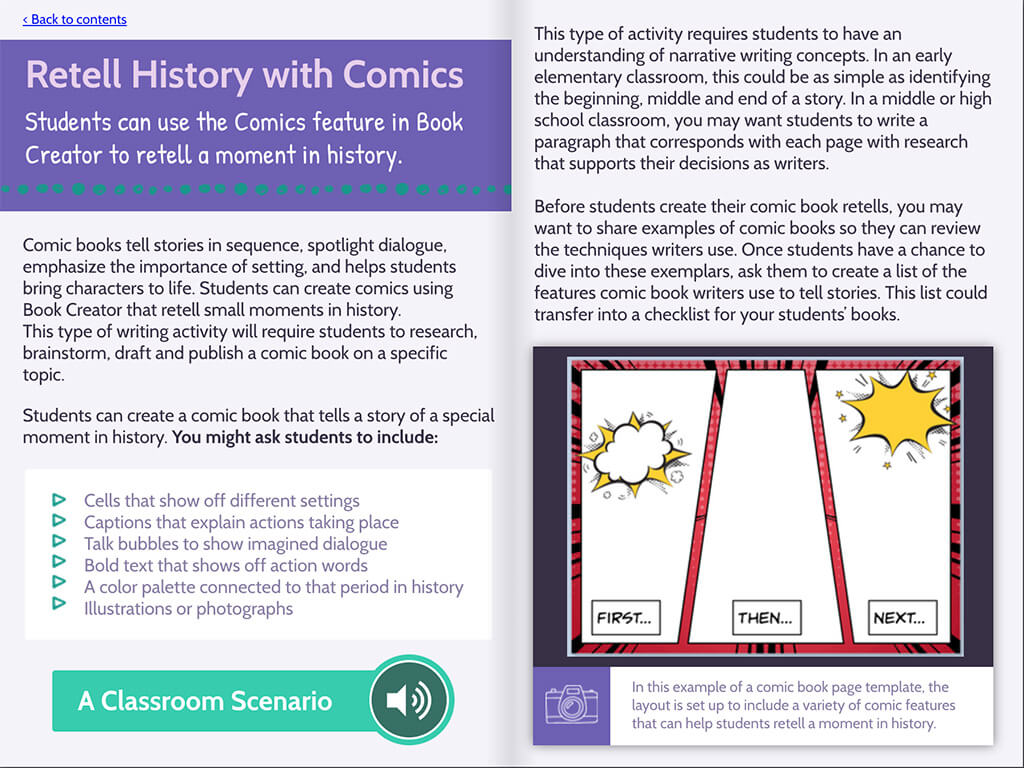
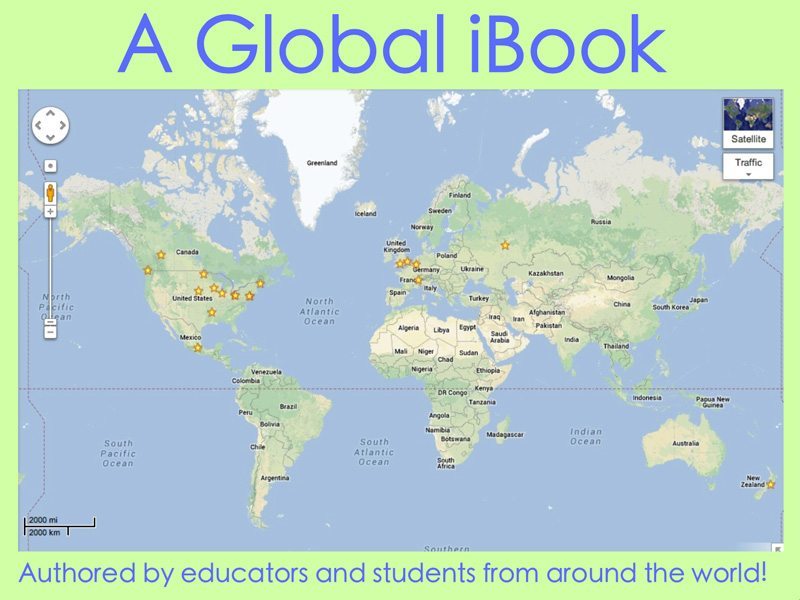


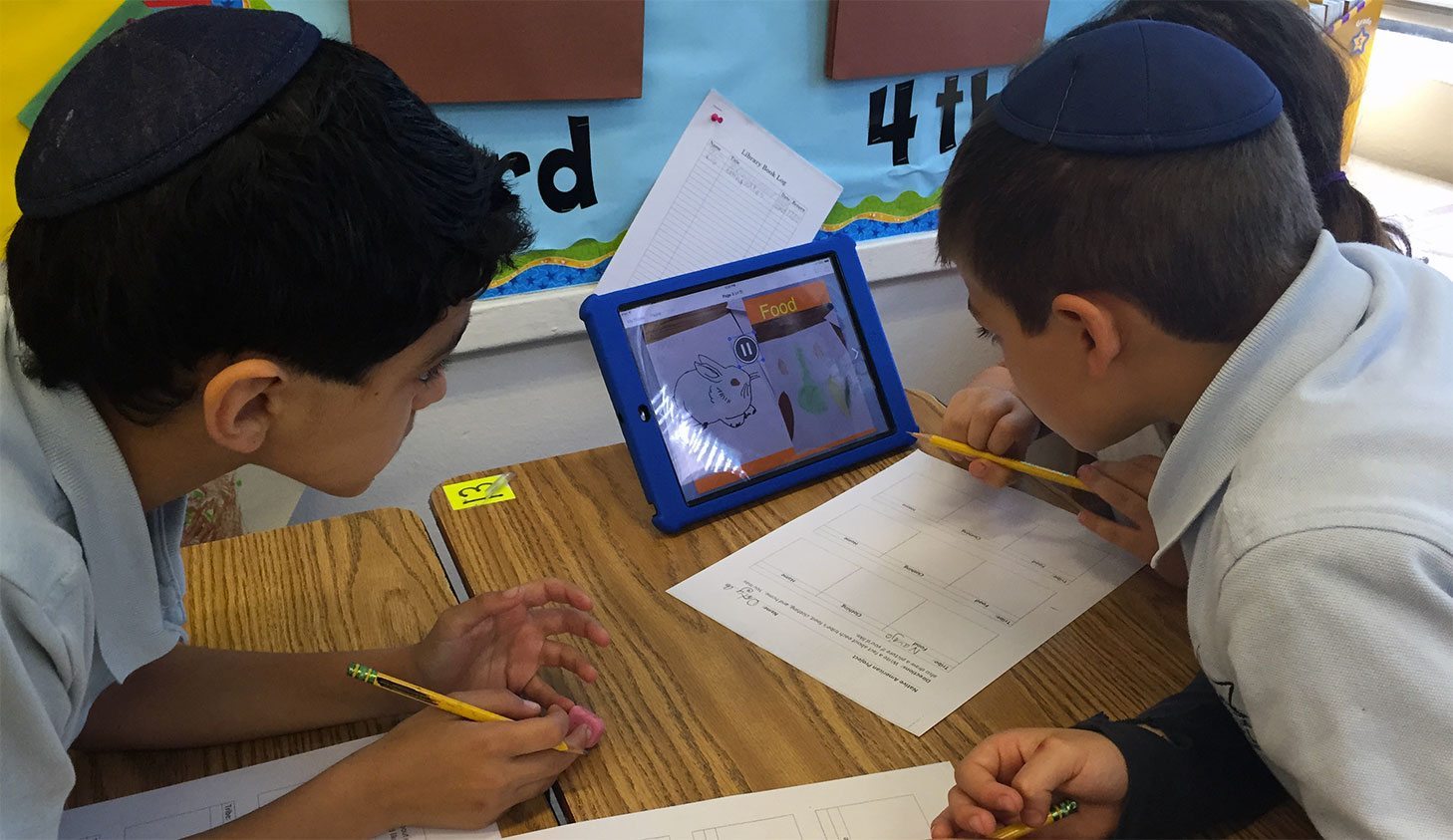
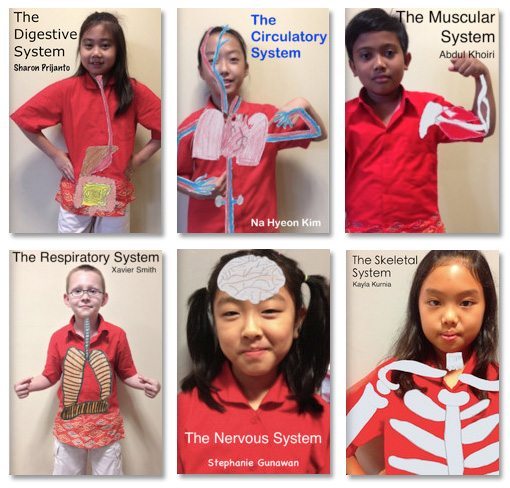
2 Comments on “Using Book Creator to create multi-modal factual texts”
Seesaw does not show as an option to share a book
Hmm – this post is old now so something might have changed in the way iOS works, or maybe Seesaw changed something? Two things to remember – 1. Seesaw must already be installed for it to come up, and 2. You can only export PDFs to Seesaw, not ebooks (ePub files).