
Bring the joy back to school. Get ready for the new school year with our hand-picked resources for teachers, administrators and students.
Our templates, lesson ideas and webinars will help you save time and find inspiration for the new school year.
For Teachers
For Admins
Teacher resources
I'm a teacherGet your hands on our Back to School activity and Teacher-created resources books, the All About Me and Wellbeing Journal templates, plus let us #ClearTheList for you!
Take me there
Admin resources
I'm an adminIf you're a tech integrator, instructional coach or media specialist - we've got you covered. Check out our brand new Toolkit and take advantage of our special Back to school license offer.
Take me there
Book Creator is the simplest, most inclusive way to create content in the classroom.
Supercharge engagement right across the curriculum. Give your teachers a tool that is easy to use, will save teachers time, and that ALL students will love.
Sign up for FREE


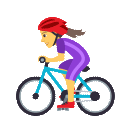
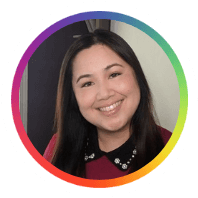




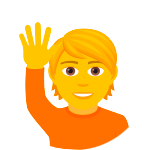
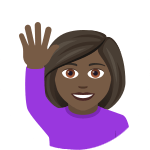
 Book Creator?
Book Creator?