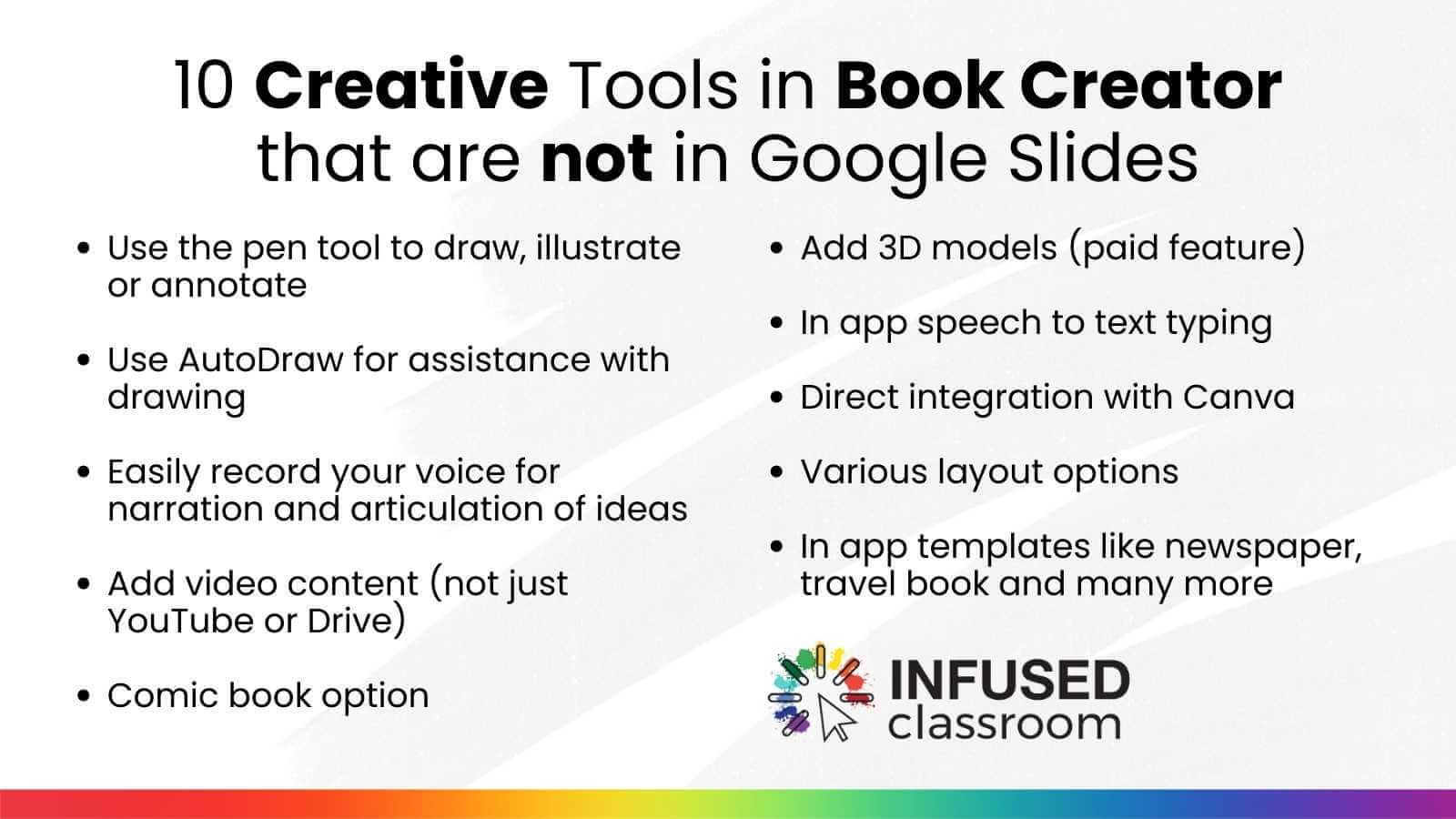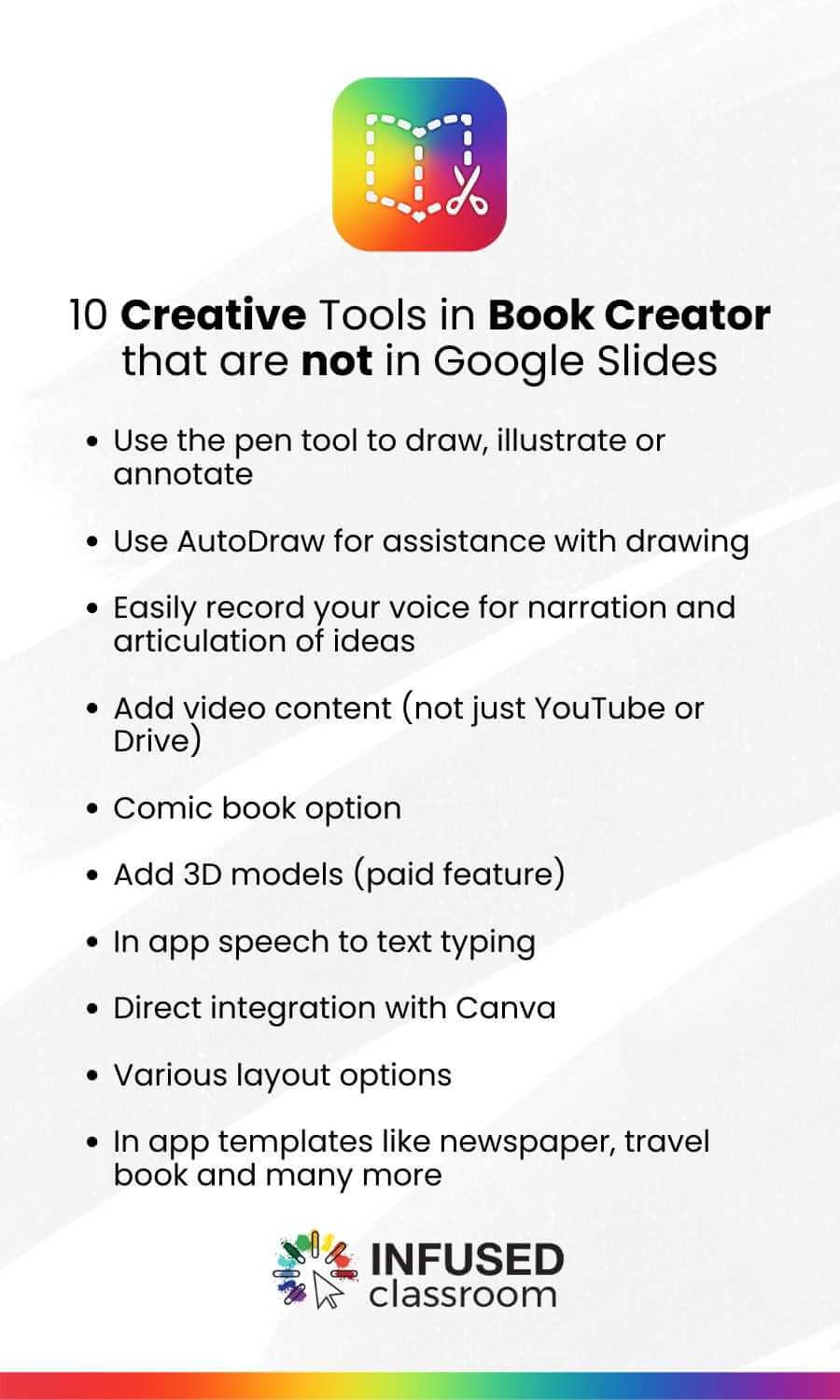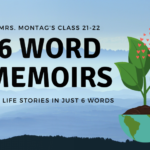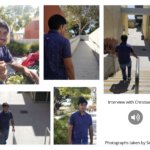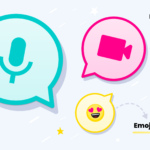Holly Clark explains how Book Creator helps inspire creativity and critical thinking in students.
As a blended learning coach, I am constantly on the move, visiting classrooms throughout the US to observe the ways teachers are infusing their classrooms with digital tools to make learning more exciting and engaging.
One of the most popular tools is Google Slides, which is widely used by teachers for content delivery and project assignments. While I understand the appeal of using Slides, I think it's even more fun to challenge students to use creative tools that can encourage deeper thinking and creativity.
When it comes to inspiring creativity and critical thinking in students, I believe that Book Creator is a much better option than a slide deck.
Why does Book Creator have the edge?
Because Book Creator offers some of the most enticing creative tools on the market, like the ability for students to record their voice, illustrate using the drawing features and the seamless integration with Canva.
Google Slides does not offer any of these features in the platform.
All of Book Creators functionality allows students to express their ideas in more meaningful and compelling ways.
What makes Book Creator a much better alternative to Google Slides is that, beyond the creative functions, it offers amazing accessibility tools that aid a wide range of students with varying needs to become successful writers and creators, making this a top blended learning tool for educators who want to promote student engagement and critical thinking.
After all, as educators our ultimate goal is to foster deep understanding and reflective thinking in our students. When I compare the creativity tools in Google Slides to those of Book Creator there is a clear winner - it’s in the ability to easily show that deep thinking.
Not just reading, but learning and thinking.
Book Creator offers a wide array of creative functions that allow students to more easily express their learning and thinking. The text-to-speech feature and drawing tools help students to translate their ideas into a tangible format, and bring those ideas to life with illustrations, comics, and annotations.
You just can’t do that in Google Slides. Book Creator is THE tool for educators who want to infuse their classrooms with the technology that truly supports student engagement, creativity and the ability to show their learning.
While Google Slides has its place in the classroom, it is important to encourage students to explore other tools that can foster deeper thinking and reflection. Book Creator is one such tool that inspires students to show their learning and thinking in unique and fun ways.
I always recommend teachers use Book Creator over Google Slides for creative projects, because it helps teachers find their own blended learning genius - by creating lessons that students love. It even makes them feel like digital pedagogues!
So, while Google Slides is a useful tool for creating presentations, it lacks the creative features that truly engage students and promote interaction with information - that construction of knowledge that is at the heart of deep learning.
I sometimes wonder if teachers' over-reliance on Slides has led to these types of assignments becoming routine tasks rather than opportunities for deep thinking and showcasing student understanding.
Here are three ways to get started using Book Creator in place of Google Slides:
Collaborative Research Report
Get your students working together to create a fun and interactive report or story on a topic such as the 13 colonies in the United States or the 10 provinces in Canada. With Book Creator, they can add to their final text, drawings and images to creatively express their understanding and you can share the final book with parents for added engagement.
Narrative Writing Assignments
Instead of using Google Slides in the portrait layout for writing assignments (which I see a lot of), let your students bring their stories to life by creating their final narratives in Book Creator. They can add illustrations and design elements that will make their story more engaging and fun to read.
Tutorial Book
As a teacher, create a tutorial book in Book Creator that can serve as a resource for students to refer to when they need help with homework or specific concepts, such as fractions. This can include videos, illustrations, and explanations to aid in understanding, all in one fun and interactive book.
Well, are you ready to infuse some fun and creativity into your assignments? Move away from Google Slides because with Book Creator, assignments will feel like exciting opportunities for students to showcase their creativity and imagination and more effectively present their deep thinking and understanding! And for teachers to feel like—boom—look what my students made!
Forget the mundane and infuse some excitement in your classroom with Book Creator!
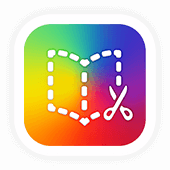
Get Book Creator for your school!
- Upgraded accounts for all your teachers
- Implementation plan to help with rollout
- PD support
- Analytics & admin dashboard
Holly is an education leader, international speaker, best selling author and is passionate about helping teachers find their blended learning genius. A twenty-five plus year educator, she is one of the first teachers in the nation to have taught in a 1:1 classroom. She now shares that journey in her three books and through The Infused Classroom community channels including TikTok 1-minute PD.