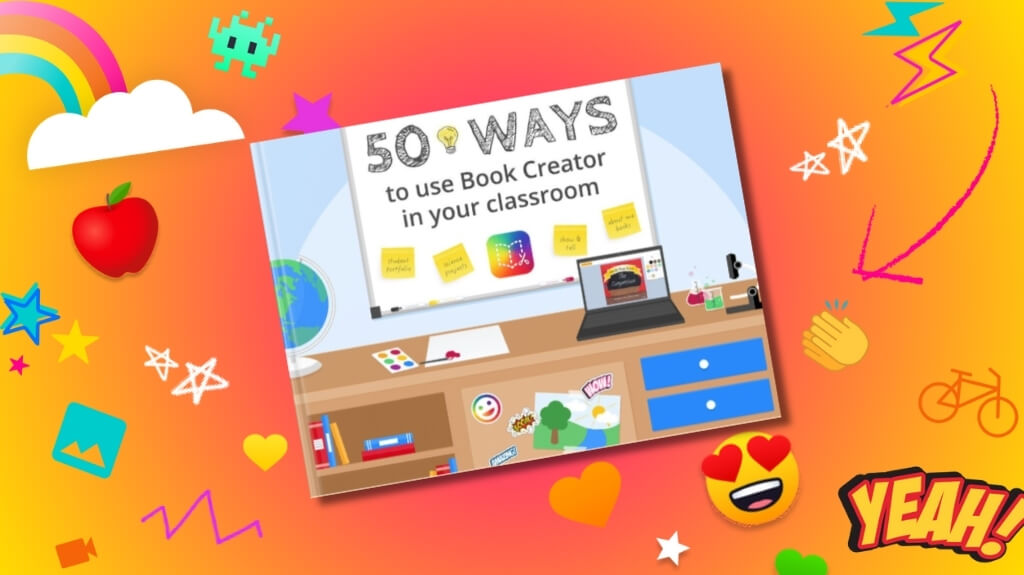
Unlock the power of Book Creator in your classroom
We’re thrilled to announce the release of a free eBook for teachers—made entirely using Book Creator!
This resource, titled “50 Ways to Use Book Creator in Your Classroom,” is our New Year’s gift to educators. Whether you’re teaching kindergarten, high school, or any grade in between, this book is packed with innovative ideas for using Book Creator across subjects and grade levels.
Drawing from over 5 years of real-world classroom case studies, tutorials, and thought pieces published here and across the web, we’ve compiled everything into an easy-to-read, interactive eBook.
What is Book Creator used for?
Book Creator is a powerful tool for engaging students and fostering creativity. Teachers worldwide use it to create interactive eBooks, reports, portfolios, and much more. This guide is designed to show you exactly how to use Book Creator in your classroom to enhance learning.
Created by teachers, for teachers
Every idea in this book has been tested in classrooms around the globe. A special thanks to the educators who contributed their insights and experiences!
Whether you want to read the book from start to finish or dip into individual sections as needed, the interactive contents page makes navigation simple. Click on the 'Read more' links within each section to explore in-depth examples and find resources for your specific needs.
How to use Book Creator in your classroom
We know that sometimes, inspiration can be hard to find. If you’re looking for ways to implement Book Creator but need a little help getting started, this guide has you covered! From creating digital stories to interactive science reports, there are 50 creative ideas waiting for you.
Here's a sneak peek at what you'll find inside:
- Book Creator ideas for every subject, including math, science, language arts, and social studies.
- Real-world examples of using Book Creator in classrooms.
- Step-by-step tutorials on how to create interactive eBooks, portfolios, and student projects.
Ready to get started?
You can access the book online through the link below.
Read 50 ways to use Book Creator
If you'd prefer to read it offline, you can also download it from the iBooks Store.
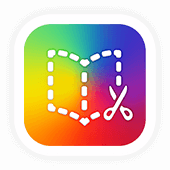
Get Book Creator for your school!
- Upgraded accounts for all your teachers
- Implementation plan to help with rollout
- PD support
- Analytics & admin dashboard
Dan Kemp is the Marketing Director and has been working here since 2013. One of Dan’s favourite jobs is hearing the stories of how Book Creator is used to bring joy to classrooms all over the world, and he happily retells these stories on these pages!

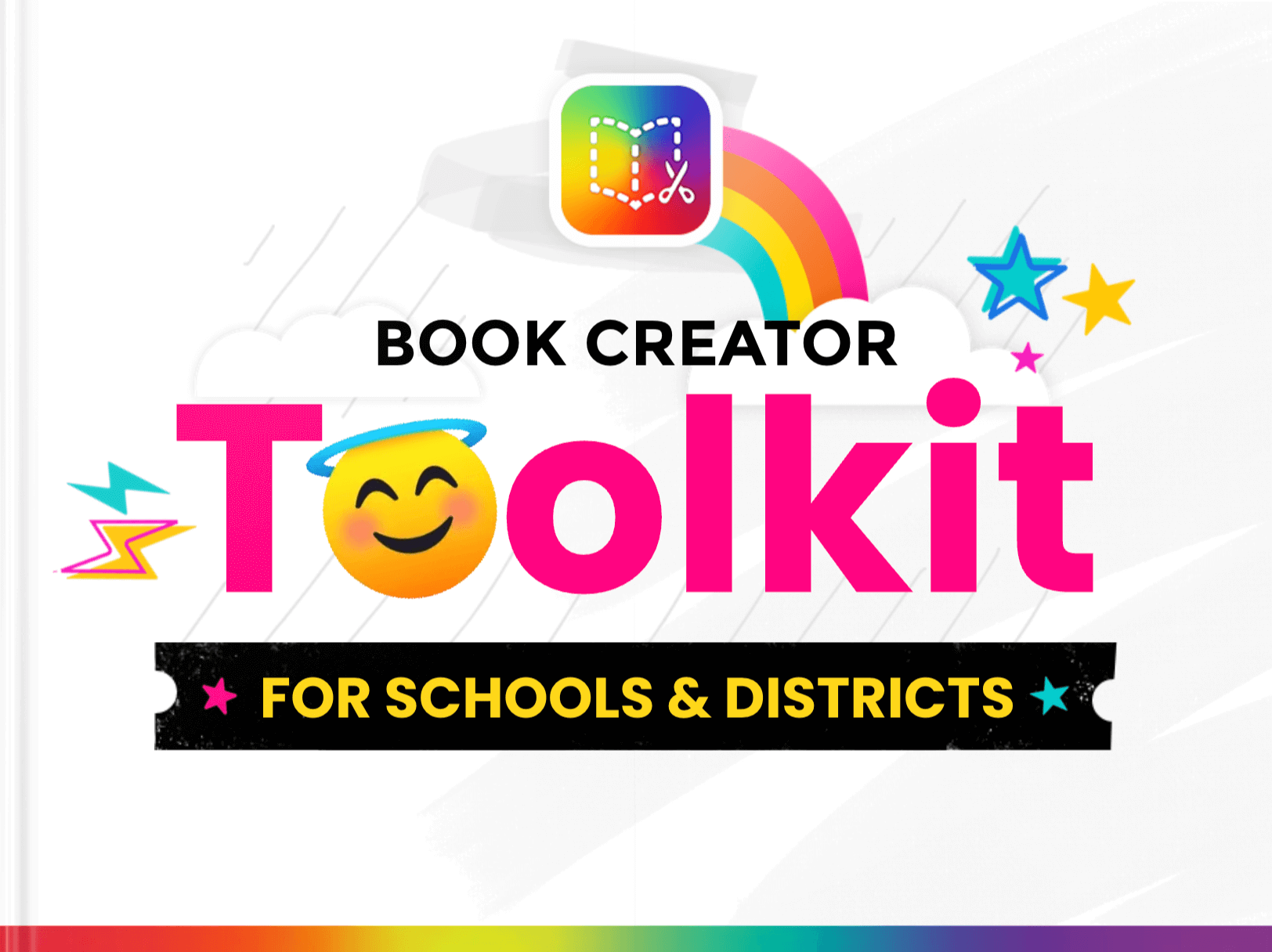
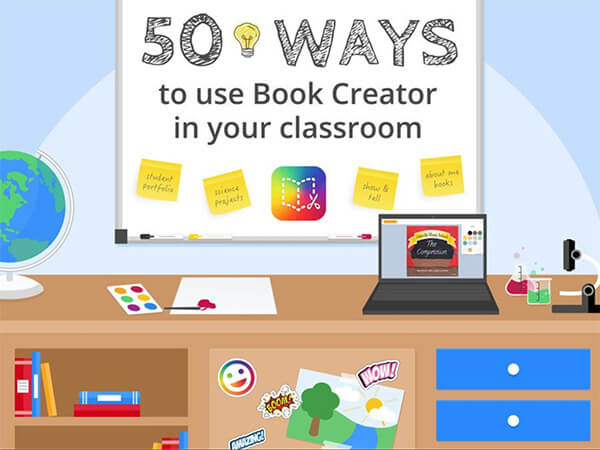
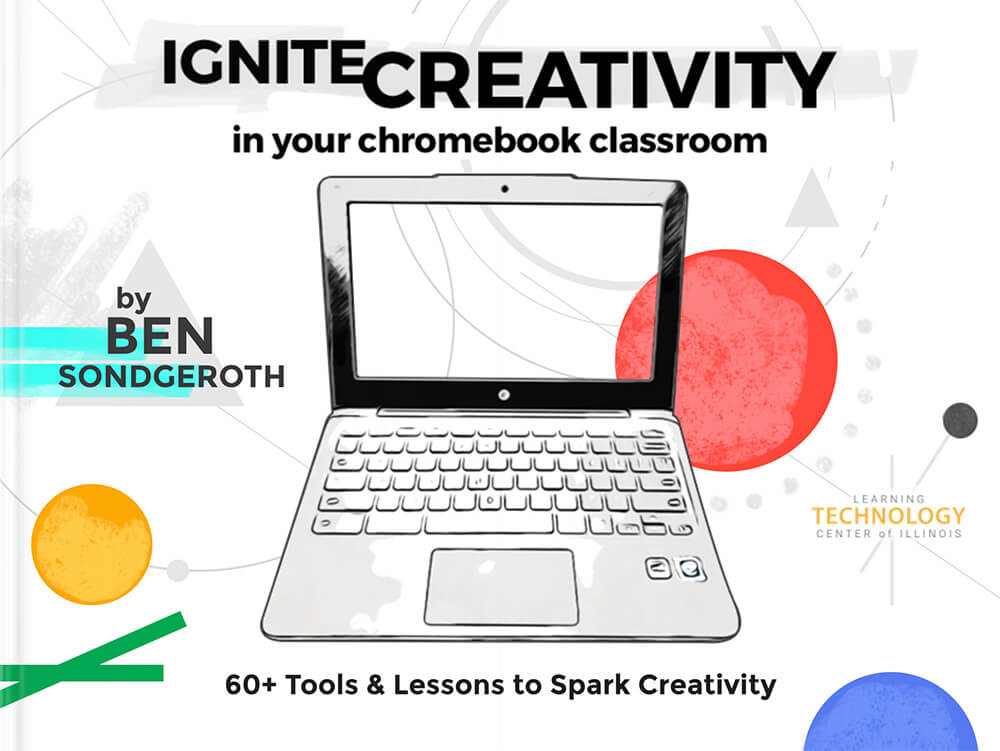
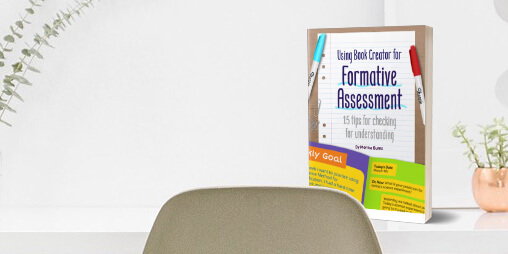
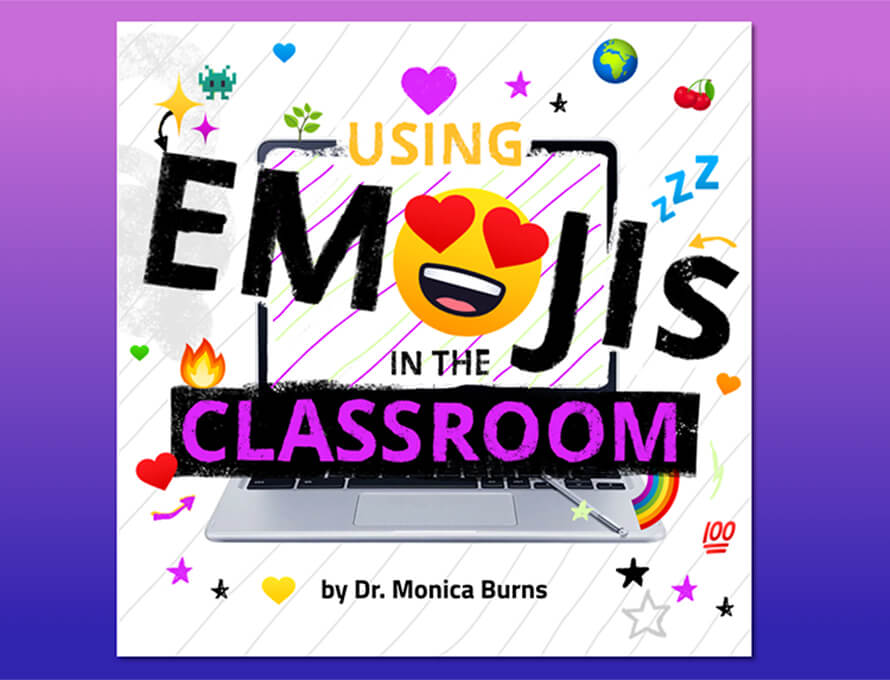
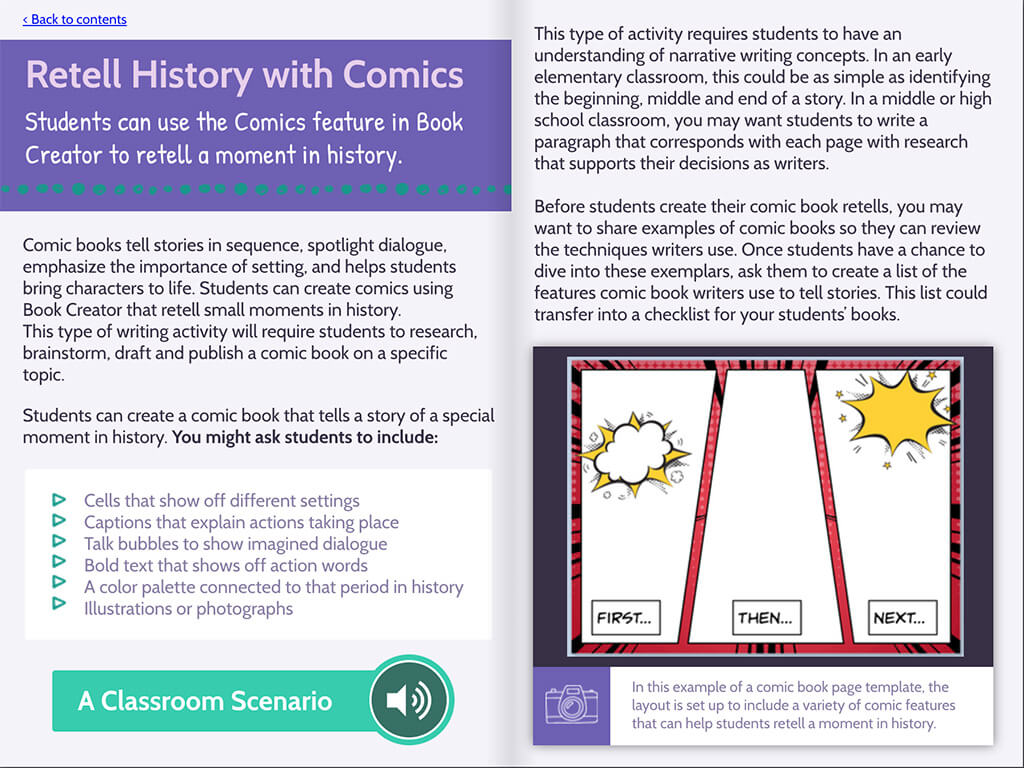

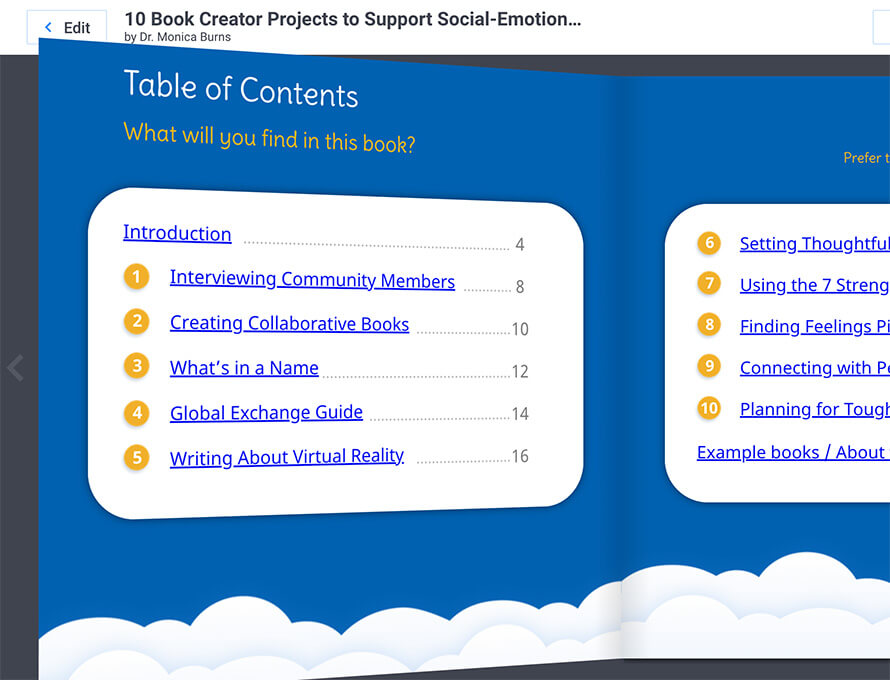
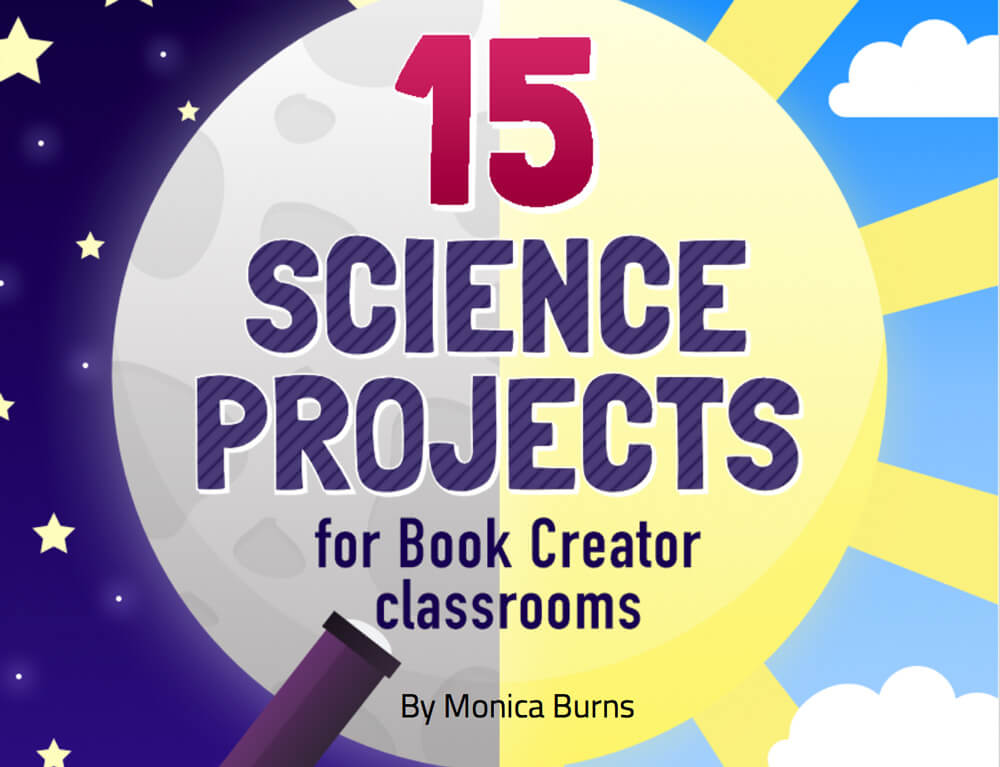
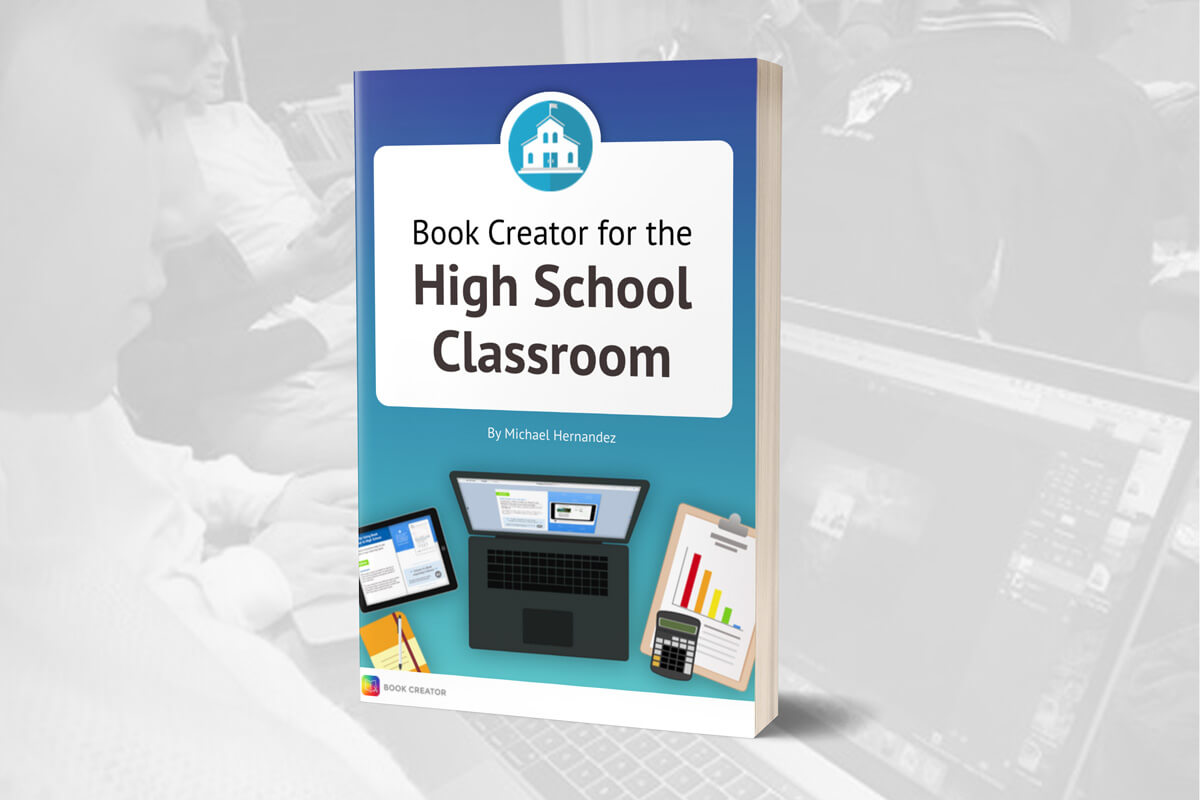
12 Comments on “50 ways to use Book Creator in your classroom”
Loved your “50 ways to use Book Creator in your classroom”. It would be great for something similar at the high school/secondary level. I teach pre-service teachers, early childhood, primary and secondary – so something more specific to the higher levels would be a great addition. Thanks – keep up the good work.
Noted Jo, thank you! I agree, and we are looking at publishing another book aimed at high school teachers.
We too are using Book Creator in our classroom and using MobiLock MDM to manage our school iPads so that students won’t be able to access other things apart from the educational app and study materials.
Thank you for the informative article. I was excited to start using BookCreator for Chrome in my class but have hit a stumbling block. In my district, students are not supposed to use the sign in with Google option on third party sites for security. Do you know if there is a way to add students to my library without using one of the sign in options that come up?
Hi Pamela – yes, you’d need to create QR codes for your students to sign in.
hello, I would need some help. I am making a digital book and I am trying to connect my table of contents with the actual pages in the book. So that the reader can press the button and then will be “transported” to the correct page.
How is that done?
Hi Sarah, you can create hyperlinks in the text editor, and then just add the page number as the link.
Ok, I need to create a lesson plan about introducing a Informational Book. I want to do it the most creative way possible. Will this help me to introduce my informational book? I want to be very creative. Any help will be greatly appreciated? Thank you!!
It may help! Let us know how you get on. You might want to ask in our Facebook Teachers Group.
With the free version, can I invite and have my students create books or do I need to get a paid version to do that? Also, how many pages can be created in each book?
Hi Heather, you get 1 library with 40 books in the free version – that should be enough for at least 1 per student. You can create as many pages as you like!
Grazie, è entusiasmante usare Book Creator! Lo utilizzo da anni con i miei studenti nelle tre classi digitali nella mia scuola media e lo ritengo un mezzo fantastico per qualunque disciplina