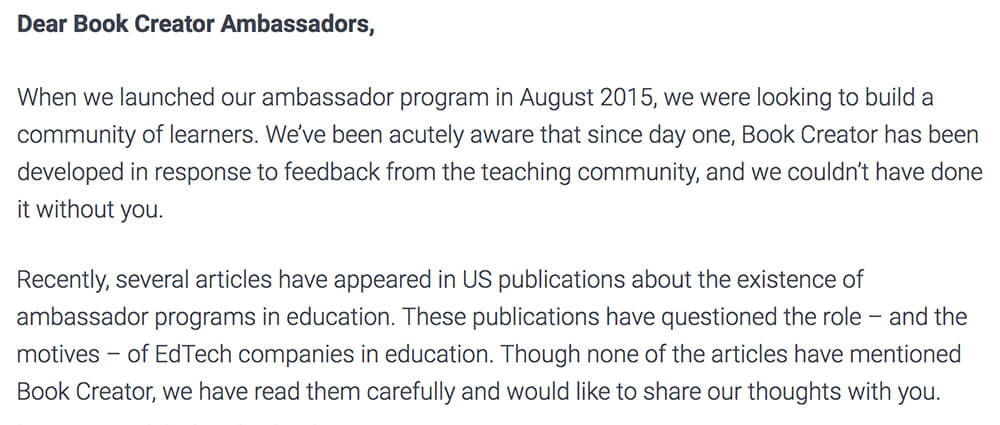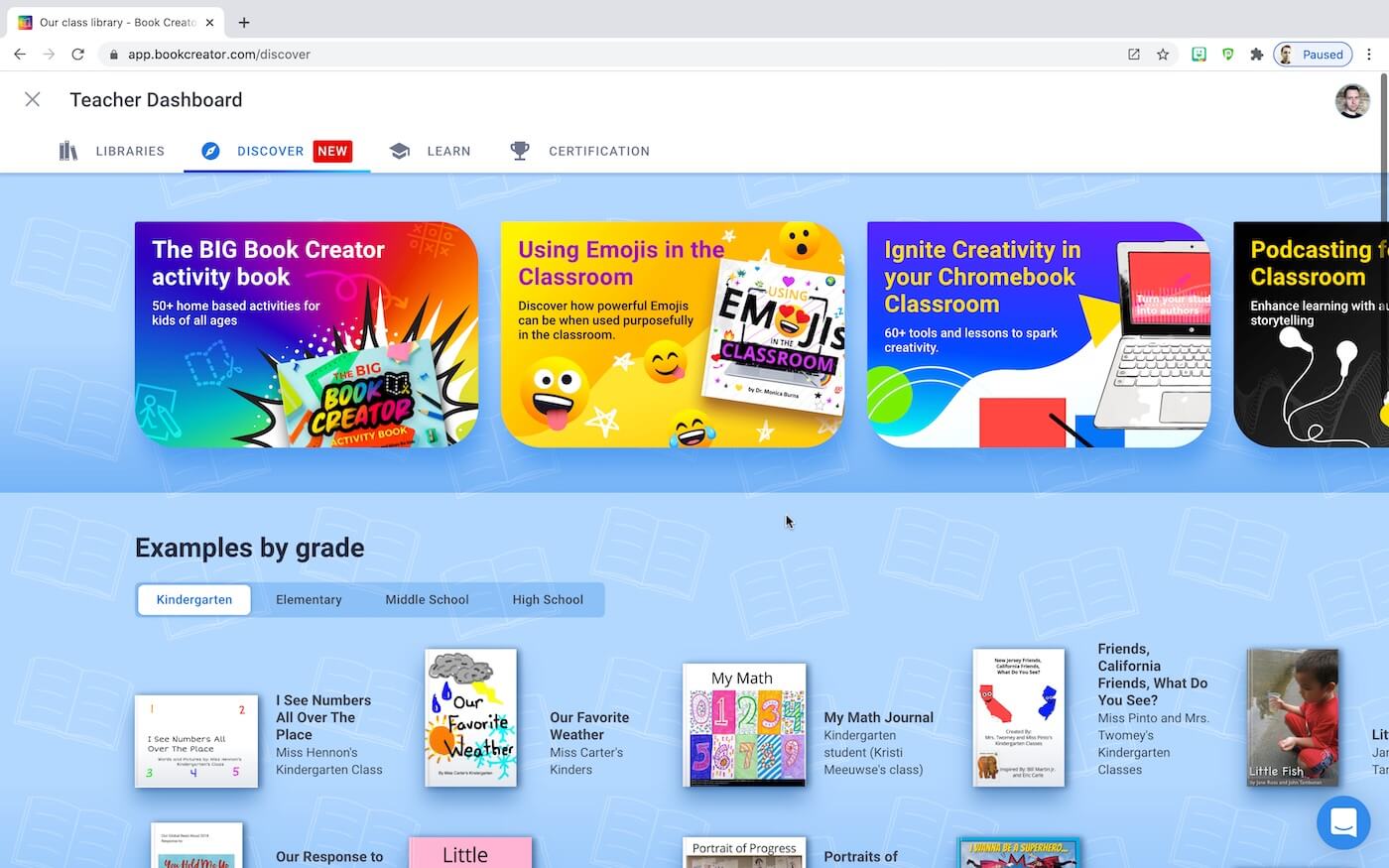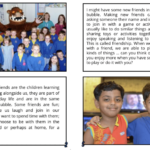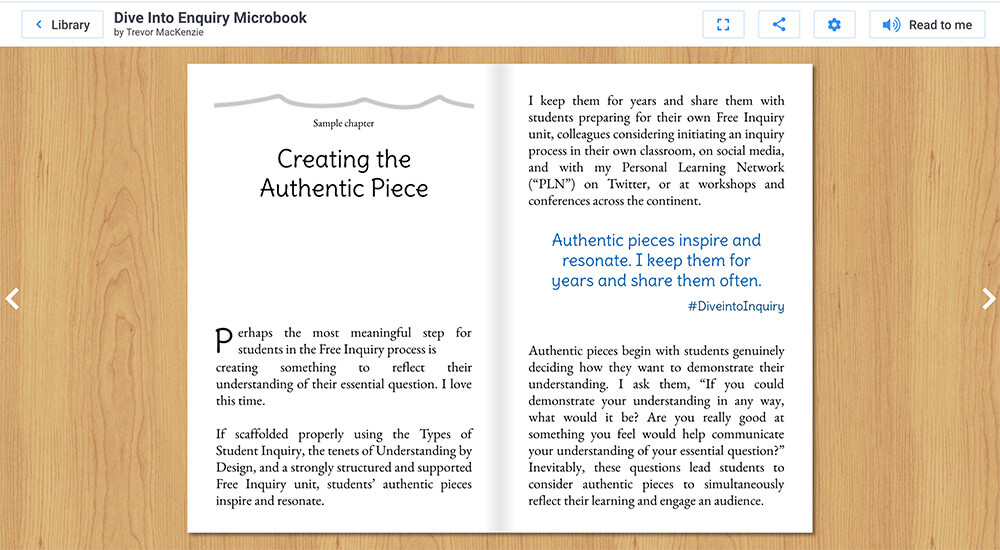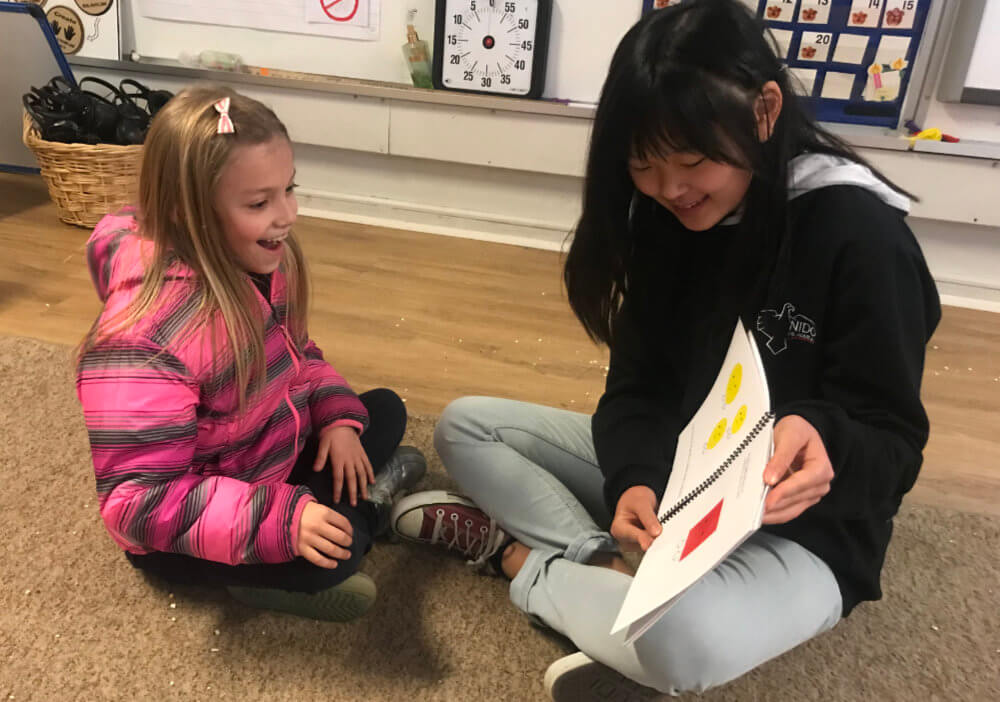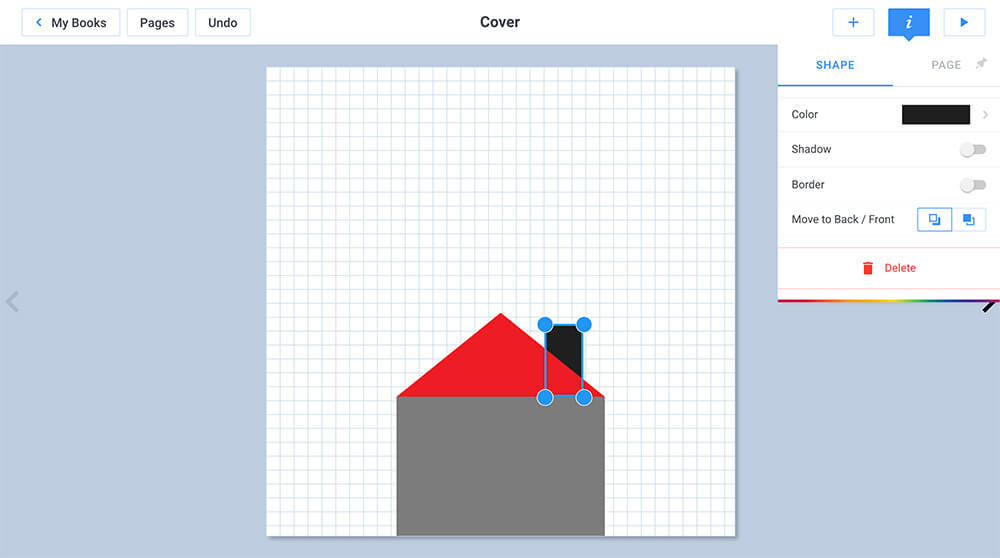Hear from Monica Burns on how she recently used Book Creator to capture student learning through interactive journals.
This month, I had the chance to visit Kōkua Academy on the Big Island of Hawaii and work with elementary students. They were getting ready to kick off a thematic unit on sea creatures – a unit driven by their questions. It seemed like the perfect opportunity for students to make their own interactive journals.
To help students flex their curiosity muscles, we created, “I Wonder…” books where students could capture their questions.
In this blog post, I’ll take you through the activity sequence and share some of the benefits of using digital books with this group. We were able to leverage the features within Book Creator that make it possible for every student to capture their learning. Each student made their own unique interactive journals using the design elements that helped them best communicate their wonderings.
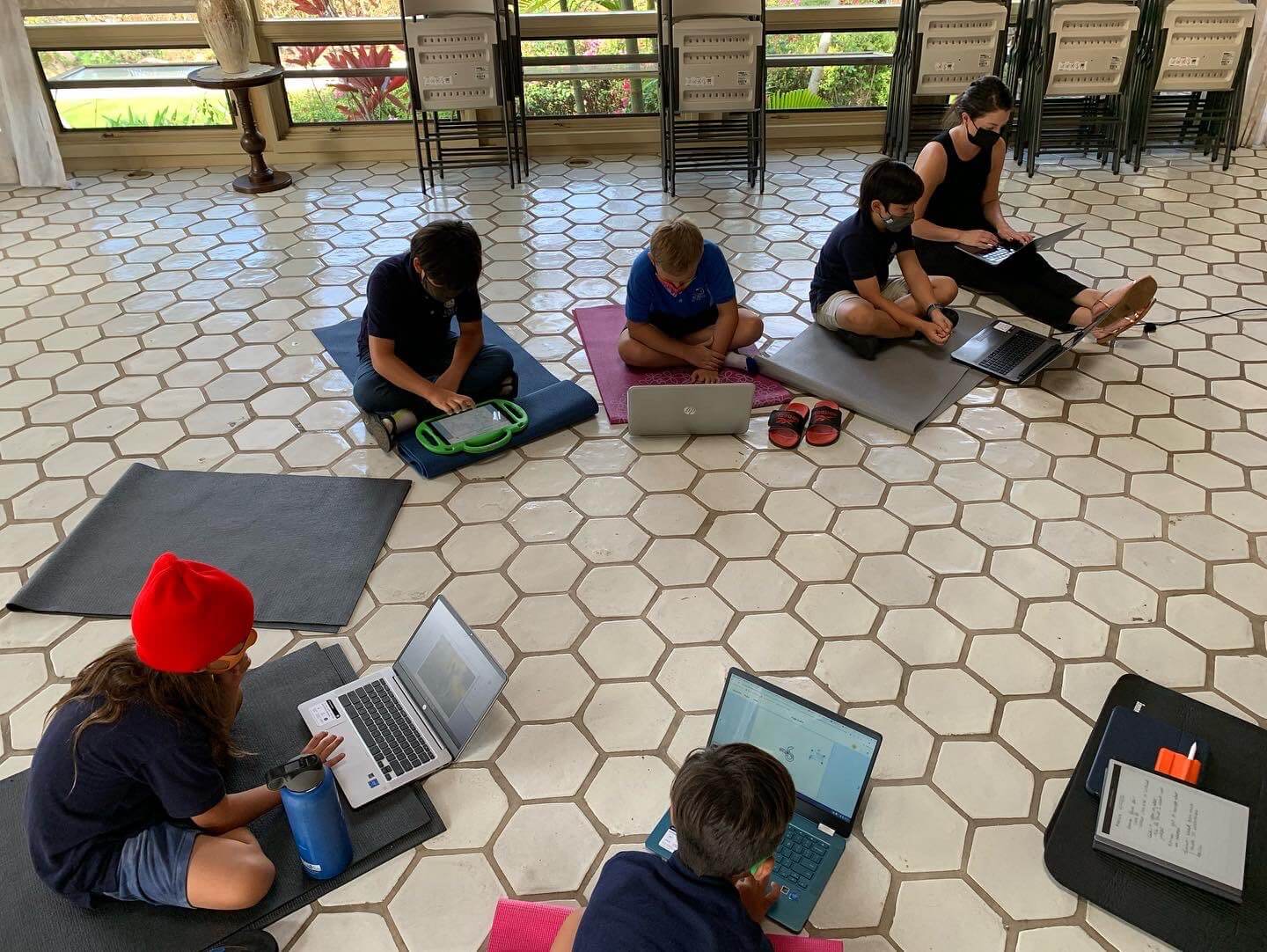
Source: Tammy Musiowsky-Borneman (@TMus_Ed)
Creating an “I Wonder…” journal
One of the reasons I love visiting schools is watching students create something completely brand new, while building off the foundation they’ve already established during the start of the school year. For this project, I shared with students some of my burning questions – a few that might have answers, and others where research might lead to new questions. We talked together about the things we were all curious about, as we prepared to create an “I Wonder…” journal.
Before jumping into Book Creator together, I shared a project exemplar I made. It included a simple cover with a title and an image, and one page with a few of my own wonderings.
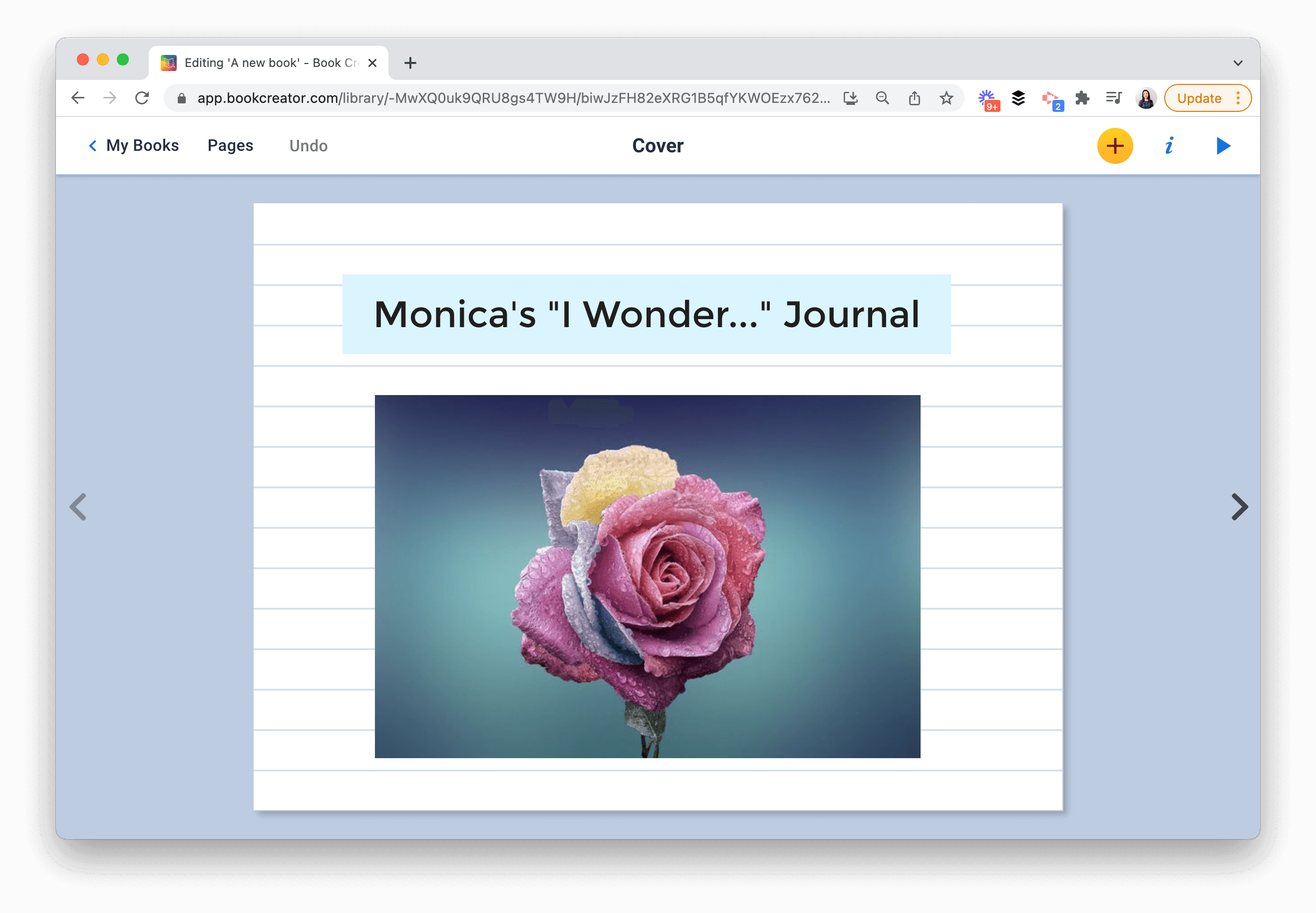

I shared a quick demo of how to navigate Book Creator as the group logged in to create their own digital books. The task for students in our 30-minute session was to create a cover with a title and picture of their choice, and a page with at least three questions.
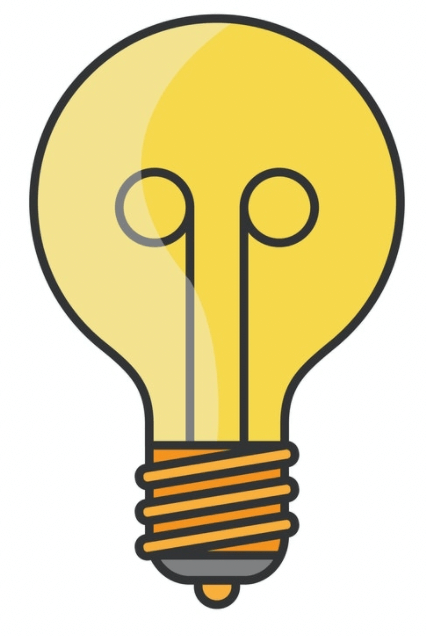 If you try an “I Wonder…” journal with your group, you might keep this task broad, or you might ask students to capture questions about a topic related to an upcoming unit of study. For example, you might ask students to create a page with questions about sea creatures.
If you try an “I Wonder…” journal with your group, you might keep this task broad, or you might ask students to capture questions about a topic related to an upcoming unit of study. For example, you might ask students to create a page with questions about sea creatures.
Creating journals with Book Creator
There are so many features within Book Creator that made it a great choice for this project.
The student-friendly image search and ability to record your voice are just two on the long list. For this group in particular, we used a mix of devices – Chromebooks, laptops, and iPads – so Book Creator was an excellent option. Here are a few more stand out features that took centerstage for this project.
Shapes & emojis 🥳
In the example I shared with students, I used shapes that I searched for from the Noun Project’s library to complement each question on my page. This option is built into Book Creator and I love how easy it is to find icons this way.
As you can imagine, since I used this for my exemplar, a handful of students were eager to use shapes, too. There are so many ways to incorporate emojis into your classroom, and this group also loved how easy it was to add an emoji next to each question. They used emojis on their page as a visual next to the questions they wrote. For more emoji ideas, check out this free book.👇
Image search 🏞
A challenge that can get in the way of student creativity, are barriers to finding the perfect image.
One barrier is the ability to spell words for an image search, especially words that might not commonly occur in student writing. For example, a student who is curious to learn more about an octopus might hesitate to add a picture of this sea creature to their page if they have trouble spelling it. Within Book Creator, students can search for an image using a voice-to-text search.
AutoDraw ✒️
When I work with groups of students and educators to introduce a new tool, I typically give a quick rundown of core features and point out a few highlights. I try to make this quick so that students in a classroom setting, or teachers I’m working with in a professional development setting, can jump right into creation mode.
During my morning working with students at the Kōkua Academy, a few students went straight to the pen tool to draw items to add to their page. And they quickly found the AutoDraw option. This led to an informal conversation about artificial intelligence, a word they might have heard of but not explored if it wasn’t for the technology within Book Creator.
Creating the cover and first page to our “I Wonder…” journals was just the first step of this student project.
Students can jump back into their books to capture their wonderings as they continue to explore sea creatures during this new unit of study. It can help them capture questions that can lead to future research projects, and celebrate the process of inquiry alongside their culminating project!
I'm excited to see what journals your students create and if you need any more ideas, do check out this book I wrote: Creating Journals with Book Creator. 👇
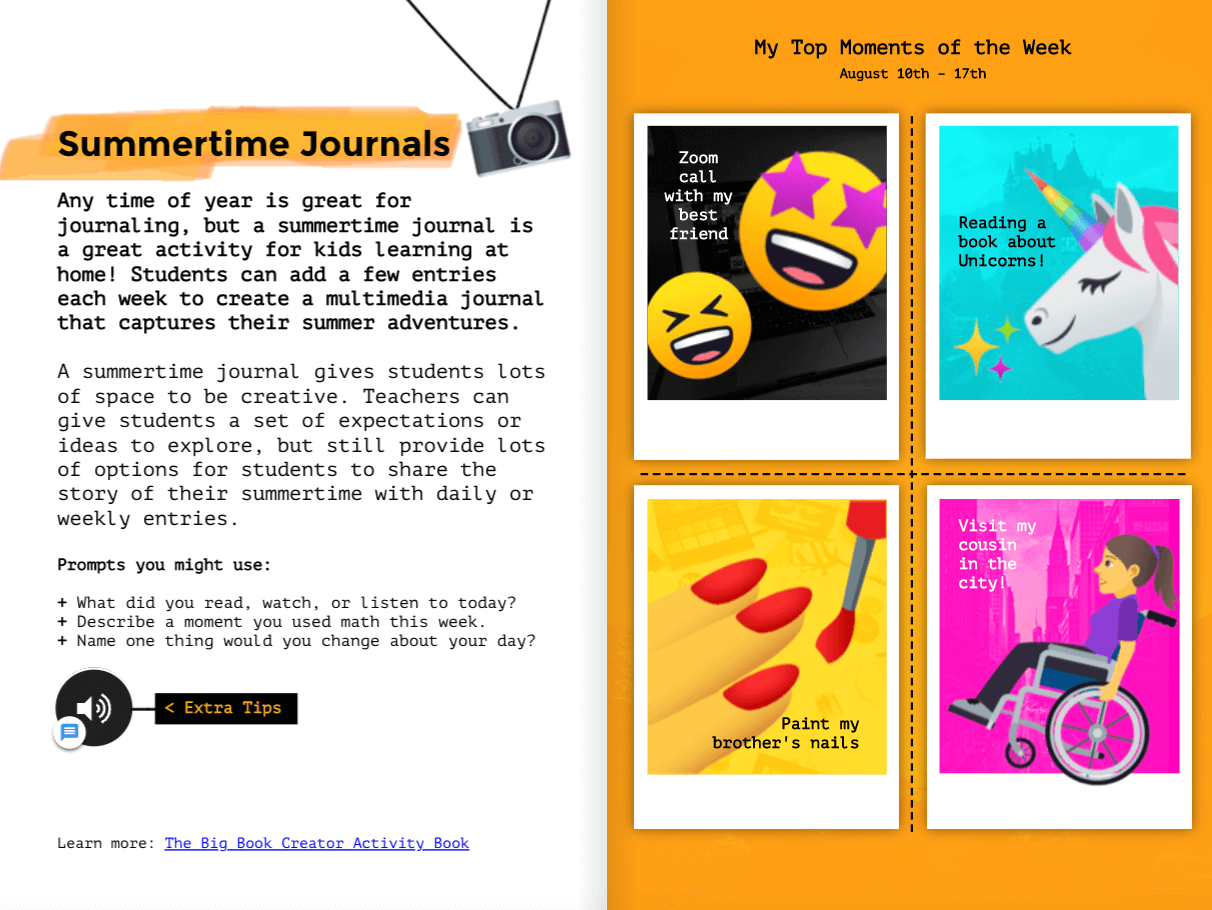
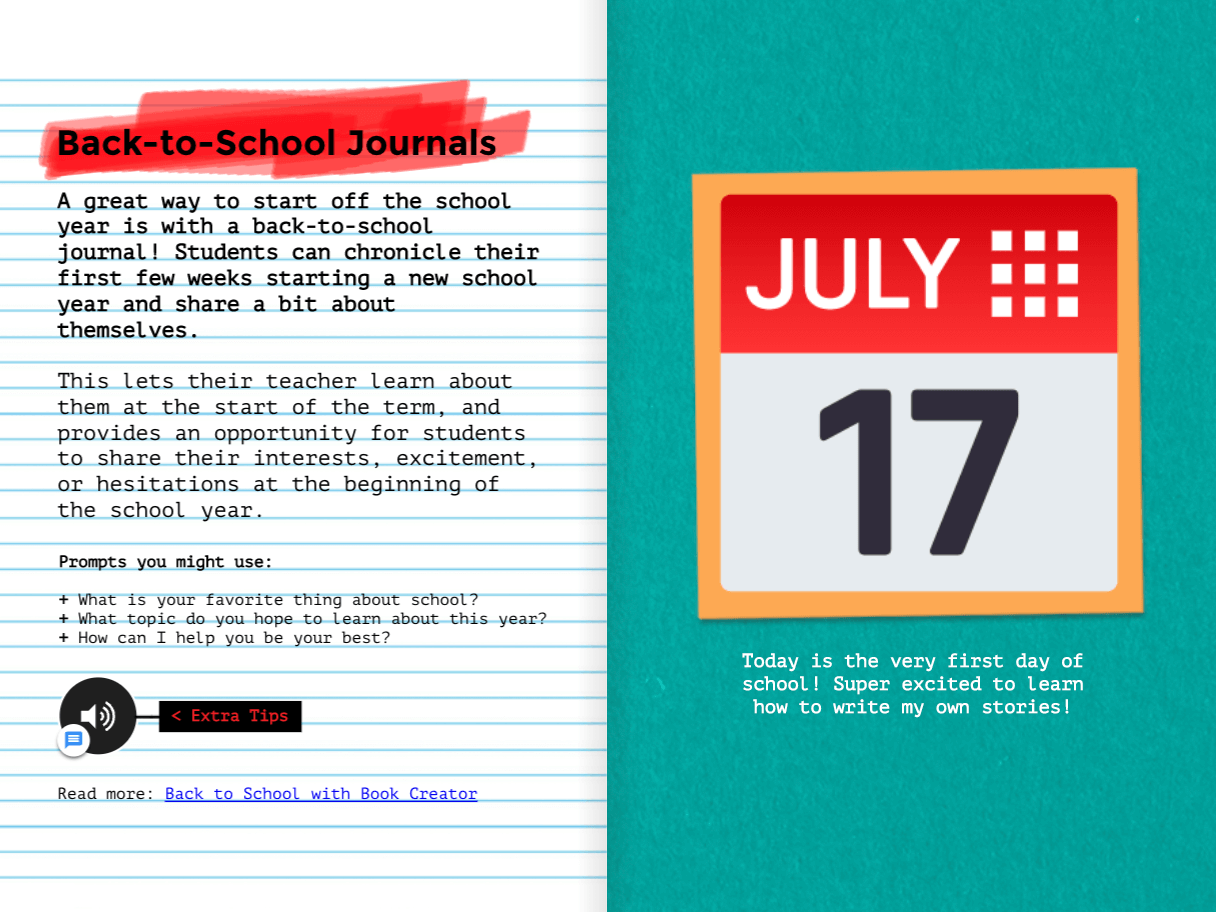
Dr. Monica Burns is a Book Creator Ambassador, Apple Distinguished Educator and former classroom teacher. Visit her website ClassTechTips.com for lesson ideas and strategies for education technology.