We love a good feature update. And we think this one's going to be one teachers and students will love too... You can now remove the background of any image you add to your page in Book Creator!
Background remover in Book Creator
It couldn't be easier. Just right click on the image and hit the 'Remove background' option and by the power of magic the background will disappear completely! You can also find this option in the Inspector (i) button in the toolbar.
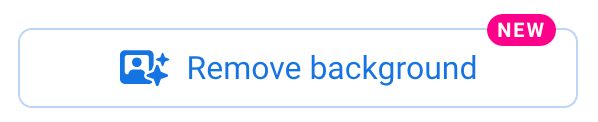
There are tonnes of ways in which this can be used with students:
- Have them insert themselves as the main character of a story (to help them feel represented) - great for narrative writing pieces.
- Experiment with collages and different visual layouts to make projects look more professional.
- Create interactive habitats with animal cutouts - explain why each animal fits into that environment.
- Add their own drawings, labels or designs to a personal timeline.
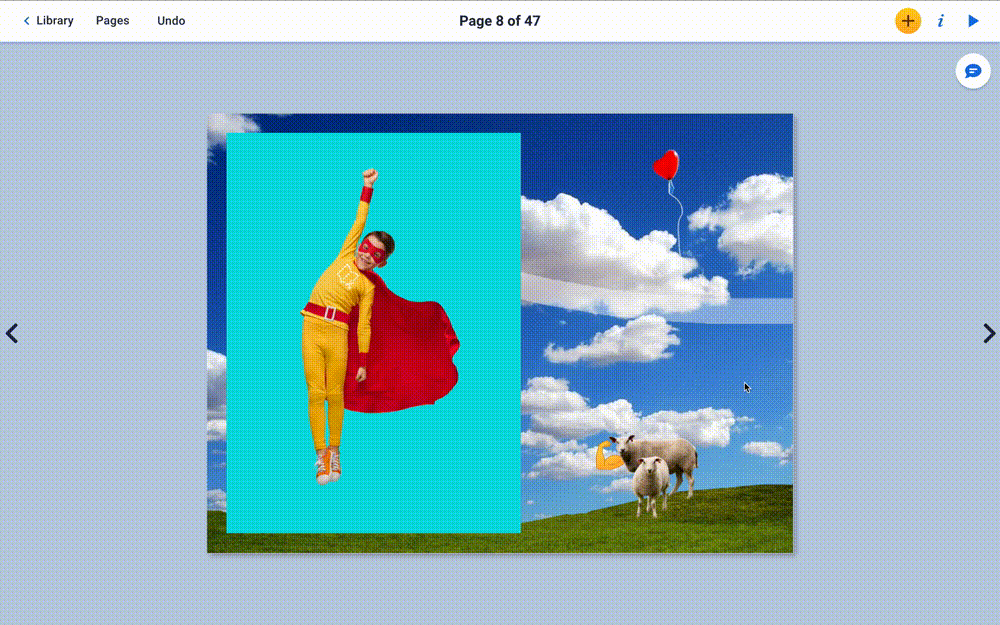
Or, like we did in our video above, you could have students use it to create their own “superhero” scene:
- Take a picture of themselves in a superhero pose (arms outstretched, pretending to fly, or showing off their “superpowers”) and remove the background so it’s just them in the image.
- Place their superhero picture onto different backgrounds, like a cityscape, outer space, or a jungle. They could imagine they’re saving the world, exploring space, or rescuing animals in the jungle.
- To make it even more engaging, they could add other characters, animals, or even a “villain” by using images of their favorite toys or animals and removing their backgrounds to bring everything together in one scene.
Image editor in Book Creator
This is a subtle addition to the workflow of working with images, but now, when you add an image you can immediately open our Pen Tool and make edits to the image. This would be particularly useful if you wanted to make some minor adjustments to the background removal using the Eraser, for example.
Just click on the Pen icon in the top right of the image after you've added it to the page. The pen tool will open and you can overlay your drawings or add emojis, or erase parts of your image.
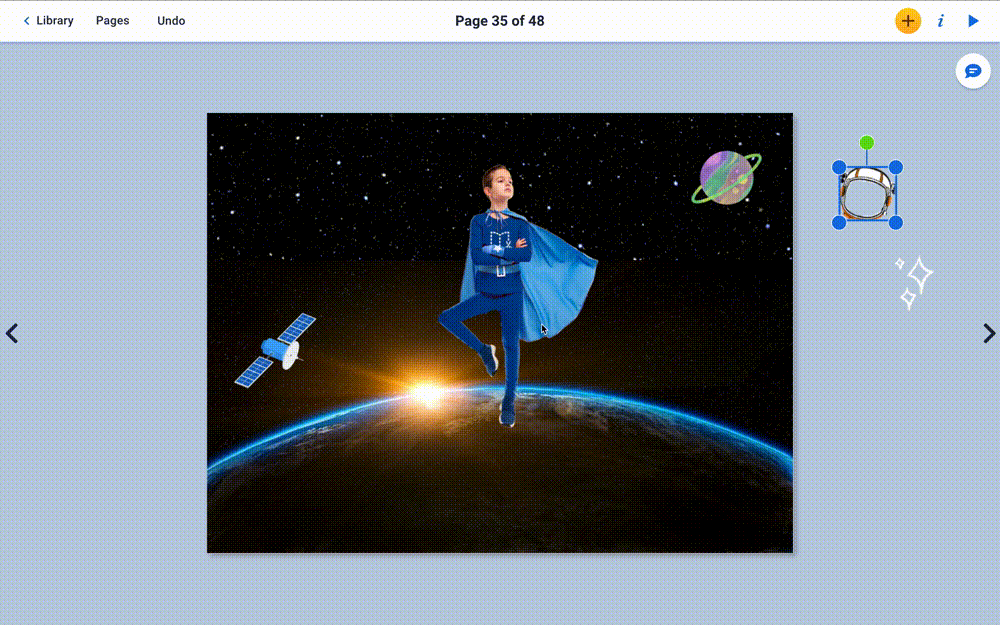
Change the transparency of images in Book Creator
Now you can change the transparency / opacity of an image just by using the Transparency slider in the Inspector. This is a really useful tool for making visual adjustments to the page - layering content, improving focus on certain images (so the page isn't overwhelming for some people) and giving book creators more design choices.

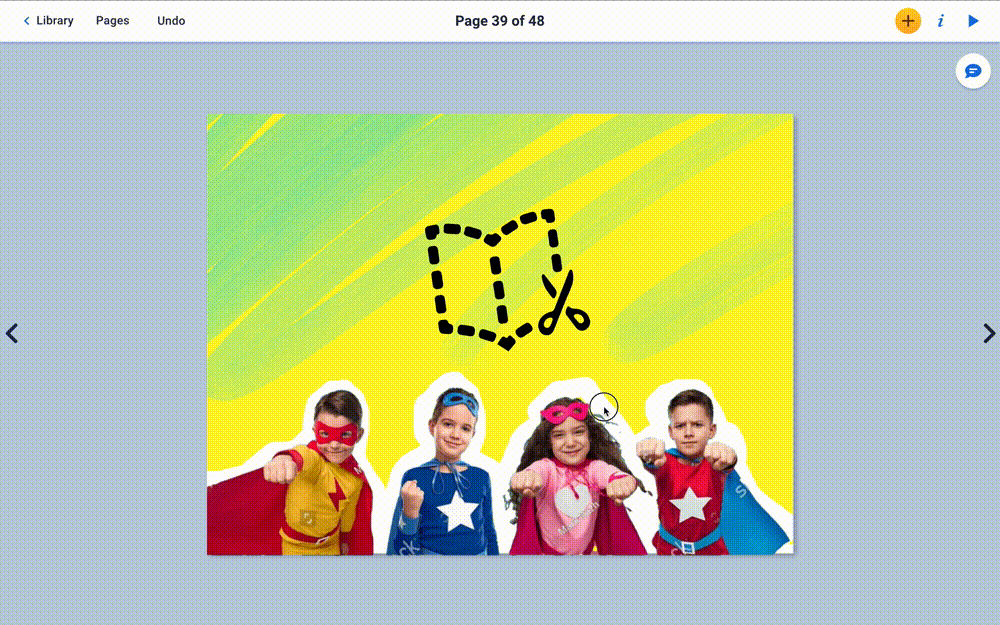
Replace backgrounds
Of course, once you've removed a background you might want to replace it with something else. There are already a lot of fun color, comic and textured backgrounds in Book Creator. Not to mention hundreds of page templates you could use as backgrounds.
But for a bit of fun, we asked our Graphic Designer Gavin Wilshen to put together a book of some of the other backgrounds he's used in his designs over the years. Here's a book of these backgrounds that you can remix and reuse as you wish!
How will you use these new Book Creator features?
Background remover, image editor and transparency filters - three brand new features that we developed in response to what teachers said they wanted. How will you use them? Let us know in the comments below.
In our recent survey, we asked teachers what Book Creator should do to improve the app, and many chose ‘Improve the design tools, elements and features’ as their top ranked choice.
"These are EXCITING new developments. I’m especially excited about image editing with the pen tool and background remover. Book Creator has absolutely done great work with adding templates and themes, and outpaces Canva in all the accessibility features that allow students to create."Katie Vetro, Director of Curriculum & Assessment at Scarborough Public Schools
Wait... don't go yet.
There's more!
BONUS FEATURE: Zoom into the page
The final thing we released with this update is the ability to zoom into the page in Read mode - this has been on our feature request list for a while so I'm sure this will make a lot of people happy. Great for accessibility too.
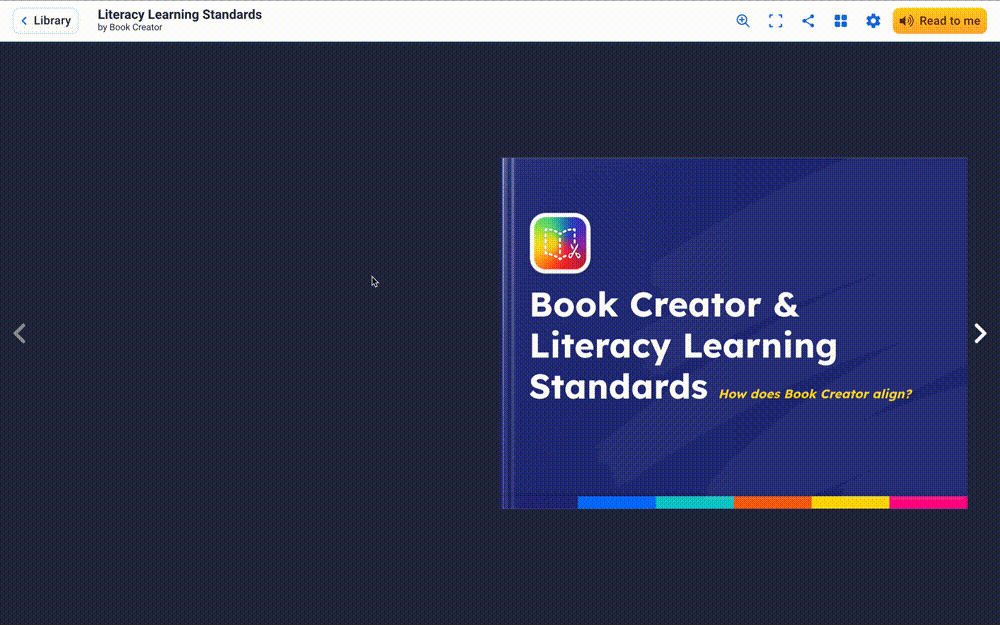
Dan Kemp is the Marketing Director and has been working here since 2013. One of Dan’s favourite jobs is hearing the stories of how Book Creator is used to bring joy to classrooms all over the world, and he happily retells these stories on these pages!


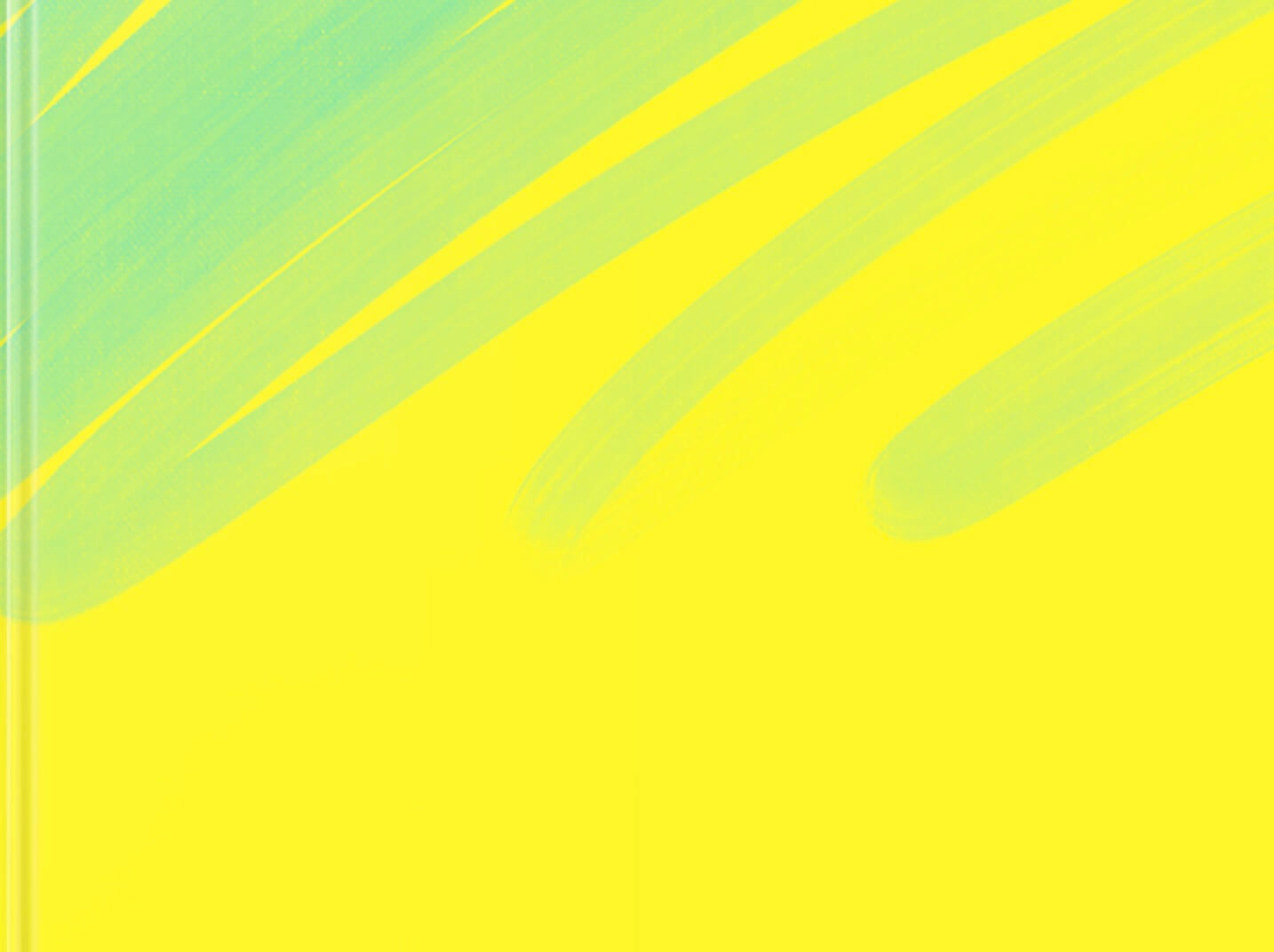
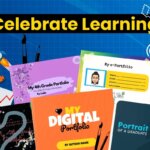
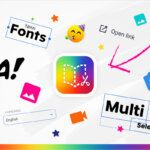
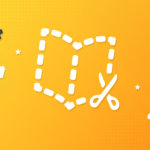
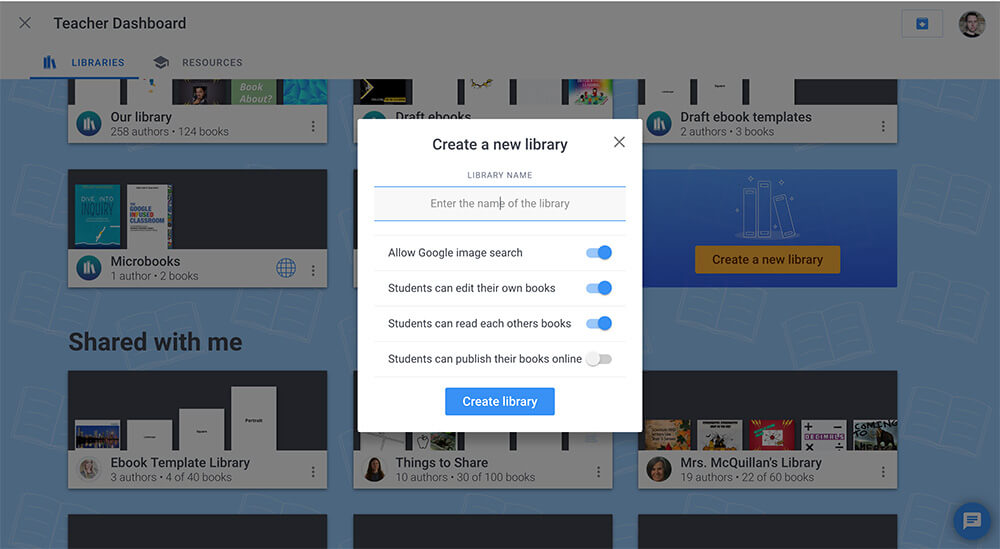

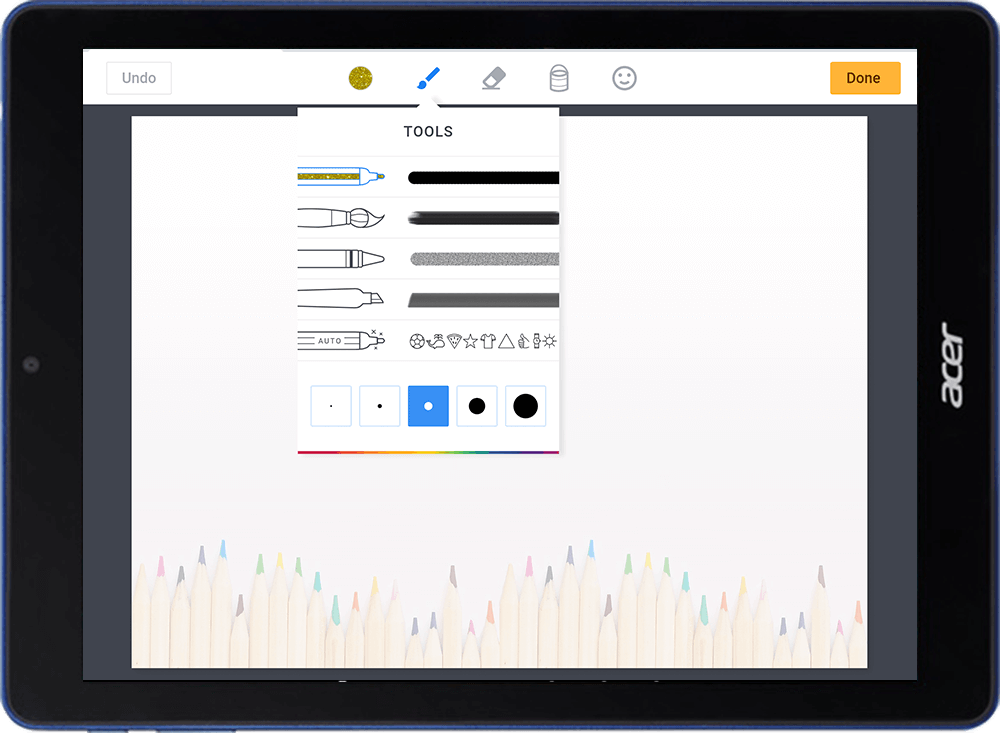


One Comment on “Magically Remove Backgrounds With Our New Feature Update ✨”
how do you get rid of the white shade behind text?