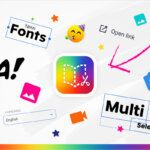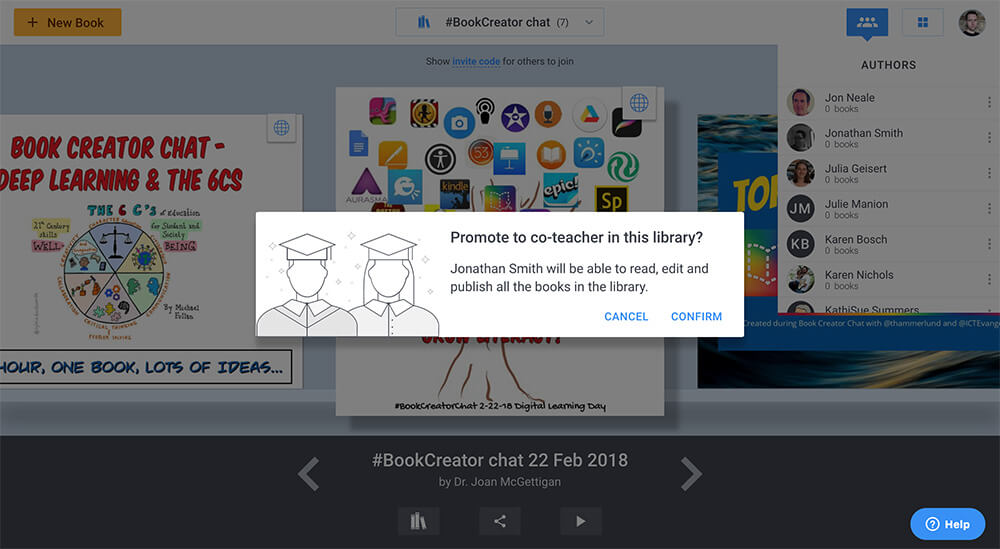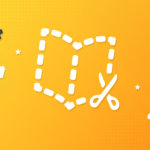Sometimes a feature update comes along that for many teachers won't feel like an update. "Digital portfolios in Book Creator? We've been doing that for years!"
It's true - lots of teachers have been using Book Creator to create student portfolios because they love how easy it is to combine multimedia elements into a book. You can appsmash together artifacts from lots of different sources and easily share them with parents.
So why this feature update?
It's hard for us to believe that Kindergarteners who started using Book Creator when we launched in 2011 would now be graduating high school! The best portfolios allow you to track student progress over time, demonstrate progression and showcase their learning, growth and achievements throughout their school career.
Until now - this was a bit of a missing piece in Book Creator. You could create a library and allow students to create books in that library, but there was no easy way for students to collate their own books in one place.
What's more, when that student moves up a grade, their teacher will most likely archive that library to create a new one for their next year's class. In this scenario the student loses access to their books altogether.
And after consulting with several school districts in the US we listened to their feedback and came up with a way to address this.
Student portfolios in Book Creator
With this update, students have a space in Book Creator to create their own portfolio. Think of it as a library that is all theirs, and will stay with them as they progress through school.
Once a student gets added into any teacher's library with the portfolio settings turned on, they can then access their My Portfolio library via the Dashboard menu in the top left of the toolbar.
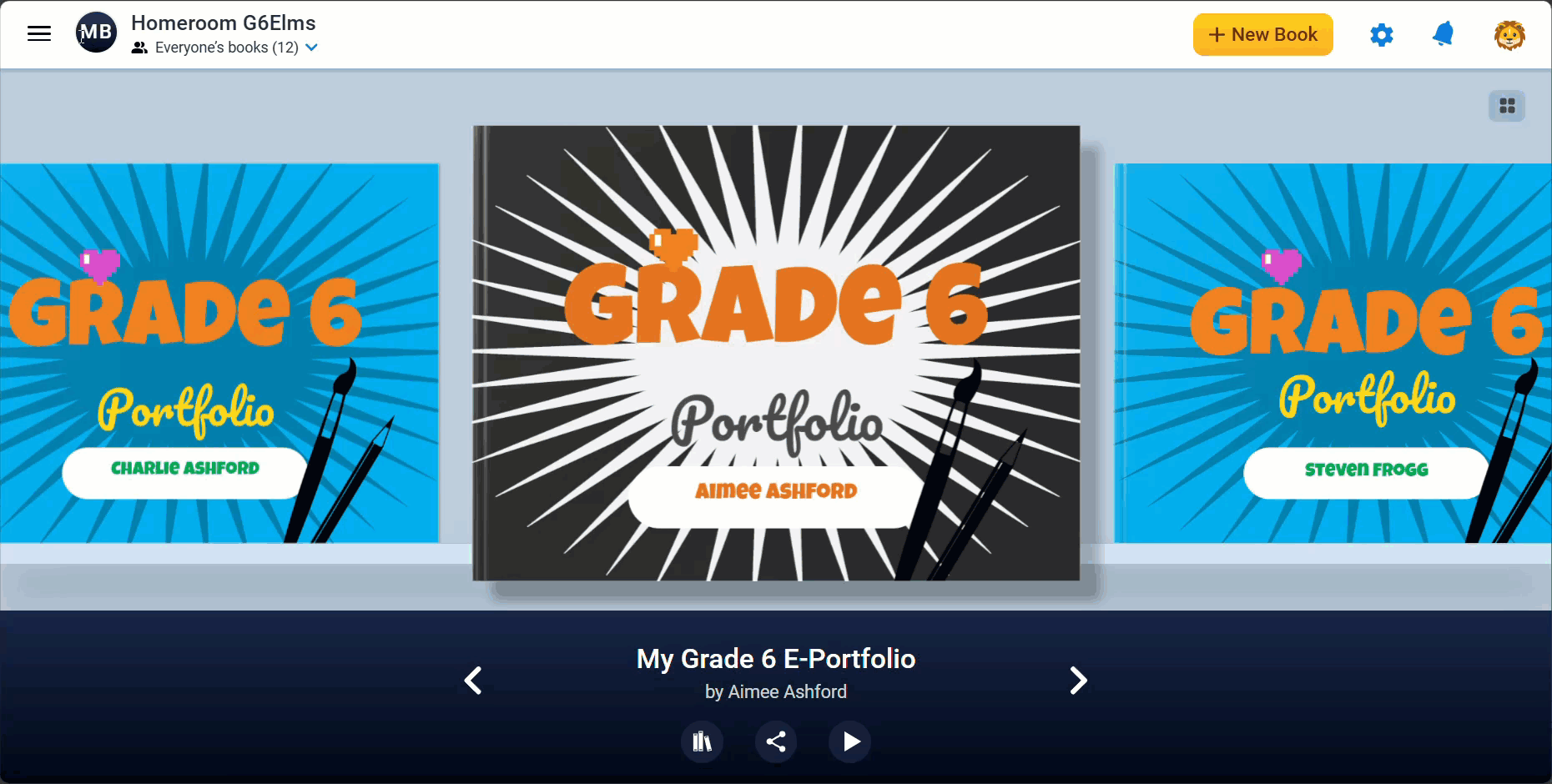
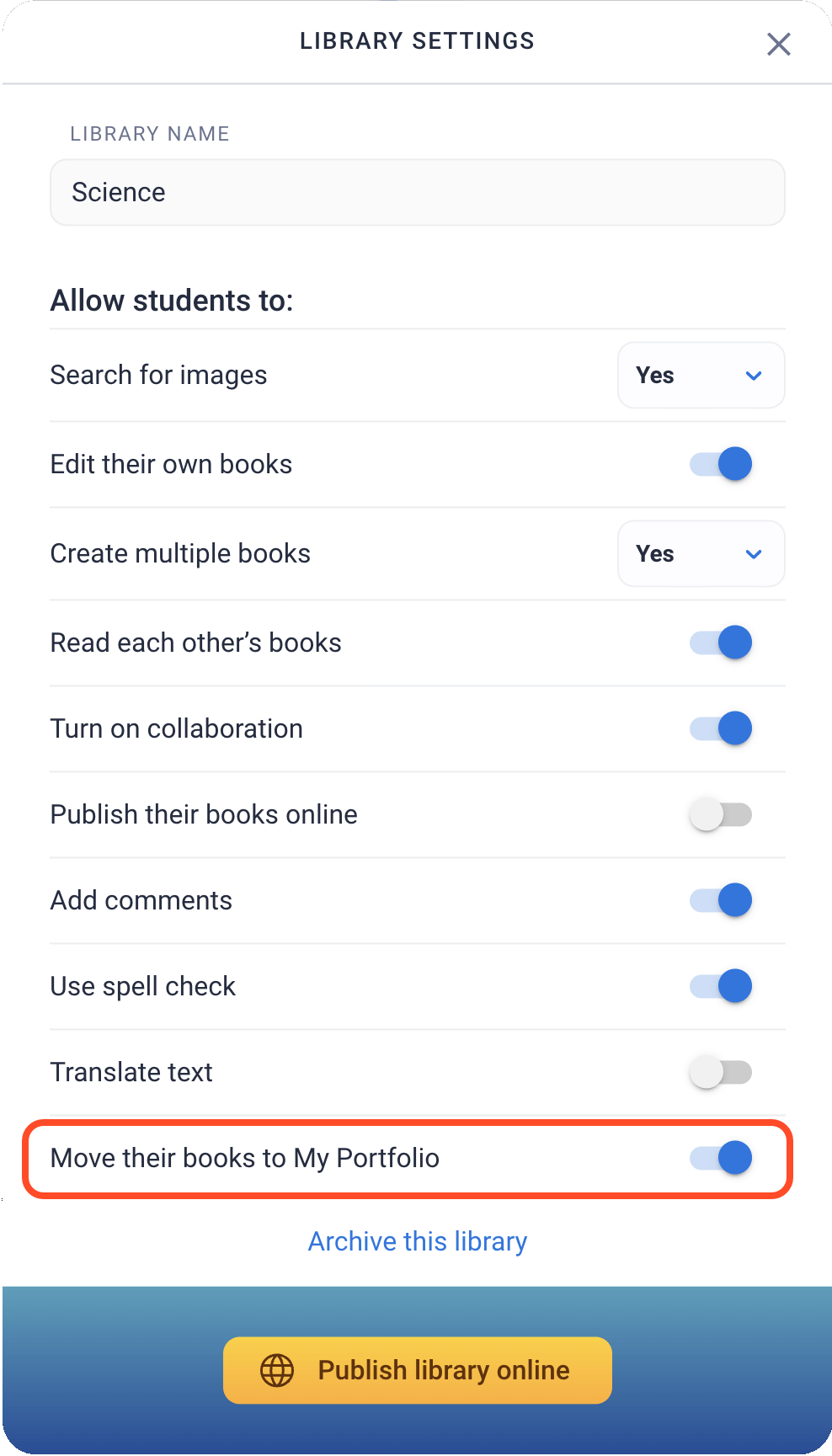 How to create student portfolios in Book Creator
How to create student portfolios in Book Creator
With the teacher's permission (using the new library setting), students will be able to move the books they've created into their portfolio library. Or the teacher can do it for them.
This allows students to continually add to their portfolio library, from kindergarten all the way to graduation.
They will be able to showcase all of their work, reflect on it, respond to teacher feedback, and ultimately demonstrate progress over time — be it over the course of a semester, a school year, or the entire school journey.
New Digital Portfolio page templates
One of the other ways we want to support you in creating portfolios is to make the creation process quicker and easier. So, we've also created more than 150 templates for you to use, covering areas such as:
- All About Me
- My Work
- Wellbeing
- Reflections
- Evaluation
- My Goals
- Achievements
- Progress & Growth
- College & Career Ready
These come in many different styles and designs so no matter what grade level or subject area the portfolio is for, there will be a suitable template that is completely customizable to meet your needs.
For now you'll be able to find these templates in Page Templates. Click the + button, then Media, then Templates. Note some of the templates here will require Book Creator Premium to use them.
Start creating student portfolios in Book Creator
Student portfolios are only available with a District-wide license.
See our Pricing page for more details, or if you would like to talk to us about using digital portfolios in your district - get in touch!
Learn more:
Digital Portfolios in Book Creator
Blog: Embrace lifelong, AI-proof learning with digital portfolios
Dan Kemp is the Marketing Director and has been working here since 2013. One of Dan’s favourite jobs is hearing the stories of how Book Creator is used to bring joy to classrooms all over the world, and he happily retells these stories on these pages!