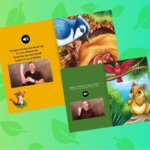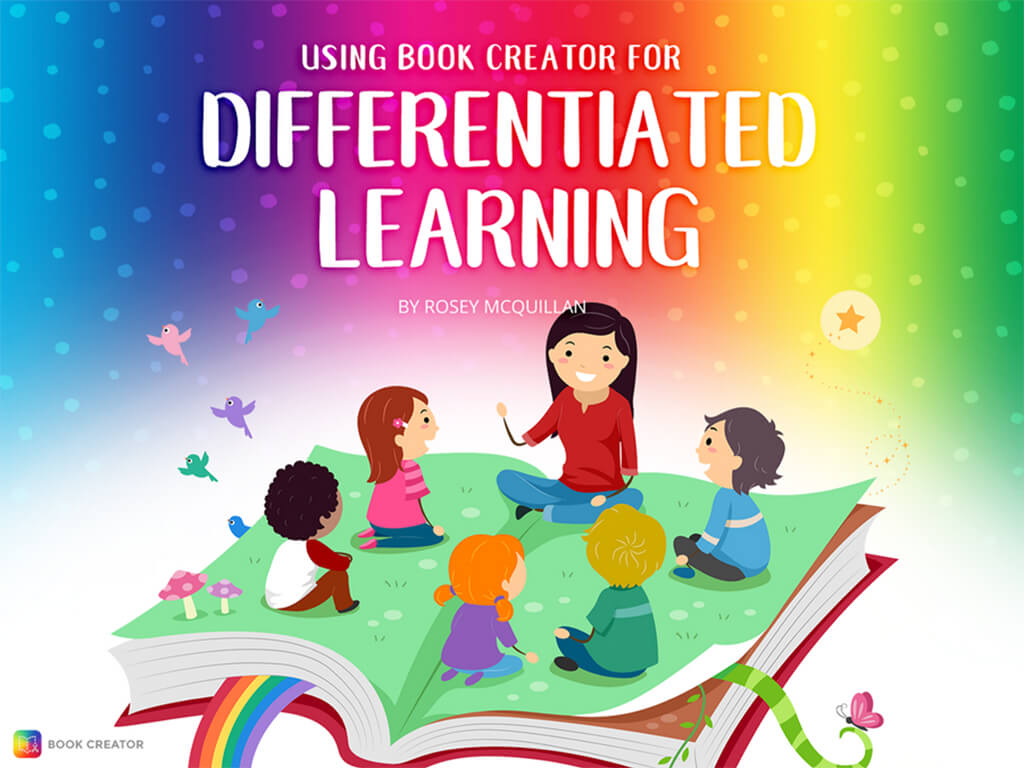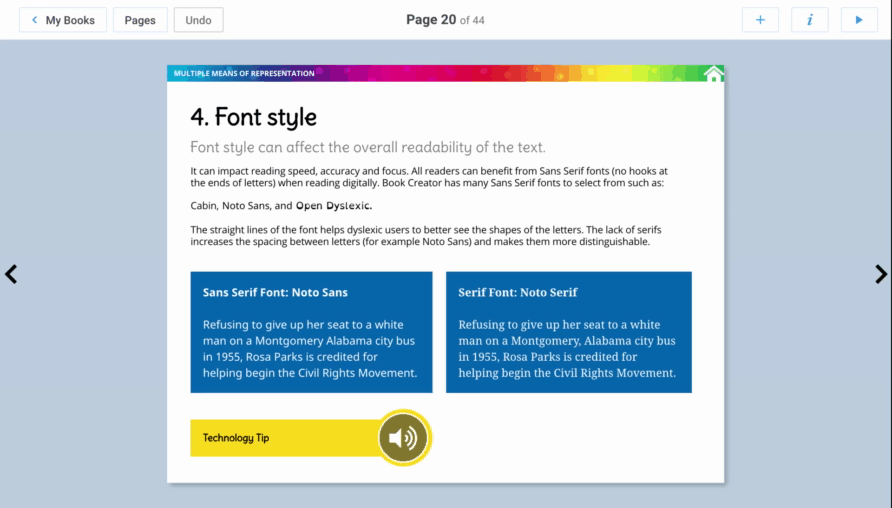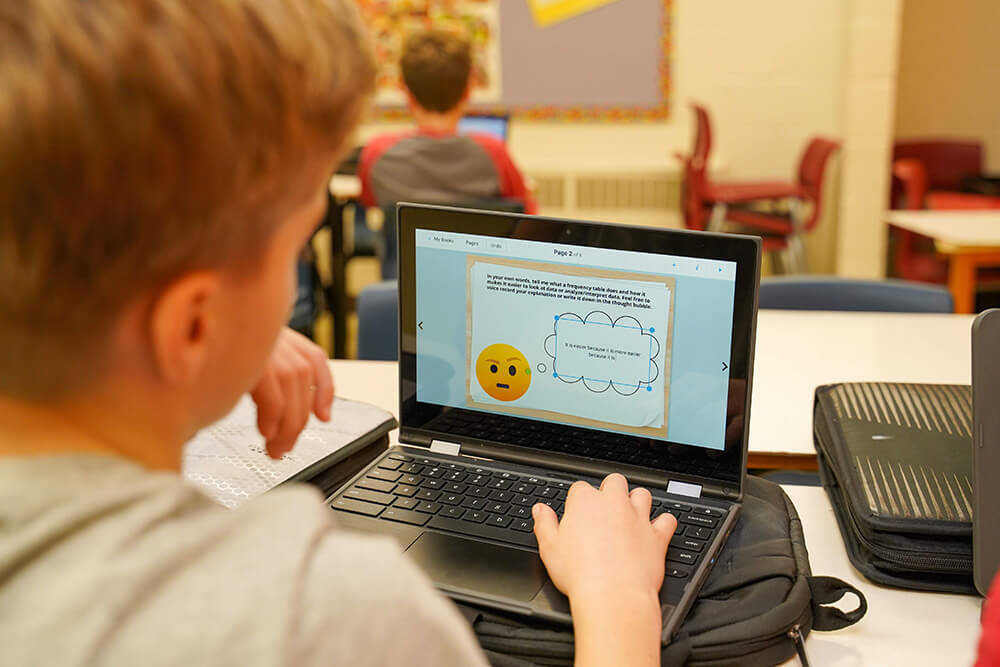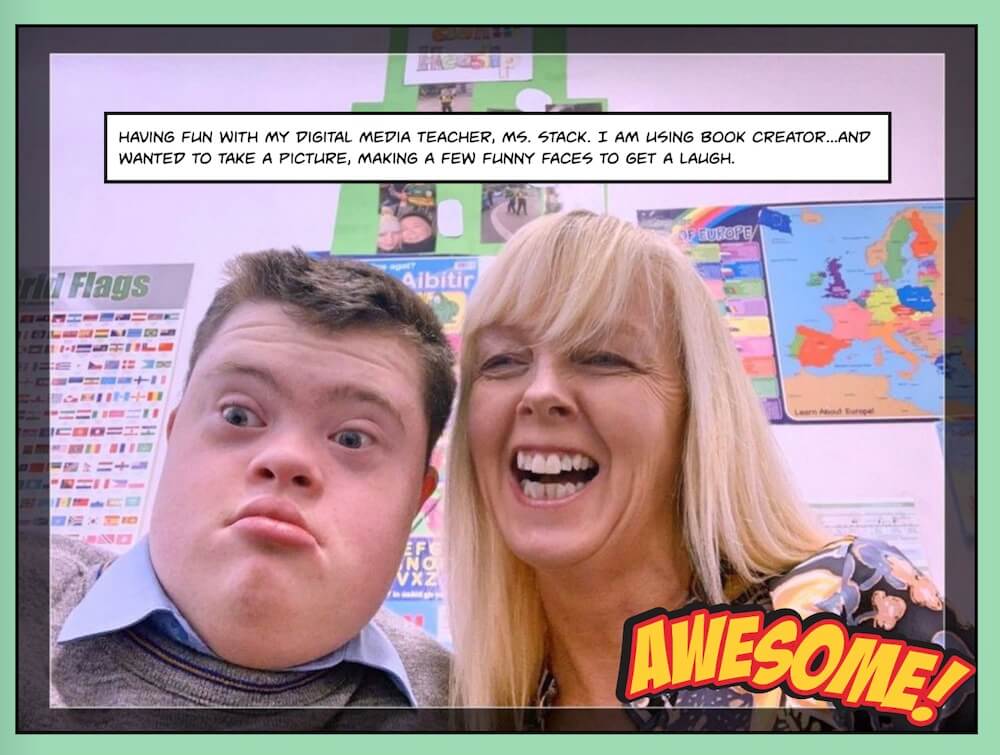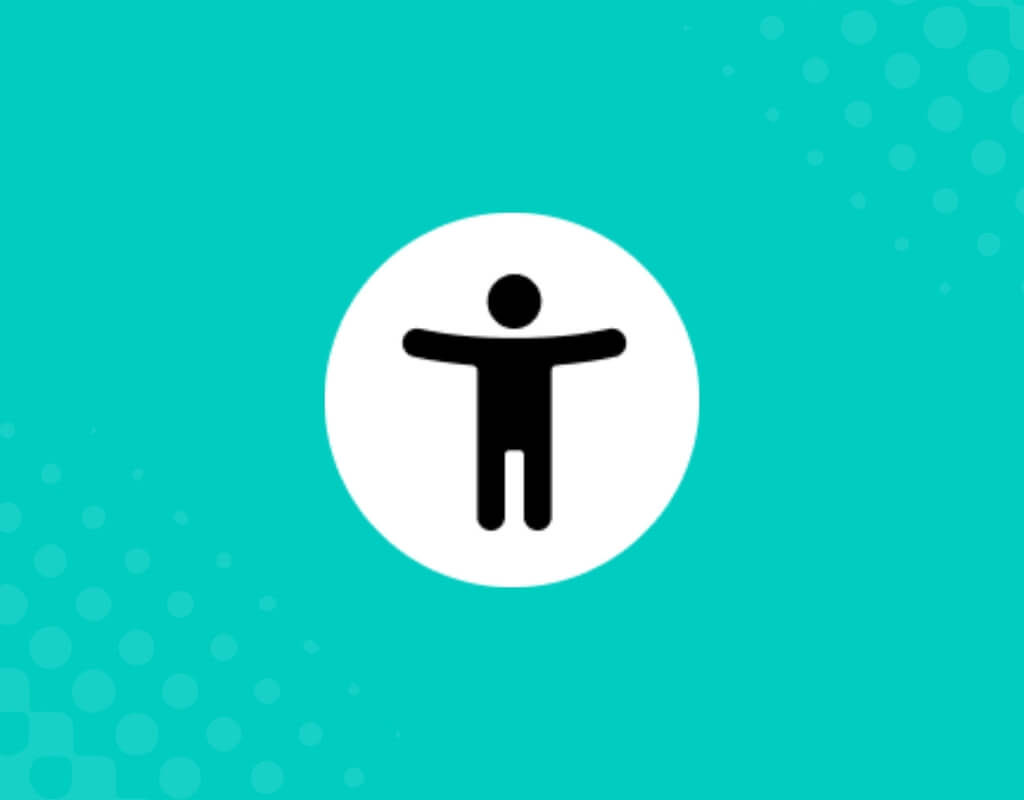
Learn practical tips for creating accessible books in Book Creator. From alt text and captions to high-contrast colors, readable fonts, and inclusive layouts, discover how students can design original and remixed works that meet ISTE Standard 1.6.b and ensure every learner can engage.
ISTE Student Standard 1.6.b: Original and Remixed Works encourages learners to take responsibility in their creativity—whether they’re designing something brand new or remixing digital resources into meaningful new works.
That word responsibly is important. To me, responsibility in digital creation means more than just citing sources or following copyright—it also means ensuring your creations are accessible to all. When students make accessibility part of their process, they’re showing respect for every reader and ensuring that no one is left out of the experience.
As an educator, I’ve seen how design choices can either open doors or create barriers for learners. I believe every student deserves the chance to fully engage with content, regardless of their abilities or learning needs. That’s why I feel so strongly about weaving accessibility into every creative process, and Book Creator makes this possible in meaningful ways.
Imagine a student putting the finishing touches on her digital book. She’s proud of the story she’s written, but before publishing, she goes back to add captions to a video she included, checks the color contrast on her pages, and writes alternative text for her images. She’s not just polishing her work—she’s taking responsibility to make sure her classmates, no matter their abilities or learning needs, can fully experience her creation.
That’s the heart of accessibility. When students design with inclusion in mind, they’re not just creating for themselves—they’re practicing empathy and fulfilling their responsibility to create works that are open to everyone. Book Creator was built with this inclusive spirit at its core. With tools that support accessible design, students can put this mindset into action as they publish their own original or remixed works.
Here are nine ways they can bring this ISTE standard to life by creating books that every learner can enjoy.
1. Write alternative text for images
Every image tells a story. Adding alternative text helps readers who use screen readers understand visuals. Encourage students to describe the purpose of their images clearly.
Book Creator also includes an AI alternative text generator to help students get started. They can review, edit, and refine the generated descriptions to ensure accuracy and context, reinforcing the practice of responsible design.
👉 Remember: In Book Creator you should leave alt text blank if an image is purely decorative.
2. Use high-contrast colors
Color choices matter. A contrast checker, like Adobe Color, helps students confirm that text and background colors meet accessibility standards. This ensures their words are visible for all readers, including those with low vision or color blindness.
To use the contrast checker, simply enter the hex code for your text color and the hex code for your background color. You can quickly find these hex codes using the inspector tool in Book Creator, then paste them into the checker to see if your color choices meet accessibility standards.
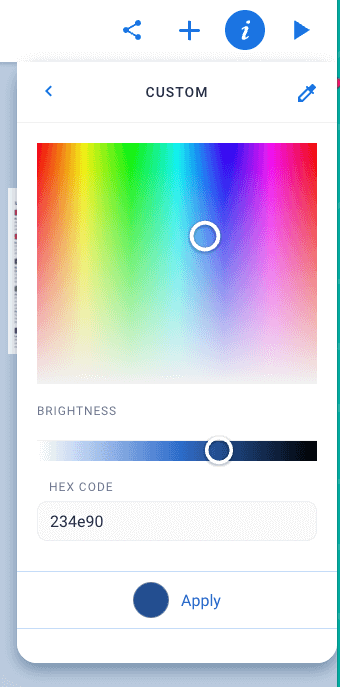
You will find the Hex Code in the inspector panel.
3. Proofread for clarity
Accessibility isn’t just about visual design—it’s also about clear communication. Using spell check helps students catch errors so their writing is accurate, polished, and easy for all readers to understand. Teachers can enable or disable the spell checker in their library settings, giving them control over when and how students use this feature.
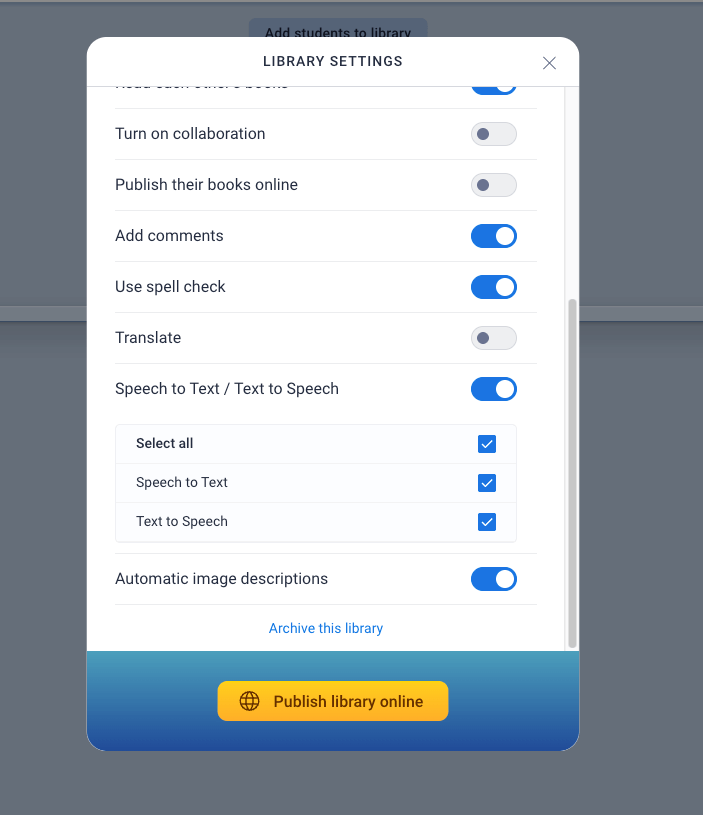
Teachers can control the use of spell check in the library settings.
4. Choose readable fonts and layouts
Simple design goes a long way. Encourage students to use easy-to-read fonts, adequate font sizes, and clean page layouts. Short paragraphs, headings, and plenty of white space all help readers navigate and comprehend the content. Book Creator also includes Lexend (designed to improve reading fluency) and OpenDyslexic (created to support readers with dyslexia), giving students accessible font choices.
For layout support, students can start with Book Creator’s page templates, which provide ready-made, structured designs that promote readability and consistent organization.
5. Provide descriptive links
When adding hyperlinks, students should use descriptive link text (e.g., “Explore NASA’s Europa mission” instead of “click here”). This helps readers using screen readers know where the link will take them and provides more context for all readers.
6. Record voice notes for additional support
Students can add audio narration alongside written text. This supports readers who struggle with decoding, multilingual learners, or younger students who benefit from hearing the author’s voice.
7. Add captions or transcripts for multimedia
When students include audio or video in their books, they should also provide captions or written transcripts. This makes their creations accessible to classmates who are Deaf, hard of hearing, or who prefer to read rather than listen.
8. Avoid overloaded pages
Accessibility means keeping things simple. Encourage students to limit text per page, avoid cluttered designs, and use white space. This makes books easier to process visually and cognitively.
9. Offer multiple ways to engage with content
Students can add videos, diagrams, drawings, or timelines alongside text. Offering multiple representation formats makes it easier for readers with different strengths and needs to access the ideas.
Why accessible creation matters
By following these nine tips, students aren’t just meeting a standard—they’re fulfilling the responsibility of designing with empathy. Accessible books in Book Creator give every learner the chance to engage fully, whether through text, images, audio, or video. For me, this isn’t just about compliance—it’s about giving all learners a fair shot at success.
Our commitment to accessibility
Accessibility is at the core of how we design and develop Book Creator. We’re proud to share that we recently achieved the UDL Accessibility Baseline Certification, recognizing our ongoing work to make learning environments more inclusive for all students.
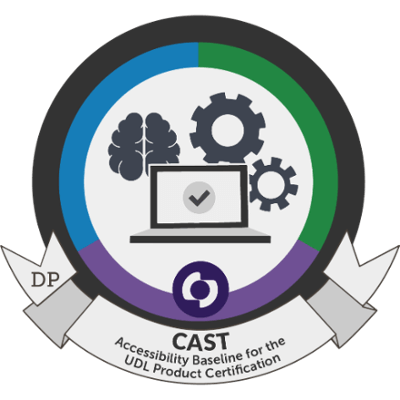
CAST Accessibility Baseline for the UDL Product Certification
To learn more about our approach to accessibility, visit our Accessibility Statement.
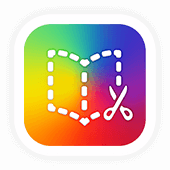
Get Book Creator for your school!
- Upgraded accounts for all your teachers
- Implementation plan to help with rollout
- PD support
- Analytics & admin dashboard
With 20 years of experience in education, Katie is passionate about creating inclusive and accessible classrooms for all students. She loves exploring new places, trying different foods, and connecting with fellow educators.