
What are #BookSnaps?
BookSnaps is an original idea I founded in August of 2016. Initially, I was searching for a way to use Snapchat for EDU-Awesomeness, and it worked. Later, I realized that many different apps would aid in providing access to this incredibly effective comprehension strategy for students. A BookSnap is simply a digital, visual representation used to annotate and share reflections of any excerpt of a book or text.
#BookSnaps are now implemented in nine countries from kindergarten to graduate students. There is truly no age limit, nor is there a content restriction.
In fact, #BookSnaps has many cousins-- #mathsnaps, #labsnaps, #GratitudeSnaps, etc! There is even a teacher in Oregon, Tisha Richmond, who uses #foodsnaps with her culinary students--the list is endless.
Educators and students are finding ways to create a digital visual representation of their learning with their content and sharing it out to an authentic audience.
To me, the best part of #BookSnaps is the unique REALness the strategy reveals about the creator. Therefore, #BookSnaps need not be ruled by a rubric to produce what we want, but rather allow the students to draw connections based on what’s meaningful and relevant to them.
Why Use #BookSnaps in the Classroom?
There are countless reasons to integrate #BookSnaps into your classroom. Here are just a few:
- Enhance Comprehension: Create a visual representation of text to solidify understanding and improve recall.
- Analyze Literary Elements: Use #BookSnaps to diagram plot structure, highlight figurative language, or discuss character development.
- Personalize Learning: Students can connect personally with the text, making reading more engaging and relevant.
- Easy and Fun: With just a few simple steps—snap, annotate, and share—#BookSnaps offer a creative and easy-to-use tool for students of all ages.
Don’t forget to explore the #BookSnaps hashtag on Twitter to see how educators and students around the world are using this powerful tool!
Now, I’ll turn it over to April Padalino, who guest-hosted on my YouTube Channel, R.E.A.L Talk with Tara Martin, to explain how her students are using #BookSnaps with the Book Creator app.
You can watch the video and/or then read her explanation below.
Using Book Creator for #BookSnaps
The idea to use Book Creator for making #BookSnaps dawned on me after my students finished reading How to Make a Comic Book, by Micheal Sanders. The kids were enjoying the features the Book Creator app provides especially through the comic layouts. They found it to be a user friendly tool.
I really liked how the comic panels turned out which lead me to think about the kids creating #BookSnaps and being able to collect them all in one place. Students reading longer books were actually using the #BookSnaps like notes about the books. I do the same thing with my professional development books, so I have all my notes in one place.
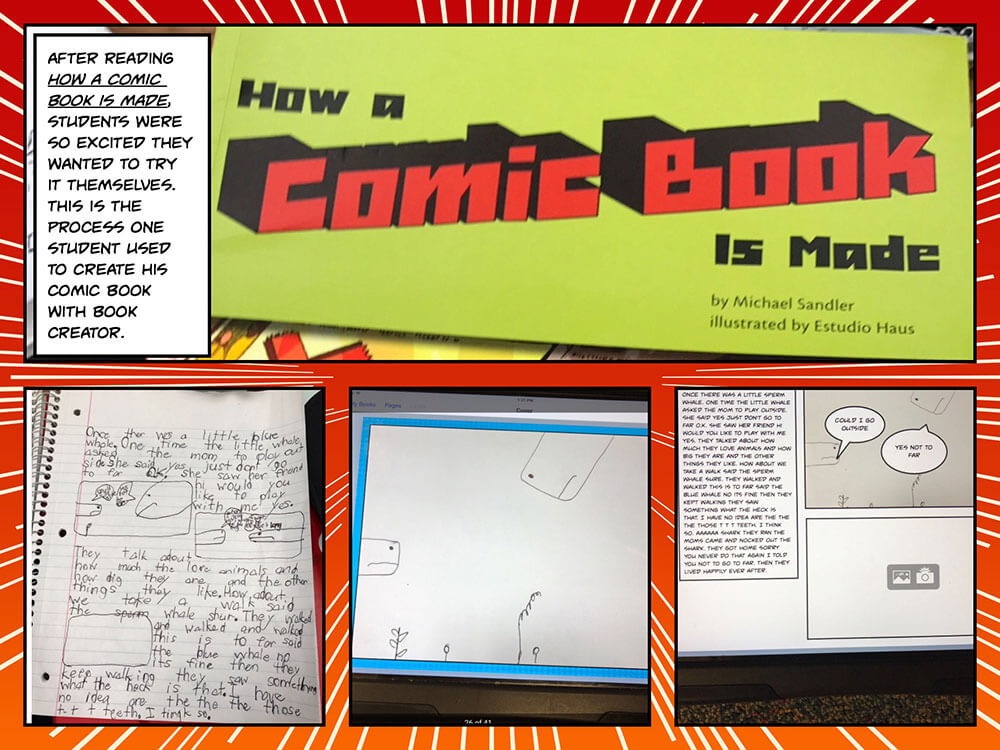
A student explores how to create a comic book using the Book Creator app after reading 'How a Comic Book Is Made' by Michael Sandler. This collage showcases the process, from handwritten drafts to digital comic panels, highlighting the engaging and creative potential of Book Creator in the classroom.
What I Learned from Using Book Creator for #BookSnaps
The idea of using #BookSnaps was to provide a creative and engaging way for all students to be able to express ideas and show understanding. Here are some things I learned along the way:
- My English language learners can show their understanding through the creation of a visual representation of what they are thinking.
- It was a way to add micro-writing about reading that is fun and motivating.
- #BookSnaps became a springboard for conversations and conferencing about thinking, writing, and spelling.
- By creating a visual, students remembered more about the books.
- Teachers can guide students in learning to use Book Creator by asking questions. Teacher feedback should not tell students what to do, but allow / empower students to reflect on their work.
- Students need TIME to be creative and learn to use this tool to reflect their thinking.
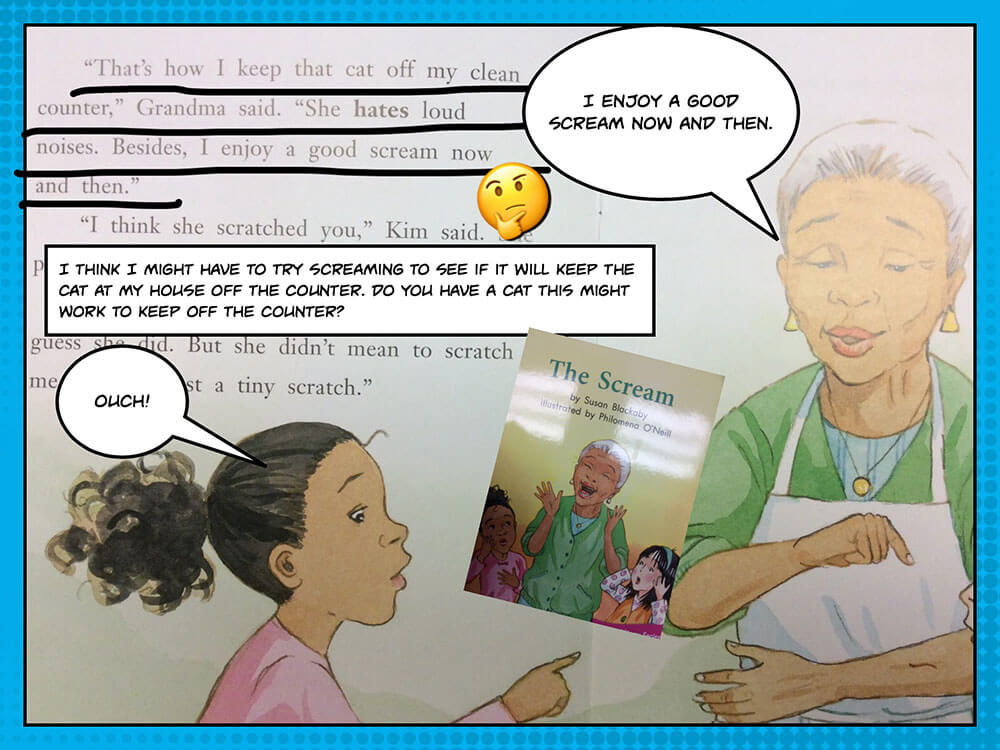
A creative BookSnap showcasing a scene from 'The Scream' by Susan Blackaby, using annotations, emojis, and speech bubbles to highlight key moments in the story. A fun way to engage with the text and explore its themes.
How to Create #BookSnaps with Book Creator
Follow these steps to create your own #BookSnaps:
-
- Read and Reflect: Find a passage that resonates with you.
- Annotate: Highlight, underline, or box the part of the text you're connecting with.
- Create a Visual: Use Book Creator’s features like emojis, stickers, and speech bubbles to create a visual that represents your thoughts.
- Give Credit: Be sure to include the book title, author, and/or book cover.
NH_4VDH is sharing about getting caught in the rain. #BookSnapsWk3 #BookSnaps @kerrvand @BookCreatorApp #betl pic.twitter.com/IfzXNc9epE
— April Padalino (@apadalino) May 18, 2017GK_4VDH sharing thinking in a new way!#BookSnapsWk3 #booksnaps @kerrvand #betl @BookCreatorApp pic.twitter.com/GfT4eyX90k
— April Padalino (@apadalino) May 18, 2017#booksnaps challenge #booksnapswk1 for student MK_3S #betl @BookCreatorApp @wendyorr @BrookeBsulzmann pic.twitter.com/MIafAOGqGc
— April Padalino (@apadalino) May 2, 2017#BookSnaps challenge #BookSnapsWk1 student ES_3L @TLiethen @BookCreatorApp #betl pic.twitter.com/sQUZ67gN6G
— April Padalino (@apadalino) May 4, 2017
Other ways to use Book Creator in the classroom
At our school teachers and students use Book Creator in a variety of ways. Students created graphic novels to represent understanding of books and stories of their own such as fractured fairy tales. They also created informational texts to share what they learned during genius hour.
Teachers created books to help English language learners. They used the books to teach new words and phrases. The Read Mode feature allowed them to hear the words that are represented by text and pictures.
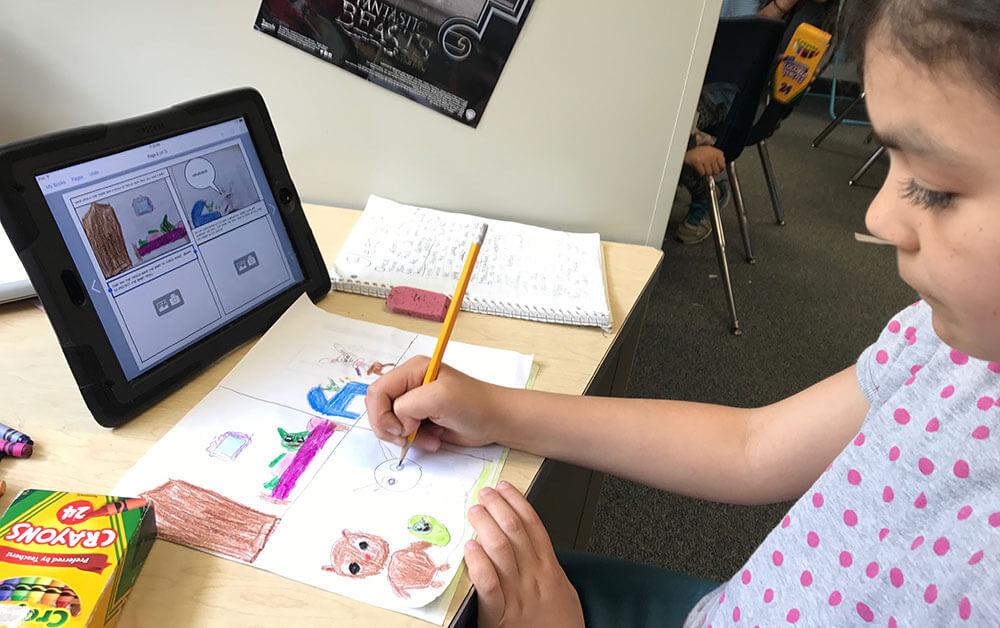
A student creatively combines drawing and digital tools while working on a fractured fairy tale using the Book Creator app. This activity showcases how technology and hands-on learning can enhance storytelling and comprehension in the classroom.
Book Creator allows students the opportunity to integrate multiple apps to create a final project. One student created a #BookSnap using Book Creator, then she inserted it as a background for another app.
Other students create in other apps and then insert them into Book Creator. This versatility allows students and teachers the opportunity to use a lot of creativity to share what they are teaching, learning, and understanding.
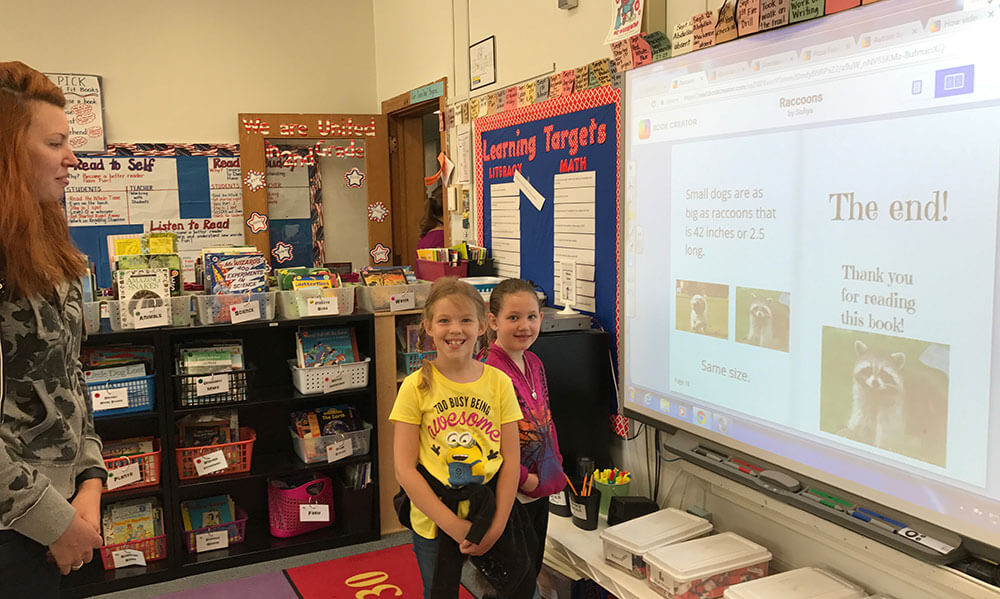
Students proudly present their digital book about raccoons, created with the Book Creator app, during a classroom showcase. This activity demonstrates the engaging ways technology is used to enhance learning and encourage students to share their work with an audience.
The new Publishing online feature allows students an easy way to share their work with their parents. Above, a second grade student is sharing her work with her mother during our school’s Showcase of Learning event.
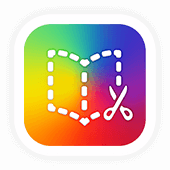
Get Book Creator for your school!
- Upgraded accounts for all your teachers
- Implementation plan to help with rollout
- PD support
- Analytics & admin dashboard
Tara Martin is an enthusiastic educator, speaker, and author who thrives on change and refuses to settle for the status quo. Martin’s mission is to invigorate administrators, teachers, and staff members to apply instructional and leadership practices that foster creativity and empower ALL 21st-century learners (adults and students) to lead with passion.
Check out her latest hashtag #BookSnaps on Twitter.


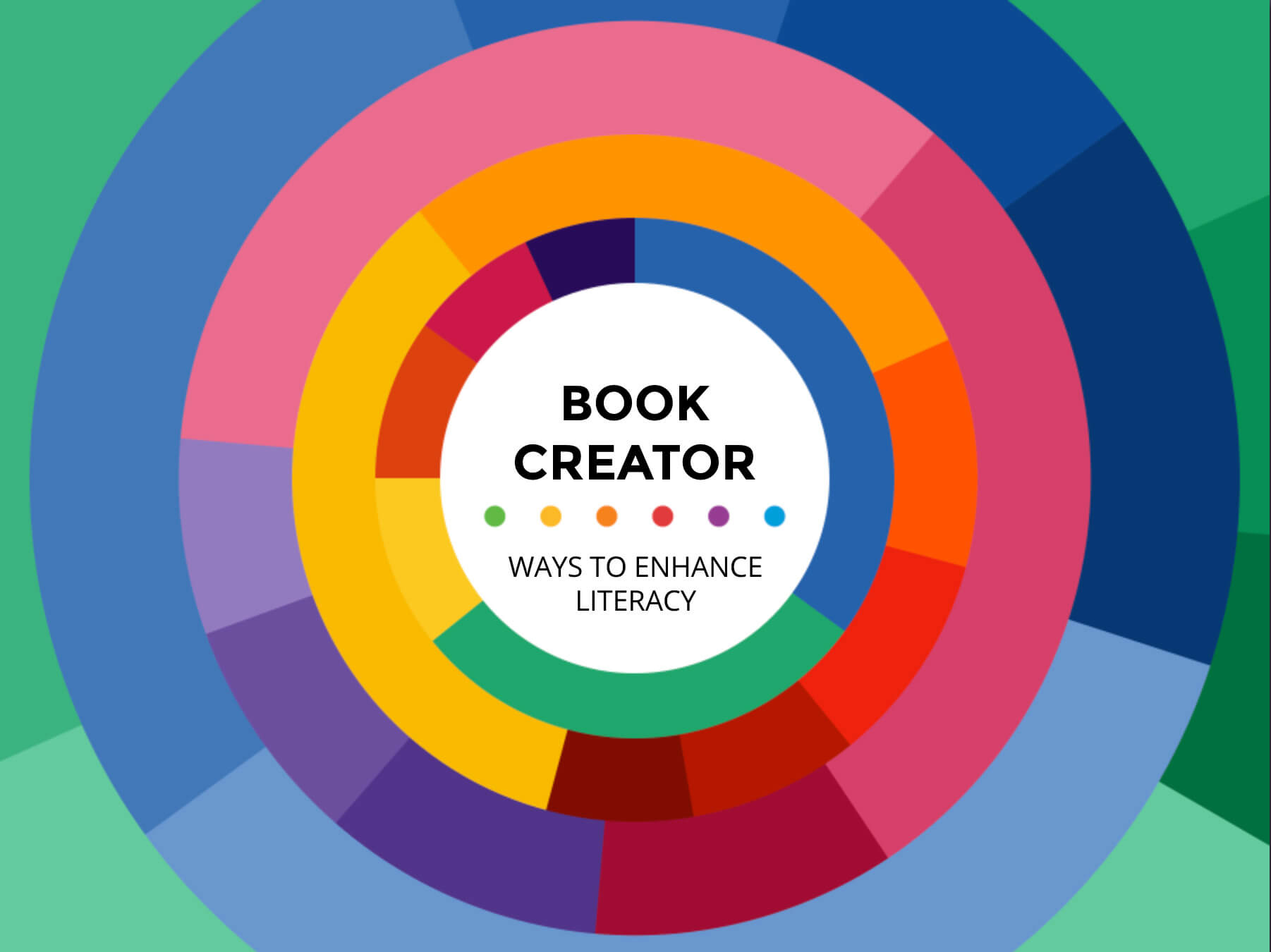

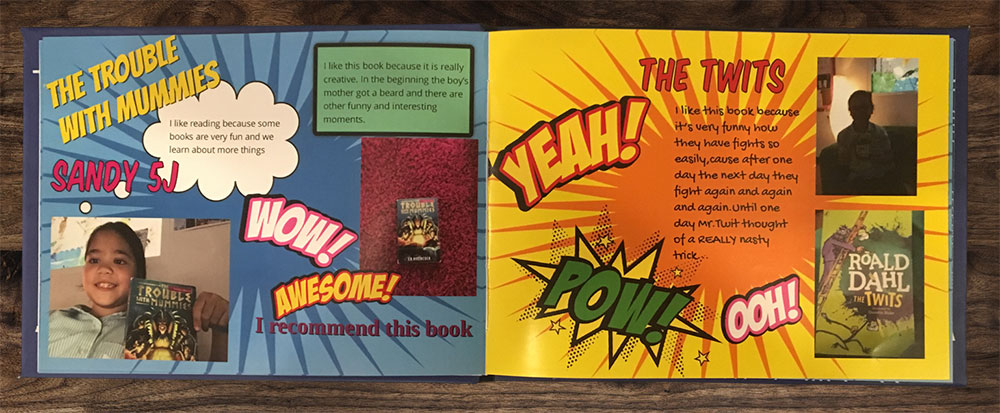
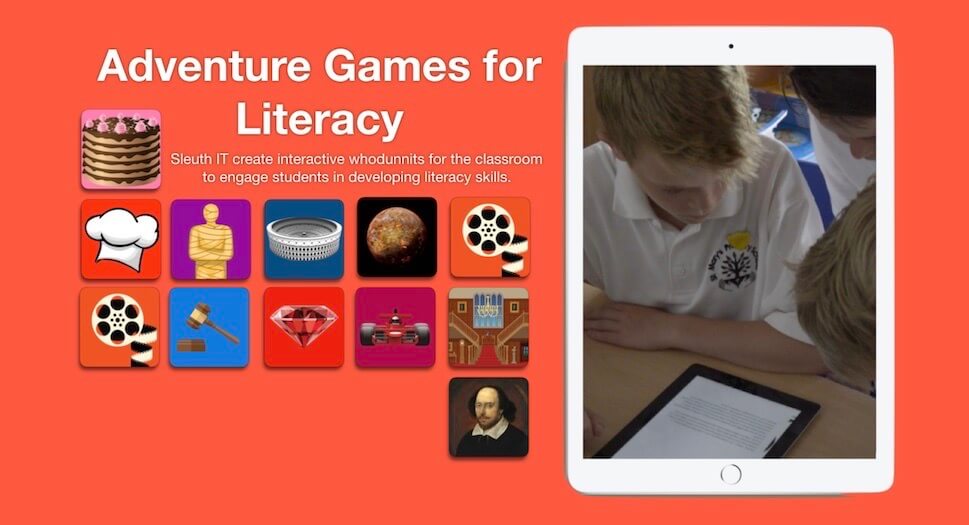
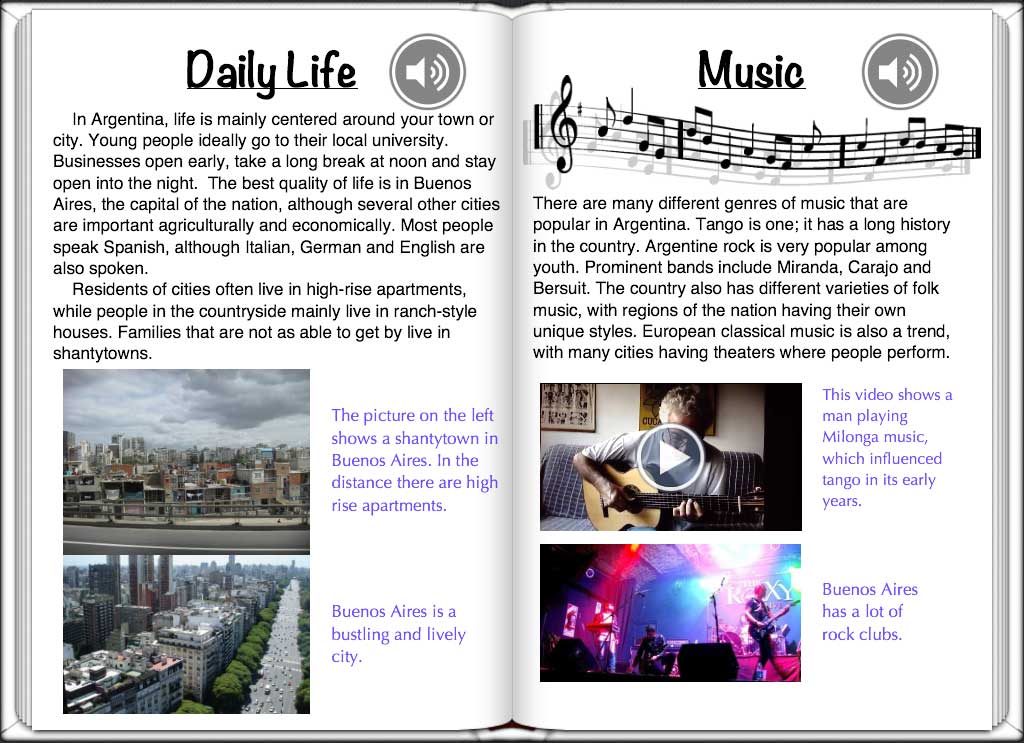
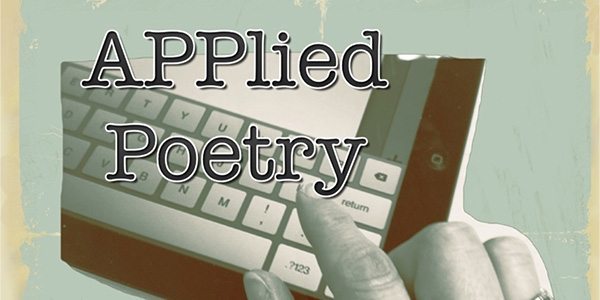
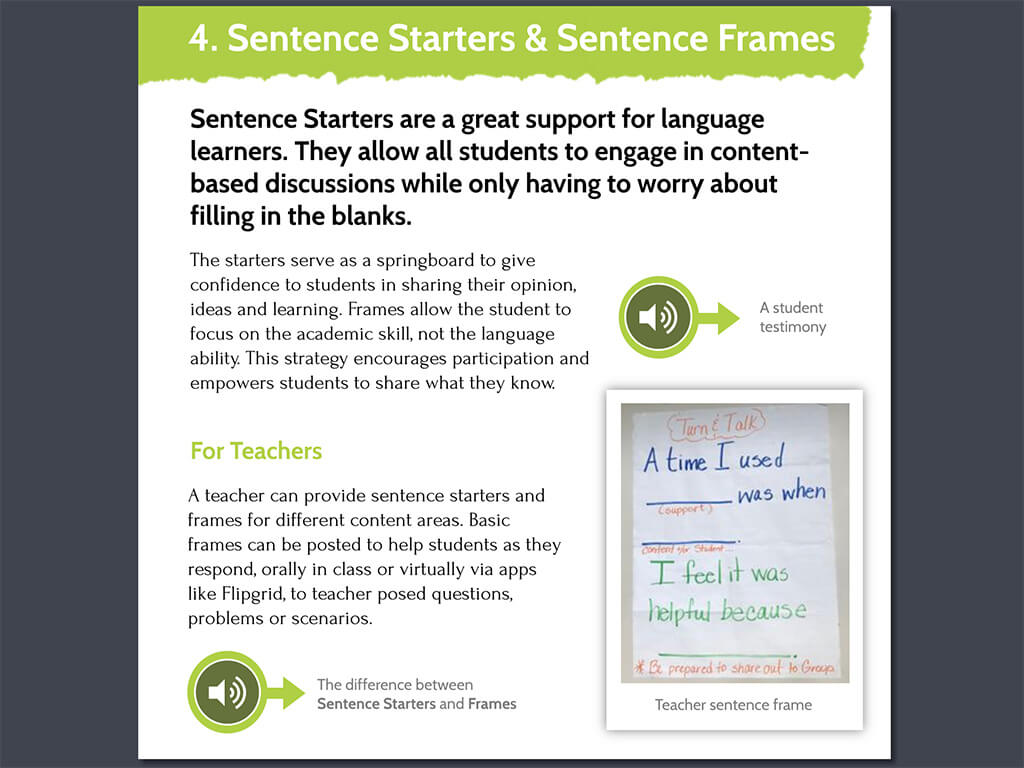
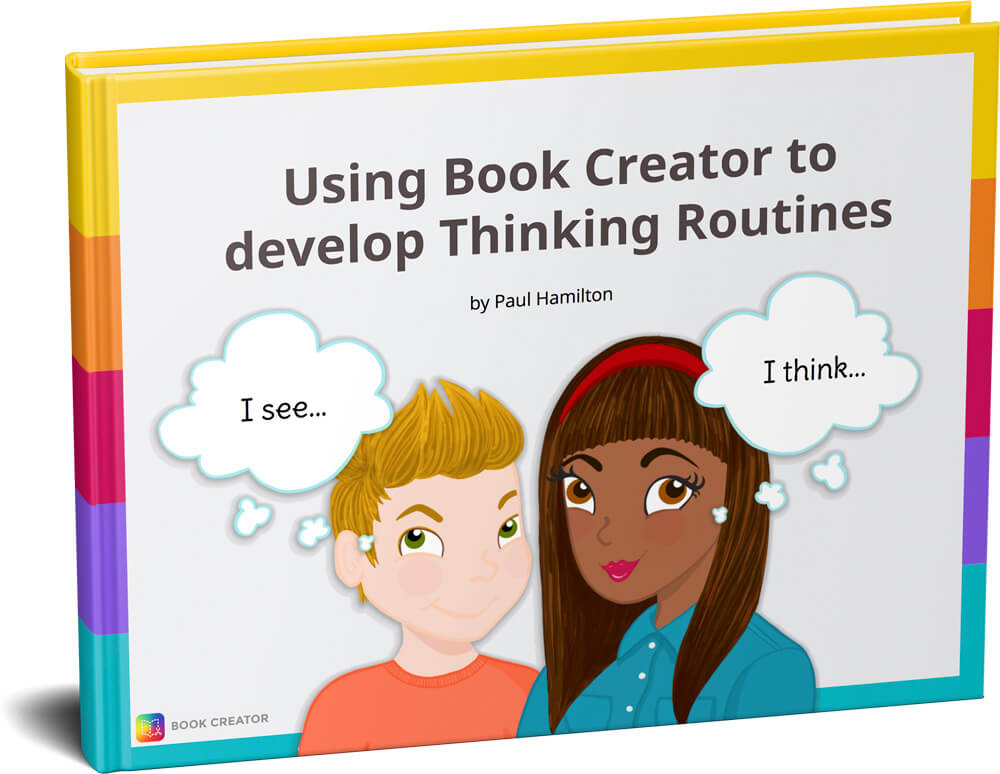
4 Comments on “#BookSnaps and Book Creator: A Creative Way to Engage Students with Books”
I don’t understand your ways of doing this
I have a Mac. When I go to Media in Book Creator, I don’t have an “photo” option. I only have import, camera, pen, text, and record. I don’t see how to access a photo from my photo albums.
Here’s some guidance for you Ivy.
I think book snap will work with our ELL students. These are great!