We've supercharged Book Creator with a massive creativity update.
Here's the thing. We introduced the pen tool to Book Creator waaaay back in 2013. It's now 2019 and we all agreed it was time to give the feature an overhaul. But at Book Creator we always try and go that little bit further.
It would have been good enough to add some new pen styles, magic inks, a fill tool, emojis and the ability to edit drawings. (We did all that, in case you're wondering).
But to really go above and beyond, we needed something... magical.
Something magic this way comes...
Introducing... AutoDraw
We've worked with the Google AI team to fully integrate the amazing AutoDraw directly into Book Creator. If you've heard of AutoDraw already, you'll know how cool this is. If you don't know about AutoDraw, prepare to be bedazzled!
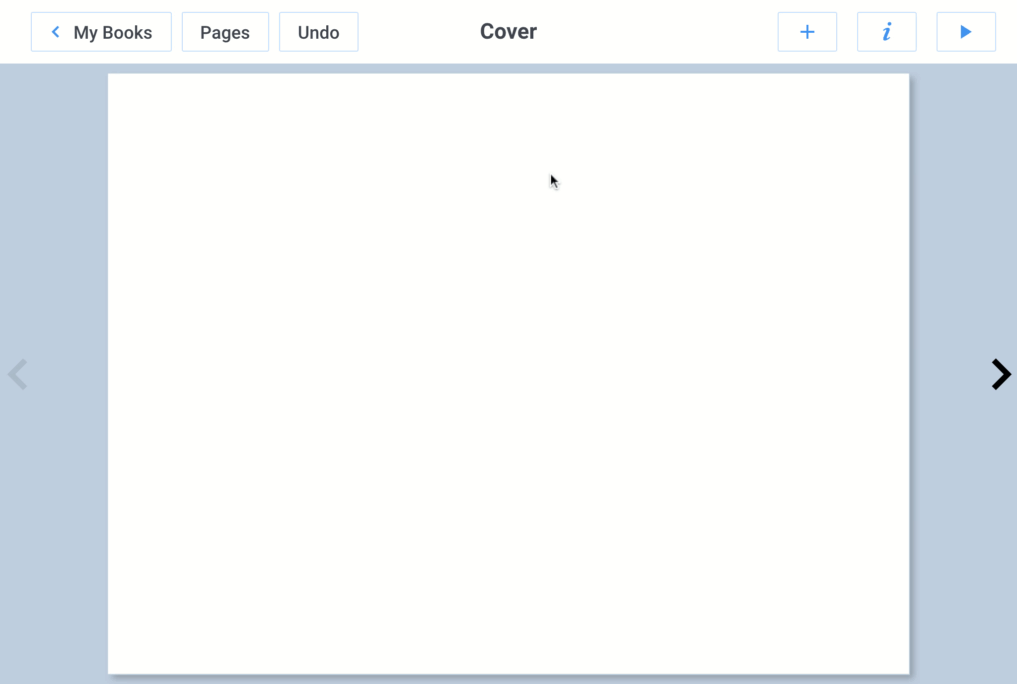
Not the best artist? No worries! Simply start drawing the object you want and artificial intelligence will take over to suggest a variety of illustrations for you, from a library of thousands of professionally drawn shapes. Simple. Fun.
A new study by Wammes, Meade & Fernandes from the University of Waterloo, Canada, shows that drawing is superior to activities such as reading or writing because it forces us to process information in multiple ways: visually, kinesthetically, and semantically.
The Surprisingly Powerful Influence of Drawing on Memory
How will you and your students use this to bring your books to life?
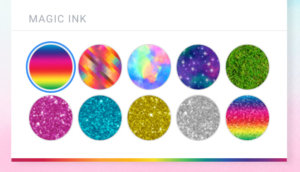 🌈 Magic ink
🌈 Magic ink
Choose one of our new magic inks and see what you can make - multi-coloured masterpieces, skyscapes, grass, rainbows and more. There's absolutely no excuse not to highlight all your favourite sentences in rainbow glitter from now on!
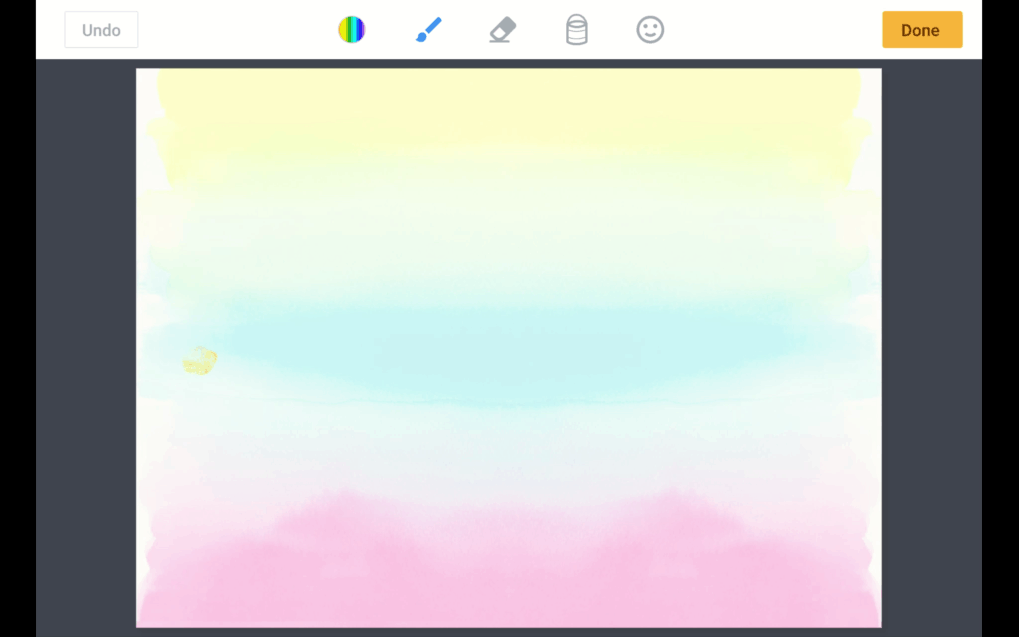
🖍 New pen styles
The old pen tool only had one style :(
We've added a paintbrush, crayon and highlighter pen for you to experiment with (all with 5 sizes to choose from).
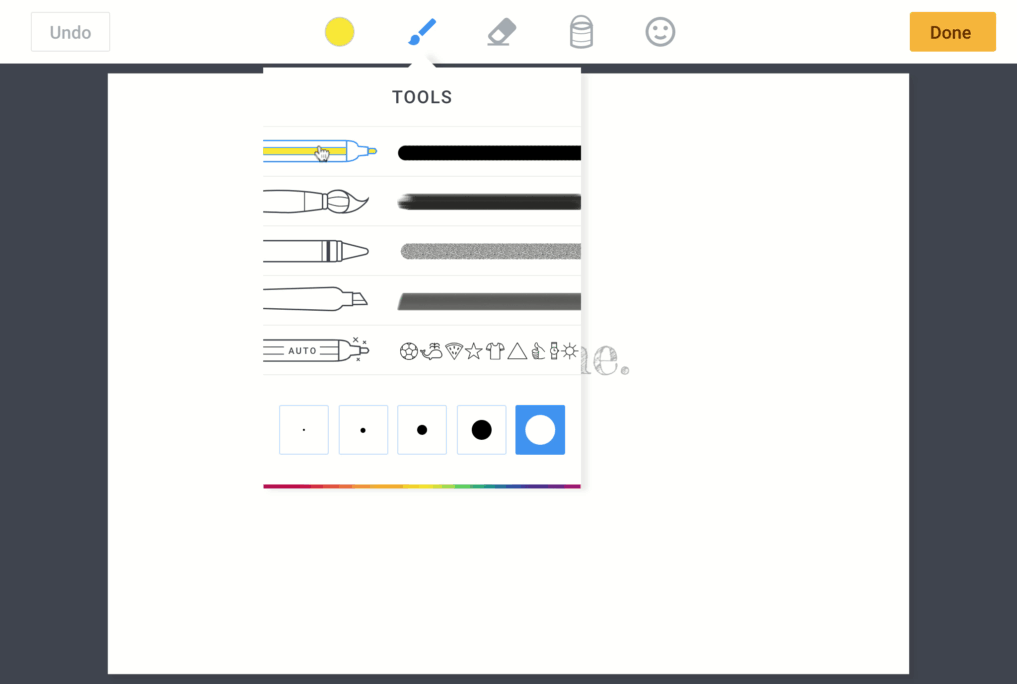
😍 Emojis
Choose from all your favourite emojis! Really easy to place and resize.
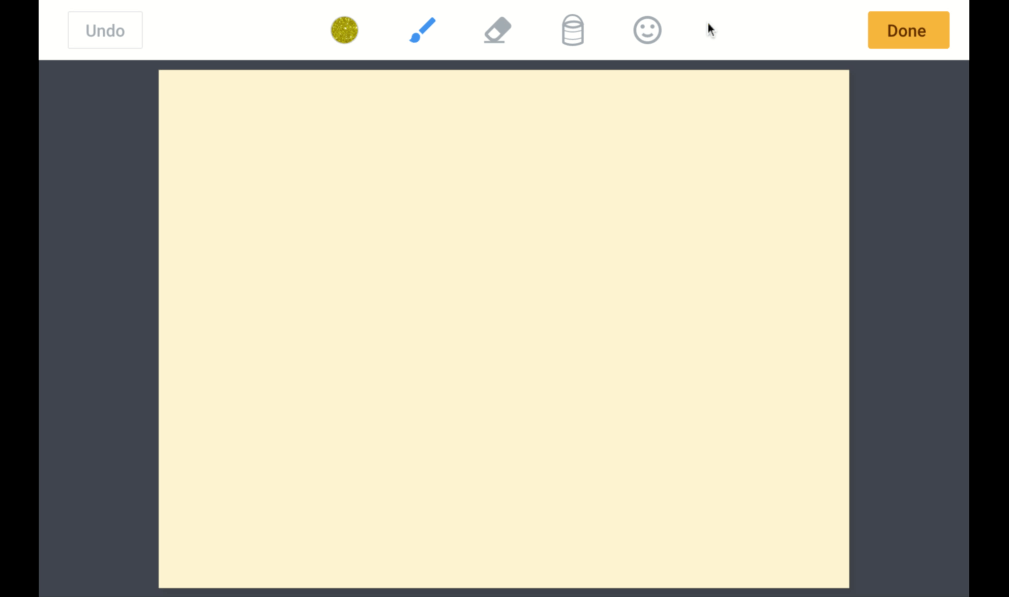
🎨 Fill tool
Fill in entire objects with one click. Hoorary! Top tip - choose a magic ink and see what happens...
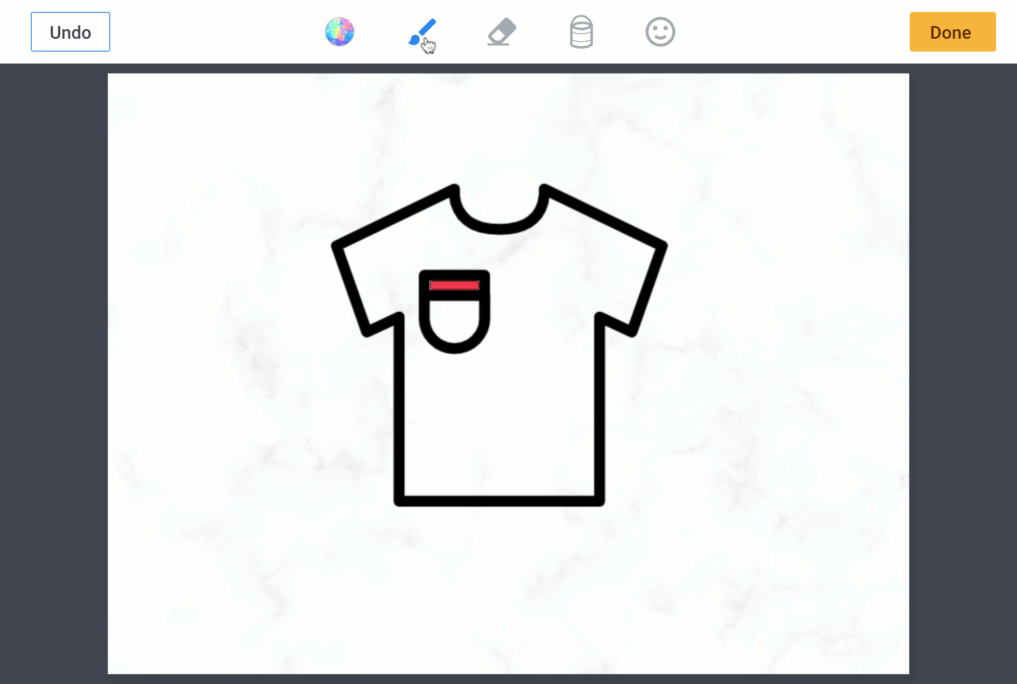
✍️ Edit drawings
Oh dear... it used to be that once you'd created a masterpiece in Book Creator, all you could do was resize or delete it. You told us you wanted to be able to edit that drawing sometimes. We have listened!
Just click/tap on your drawing and you'll now be able to make changes to the canvas.
The pen tool update is out now! Sign in at app.bookcreator.com.
The update will also be hitting the iPad app in the coming weeks, so look out for it on the App Store. Can't wait? Don't forget you can use the web version of Book Creator in Safari on an iPad now.
Let us know what you think in the comments below. And share your own masterpieces on social media, tagging #BookCreator so we can have a look!
Dan Kemp is the Marketing Director and has been working here since 2013. One of Dan’s favourite jobs is hearing the stories of how Book Creator is used to bring joy to classrooms all over the world, and he happily retells these stories on these pages!


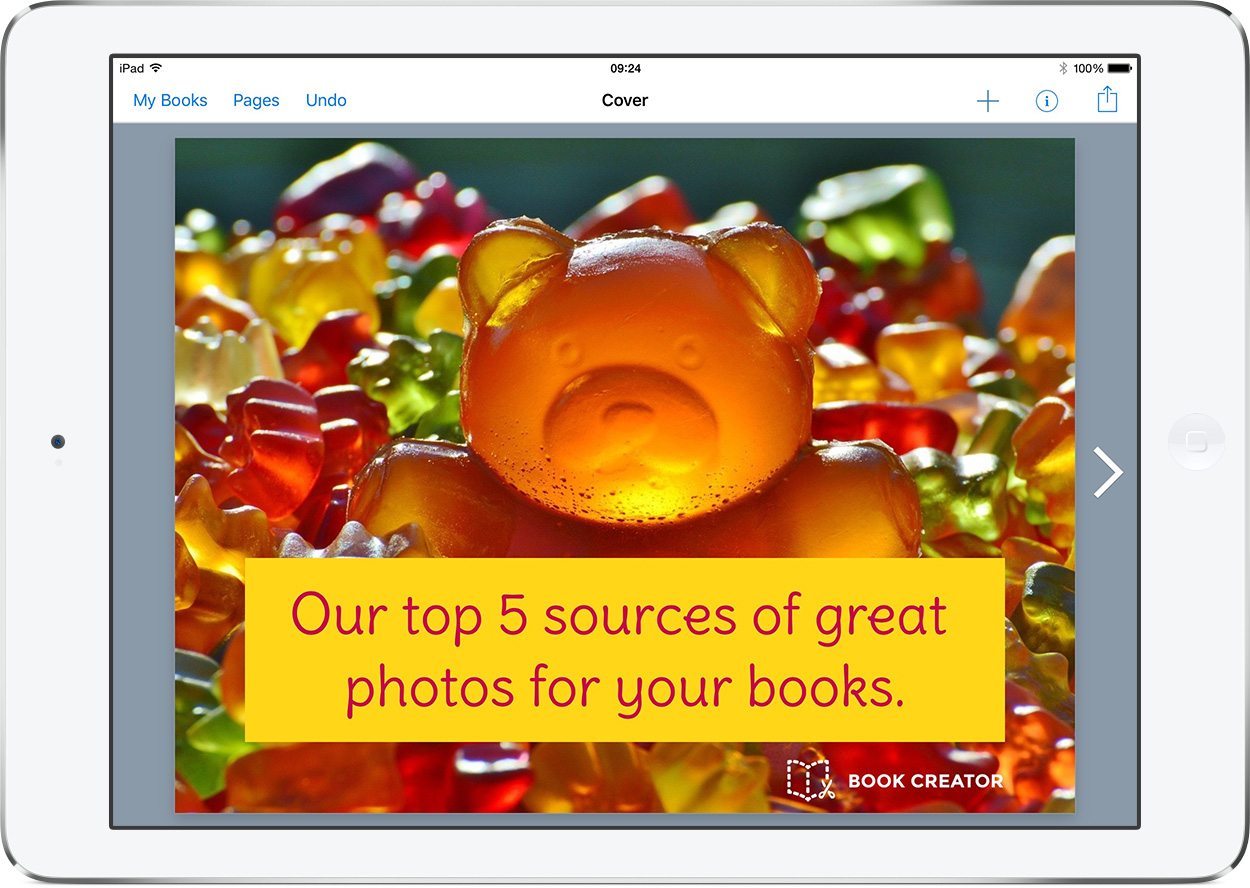
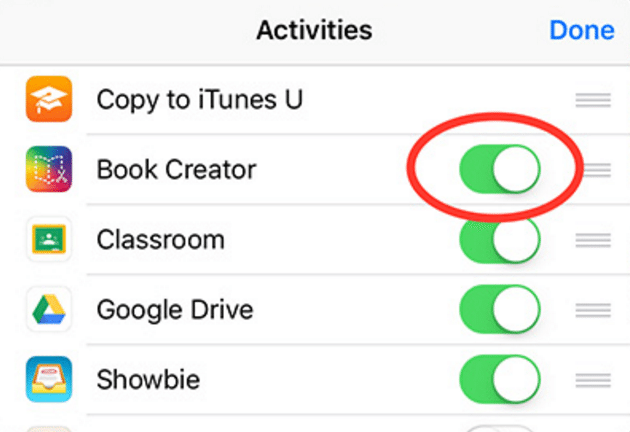

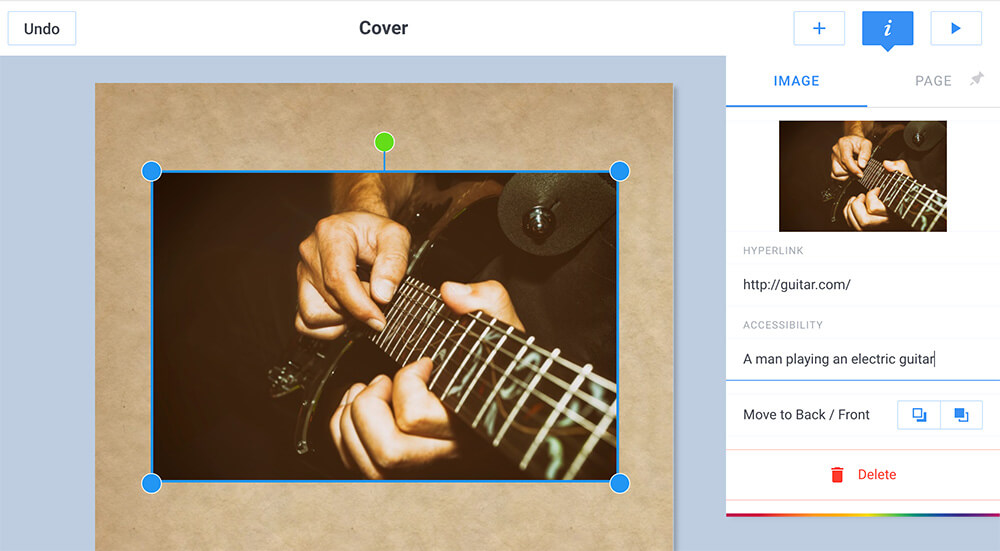
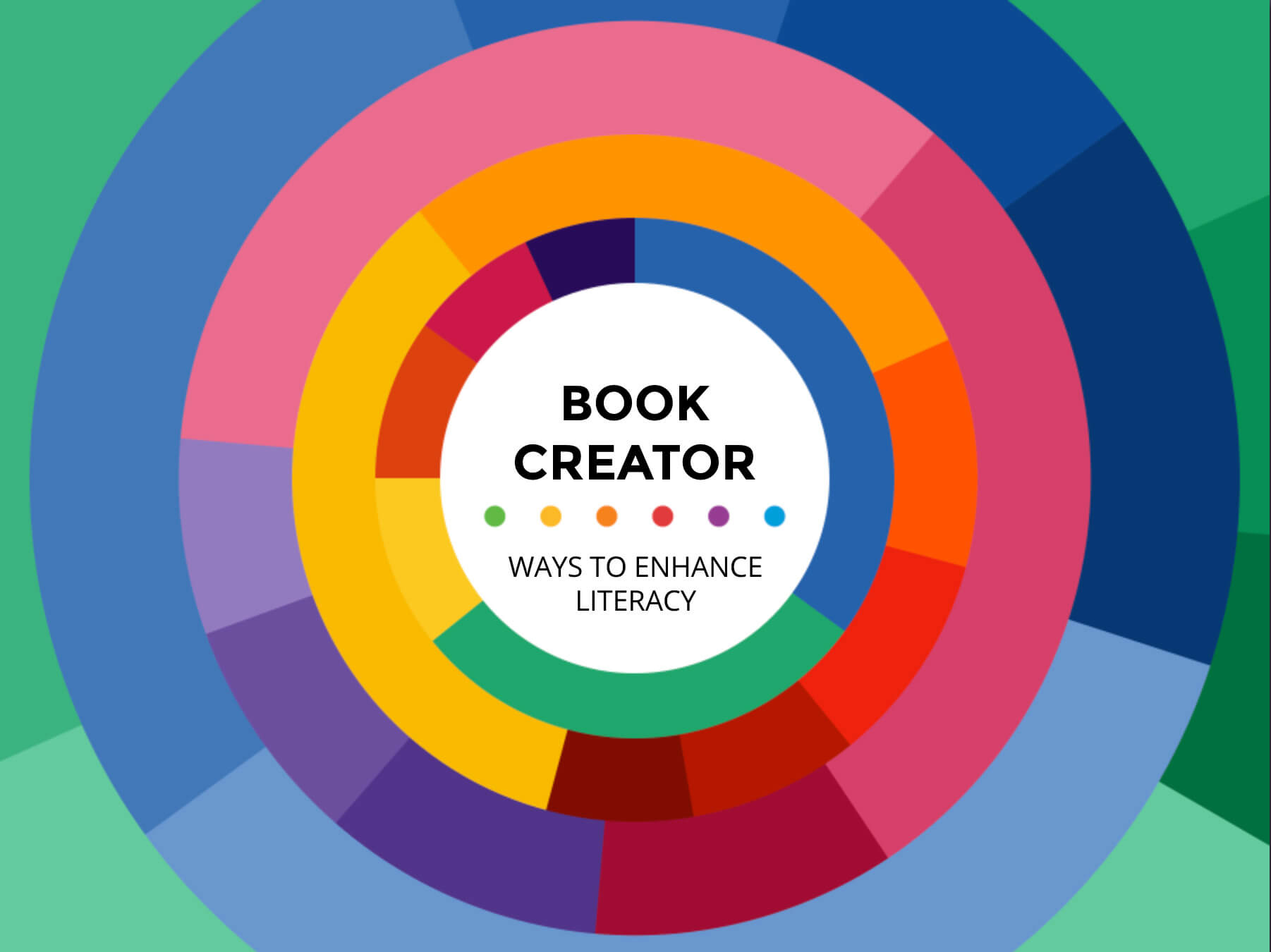

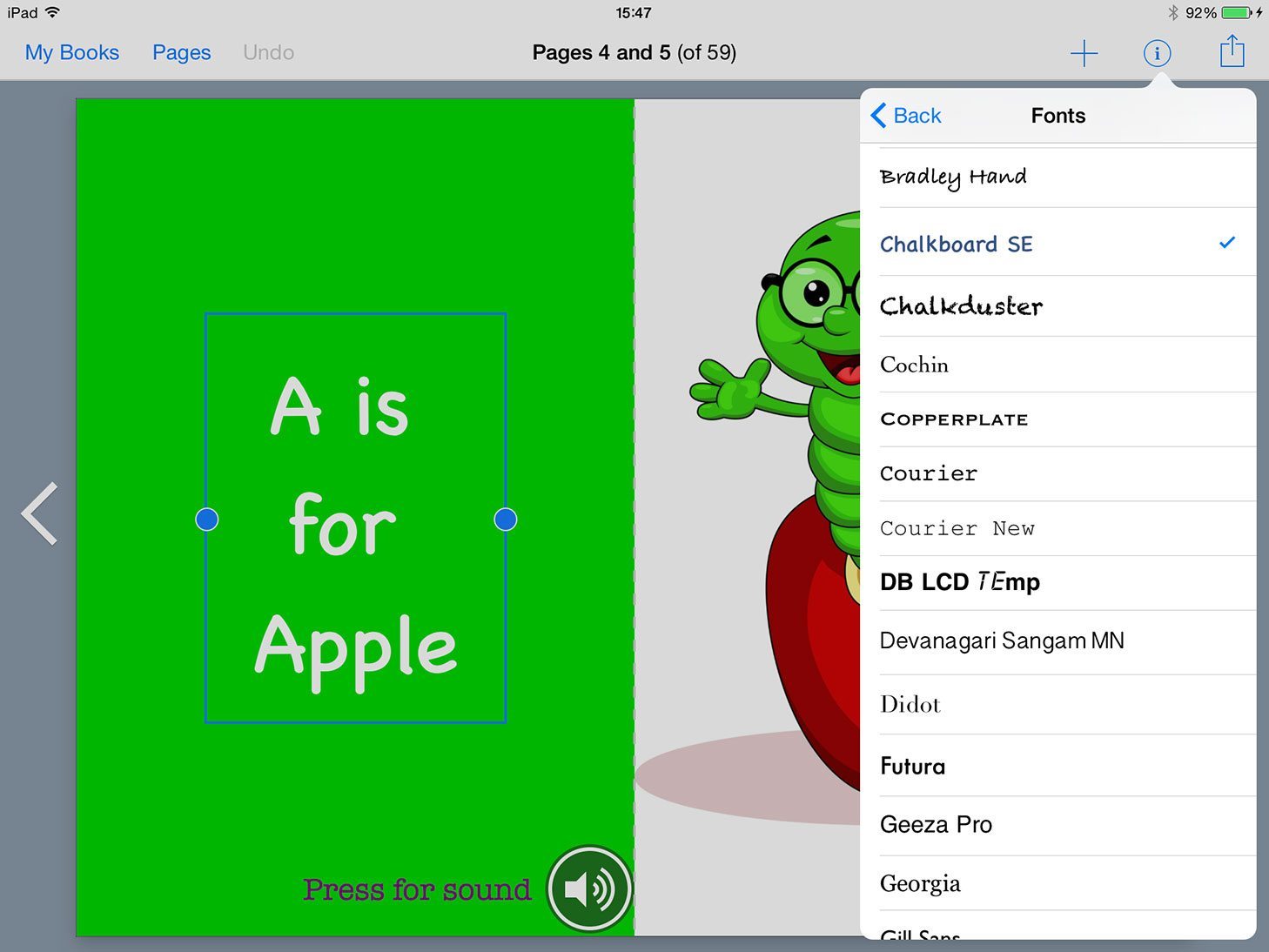
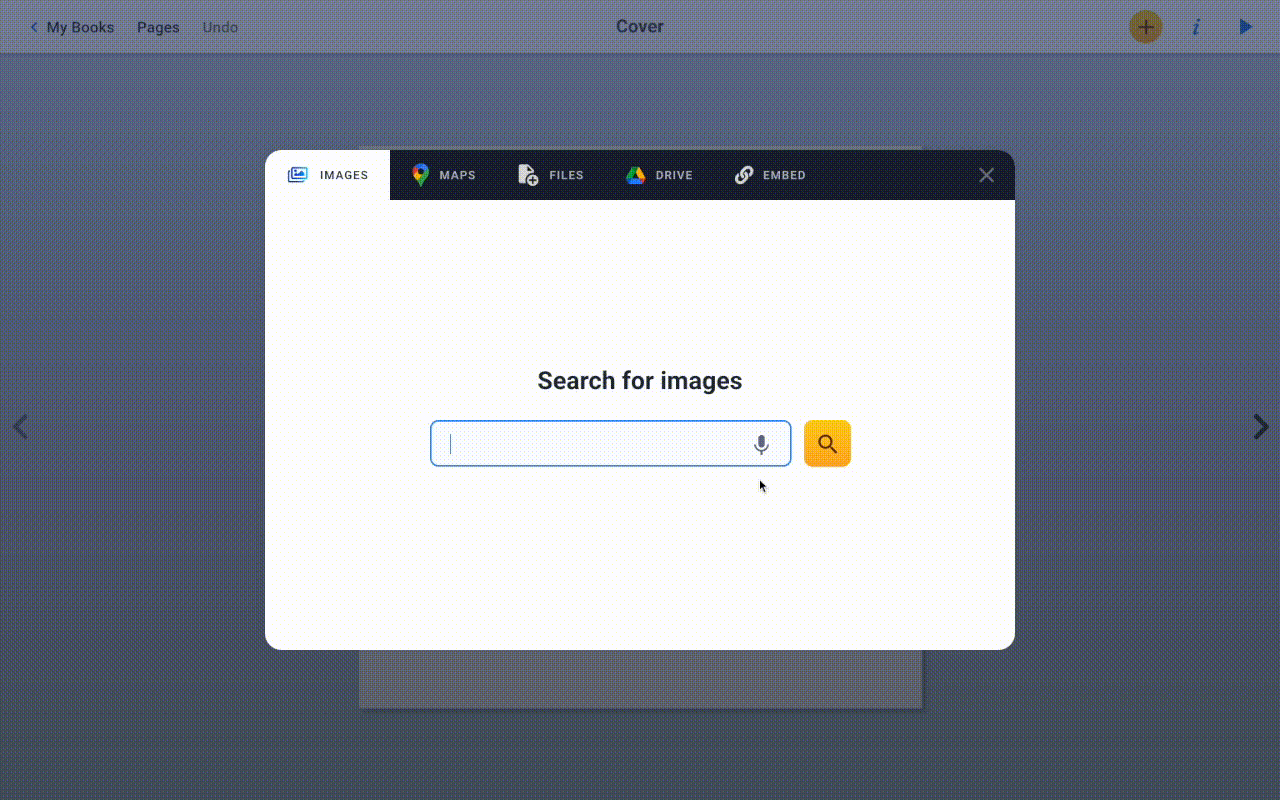
14 Comments on “AutoDraw comes to Book Creator!”
I’m really looking forward to this update. When does it come?
Thank you!!! 👍😀👍
I am not an artist so I appreciate this.
Hi, I have Book Creator on my iPad Pro….is the new drawing update available in the iPad app please?
Please Google my name for references…
Awesome! Can’t wait to play as soon as I finish annual checkup at doctor’s office!
Me parece una app muy util
Is there privacy policy ?
Here’s our Privacy Policy.
Book Creator is so useful for remote learning
Is there any way to make the images in the autoPen searchable? This would be SO helpful. A student needed a kayak for her book. She saw that her friend had one. She kept trying to draw the shape but the kayak never was an option. It was such a time waster for her and she was really frustrated.
Hi Nicole, yes I agree that would be frustrating. We have a nice update coming out next month that will fix this problem!
The Auto draw is great!
Is there a copyright to the emojis available here or can we use them on our books without infringement issues?
Yes it should be fine. How are you intending to use them?
Oh WOW! I’m not a good artist on the computer but AutoDraw has made drawing MUCH easier!