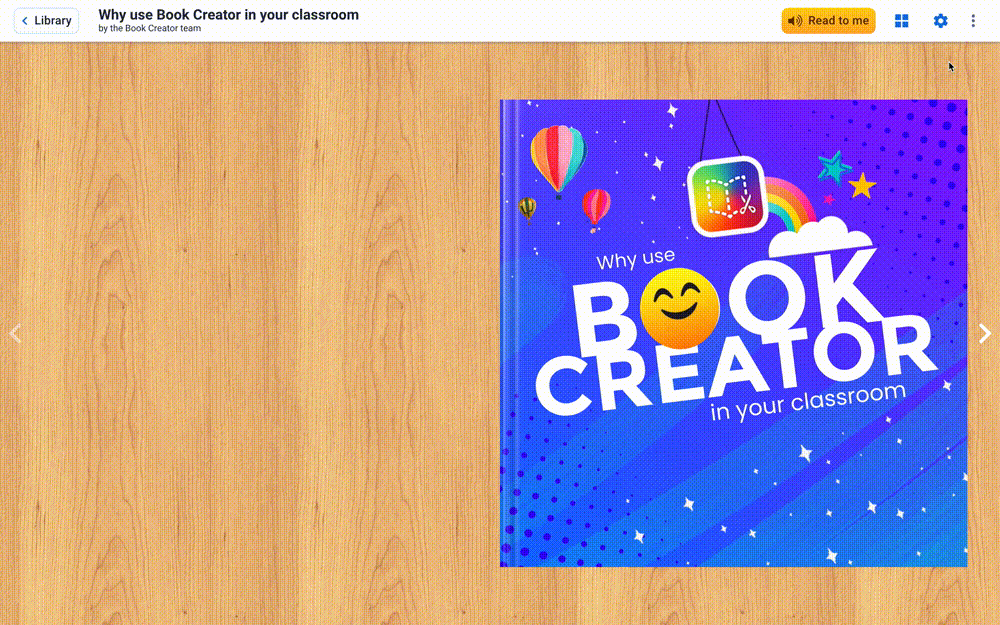
New reading settings, page picker, and new sharing options all arrive in our freshly updated Read Mode in Book Creator.
It's scarcely possible to believe that the first version of the 'Read mode' in Book Creator was launched 7 years ago! At first, it was only available in Book Creator for iPad and used Siri to read your books back to you. Book Creator for Chrome launched in summer 2017 and in 2018 we pushed out some big changes to the read mode in our online app (you can read about them here, if you like).
That means Read mode stayed the same for the last 5 years! We had lots to keep us busy in the meantime, but over the years the feature requests stack up and finally - we decided to make some big changes to respond to them. Our engineering team had to rewrite the code from scratch for these updates, and this has made book reading much faster, including on low memory devices like phones.
With over 6 million books read every month in Book Creator we're super excited to bring some new features to the book reading experience!
So what's new?
Page picker
Click the grid icon in the top menu and you'll get an overview of all the pages in the book, so you can jump straight to a particular page. Click the icon again to go back to the standard view.
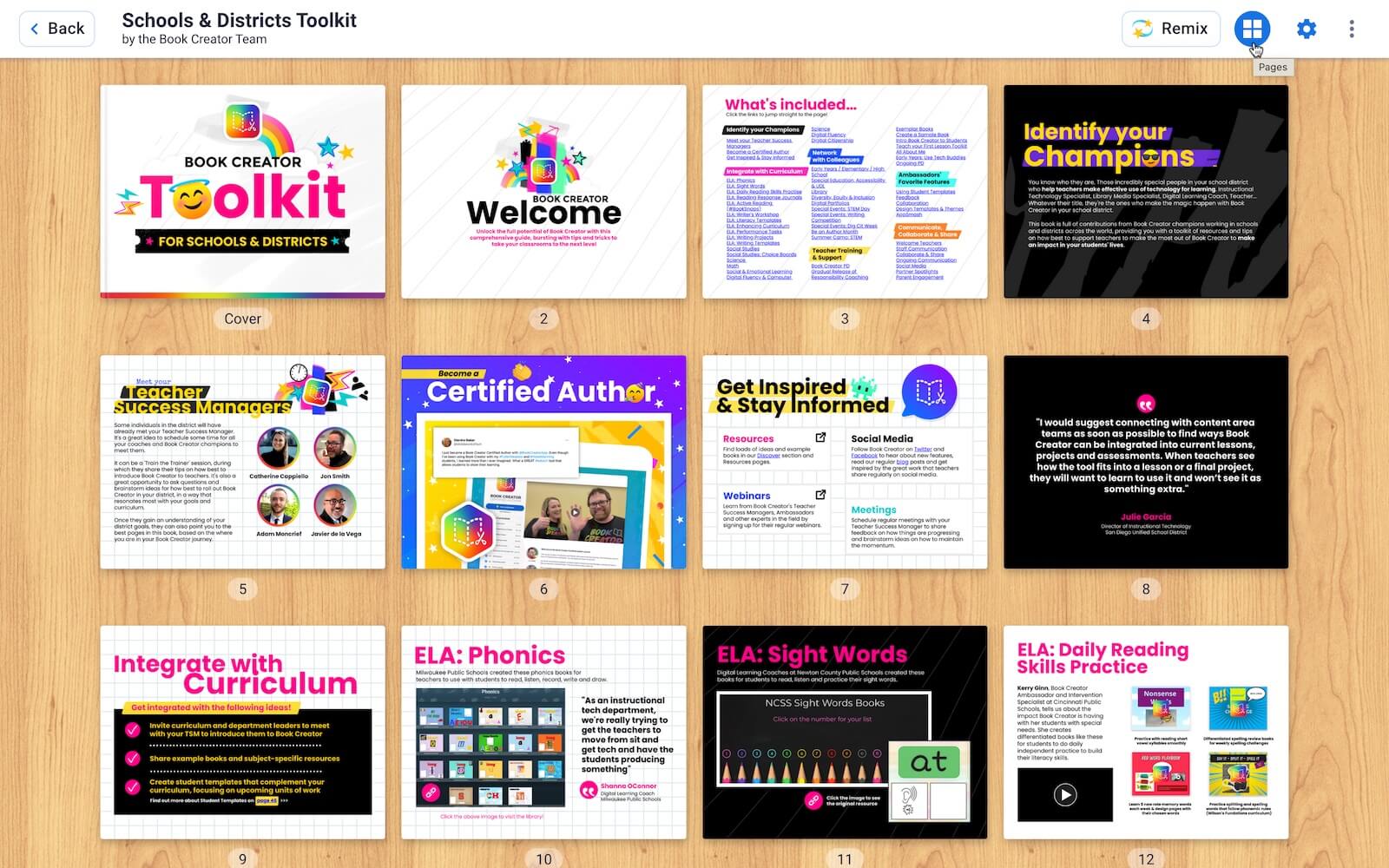
New reading settings
- Turn off the text reader - now you can choose to only play back multimedia (audio or video). Teachers wanted this for when they or the students had recorded themselves reading the book. This disables the AI reader so you only hear the recording.
- Two extra speeds for reading mode. Our friends at Inclusive Learning 365 suggested this to improve accessibility.
- Read books from right to left - enable reverse page turning for books written in Arabic and Hebrew (and other languages that read right to left).
- Looping 'Read to me' - now you can choose to loop playback so the automatic page turning effect will go back to the beginning once it reaches the end of the book. This is great for showcasing student work, on digital signage, for example.
- Save your settings - if you're the editor of the book, you can save your settings for when you publish the book. This means anyone reading the book online will get your saved settings by default.
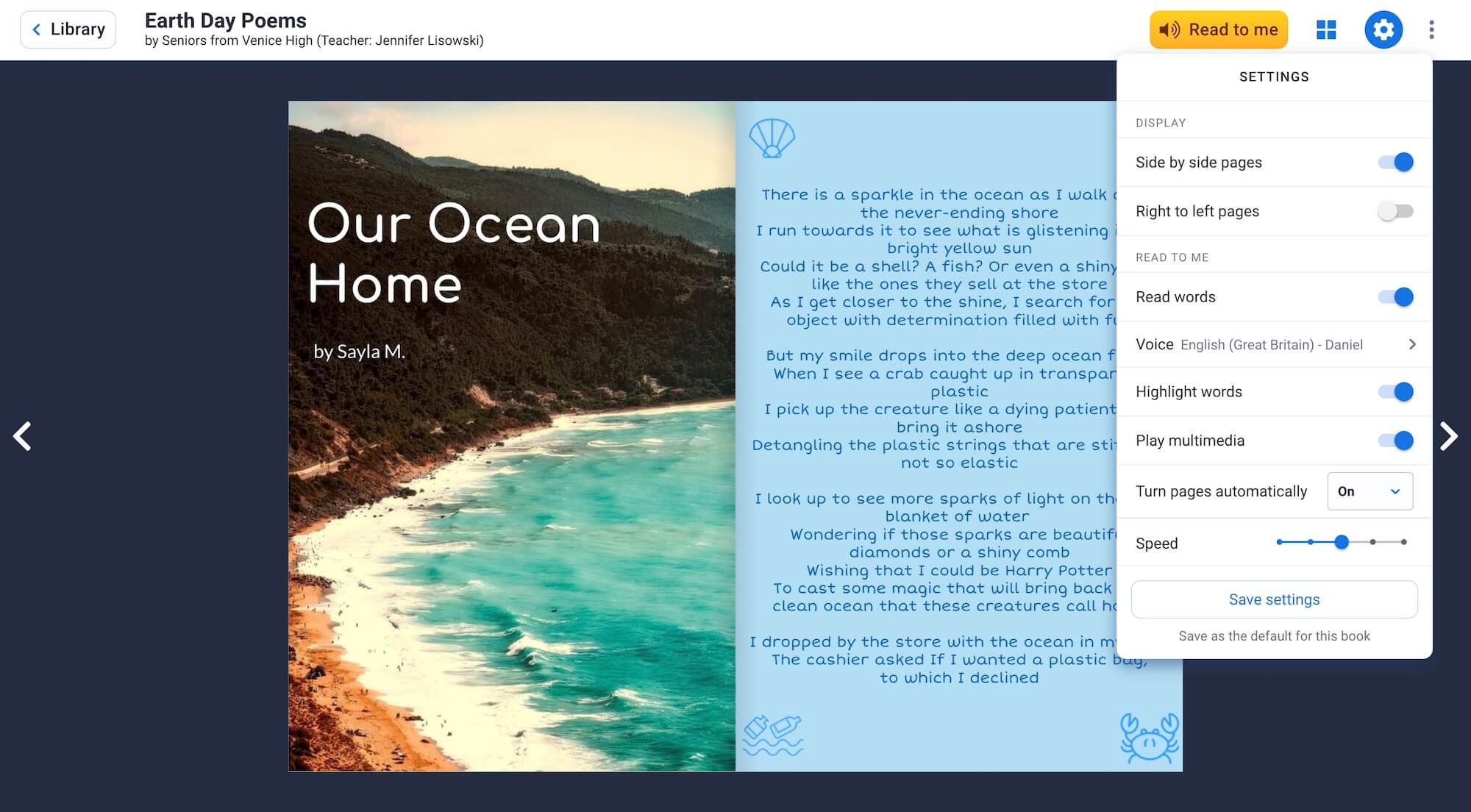
New sharing options
If you've read this blog in the past you'll know how keen we are to exhort the benefits of sharing student work - this can lead to kids being much more motivated to write. Knowing that their work will be read by a wider audience means they will double their efforts!
Along with they myriad of sharing options already available to you, we've added a couple of small but mighty enhancements.
Download a QR code for your book
Use the 3-dot menu icon to access the sharing options. You'll see you can download a QR code for your book which can be printed or posted online, to give people quick access to read your book on their mobile phone. Perfect for posting on the school noticeboard!
Try it for yourself by scanning the code below.
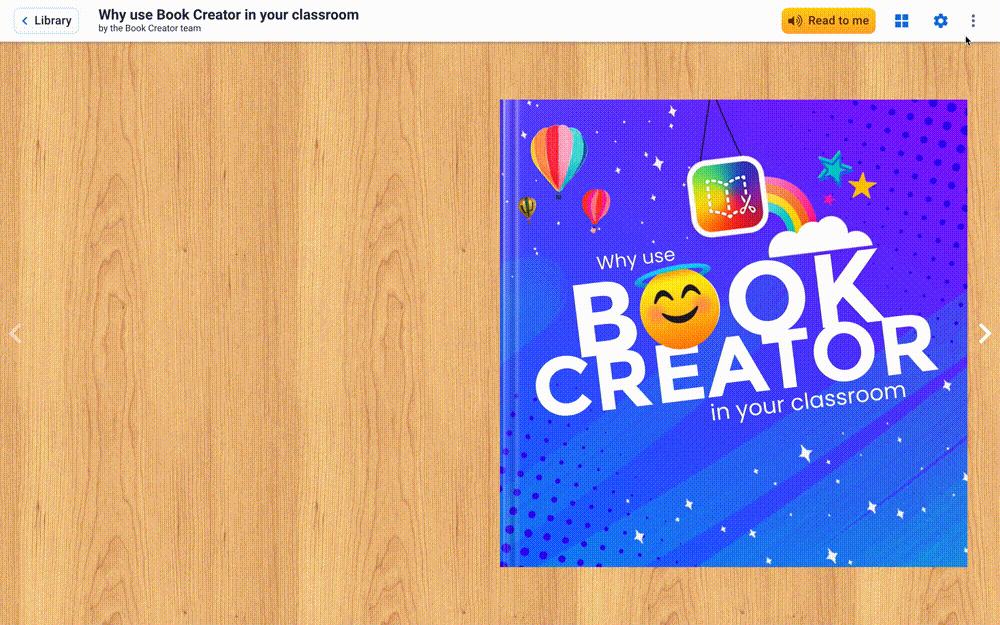
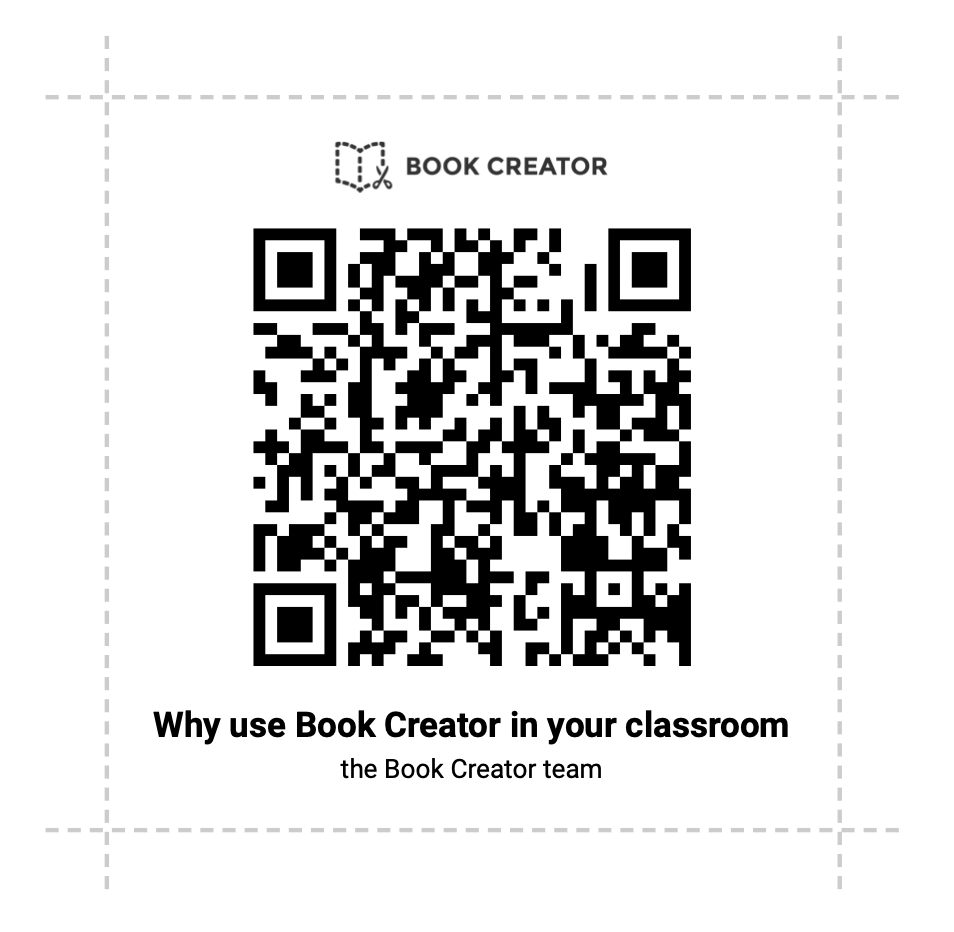
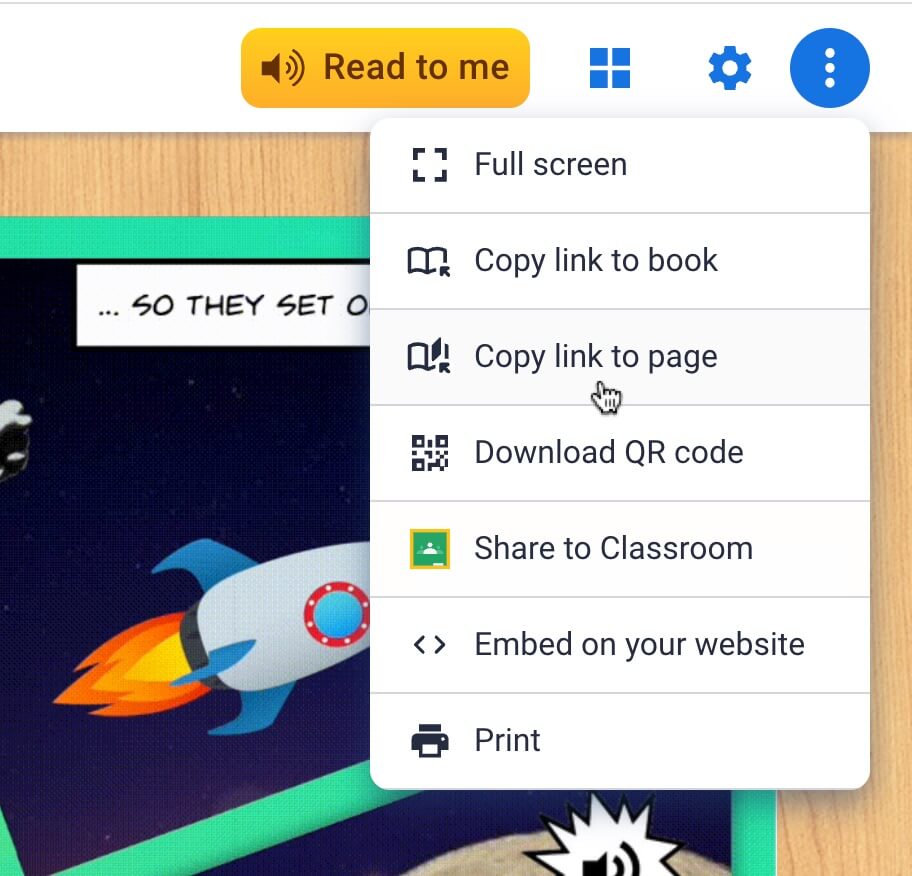
Share a link directly to a page
A regular request has been to allow for copying and pasting directly to a certain page in a published book. This is now possible!
Just choose the Copy link to page option when you're on the page you want to link to (see for example, this page).
Bonus!! You can now embed Book Creator books straight into your Wakelet collections
📣 Exciting News! 📣
We’re thrilled to announce your can now embed @BookCreatorApp content into your Wakelet collections! Captivate students with fun & memorable learning experiences with this awesome update! 🤩
Begin curating your creations today at https://t.co/W0NYDDRtUv pic.twitter.com/Pj7VgXnzSa
— Wakelet 💙 (@wakelet) May 11, 2023
Wakelet and Book Creator have long been a great pairing when it comes to engaging students productively in the classroom. Wakelet, for those that have not yet tried it out, lets students and teachers build collections of links, photos, videos, and other digital media and share them online. It’s great for building out resource libraries, digital activity guides, and brainstorming spaces for saving all the things.
To learn more about how Wakelet and Book Creator can be used together to enhance your pedagogical practice, check out this joint webinar with Joe and Kristin Merrill hosted by the Wakelet and Book Creator Community Teams.
We hope these improvements help you and your students to read and share even more of your amazing books! Let us know what you think in the comments below.
Dan is the founder of Tools for Schools and Book Creator app. He is married to the children’s author Ally Kennen, and they have 4 great kids.


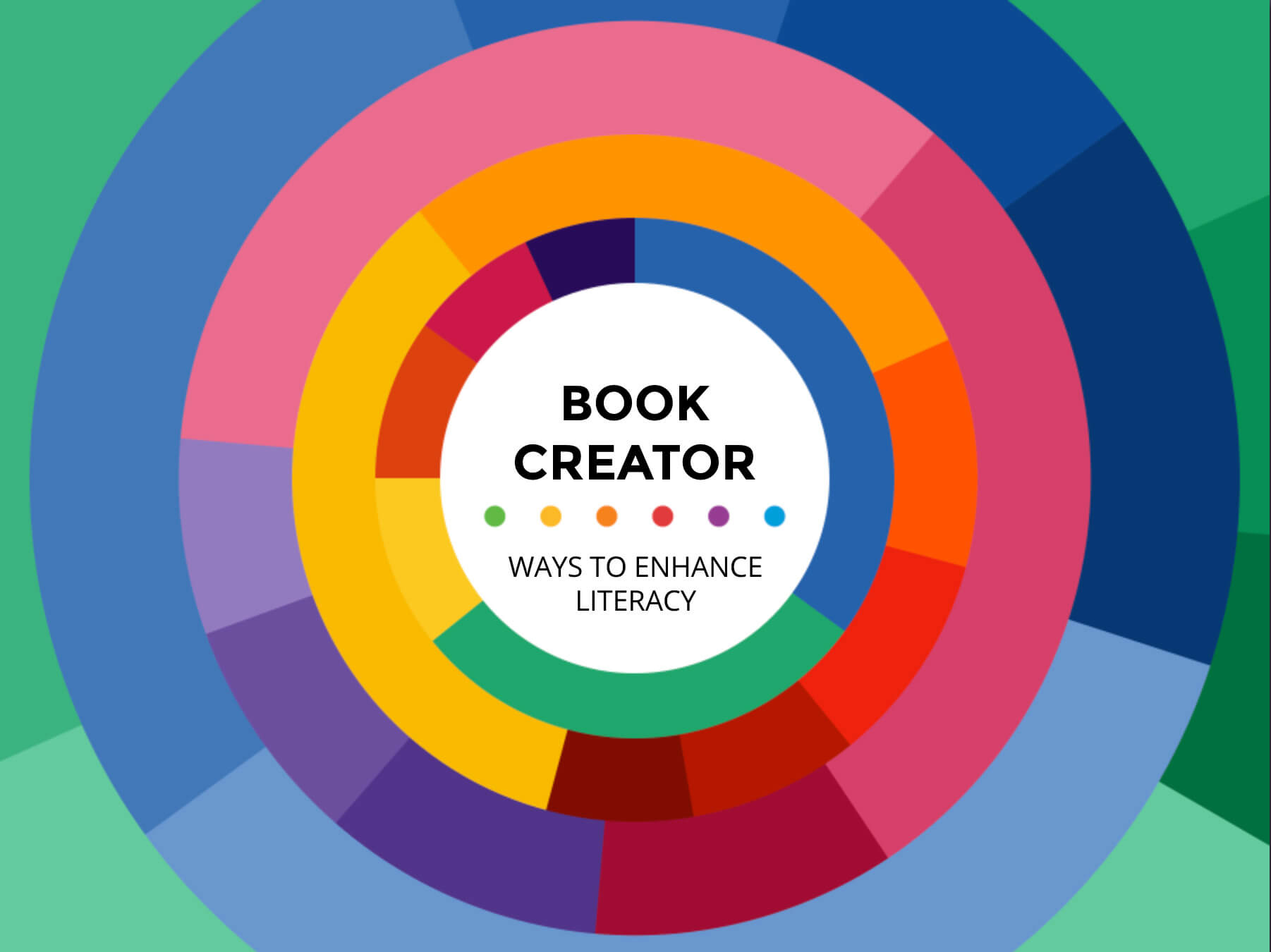
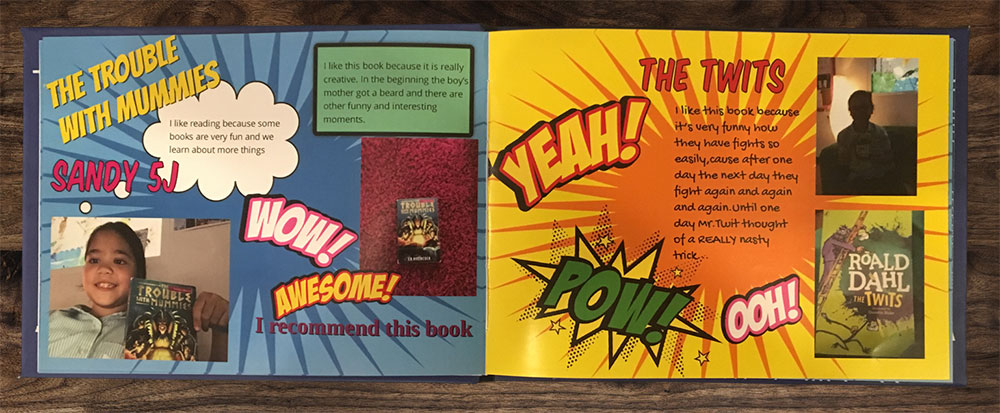
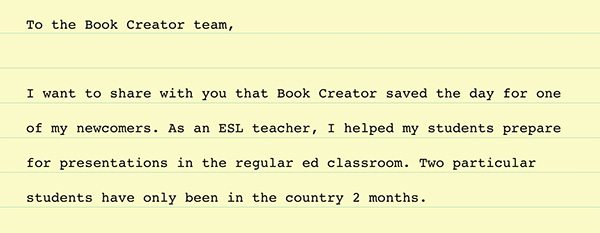


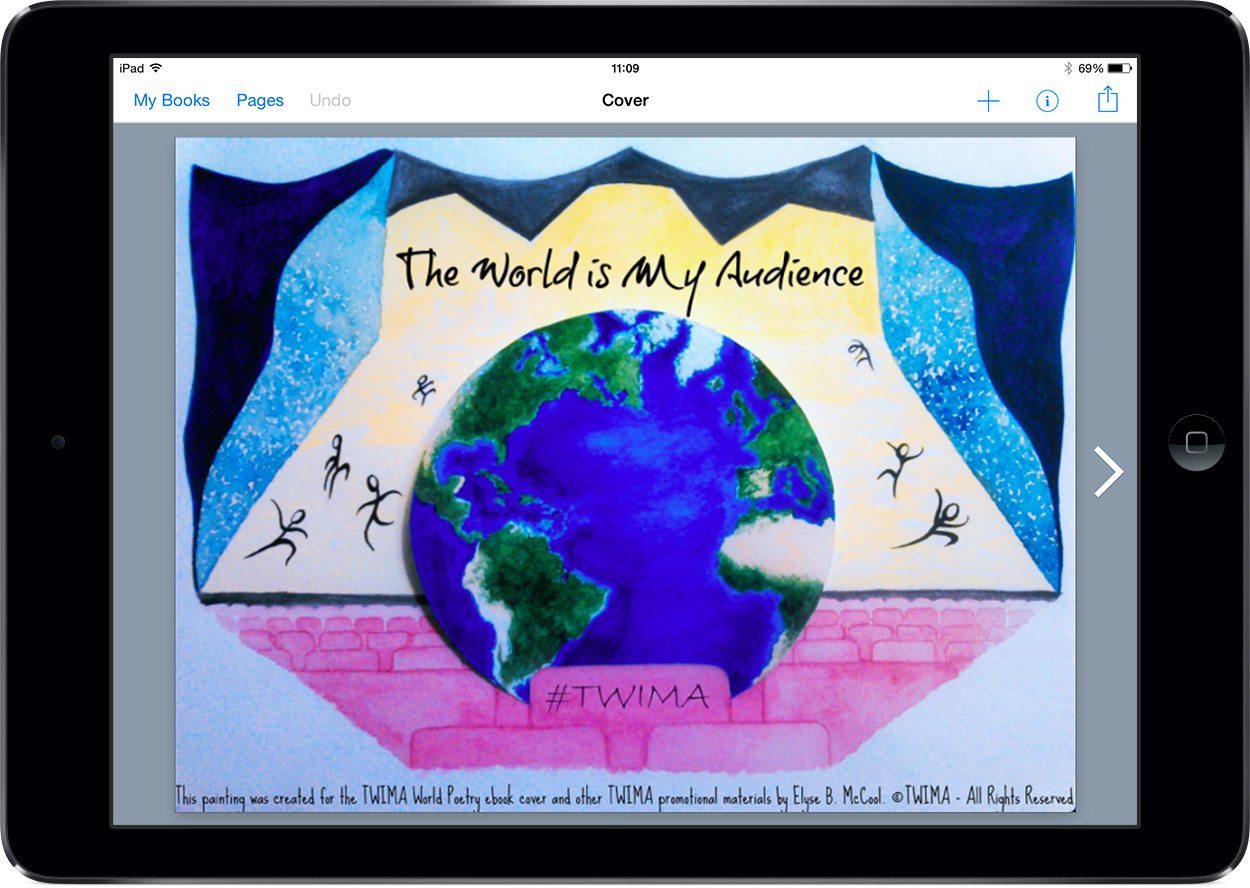

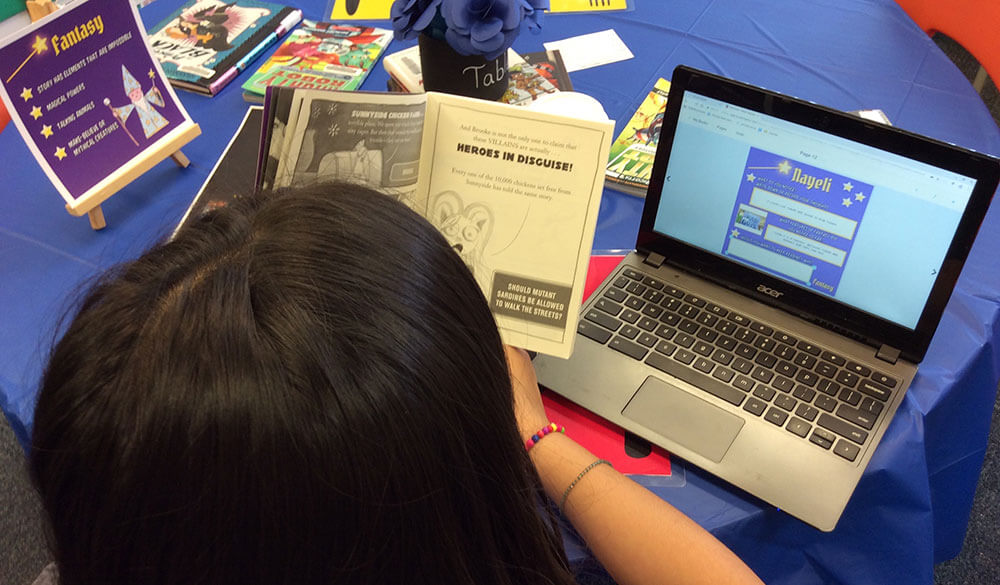
2 Comments on “Read mode updated in Book Creator – new features!”
Please tell me how to Loop. I’m sure I used to see it among the options, but now I can’t find it. Where is it? Does the browser matter? (I see that looping is not the default setting, because at the end it asks if I want it read again.)
Just fyi, I have made a picture book honoring my MIL, and we want to play it continuously at a celebration of her life. Since it’s a picture book, Read to Me turns the pages too quickly, so I’m placing text behind the photos and turning the device volume off. Is there a more efficient way to control the speed of page turning? Thank you.
Hi Diane – you need to open the settings and the ‘Turn pages automatically’ dropdown – there you will find the option to loop. Here’s a screenshot.