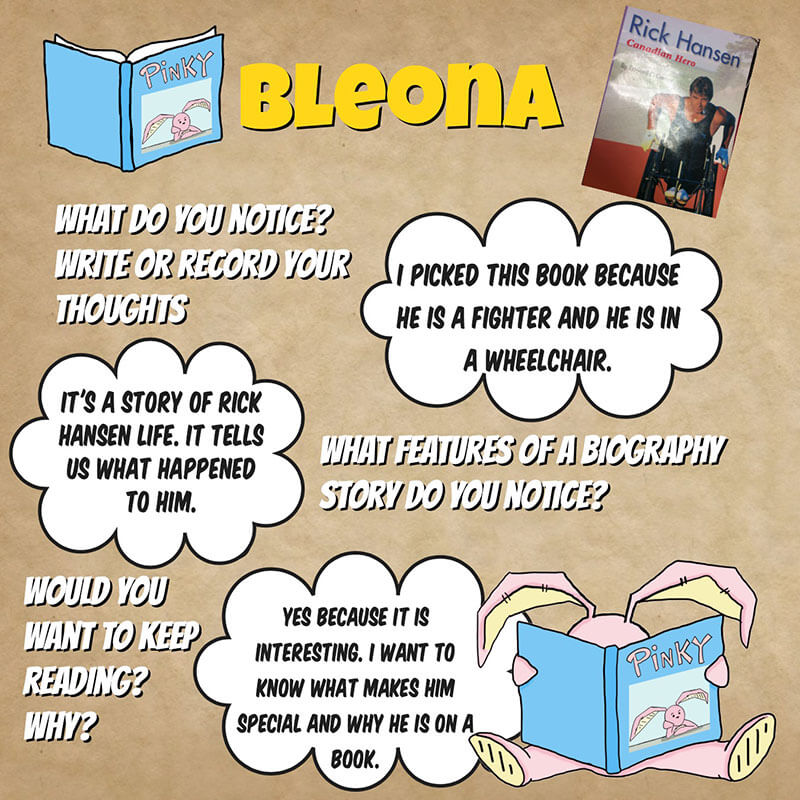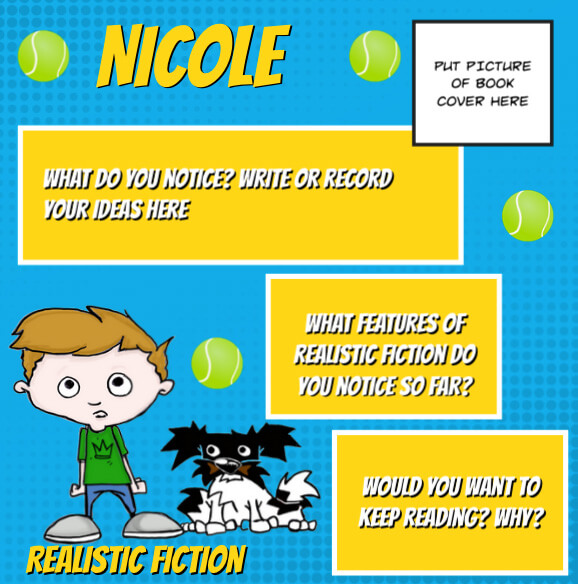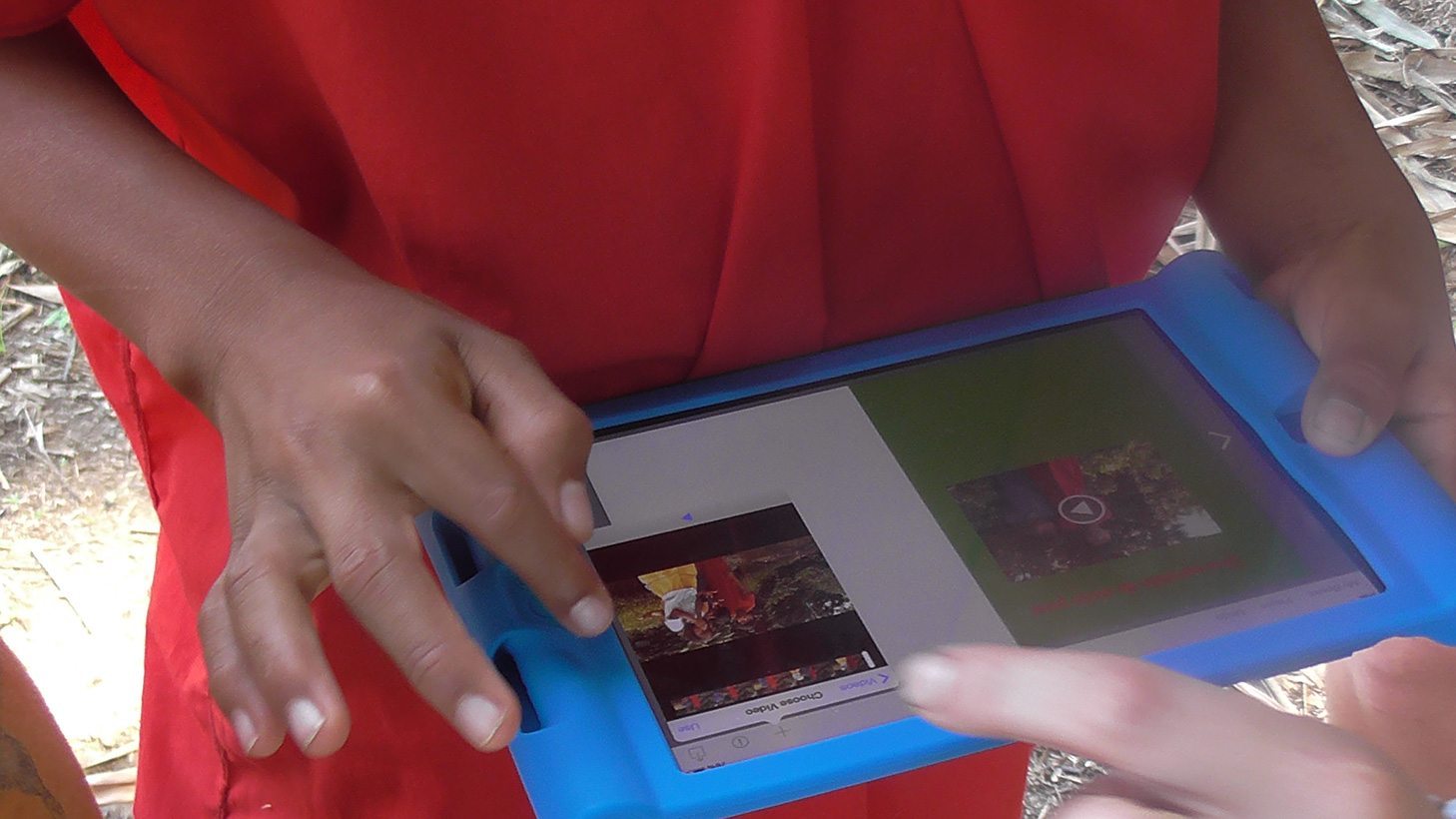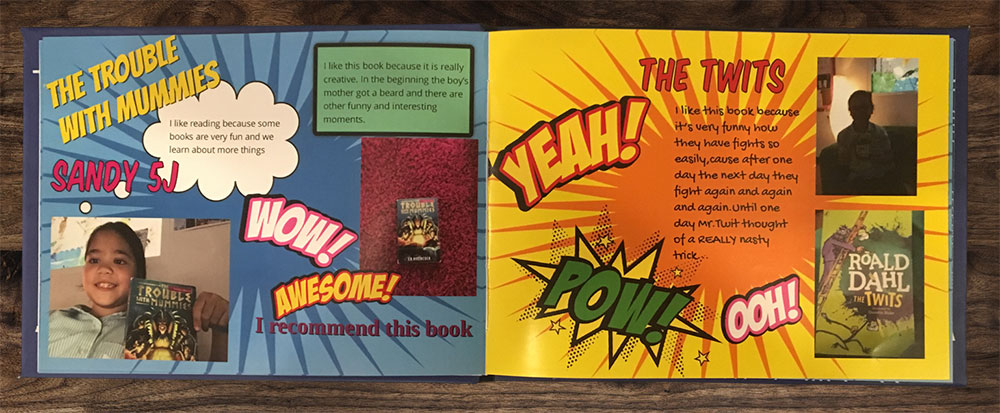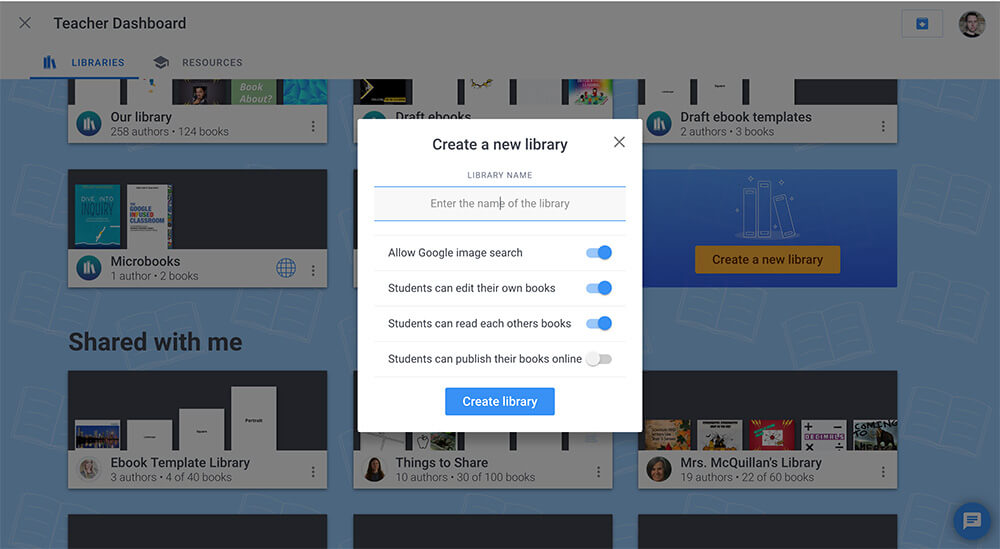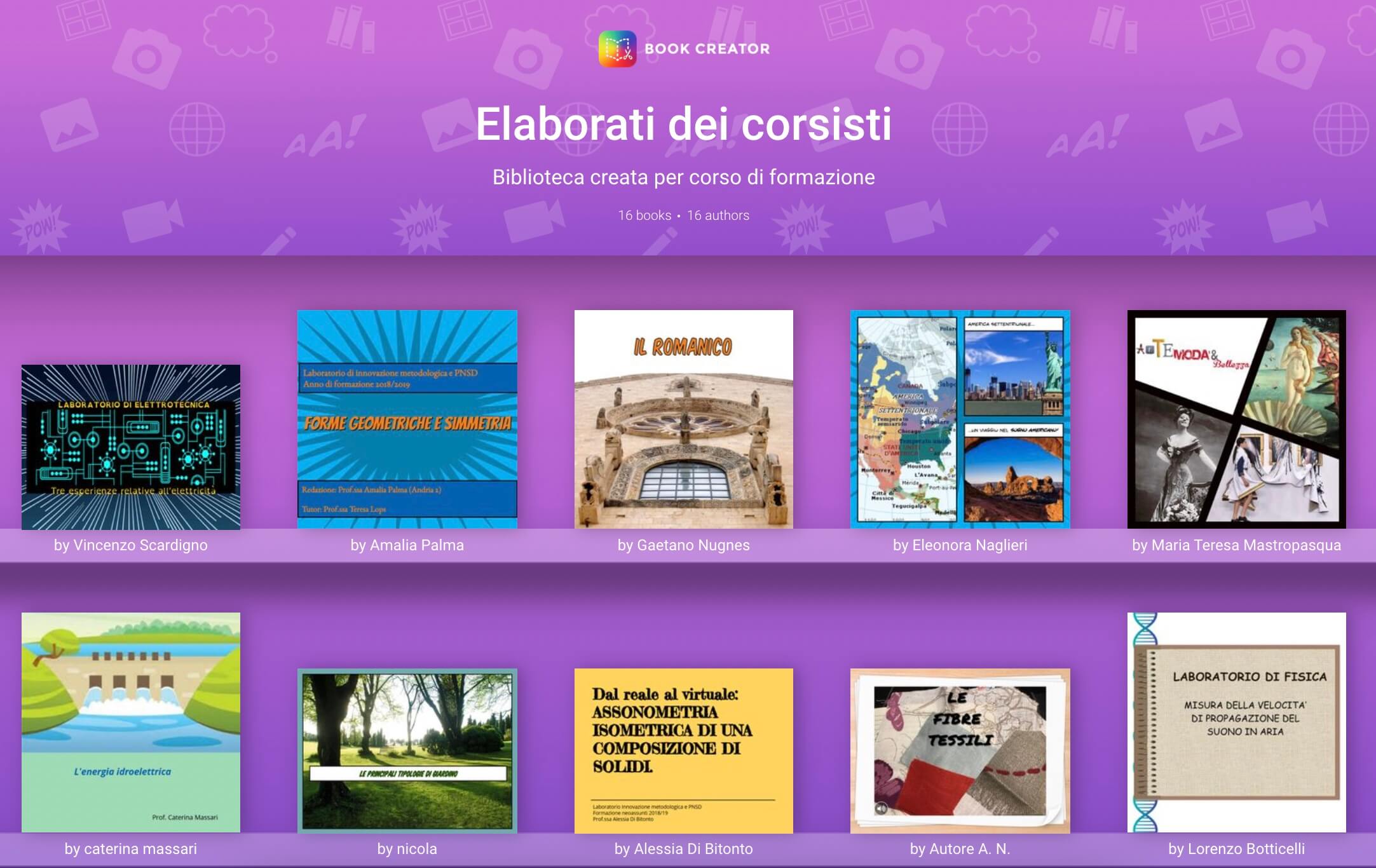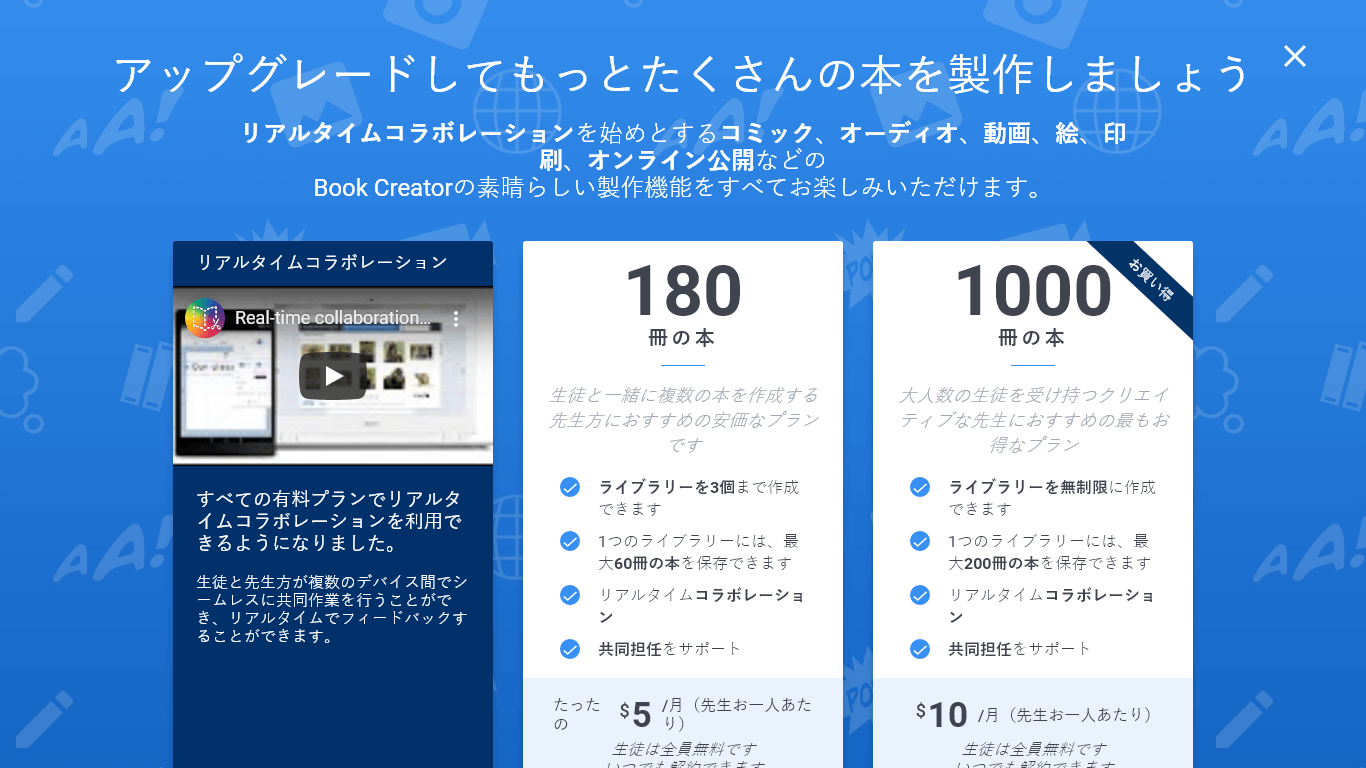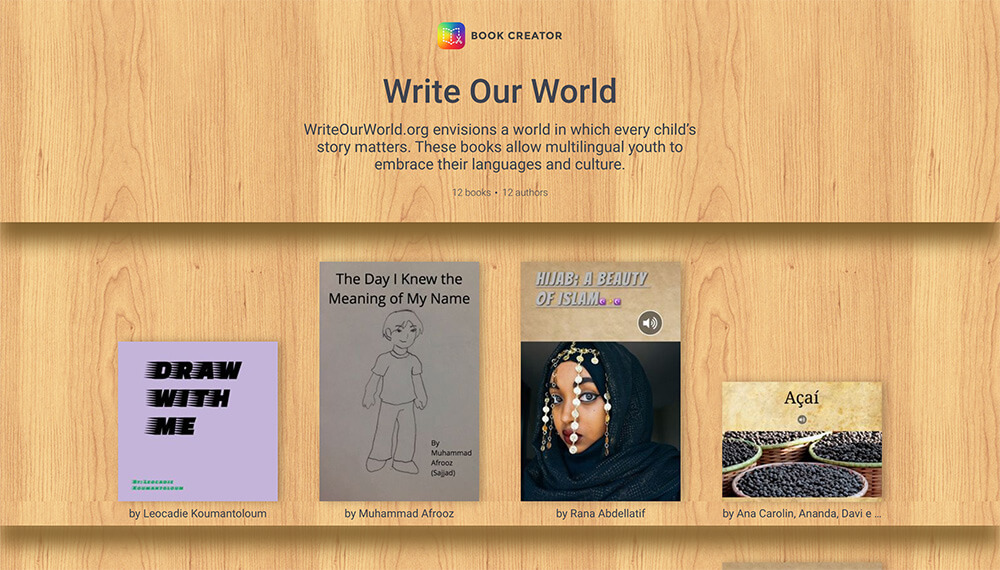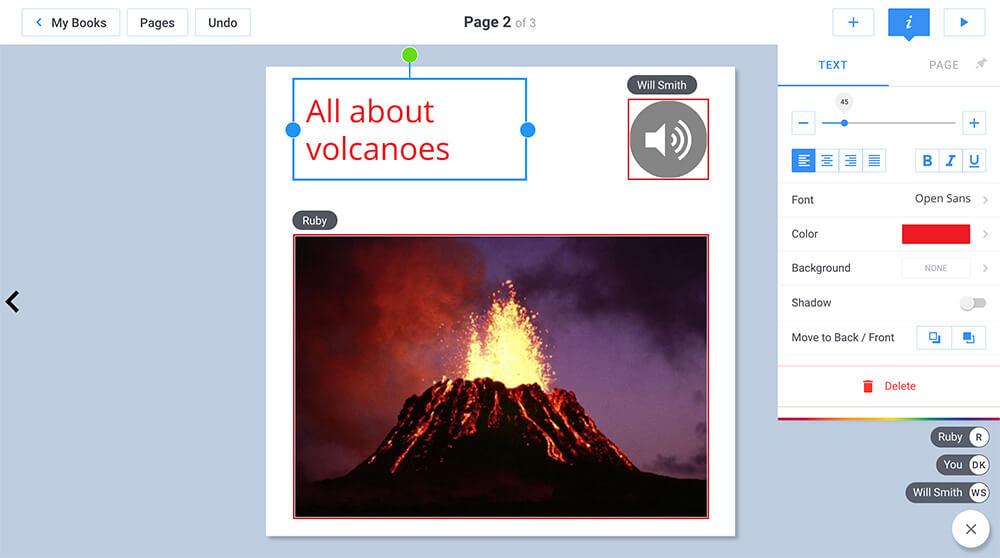This is a fantastically detailed case study about improving the reading experience for students. These teachers were among the first to test the new real-time collaboration feature in Book Creator.
Co-author: Shelly Narayan. Shelly is a dedicated and experienced educator with more than 11 years of teaching experience with the TDSB. She currently teaches Home School Program & Prep at FH Miller Jr. PS.
One of the challenges of a Teacher-Librarian can be how to engage reluctant readers in short library periods. Students who are struggling with literacy can be hesitant to choose books, read for extended periods of time, or even enter the library space. Therefore, I try to find creative ways to inspire students and encourage a love of reading. Partnership time helps by providing the opportunity to collaborate with classroom teachers in the library where I can implement new ideas.
One idea I saw on Twitter was hosting a “Book Tasting” which I decided to try with my colleague, Shelly. She is a Special Education teacher and was about to begin a unit on the characteristics of different book genres. We decided to collaborate on the project and transformed the Library into the FH Miller Book Cafe, where we hosted a Book Tasting over three weeks.
We wanted our cafe to reflect the real world and be a modern book cafe. Our students are very comfortable with technology and use Chromebooks daily in their program. Our school uses Google Apps for Education daily so our students and teachers are familiar with its features, such as collaborating in real-time (working in the same document at the same time).
With the Book Creator iPad app, our students typically work independently and then we need to combine their pages if we are making a class book or if they are working in groups. This can be time-consuming. It also doesn’t allow students to collaborate effectively in the same book. Fortunately for us, Book Creator is always listening to teachers and constantly improving. The recent addition of the ‘real-time’ collaboration feature for Book Creator for Chrome is a game changer!
As a Book Creator Ambassador, our school was able to test out this new feature before it was available to the public. I was so excited to try it! The timing was perfect because we were in the planning stages of this modern Book Tasting project in the library that would require both teachers and students working together at the same time in the same digital book.

Setting up the cafe
When students entered the Library, aka the FH Miller Book Cafe, there was jazz music playing and they were greeted at the Hostess Station where their names were checked off the reservations list.
Shelly escorted students to their assigned table (where they were grouped according to similar reading abilities). Students brought their Chromebooks to this modern book cafe to complete their work. All the tables were set with tablecloths, placemats, plates, napkins, books and custom menus that changed with each visit for the six different genres. We served different treats and drinks each time the students came to the cafe.
Watch the full "Book Tasting" movie
It was fun and real. When we would line up and get our names checked off and get taken to our seats!Nick, Grade 6 student
Our "customers" spend half their day in a special education class called HSP. The Home School Program (HSP) has 10 students and an Educational Assistant and the program focuses on language and math. Some students in the program have identified learning disabilities and others are approximately two grade levels behind. We wanted to provide the students in this class an authentic cafe experience which is something they have not yet had. These students enjoy real-life examples, hands-on learning and are proficient with technology.
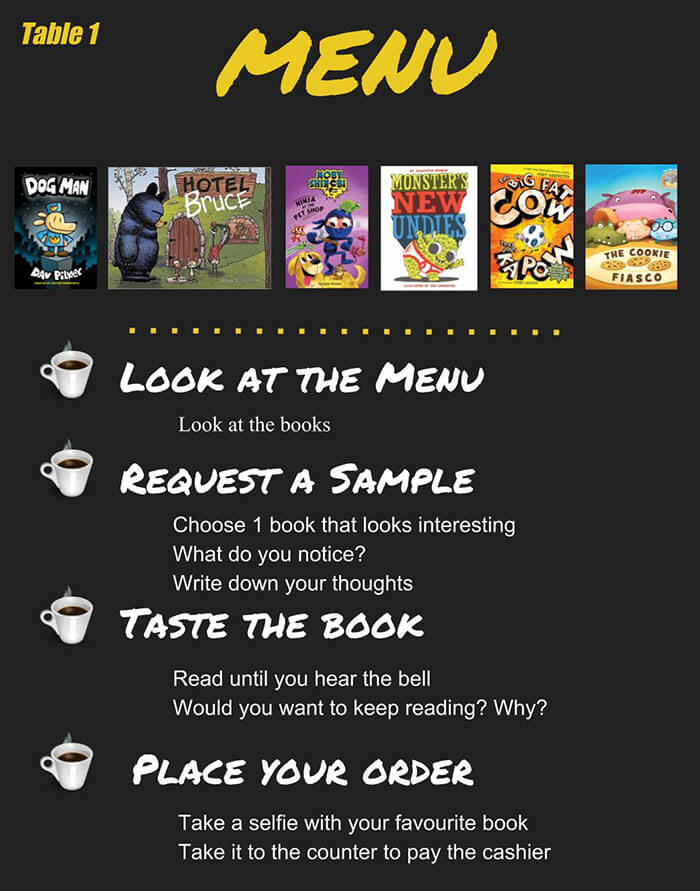 Our goal was to design an experience where all students could successfully engage with reading. In order to do that, we used technology to support and capture their learning. There was a range of reading options at their independent and instructional levels.
Our goal was to design an experience where all students could successfully engage with reading. In order to do that, we used technology to support and capture their learning. There was a range of reading options at their independent and instructional levels.
The texts selected included wordless books, picture books, beginning readers, graphic novels, and chapter books. Each table had a custom genre menu with instructions for the book tasting and a table sign with characteristics specific to that genre. These resources were also in the digital Book Tasting book so students could read and/or listen as needed, which also acted as an auditory reminder.
I liked the books on the table. Some of them were interesting. They were different than I have read. Sometimes I can’t find books like that.Nayeli, Grade 6 student
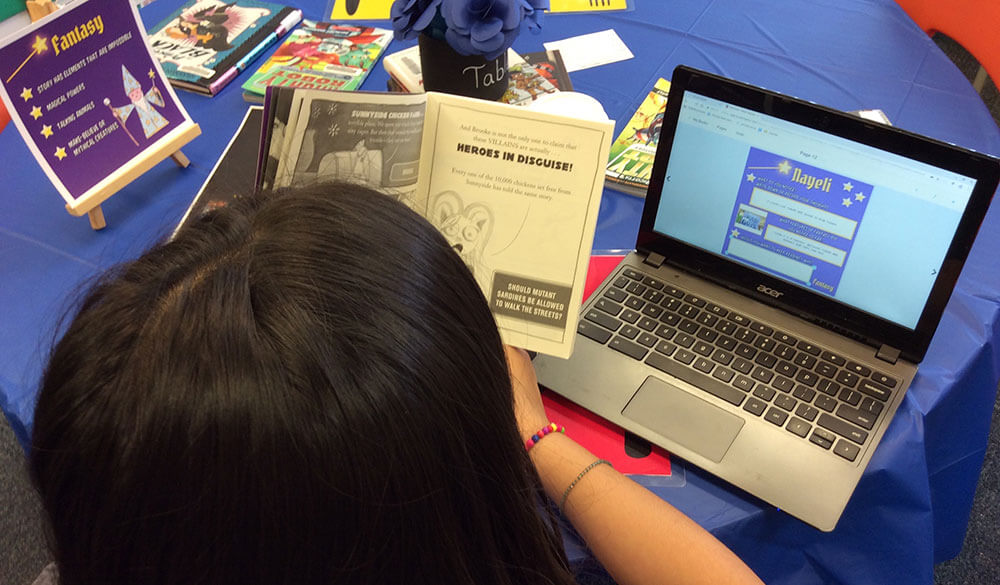
Setting up Book Creator for Chrome
The first thing we did was create a teacher account and signed in using a Google account. Next, we set up a virtual library for the classroom. We chose the square, comic template for our “Book Tasting” student response book. The last step was to enable the collaboration feature for the book. As soon as it’s turned on, students are able to edit the book instead of seeing the default read-only version.
For the students, logging into Book Creator for Chrome is simple. Students log into their Chromebook and then all our students had to do is go to app.bookcreator.com and choose Google sign in and enter the Library code (which we were provided with when we created the new library under the teacher profile) and it takes them right into our classroom Library.
The collaborative Book Tasting book was co-created by Shelly and I, using the real-time collaboration feature of Book Creator for Chrome. We planned a lot of this project virtually and outside of the instructional day. This class book contained instructions for the book tasting and a page with the key characteristics for each genre students “tasted” (e.g., Fantasy, Adventure, Mystery, Realistic Fiction, Humourous and Biography).
For each genre, students had their own page to record their thinking. Each time they visited the cafe, they answered the same three questions that required them to make a prediction, identify genre characteristics and give an opinion. We shared a Google Drive folder with all the students where they could select the cover image of the book they had chosen.
With Book Creator for Chrome, you are able to import media into the book directly from your Google Drive. This integration was essential and saved students time searching for book covers. For the end product, we wanted a class book that would be a resource for students as well as an inspiration for other students to try new genres.
Book Creator on Chromebooks is simpler than the iPad…..clicking and getting stuff from your Google Drive.Nick, Grade 6 student
When designing this learning opportunity, we considered the Universal Design for Learning Framework. The three main guidelines to consider are:
- How we stimulate interest/engagement
- How we present information in different ways
- How we differentiate the ways students express what they know.
Book Creator for Chrome is the perfect tool to achieve all three. We chose Book Creator for Chrome first and foremost because it provides built-in support for all learners. They can choose to use Voice to Text, audio record or type their responses. They can also use the Read to Me feature to listen to their responses.
It makes it easier to do it [work] because you can say it in the microphone and it types for you.Muharem, Grade 6 student
Typing was better but if you don’t know how to type you can use the microphone.Jason, Grade 4 student
With real-time collaboration, this also supports learners because they can see what their peers are doing if they get stuck for ideas. Teachers can check in on their progress from other devices (e.g., Chromebooks or SMART Board) and give feedback as needed.
Watch our students use these features:
Making book trailers
For the final project, students worked in pairs to choose their favourite genre and make book trailers. One group ‘app smashed’ which means they used both the Green Screen by Do Ink app and the iMovie app to create their book trailer. This final task was a creative way for students to demonstrate their understanding of the genre. It gave the students an authentic purpose because they knew their trailers would be shared with other students, as well as the authors of the books, through Twitter. Once completed, students were able to add their trailer to the class Book Tasting book. They love that they can insert videos into Book Creator for Chrome!
Here's the student-made trailer for Creepy Pair of Underwear:
Enhancing student voice
Student voice is such an important part of learning and was encouraged during this project. We wanted our students to have choice in how they demonstrate their understanding and ultimately, the goal of this project was for them to communicate their ideas and develop an interest in reading.
We asked for feedback after each book tasting and made changes accordingly. The student feedback cards were modeled after the Ontario Learning Skills. Students were surprisingly honest with their comments which ranged from their favourite genre, cafe ambience, book selection and/or engagement.
I liked it because the books were good and I learned more genres. I learned about biography.Nick, Grade 6 student
Creating a virtual bookshelf
One of the best features of Book Creator for Chrome is that it can be accessed on all devices. This is important for creating books, but also for sharing all our classroom books.
We created a library just for completed FH Miller student-made books. We gave students the code so they could join the library and then share the books with their parents. This easy access also means our students can continue reading at home. It’s more meaningful because these books represent our students’ voices. They are stories that they have created and often, they see themselves in the books.
There are no time constraints of a short library period where there may not be enough time to read all the books. It is also beneficial for those reluctant readers because they have the support of the Read to Me feature and they are more likely to try to read books created by peers. Finally, our youngest students who are learning to read can also access the books.
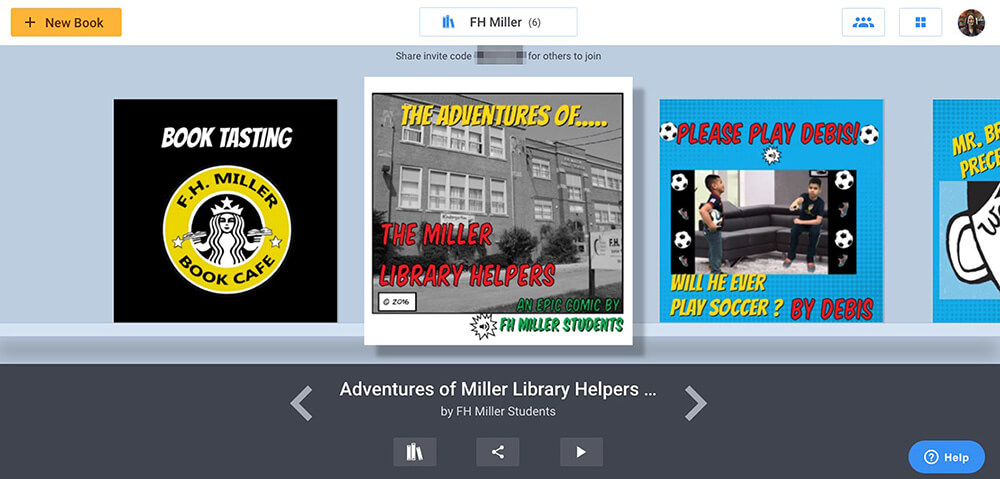
Our conclusion
It is critical to provide students with choice and opportunities to share their voice. The unexpected outcome of this project was the level of student engagement and how they were reading for enjoyment for extended periods of time in the cafe.
Technology played a vital role in supporting our learners who have a diverse range of reading levels and abilities and ensuring their success. As a result, students were willing to take risks and try new things.
Book Creator for Chrome is simple to use, supports all learners and allows students to collaborate effectively. For teachers, it provides an efficient, easy way to share work beyond the classroom and school, building a global audience and giving students an authentic purpose for their work.
Our goal is that as the “Book Tasting” digital book is shared, it will expose students to different genres of books and encourage them to read and maybe even create their own books! We hope you learn from our experience and try a modern book tasting of your own. Consider what can be achieved beyond the curriculum and traditional classroom lessons when students have access to the right tools.
Resources
- Complete Genre Book List
- Book Trailer Rubric, Learning Goal and Success Criteria
- Book Tasting Trailer
- Book Tasting Movie
- Book Tasting Presentation
- 50 Ways to Use Book Creator in your Classroom
Artwork for genre characteristics used with permission by Jeff Walker (Instagram @gowalkergo).
Clipart image from Pixabay.com (royalty free stock photos).
Mira Campbell has more than 16 years of experience. She is a Teacher Librarian and Special Education Teacher at FH Miller Jr. PS. She is a Digital Lead Learner Mentor with the Toronto District School Board (TDSB) and a Book Creator Ambassador.

 Co-author: Shelly Narayan. Shelly is a dedicated and experienced educator with more than 11 years of teaching experience with the TDSB. She currently teaches Home School Program & Prep at FH Miller Jr. PS.
Co-author: Shelly Narayan. Shelly is a dedicated and experienced educator with more than 11 years of teaching experience with the TDSB. She currently teaches Home School Program & Prep at FH Miller Jr. PS.