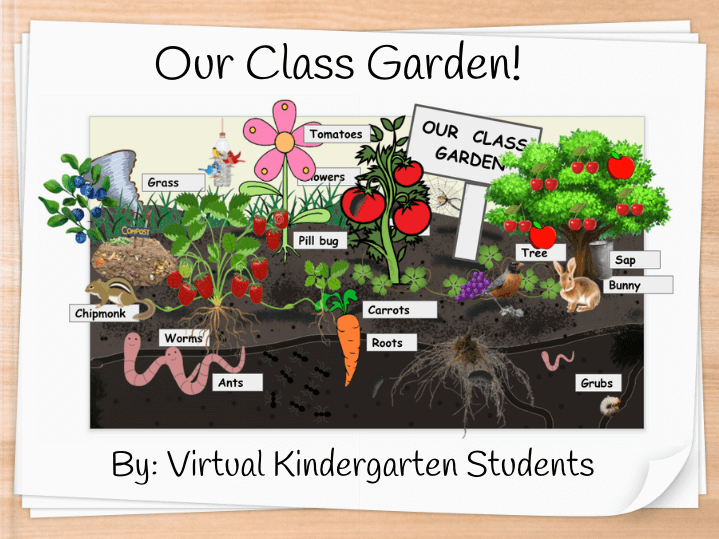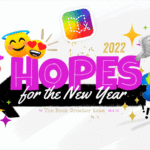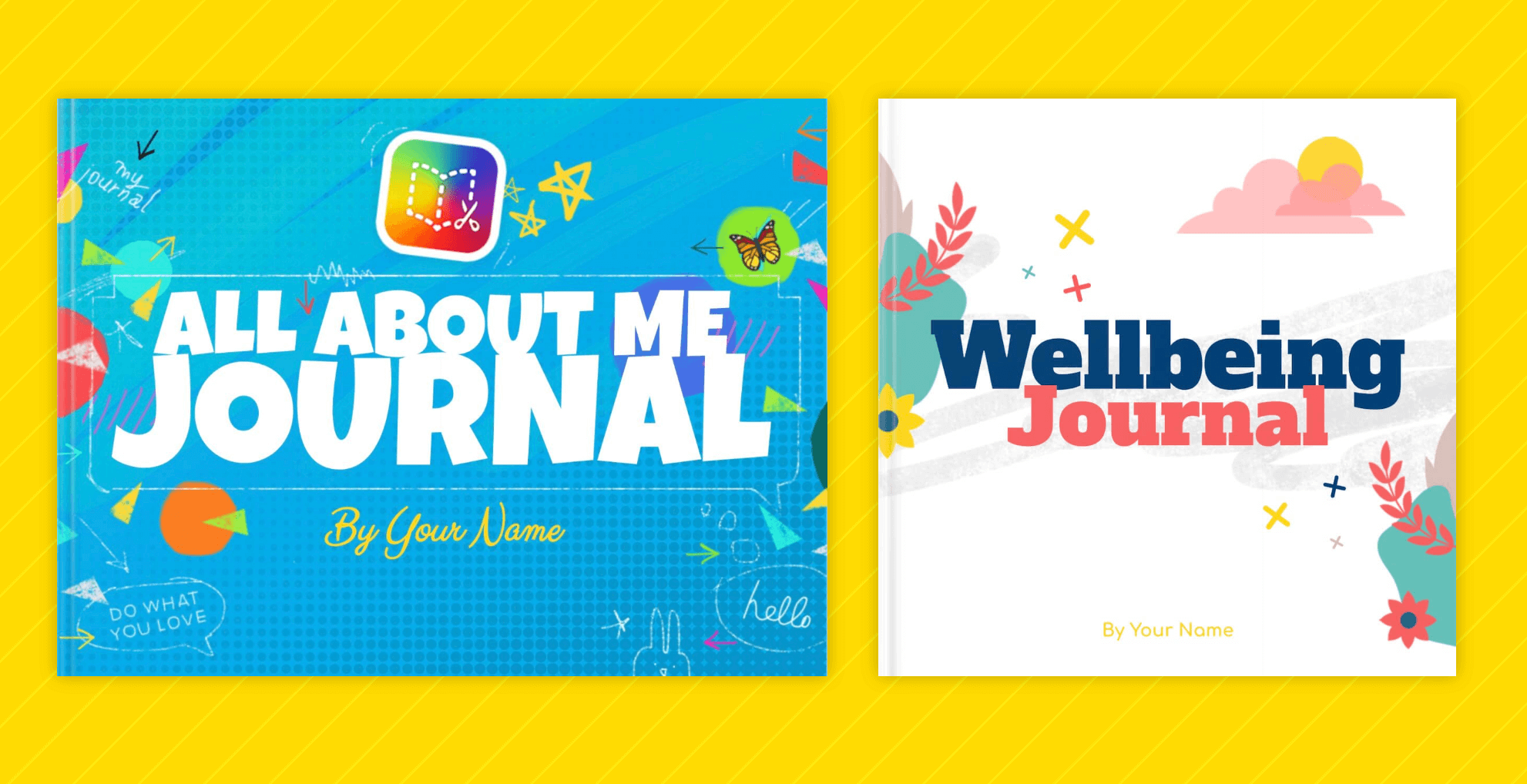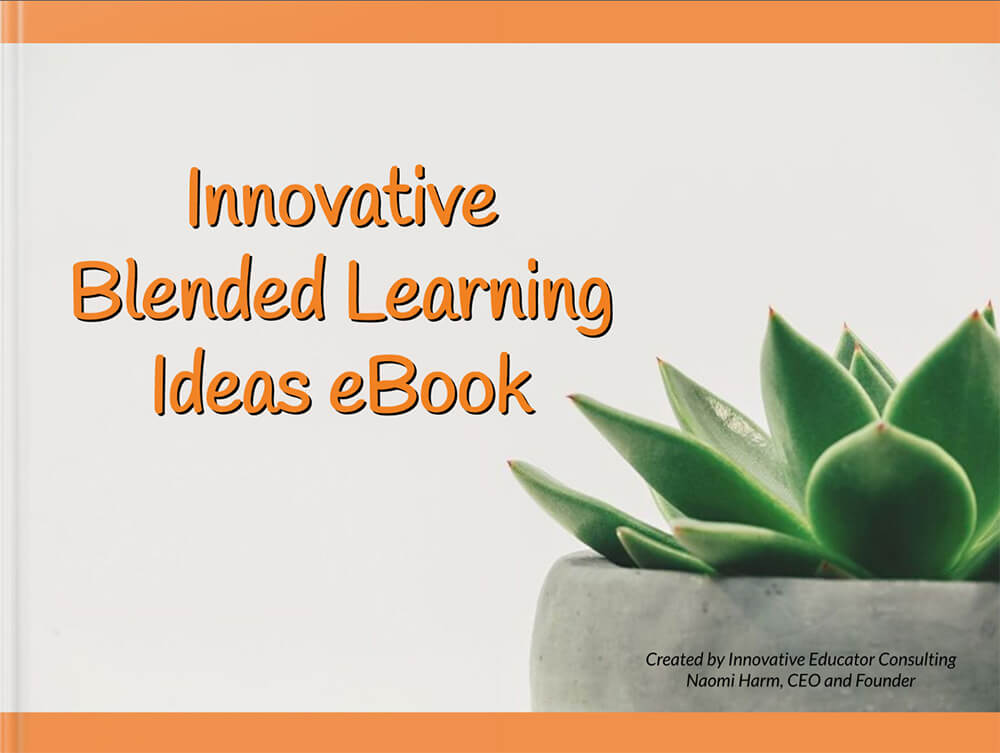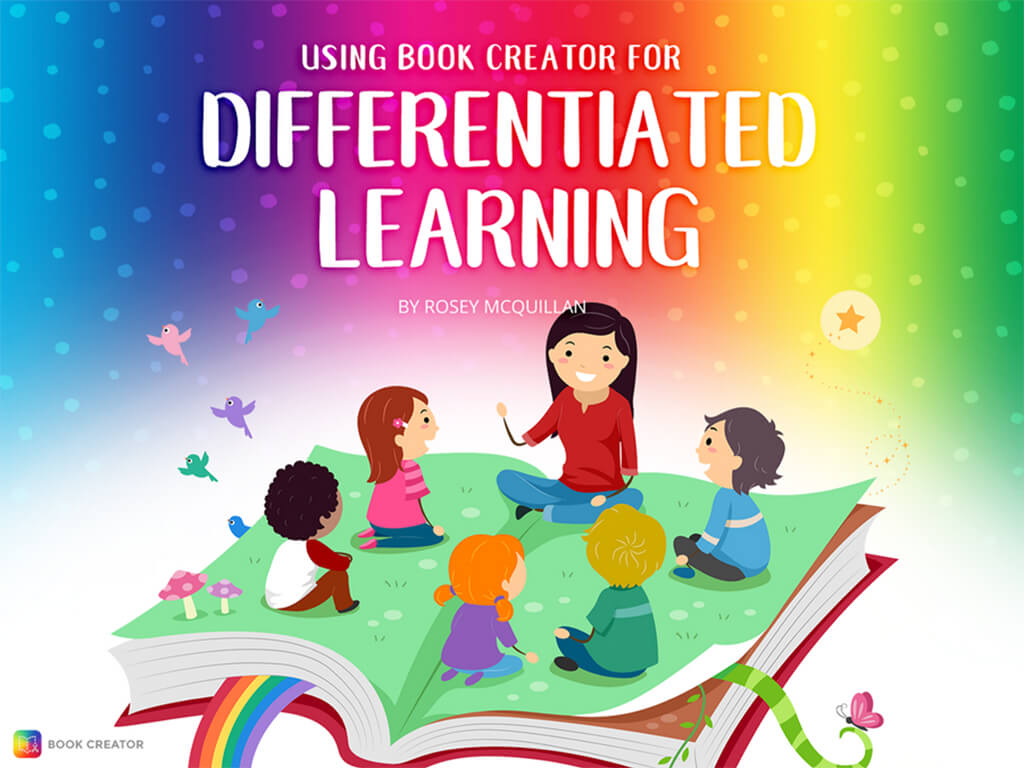The switch to virtual learning came with various benefits. Hear how one Kindergarten class used Book Creator to interact with one another and capture learning.
 Co-author: Michael Miller - Classroom Teacher
Co-author: Michael Miller - Classroom Teacher
Michael has been a teacher with the Toronto District School Board since 2018. As an educator aligned with land-based learning models he aspires to engage students' natural curiosity and wonder by facilitating a deep connection to nature. In tandem with teaching, Michael is a practising visual artist and runs a small makerspace for emerging artists/creatives.
Co-author: Otensa Gardner - Early Childhood Educator
Otensa Gardner has been an Early Childhood Educator with the Toronto District School Board since 2008. She currently works with the amazing students at Gosford PS. In her spare time she enjoys coaching soccer and planting in her own garden!
A s a Book Creator Ambassador I love sharing ideas! When I saw this Kindergarten project, I immediately wanted to know more about it. It caught my attention because it was completed entirely during virtual learning, although it can easily be recreated in a classroom. This cross-curricular inquiry was created by teacher Michael Miller and co-taught with Early Childhood Educator (ECE), Otensa Gardner.
I met Michael five years ago when he was a student teacher at my school, FH Miller in Toronto, Canada. I introduced him to Book Creator and we did some projects together with his mentor teacher, Elizabeth Coelho during Library Partnership. During his placement, Michael and Elizabeth also reclaimed an old section of the school playground to create an outdoor community garden/inquiry space for the Kindergarten students. That collaboration “planted the seed” for this project!
Before we dive in, I would like to give some background information on this featured virtual classroom.
Virtual School
Last year Michael taught a virtual Kindergarten class of 27 students. Virtual School provided some wonderful learning opportunities to our youngest learners.
First and foremost, students were able to develop their digital literacy skills. We were very fortunate that the Toronto District School Board provided devices to all students who needed them. Secondly, this brand new learning environment, challenged educators to think outside the box and strive to find ways to build a virtual classroom community which is exactly what Michael and Otensa did.
Virtual School also came with some obstacles. It was initially a struggle to develop a classroom community in this new learning environment; as was creating a space that allowed students to see themselves represented. Michael observed that his students were rarely interacting with each other. He decided to co-create a variety of virtual spaces.
The design of these spaces was driven by the students’ interest and the program direction was driven by their inquiries. As a group, they discussed what they were missing from their physical classrooms and gave input on what they would like to see in their virtual space (e.g., specific items and/or rooms). The spaces were fully interactive (e.g., links to classroom activities including books with read aloud links, centres with virtual manipulatives, a gallery of their artwork and more). Students were able to explore them throughout the day. Below is their class treehouse where students began their day and it’s what they saw when they first logged on to Zoom.

Interactive treehouse co-designed by virtual Kindergarten class
💡 Teacher Tip: You can do this in the classroom too. It’s a fun way to build community and include student voice.
An added bonus to these virtual spaces is that they were used during playtime online and gave students a place to interact with each other. These backgrounds turned into drama stations where they would look at the pictures of different rooms and “go into that virtual space.” They would bring toys into the small group breakout rooms and it inspired their dramatic play (e.g,. students would role play being a gardener).
A second challenge to teaching kindergarten virtually, was that it was difficult to foster inquiry which is an important part of the Kindergarten curriculum. Michael decided to utilize the outdoors. The environment is always a big focus of his classrooms. Furthermore, in Virtual School, it was necessary to make sure all students could participate and that the lessons were equitable. He knew all his students had access to the outdoors.
Nature is the perfect third teacher. It always has enough space, supplies and ideas.Michael Miller
It was also an opportunity to get students off their computers, exploring their own outdoor spaces. The students had a natural curiosity and interest in plants, animals and bugs which the teacher built upon by having them bring their questions back to their virtual classroom.
The project
Having previously used Book Creator with students, Michael saw the potential to start using it to co-create text with some of his reluctant writers.
This activity also didn’t require any additional materials, which was perfect. In fact, it was quite the opposite! It actually opened the door of possibilities for using speech to text, adding digital drawings, photographs, audio and more! For some students it was necessary to draw together to engage and support them. With a paid subscription in Book Creator, you can collaborate on the same book in real-time which was ideal for virtual learning.
💡 Teacher Tip: Book Creator also has an AutoDraw feature!
To deepen the students’ knowledge, Michael incorporated a variety of read alouds. Kate Messner’s book “Up in the Garden and Down in the Dirt” was a wonderful mentor text to prompt discussions and educate students about the garden’s ecosystems.
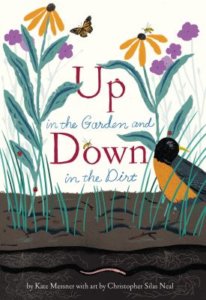
“Down in the dirt is a whole busy world of earthworms and insects, digging and building and stirring up the soil. They’re all ready working down in the dirt.”Book Excerpt: Kate Messner
It was the perfect launch for his virtual garden inquiry unit. Each day, they started compiling a list of the wonders that the students had about the garden.
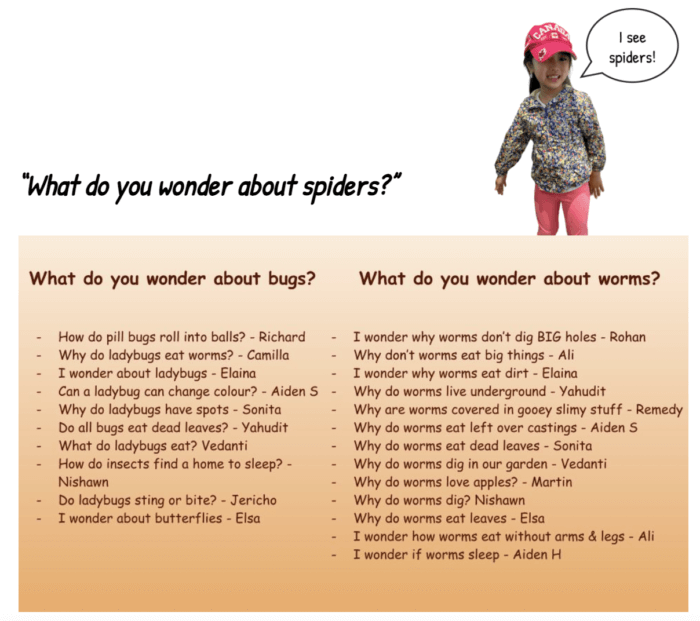
Student list of wonders
The list kept growing!
These questions led to different discussions each day which the students wrote about in their journals. They had a choice on how they shared their ideas, as there were varying levels in the classroom. Some would draw a picture, while others would copy a sentence starter such as, “Up in the garden we see…”
We were recording our observations every day and I had the idea of using those to co-create a book while fostering our classroom community at the same time.Michael Miller
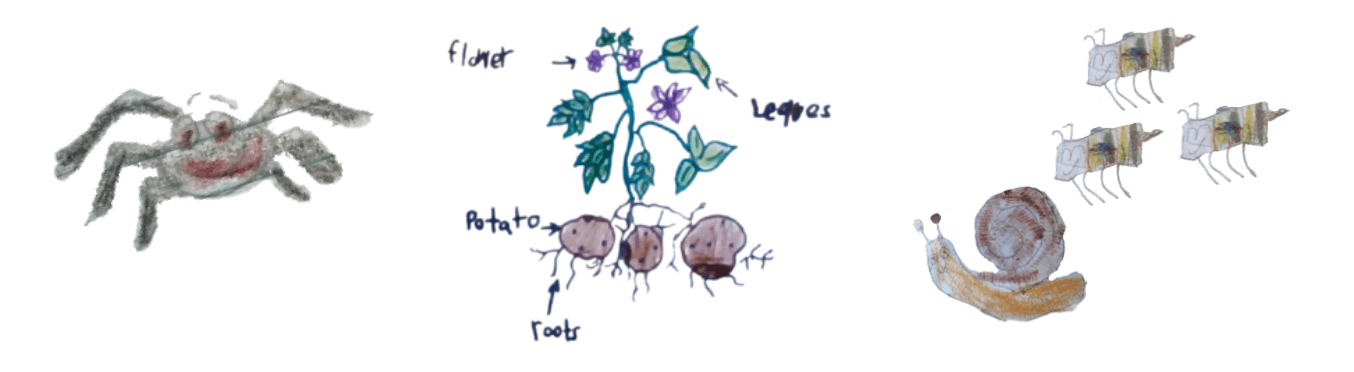
I liked drawing things that lived in the soil.Jasmine, Kindergarten Student
💡 Teacher Tip: Add journal entries to your classroom art gallery. (Art Gallery Template)
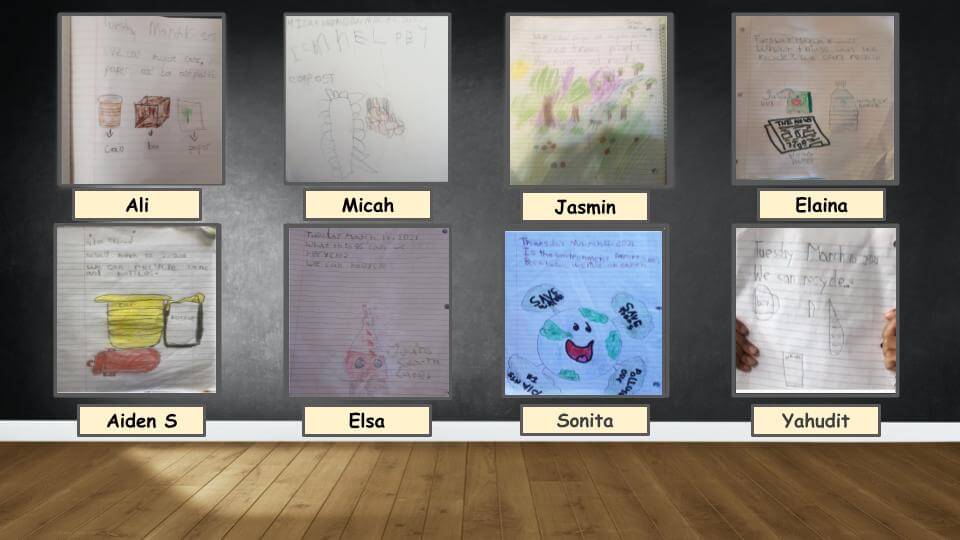
Online classroom art gallery
Creating the class book
Step 1 - Cover design (ongoing throughout the project)
Each day the class would have a new read aloud about the outdoors or a garden. The teacher would ask, “What can we add to our garden today?” or “Did anyone visit their garden or see anything outside their window?” Student ideas included a bird feeder, a bunny, cherries and more!
They would co-select a photo that represented their idea and then spell it together (e.g., “What does your ear hear next?”). The garden kept evolving and changing each day! This activity provided an entry point for all students. The teacher did this over the course of a couple weeks. They were completely engaged and all the students participated. It eventually became the cover to the class garden book.
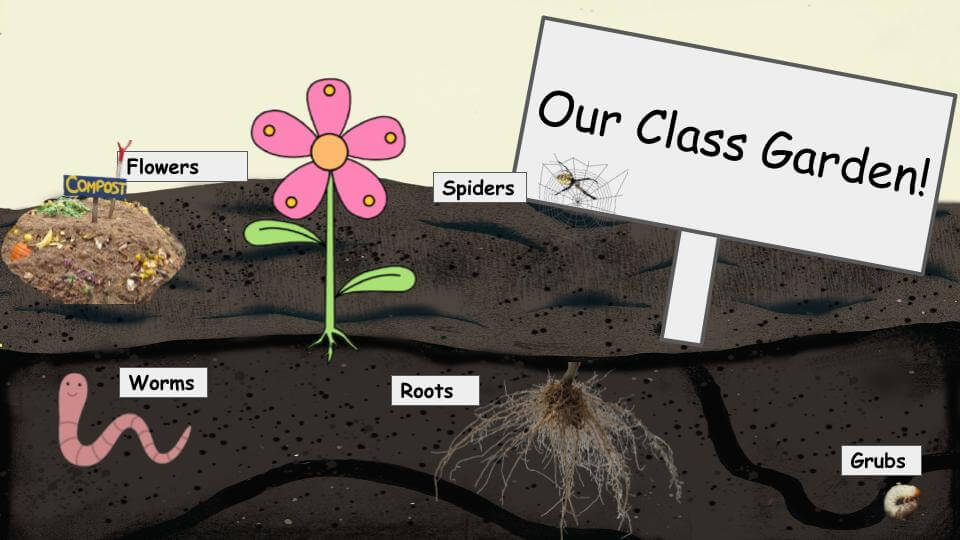
Beginning stages of garden class co-created
This was a way to co-create a virtual space and build our class community. They also saw that their input was valued and saw their learning represented in a way that they could be excited about!Michael Miller

The students were also discussing plant growth and as a class they were able to navigate different virtual resources in the interactive greenhouse. Students were able to learn more by clicking on each image.
They could watch a live stream of a bird feeder or worm garden, enjoy a video about tomatoes or learn more about composting. Not only did this provide the students with choice, but they had fun and it gave them background information to use in this project.
💡 Teacher-Librarian Tip: Diver deeper and build background knowledge with these recommended read alouds:
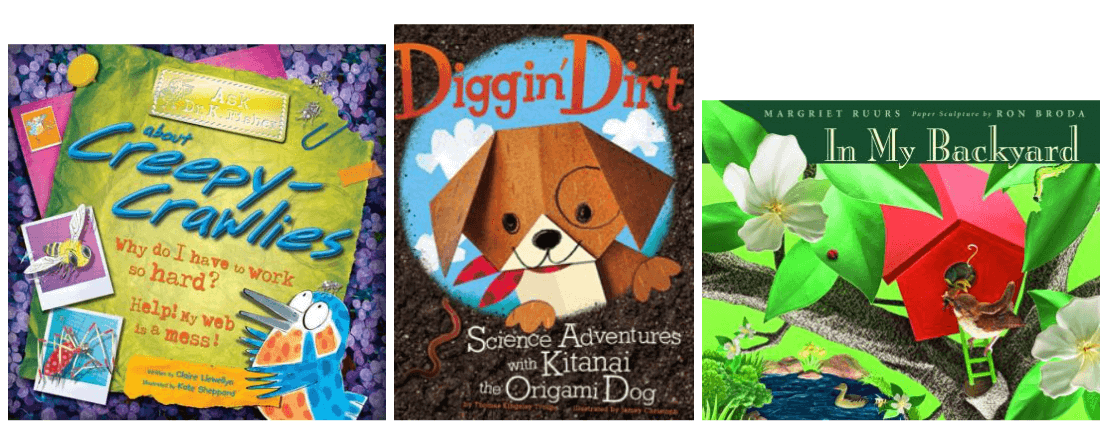
Step 2 - Conference with the students about garden journal
 The teacher would use Zoom breakout rooms to conference individually with students. He would bring up a photo of their garden journal entry and have them read it back to him.
The teacher would use Zoom breakout rooms to conference individually with students. He would bring up a photo of their garden journal entry and have them read it back to him.
Together they would co-construct a sentence using a starter prompt which was inspired by the mentor text.
“Up in the garden…” or “Down in the dirt…”
Some had paper drawings which were photographed and added to the book. Others used the digital pen tools in Book Creator to draw a picture to go with their sentence.
Using the digital pen tool as an alternative to crayons and paper allowed equitable access to all levels and made room for all students to demonstrate their learning.Michael MillerUsing the pen tool in Book Creator
Step 3 - Take a photo of the students dressed up for the garden

The teacher asked parents to send a photo of their child dressed up and ready to go in the garden against a blank wall. Some students wore a raincoat or brought a prop like an umbrella. It was also a great way to involve the parent community in this part of the project.
Step 4 - “Are you ready to jump into the garden?”
The teacher would again meet his students individually in a breakout room. He shared his screen to show them how he removed the background from the photo they sent in. Several parents requested to learn how this step was done.
I was being invited into their homes as a virtual teacher, I was also teaching the parents to work with their kids and engage them in fun new ways!Michael Miller
The images were saved as png files which allowed them to be layered onto the background which you will see in the next step.
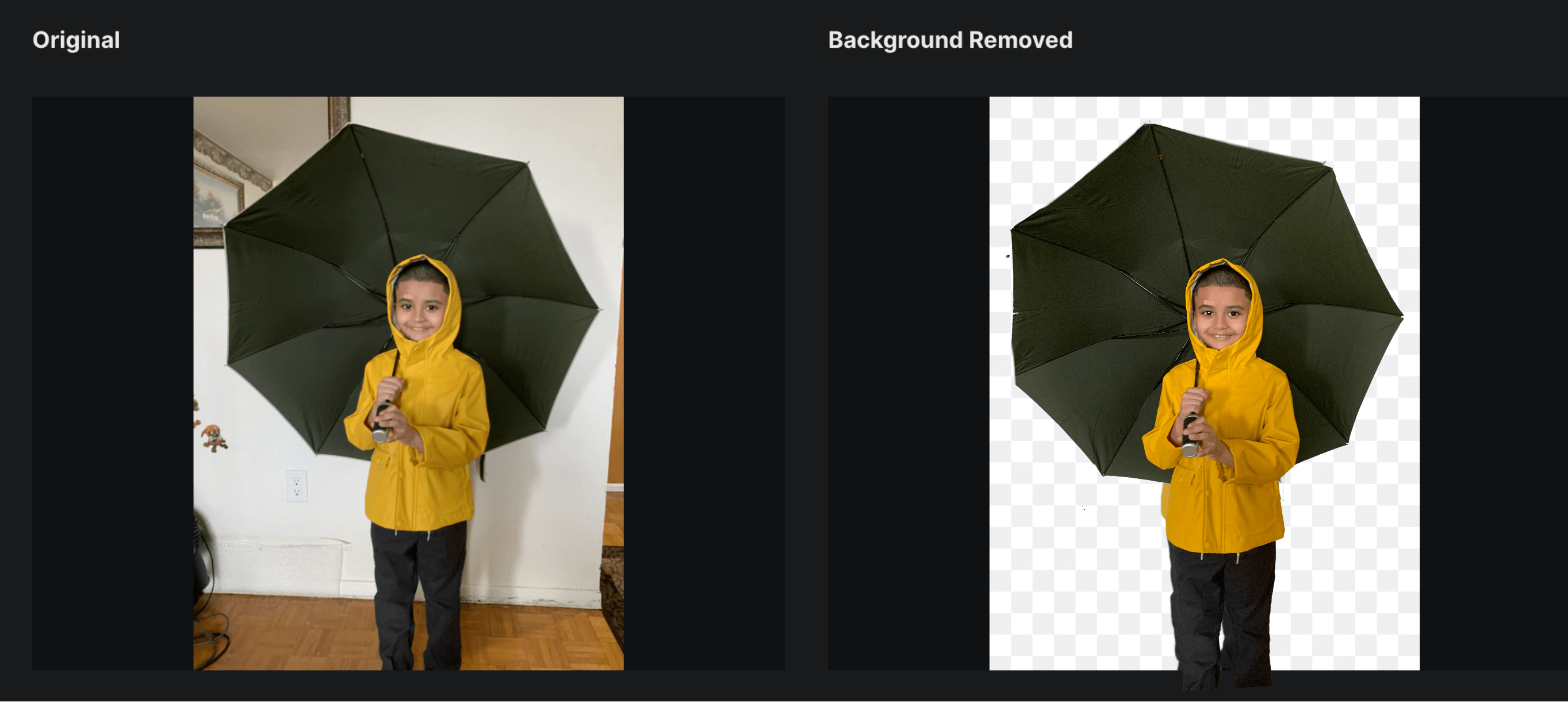
💡 Teacher Tip: To remove backgrounds, you can use free websites such as remove.bg or try erase.bg which allows you to remove the background and download high resolution photos for free. It can also be done in Photoshop or with the Superimpose X App (which has a variety of useful tools).
Step 5 - Combine it all in Book Creator
The background image below was inspired by the mentor text and created by the teacher in Photoshop. That background image was added to Book Creator and then the student’s work and the photo of them was added on top. Finally, the teacher typed in their sentence.
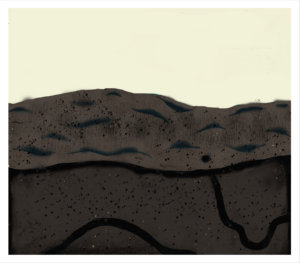
Image inspired by art by Chrisopher Silas Neal from the book by Kate Messner
💡 Teacher Tip: Layering images in Book Creator
Step 6 - “Are you ready to record what you wrote?”
The final step was for the students to read their sentence while the teacher recorded their voice and added that directly on their page. This was done successfully over Zoom.
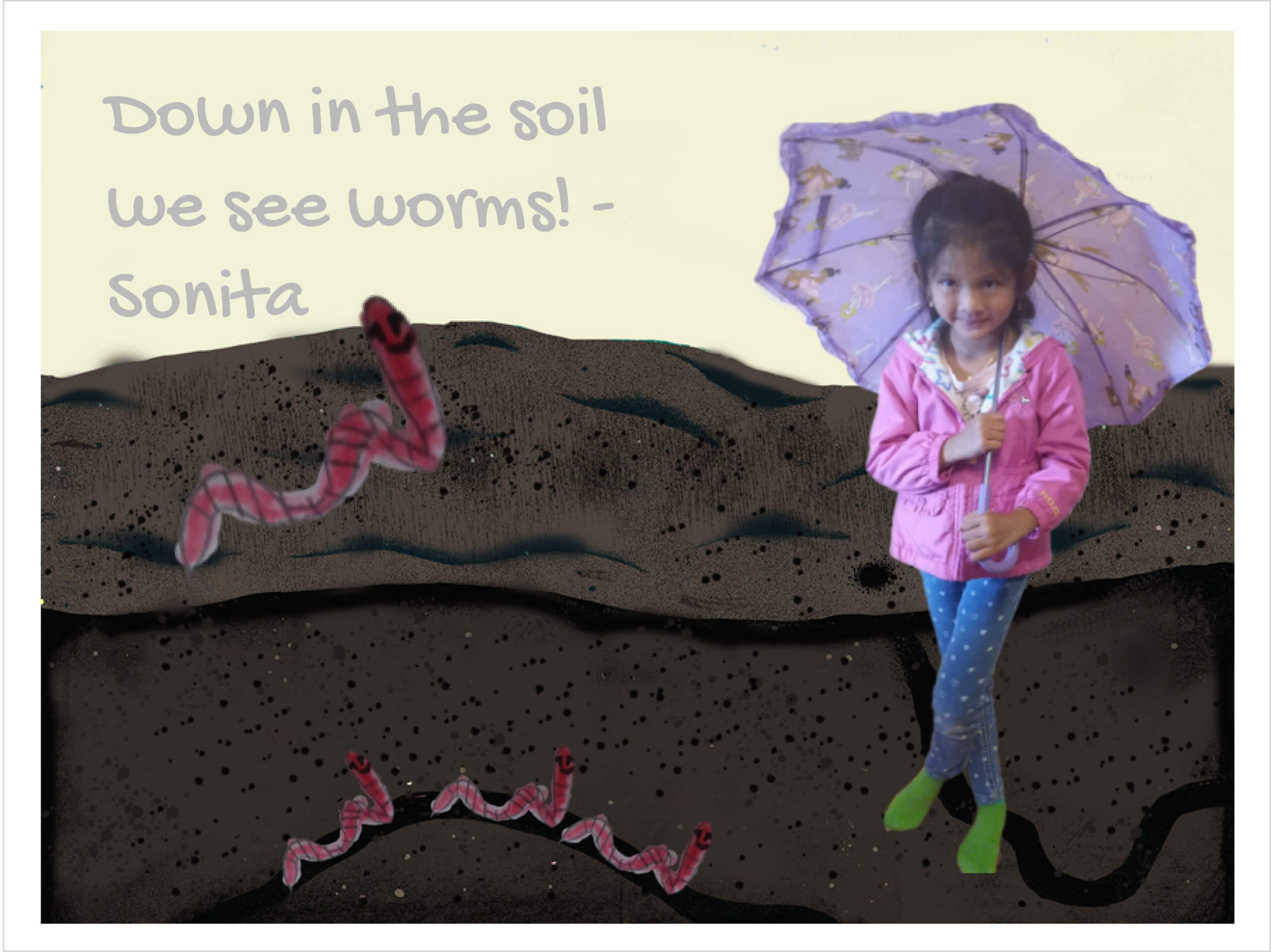
Step 7 - Sharing the book
The class book was shared with the parent community through Brightspace (their online learning platform) as well as on their classroom website. The book’s predictable and repetitive text meant that students could read their own page! Their parents were delighted!
Garden Inquiry Culminating Activity
It’s always a meaningful and memorable experience to invite experts into the classroom, whether it’s virtual or in-person.
For this project, Michael invited a retired Soil Ecologist/Entomologist expert from Agriculture and Agri-Food Canada, to Zoom with his class and talk to the students. He fielded questions about soil, insects and worms and discussed how they interact with the garden.
They learned how insects work in harmony to break down old plants and help new ones to grow up healthy. The students continued to have access to this virtual space after the visit.
💡 Teacher Tip: In addition to educational resources for students to watch, read and learn (e.g., videos, read alouds, tutorials on how to draw bugs), why not also include your students’ work? There was a link in this space to bug drawings the teacher’s students had created.
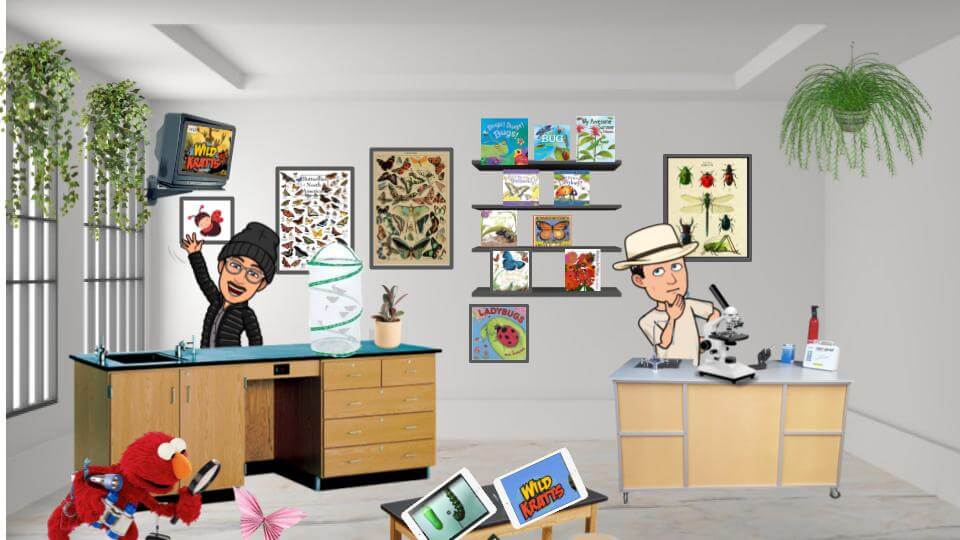
Bug Laboratory created to introduce the expert visiting their virtual classroom.
What did you learn?
- Co-creating the garden space was a big draw for the students and an important part of building their classroom community.
- Having a choice of interactive virtual spaces to explore was really motivating and a great way to get students interacting during free time. These spaces were constantly evolving and being updated with new resources!
- Promoting equity and incorporating student voice is critical. Culturally responsive content was created to engage students with things that they would know and allow them to see themselves in the virtual space.
💡 Teacher Tip: Not all students have toys to share with their class. Why not have them make their own and feature them in an online Maker Space? Check out this Maker Space template.
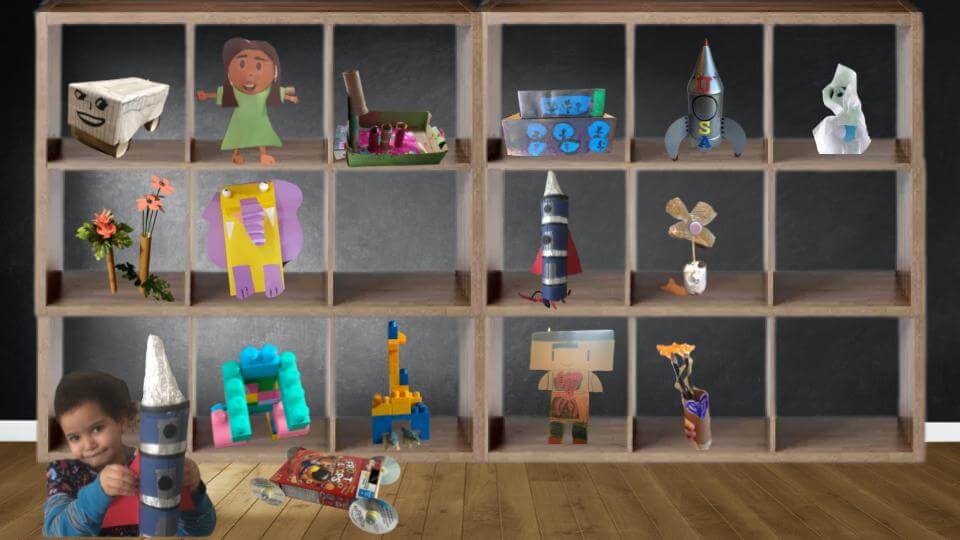
Student-made toys featured in virtual Maker Space
- Everyone wanted to participate but not all students had paper and pencil at home. We had to start involving virtual alternatives. That opened doors on how we could represent their learning in different ways. (e.g., drawing/writing on the screen together). That is where Book Creator’s real-time collaboration is perfect! It was really important for the teacher to have lessons and activities that were equitable.
- With over 230+ built-in accessibility features, Book Creator makes it easy to differentiate lessons for all types of learners.
- Book Creator allowed us to come together and create something as a group virtually (which had been a challenge during virtual learning). It inspired reluctant readers and writers and engaged them. Plus, it’s fun!
Creating this class book helped build confidence and a love of reading throughout the year. “I didn’t like to read at the start of the year.”
What next?
- Try adding sound effects that students record outside
- Share with a wider audience by publishing on Book Creator
- Have Kindergarten students use Book Creator during free time. Encourage autonomy in their own Book Creator journey!
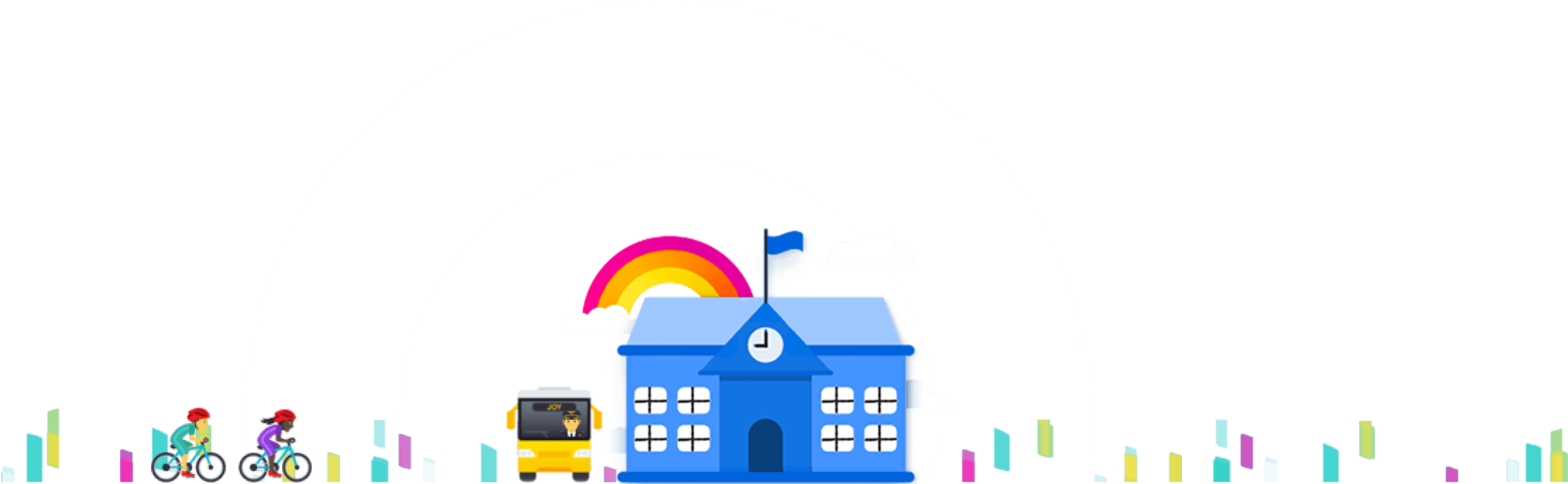
Are you interested in bringing Book Creator to your district?
Contact the sales team to schedule a demo or discuss a district-wide roll out in your school district.
Mira Campbell has 18 years of experience as a Teacher-Librarian and Special Education Teacher with the Toronto District School Board (TDSB). She was part of their Digital Lead Learner program for 8 years and is a Book Creator Ambassador. She enjoys collaborating with teachers during Library Partnership projects and loves to celebrate students’ hard work with big reveals!