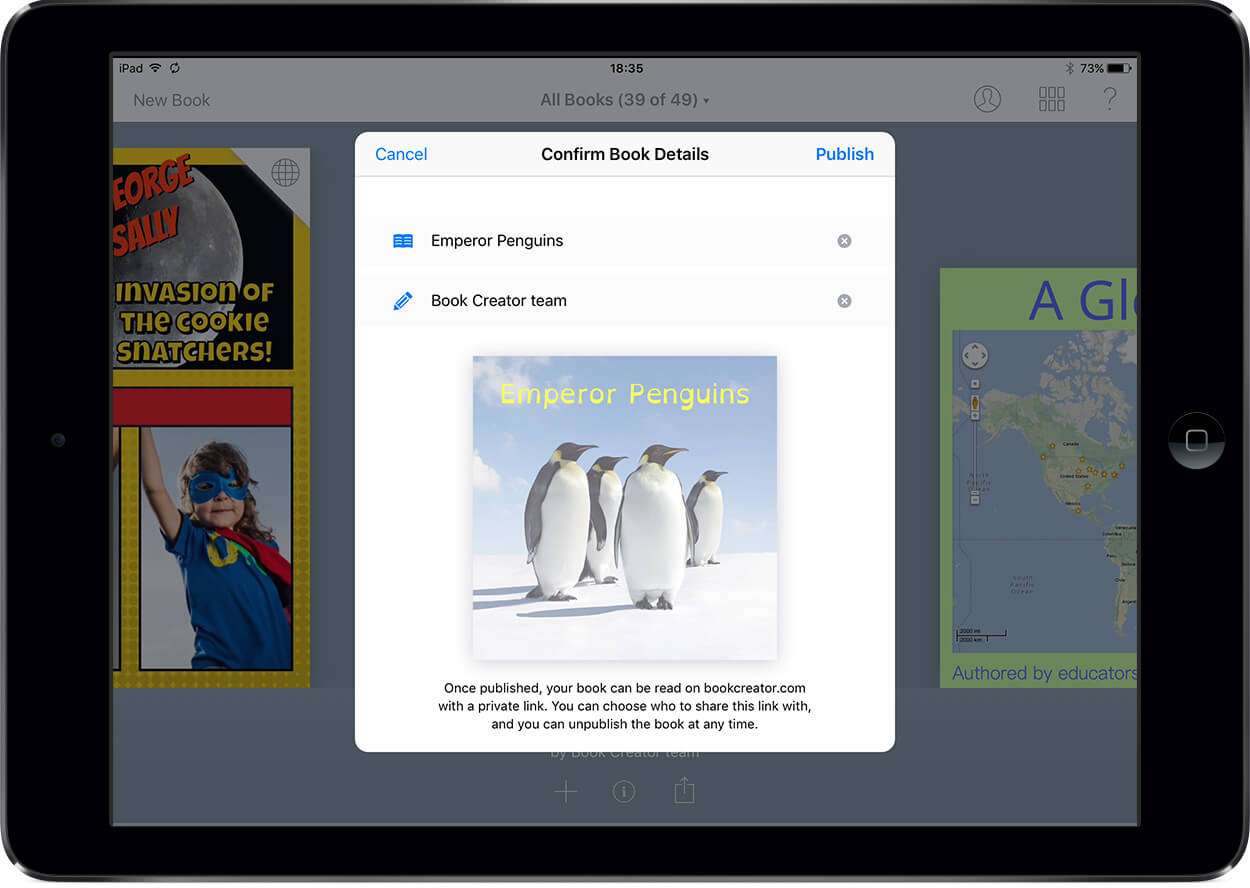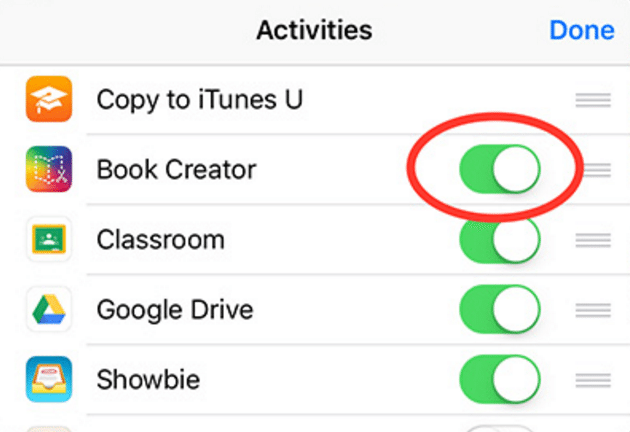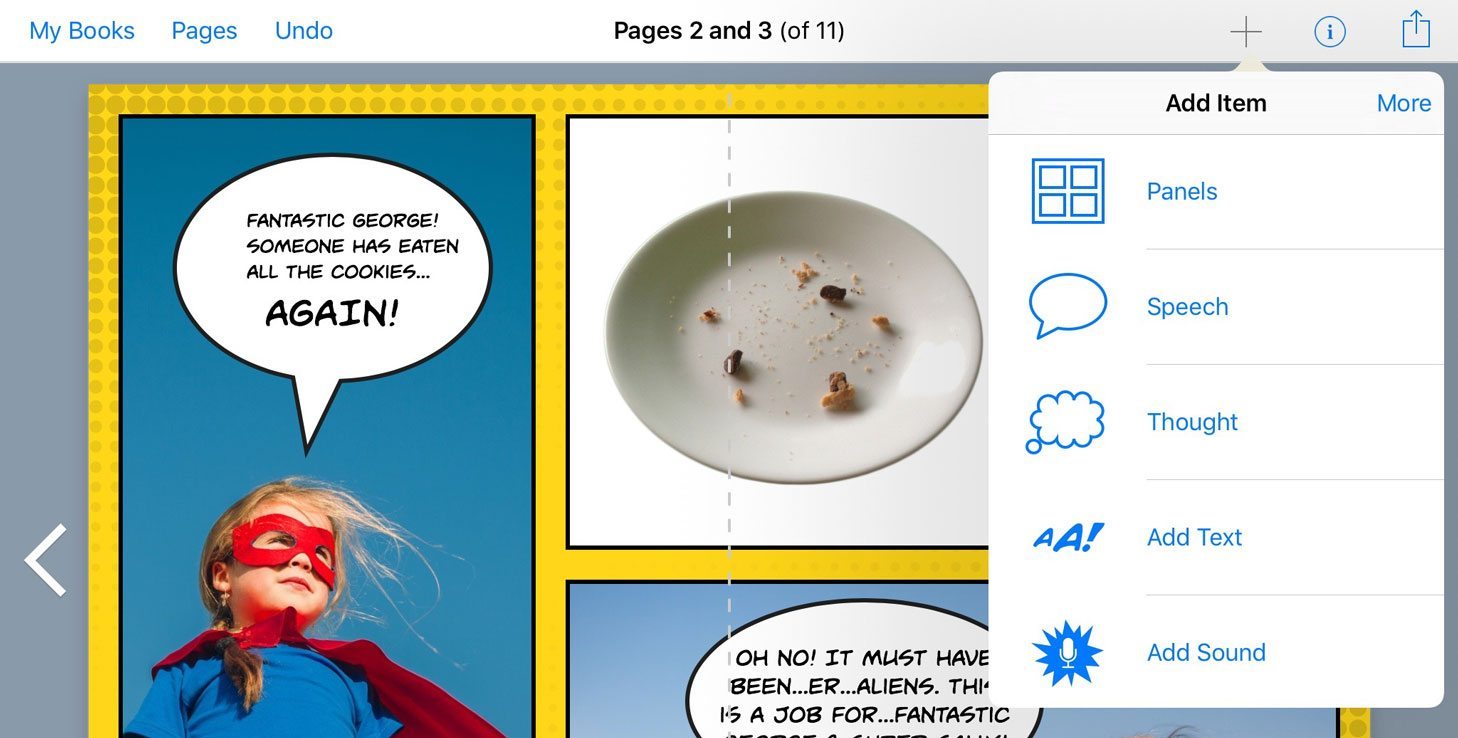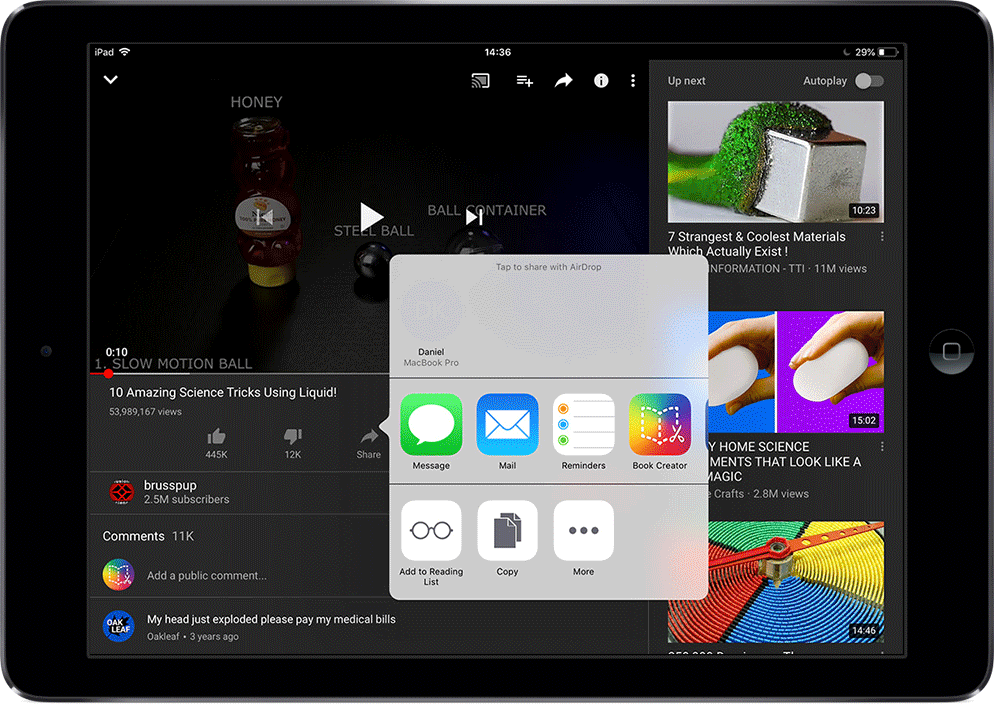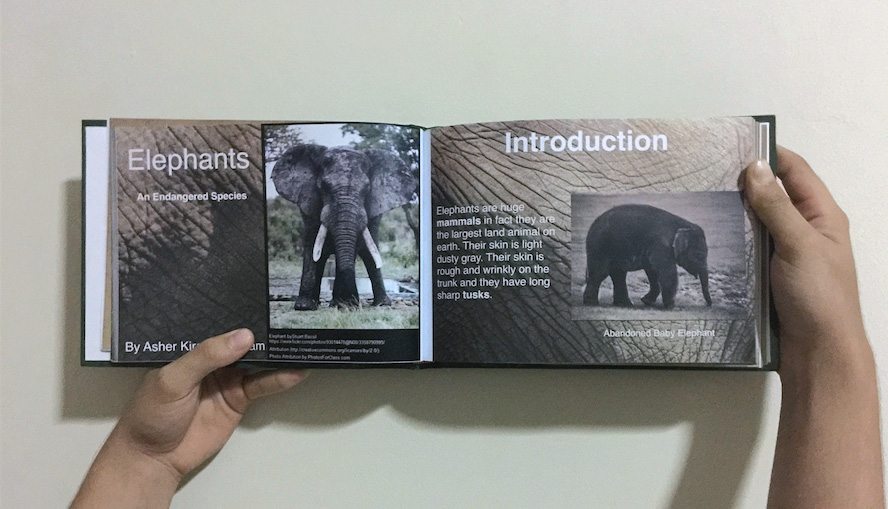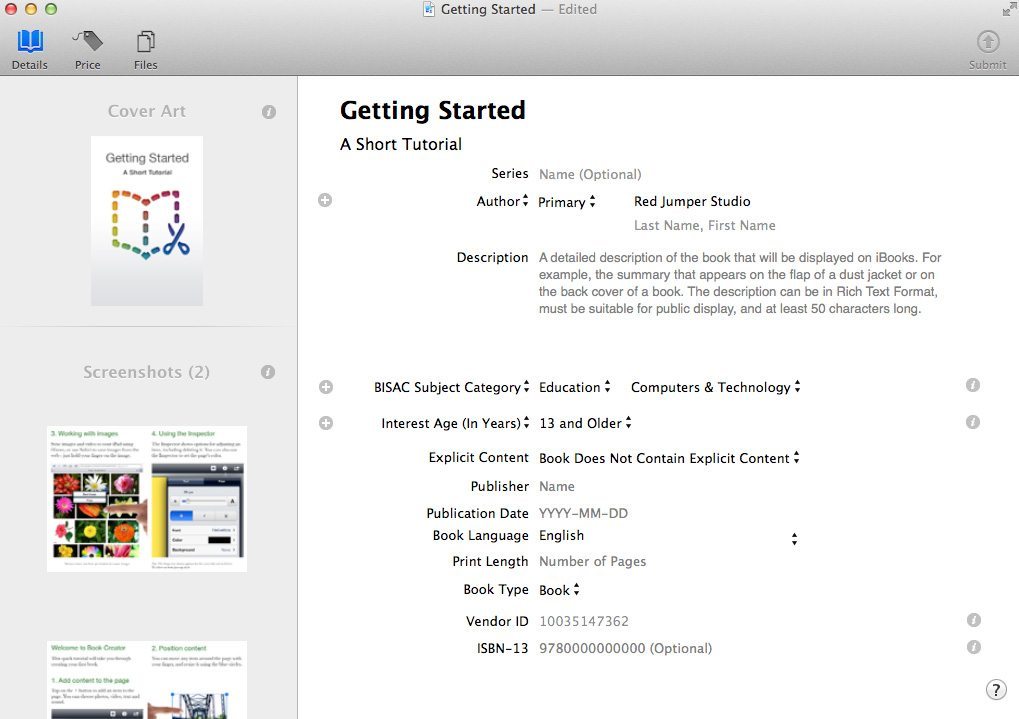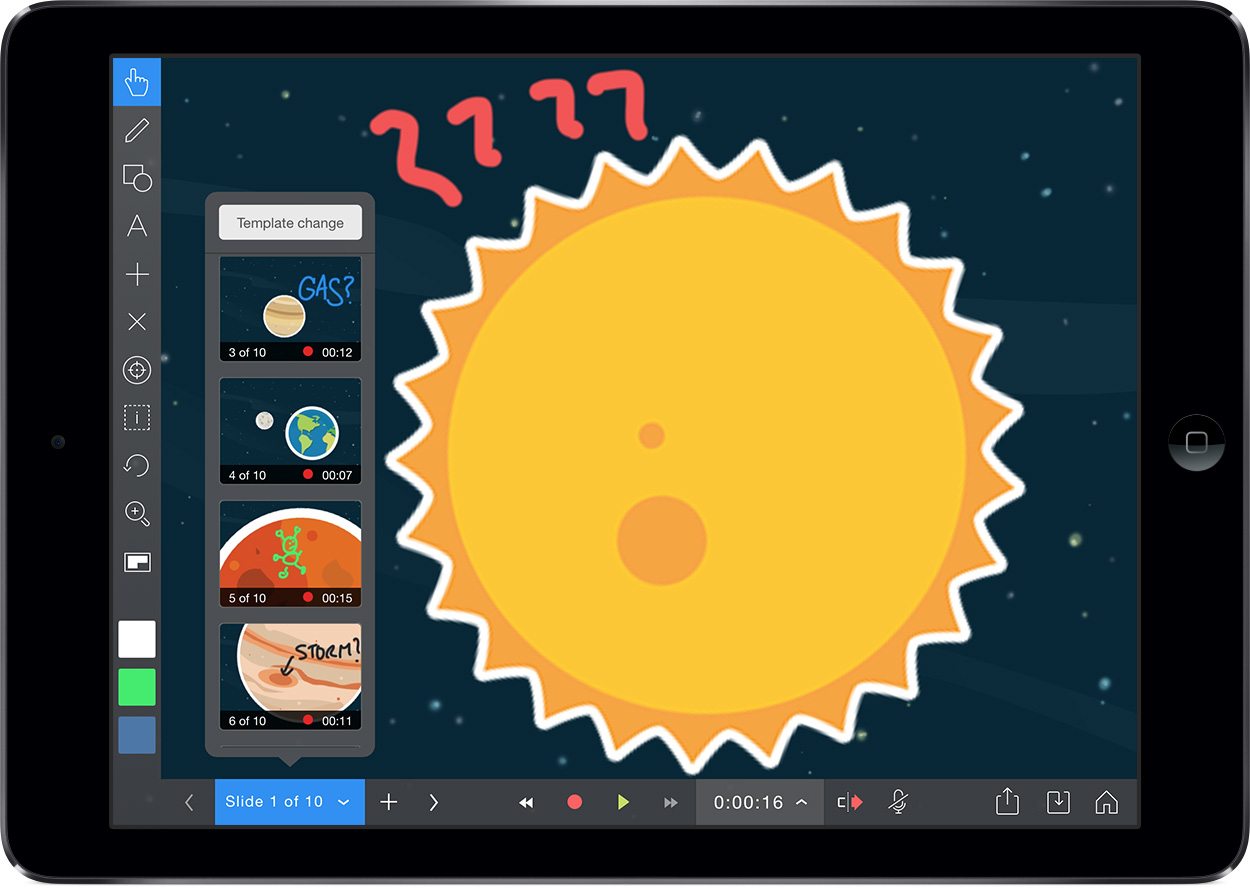
This is Part 2 of a 4-part series of using Explain Everything and Book Creator together to support creativity.
In part 1 we looked at how to export a PDF made in Book Creator so you can annotate it in Explain Everything.
This time, we’ll demonstrate how to create short, silent animations in Explain Everything (about the sun and planets of our solar system) such that each video can be placed on a page with some text in a Book Creator ebook. We’ll then add that ebook as a course material in iTunes U to make it easy for students and teachers enrolled in the course to access it.
Step 1: Creating the animations
If you are planning on using any pre-made images or videos, make sure they are saved on your camera roll or some other cloud-based location (like Dropbox or Google Drive) so that you can easily access them.
- We’re going to check out a microphone setting. On the Project Screen, tap the Settings gear and then tap the “Record” tab. Enable the Show MIC MUTE button. This will allow you to mute the device microphone while recording (if desired).
- Now create a new blank project.
- If you are going to be reusing any objects (backgrounds, text, images, etc.) on other slides add them to the first slide.
- Open the Slide Sorter and duplicate the slide by pressing and holding the slide thumbnail and choosing 2x. If you are not reusing content then just press the “+” sign each time you are ready to move on to the next slide.
- Press record and create your animation on the slide. If there is no audio narration, you can mute the microphone with the little button on the bottom toolbar.
- Press pause when you are done with the first recording.
- Move on to the next slide and repeat steps 6 and 7.
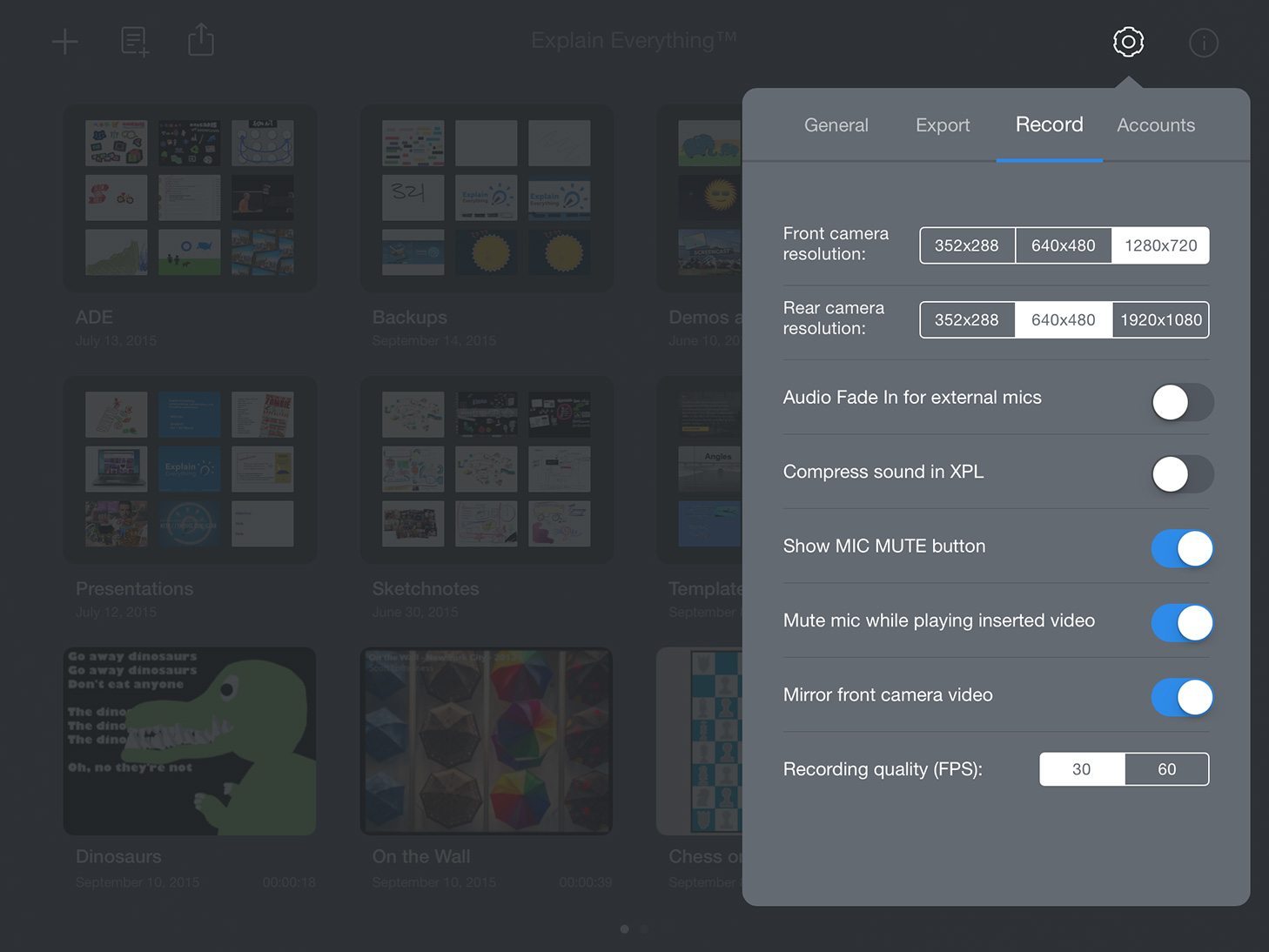
Step 2: Exporting the animations as individual movie files
Once all of your recordings are finished we’re going to do some steps to export each slide as a separate movie file (instead of a single movie file which is the default).
- Tap the Export button.
- Tap the ‘All slides’ switch in the top left corner.
- Choose the FIRST SLIDE ONLY.
- Tap Confirm.
- Tap Photos to send just slide 1 to the camera roll.
- Repeat the steps above for each of your slides.
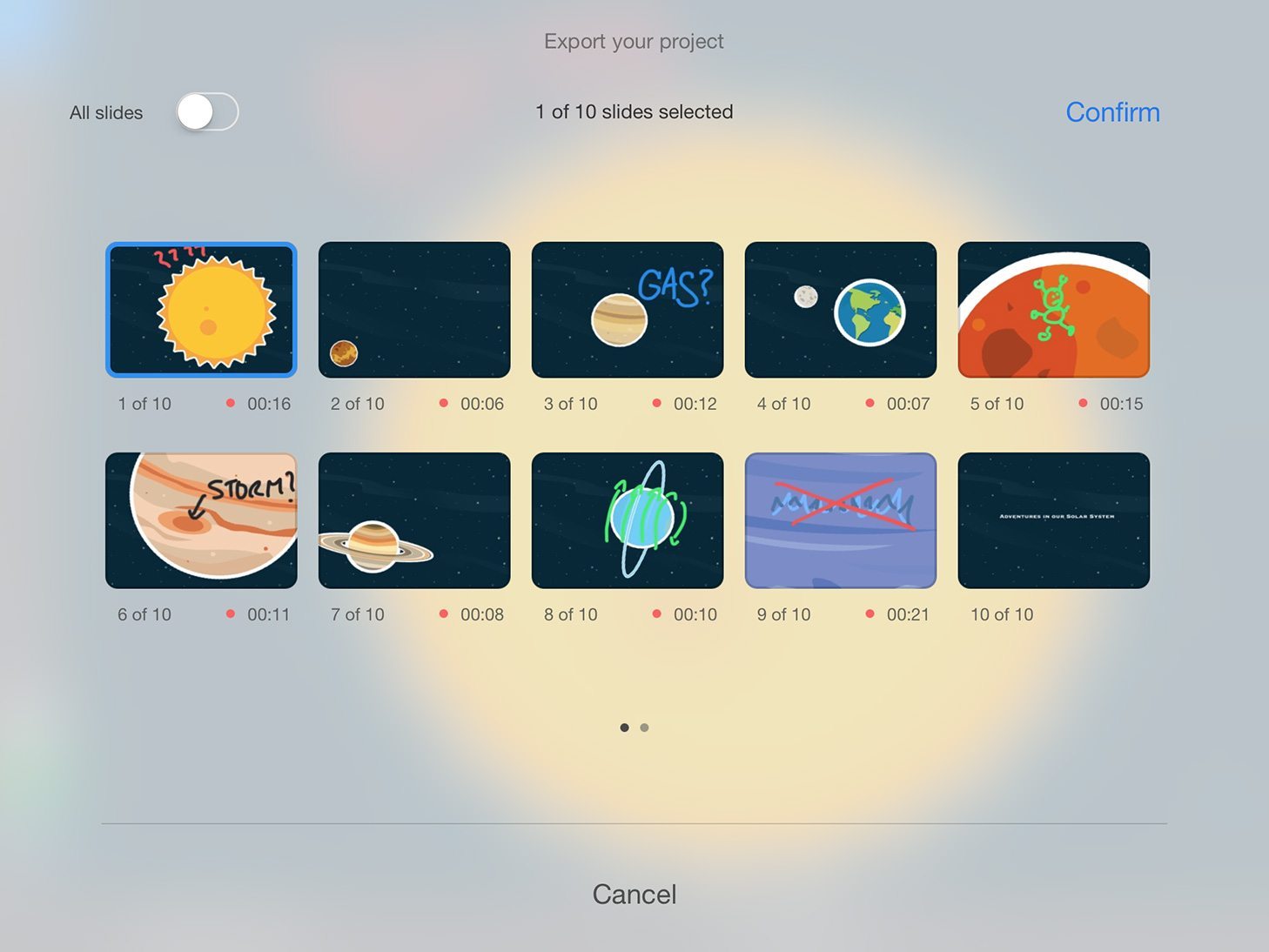
Step 3: Creating your ebook in Book Creator
Once all of your recordings are finished we’re going to do some steps to export each slide as a separate movie file (instead of a single movie file which is the default.
- Launch Book Creator and create a New Book.
- Create a fun cover!
- On each of the subsequent pages insert a video and a text box (use the “+” sign in the top toolbar).
- Add your text for each page and position the video and text in a layout that you like.
- If you run out of book pages, press the big “+” sign on the right side of the app.

Step 4: Export to iTunes U
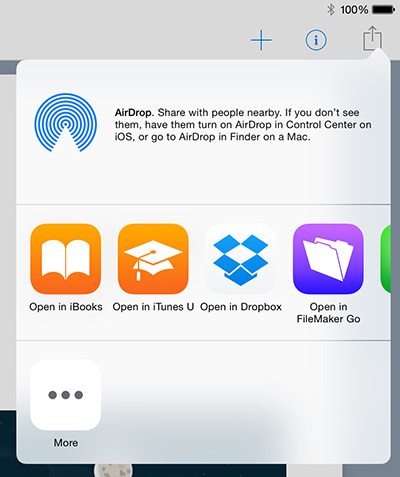 When you are done creating your book, we are going to send it to an existing iTunes U Course. If you don’t have a course (or iTunes U) you can download it and create a course for free!
When you are done creating your book, we are going to send it to an existing iTunes U Course. If you don’t have a course (or iTunes U) you can download it and create a course for free!
- Tap the Share button in the top right corner.
- Choose Open in iTunes U.
- Choose the course you want to add the book to.
- Select ‘Add to course materials’.
- Edit the metadata (Title, Author, Description).
- Tap Add in the top right corner when finished.
- To see your book in the materials for the course, choose ‘Preview in Course’.
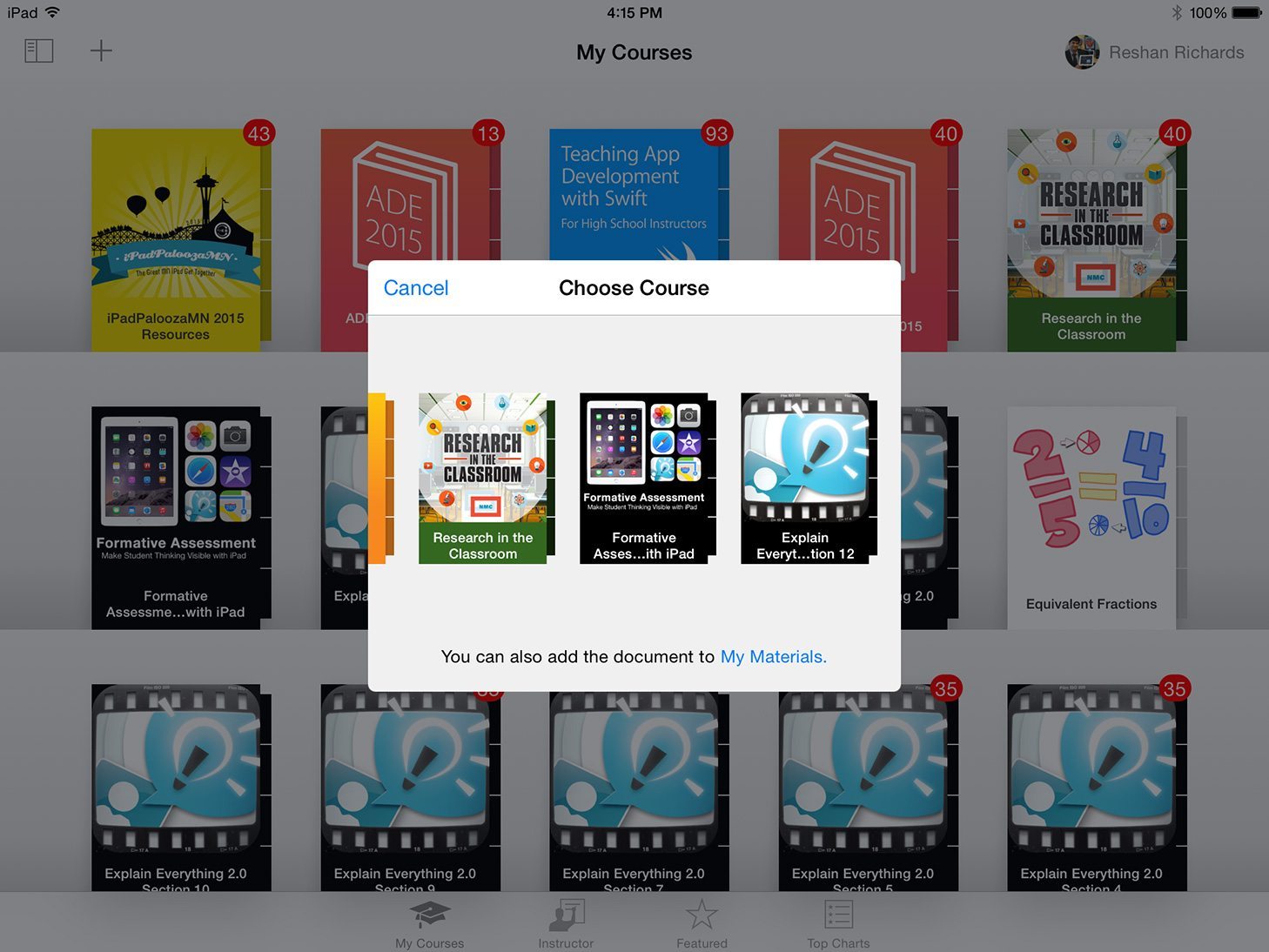
Congratulations! You have successfully created animation movies in Explain Everything, arranged them into an ebook in Book Creator, and published the work to iTunes U.
Part 1: Exporting a PDF from Book Creator to annotate in Explain Everything
Part 3: Create a comic in Book Creator and animate it in Explain Everything
Part 4: Hand-drawn animations in Explain Everything – published with Book Creator
About Explain Everything
![]() Explain Everything is a unique interactive screencasting whiteboard app being used by over 2 million students, teachers, leaders, and learners around the world.
Explain Everything is a unique interactive screencasting whiteboard app being used by over 2 million students, teachers, leaders, and learners around the world.
Explain Everything is available on iOS, Android, Windows and Chromebooks. Find out more at explaineverything.com.
Dr. Reshan Richards is an educator, researcher, and entrepreneur. The co-founder and Chief Learning Officer of Explain Everything, Reshan is also an instructor at Teachers College, Columbia University.