Mira Campbell is here with some tips on how to motivate your students regardless of their individual learning needs.
As teachers, we are always looking for ways to motivate and engage students and make learning more fun! We have all had students in our class who are reluctant to read and write.
While this can be for a variety of different reasons, it’s critical that we identify these students early on and provide them with extra support. You have to meet them at their level, so they feel successful. That way, it builds their confidence and helps them to start enjoying learning. This doesn’t happen overnight. However, there is nothing more rewarding than hearing a student who once struggled and didn’t want to read, say that they now love reading! ❤️
I am a Special Education Teacher and typically work with a small group of students in my Resource program. This past year I had the privilege of also supporting our Grade 4/5/6 Junior Classroom designed through the Toronto District School Board’s (TDSB) inclusive model, supporting all students in one space. I spent the mornings with that classroom which allowed me to develop a deep understanding of the students’ individual learning needs and afforded me the time to collaborate on an ambitious creative writing project.
The opportunity to connect the learning
In the Resource program, I withdraw students from class and use a Reading Intervention Program designed for students who are below grade level expectations. It’s aimed specifically at students who find reading and writing difficult. The goal is to provide the extra support required to help them become better readers and writers. They have an opportunity to read high-interest books daily to develop their reading comprehension skills. Another area we focus on is improving their reading fluency and expression. 🗣
When possible, I like to support my students with projects they are working on in their homeroom class. Our Grade 2/3 teacher, Nori Miwa, observed the success of the junior writing project with Book Creator and was excited to try it with her primary class.
I work with two of Ms. Miwa’s Grade 3 students and I saw this as an opportunity to connect the learning in the Resource program and homeroom and also use my favourite tool, Book Creator online, to engage and motivate my students. I do not typically teach creative writing in Resource as it’s more of a structured and intensive program. This was my second year teaching these students and they had made good progress with their reading, but writing continued to be a challenge.
For students who struggle with writing, it can be a very daunting task to write a few sentences let alone an entire story. In this group, I had one student who was extremely quiet and reluctant to speak, even in this small group setting. Whereas, the other student was eager to talk and share ideas, but struggled to get them all down on paper. Both students required significantly more time to complete work than their peers.
I decided to start working on the creative writing project ahead of their class. One unplanned benefit of this, that you will read about later, is how the students became Book Creator Experts and were able to teach their classmates and have an opportunity to shine. ✨
Why Book Creator?
I have been using Book Creator for years and incorporate it into my program every chance I get. It is simple to use and has built-in tools that support students so that they can work more independently.
- Read to me feature (students can listen to writing and check for mistakes)
- Built-in safe image search (also voice search) (Don’t have to leave to access)
- Noun Project icons (Perfect for enhancing illustrations!)
- Feedback (e.g., sticky notes/insert audio feedback)
Recently, I have been impressed by how it fosters student creativity and engages all learners. It truly is an all-in-one tool perfect for a creative writing project! 📝
First, let’s take a look at how the project started...
The process
The classroom teacher had provided students with a choice of different picture prompts. This is a great way to scaffold their writing because they can choose an image that interests them or sparks ideas which provides a starting point.
Both students chose an animal image prompt with elements of fantasy, but their storylines were vastly different. 👇
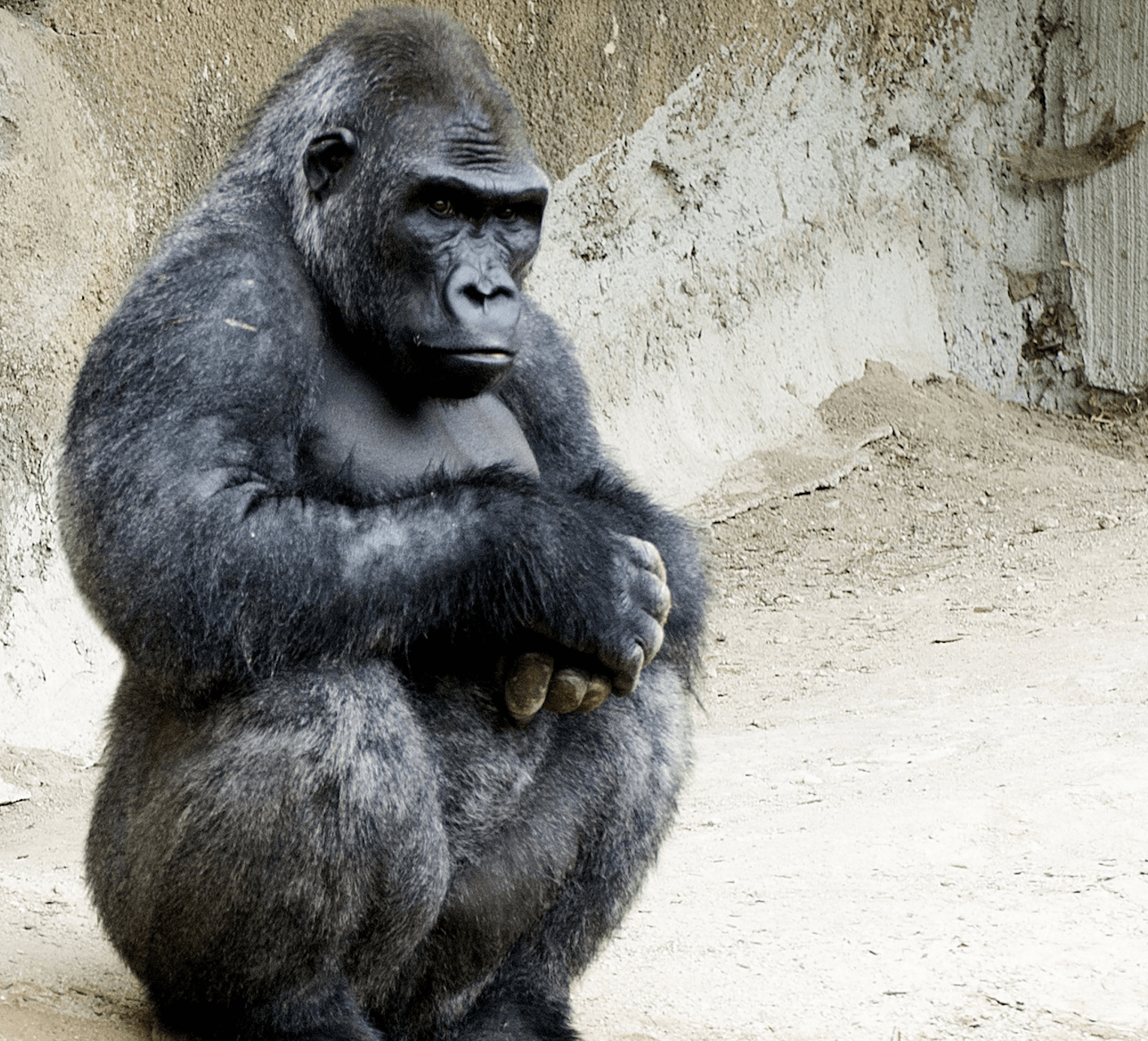
Gorilla picture prompt from Pixabay
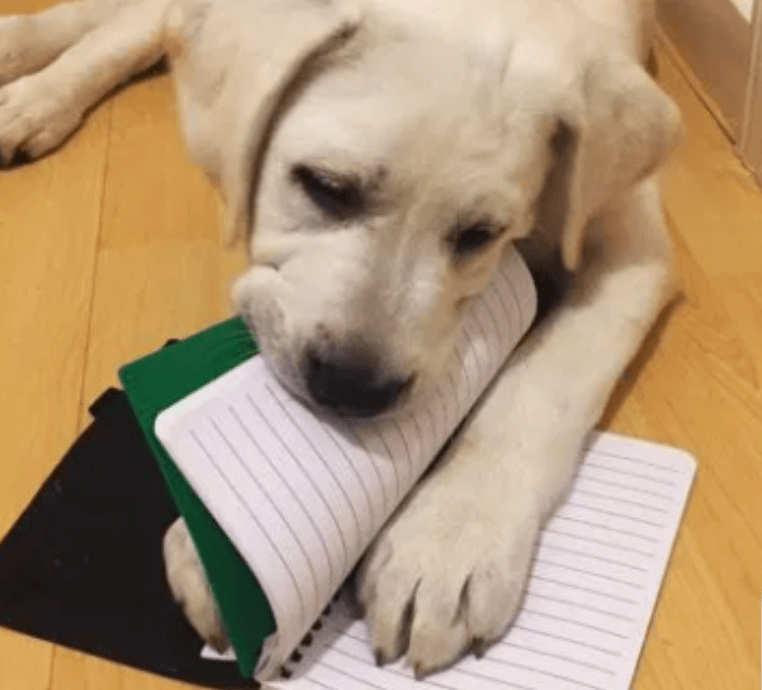
Dog eating notebook picture prompt (source unknown)
At the start of this project, we were in remote learning due to the pandemic. The classroom teacher had provided a story web graphic organizer in Google Slides for the assignment. This allowed for us to collaborate over Zoom.
I scribed entirely for one student so that he could get his ideas down. I was amazed by how much he had to share as he was normally very quiet. This reinforced the importance of providing choice and removing barriers.
While elementary students are full of imagination, many are often hindered by the mechanics and technical aspects of writing. The other student was able to type some initial ideas, but needed support to stretch out her story and provide more details. The students worked on their first draft for a few periods. We reviewed the elements of a narrative plot structure and continued to revise their stories and add more detail. We discussed the problem in each of their stories and how to build excitement for the reader.
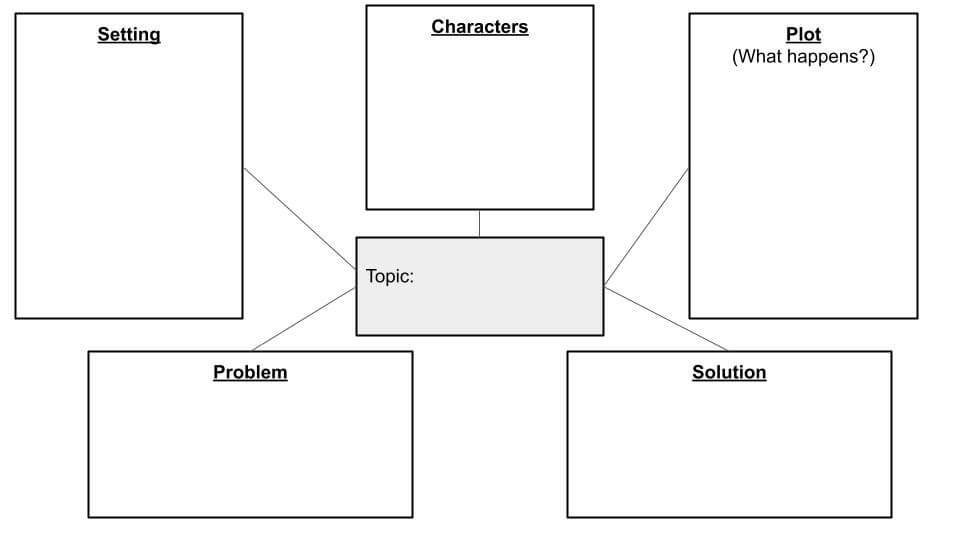
Story Web Graphic Organizer
Copy into Book Creator
In order to speed up the process, I transcribed their text from the graphic organizer into Book Creator. It’s not hard to copy and paste text into Book Creator, but I wanted them to focus on the story content.
💡 TEACHER TIP 💡: When students do that independently, we just recommend that they copy and paste text in small sections onto different pages. We used the square comic layout because we wanted access to the comic features.
How to engage reluctant writers with Book Creator
For many students, once they have completed the first draft of the writing teachers hear that classic phrase, “I’m done!” They usually do not want to go back and revise and polish their stories. This is where Book Creator can be a very motivating tool. There are many options to explore which allow them to express their ideas in multiple ways. I have compiled some tips to help you get started.
Focusing on your students’ interests
There are many ways for students to express their ideas using Book Creator. For creative writing, they can draw digitally in Book Creator using the pen tool or AutoDraw feature. 🖍
Alternatively, students could include drawings, photographs, plasticine artwork or do a combination of both!
For reluctant writers, you can also give them the option to do a combination of writing and performing arts (e.g., act, sing or dance). Book Creator allows you to incorporate videos that play right in your book! (Here is an example). All of these options can bring depth to their characters.
For this project, students were encouraged to express their ideas anyway they wanted. They both gravitated towards drawing and immediately started sketching on paper. Once again, they each had a distinct style to their drawings. This was another exciting moment for me as their teacher when I discovered how they loved to express their ideas through drawings!
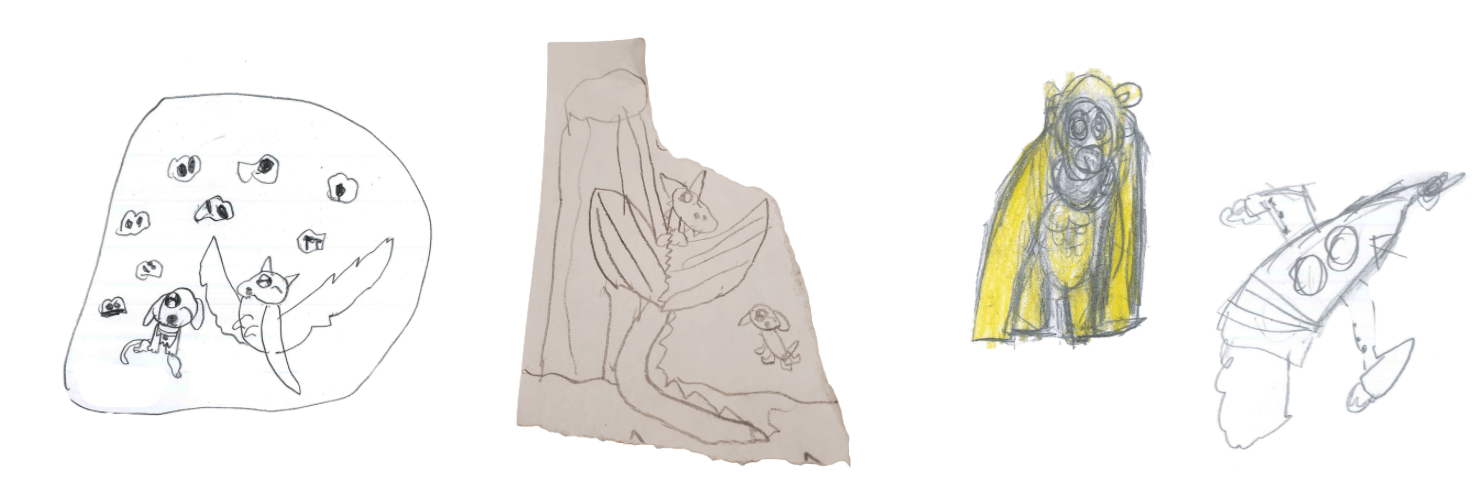
Students initial sketches
They did most of it during class time or at home so that we could focus on editing their book. As they completed drawings, I photographed them and imported them into their stories and their books started taking shape.
They couldn’t wait to see the additions each time they came to work with me. With Book Creator, students love how the pages turn and you can preview a double page layout. Students are able to envision their stories as real books and start to see themselves as real authors!
💡 TEACHER TIP 💡: We used the Superimpose app to easily remove the background from their drawings. You could also use remove.bg.
Customizing background and selecting font
Students love the ability to choose their own backgrounds and fonts. Book Creator offers so many fantastic options to choose from, but you have to monitor to make sure the students don’t get stuck just playing around with the fonts and colours. 🎨
I recommend teaching a mini-lesson on page design and layout so that you get better results. This is also a great opportunity to tie into your media literacy expectations.
9 design tips to give your book a professional finish
As students were designing their books, I kept re-emphasizing that reading the text is the priority and that there needs to be a consistent theme to the book. I had to redirect one student and guide them away from choosing busy backgrounds that changed on every page. I also instructed students not to place text or images near the edge of the pages as we knew we would be printing the books at the end of the project.
Adding images
Students never seem to get bored of searching and adding images to their stories (and now you can use your voice to search too!)
One of the visually appealing aspects of these stories is how students combined their own drawings with real photographs and/or clipart images. They were able to easily and safely search within Book Creator for images. (As a teacher, I love that it also provides an image attribution so that I can confirm that it’s allowed to be reused). This was ideal for my reluctant student. I was amazed at all the details he was incorporating independently.
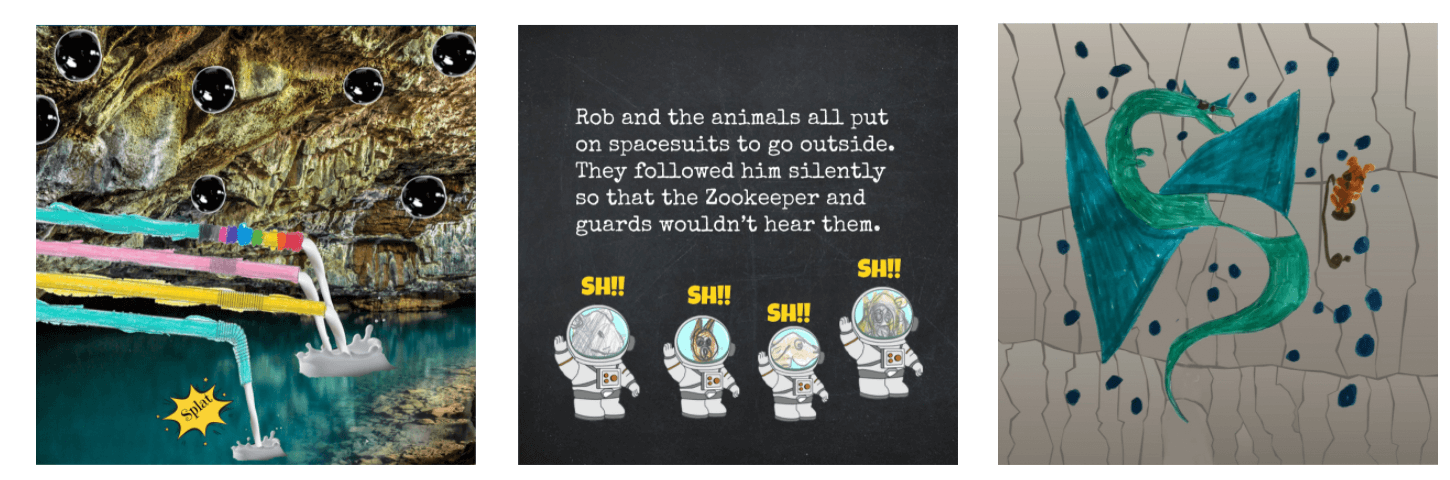
Sample pages that combine drawings and clipart/real images
Through this part of the process, I was able to see their personality and student voice shine through their drawings.
Primary students have such incredible imaginations and it’s so much fun bringing them to life with Book Creator! For some pages, I collaborated with the students (picture above on the far left). The student had to communicate effectively to convey what she was imagining.
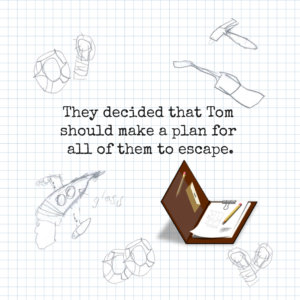
Story page that combined students drawings, Book Creator’s grid paper background and clipart.
There are multiple ways to illustrate your books and when you combine features, you can produce some eye catching page layouts.
💡 TEACHER TIP 💡: Use the website version of Pixabay if you want to filter the search for vector graphics. These are great for elementary students.
It is important that students understand copyright & attribution when selecting photos for projects. Students often go straight to Google to find images. There are ways to filter for reusable photos on Google, but students need to be taught. It’s a good idea to review how to properly source photos at the start of every project.
Comic features
The comic style is also a great option for reluctant writers. The writing task doesn't feel as daunting when it's in that format. There are panels to choose from which helps to organize the pages as well as fun fonts and stickers to keep them engaged.

Create a comic book in Book Creator
Students incorporated some comic features in these stories. We had a mini lesson on thought and speech bubbles and how they function in a story. It’s a great way to learn more about the character. You can easily insert them using Book Creator.
Adding sound effects
Another motivating feature in Book Creator is the ability to add multimedia elements. For this project, students incorporated some sound effects to bring their story to life. We used Soundbible for this. Sometimes, we weren’t able to find exactly what we were looking for, so the students created their own sound effect (e.g., poof).
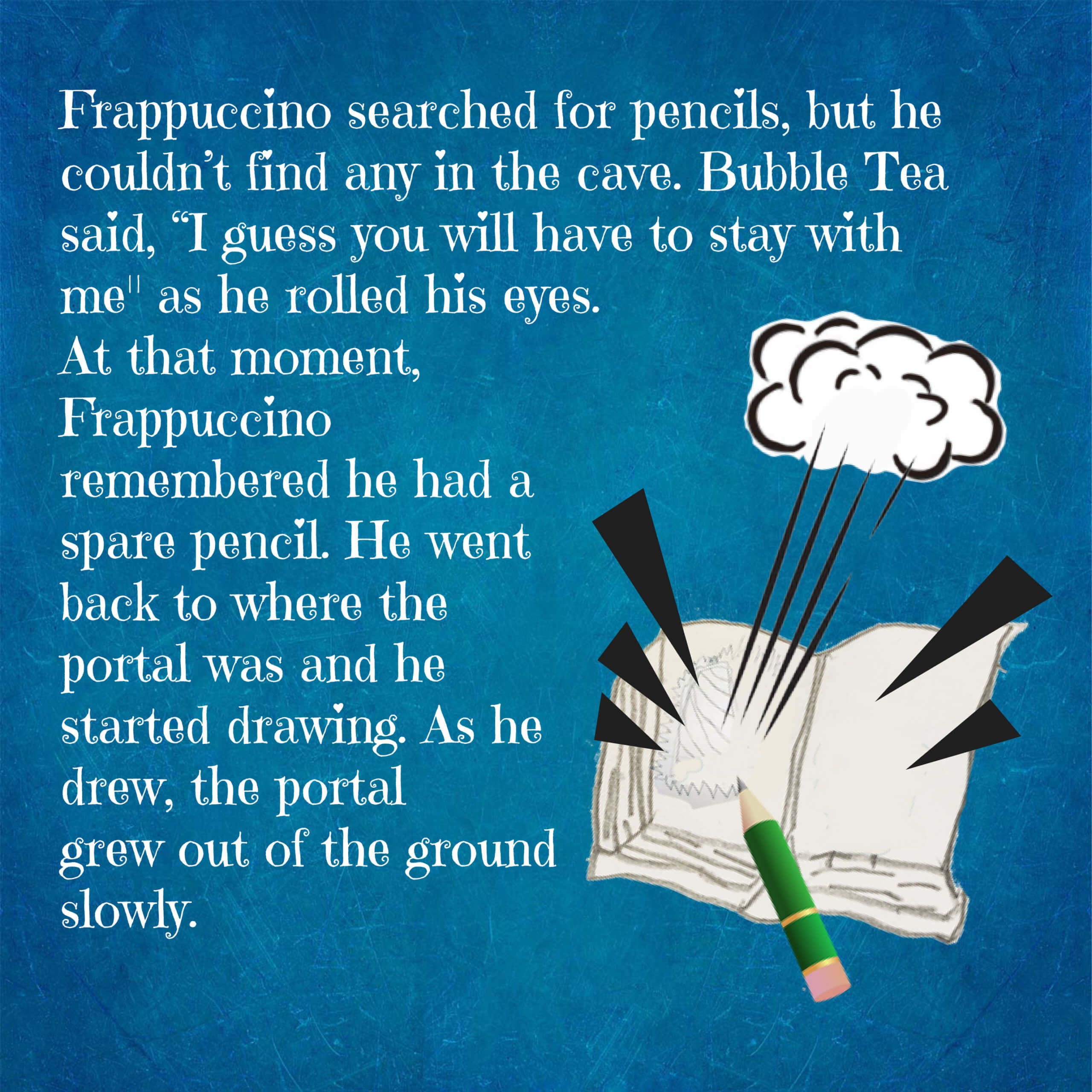
This also provided a fun way to practise speaking with expression when students had to “get into character” and speak like they would. Why not have students introduce their characters at the start of the story? (See example). They can record their voice revealing a detail or trait about their characters.
How to record your own voice onto the page
Our students collaborated on some of their character recordings! (See the video showing the Character page below 👇).
💡 STUDENT TIP 💡: My student Elysa wanted her readers to experience the story and feel like they were there. You can’t upload a soundtrack to the page spreads in the Chrome version of Book Creator, so she came up with a hack! She played music in the background while she was recording her voice. She achieved the feel she was going for with this atmospheric music.
Built-in support and feedback
Students who struggle with writing require extra support. They can often get frustrated when they have to wait for help from the teacher. With Book Creator, the built-in features such as Read to me, voice typing and voice searching, allow students to be independent as they wait.
In addition, there was ongoing feedback throughout the project. We would read the story on the SMART Board together and the students would give each other suggestions. I provided teacher feedback directly in Book Creator.
Suggestions for commenting on student work
We used the shapes tool to create yellow “sticky notes.” I would add comments and suggestions. I love that I can do this ahead of time. That way if I was conferencing with one student, the other student could continue working.
They would use the Read to me feature to listen to both my feedback and to their writing to help catch mistakes. This is a great strategy for all students, especially auditory learners. Furthermore, for a student who is shy and may not want to read their work out loud, this feature works great with headphones.
How to engage reluctant readers with Book Creator
While this project was focused on creative writing, it also afforded clever and fun ways to get my students to develop their reading fluency and expression!
Make an audio book
Students are highly motivated to read books that they create. You can have them create an audio book and narrate each page. It is easy for even primary students to record their voice. Typically it can take a couple attempts, which is all great practise!
💡 TIP 💡: For longer books, have students record in another program where you can edit. Then, upload the media files into Book Creator.
💡 TEACHER TIP 💡: You may find that your students don’t want to share their story with audio. We copy the book and make a version with no audio to share.
Adding invisible hotspots
Another great way to engage reluctant readers is through an interactive book experience.
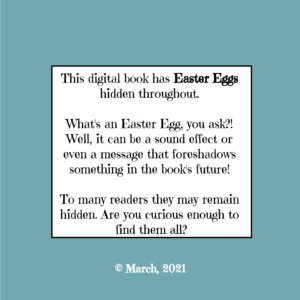
Instructions For the Reader
For Elysa’s story, Frappucino’s Adventure, she decided that this would be fun and knew that her classmates would love reading her book and hunting for them! She hid sound effects on each page and made invisible audio hotspots.
In Ozzy’s story, he used the invisible hotspots on his interactive character page (see section on Sound Effects). He hid the speaker icon in his character drawings. It’s a great way to get the readers immediately excited to read! 🎉
In a regular classroom setting, after all your students made books, you could share the class Book Creator library and encourage your reluctant readers with these multimedia books.
How to publish a whole library of books
Read to the kindergarten classes
Another way I encourage students to practise reading is by reading and sharing the books they made with kindergarten classes. It’s a comfortable way for them to practise reading. They are typically too nervous to read to their own class.
Book Creator experts
By the end of the project, both students had become really competent using Book Creator and learned many fancy tricks. When it was time for their classmates to start using Book Creator, we invited them to be “Book Creator Experts.” 🌈
They were able to answer questions and the students went to them for help. It provided an opportunity to develop their communication skills. Knowing they have expertise that they can share with their classmates boosts their confidence and is a great way for them to shine!
Conclusion
Authentic audience
So often when a writing unit is over, you have a class celebration and send the stories home. You might think bigger and invite the families and the school Principal to join and have the authors read. But what if you think beyond? 💭
When you publish on Book Creator, you can have a global audience. For this project, the students knew that we were going to publish their books online in addition to sharing it with their classmates.
We know that having an authentic audience motivates students to do their best work. With the recent update, you can even get analytics on your books so students can see how many times and where their books are read! 📈
How to access analytics on your books
Printing the books
Another way to honour their work and celebrate their accomplishments is by printing a copy for them to take home and one for the school library.
We have a special section in the library for our Book Creator stories. I also love to surprise them with gift wrapped books and have a “reveal moment” when I give them their own copy to keep! The pride and pure joy they feel when they hold their own book is unparalleled! They are also eager to share their books with their families... another great opportunity to practise reading!
Export your book as a PDF for printing
Unfortunately, due to Covid-19, at the end of the project, we were back in remote learning and I was unable to do that for this project.
💡 TEACHER TIP 💡: It is not always possible to get books professionally printed and bound. Here is an alternative inexpensive idea from Jen Ceisel, an Illinois Educator. 👇
#teacherhack: turn student books / reports from BLAH to TA-DA using painter’s tape for a more professional binding look (without breaking the bank)! #rtsd26lifeready #euclidexplores pic.twitter.com/f4Izv7Nk1z
— Jen Ceisel (SIGH-sull) (@JenLoves2Learn) August 10, 2021
There are many reasons why Book Creator motivates students.
From a teacher’s perspective, not only does it redefine creative writing, but the truly rewarding moment comes when their confidence grows and they truly see themselves as authors! 👏
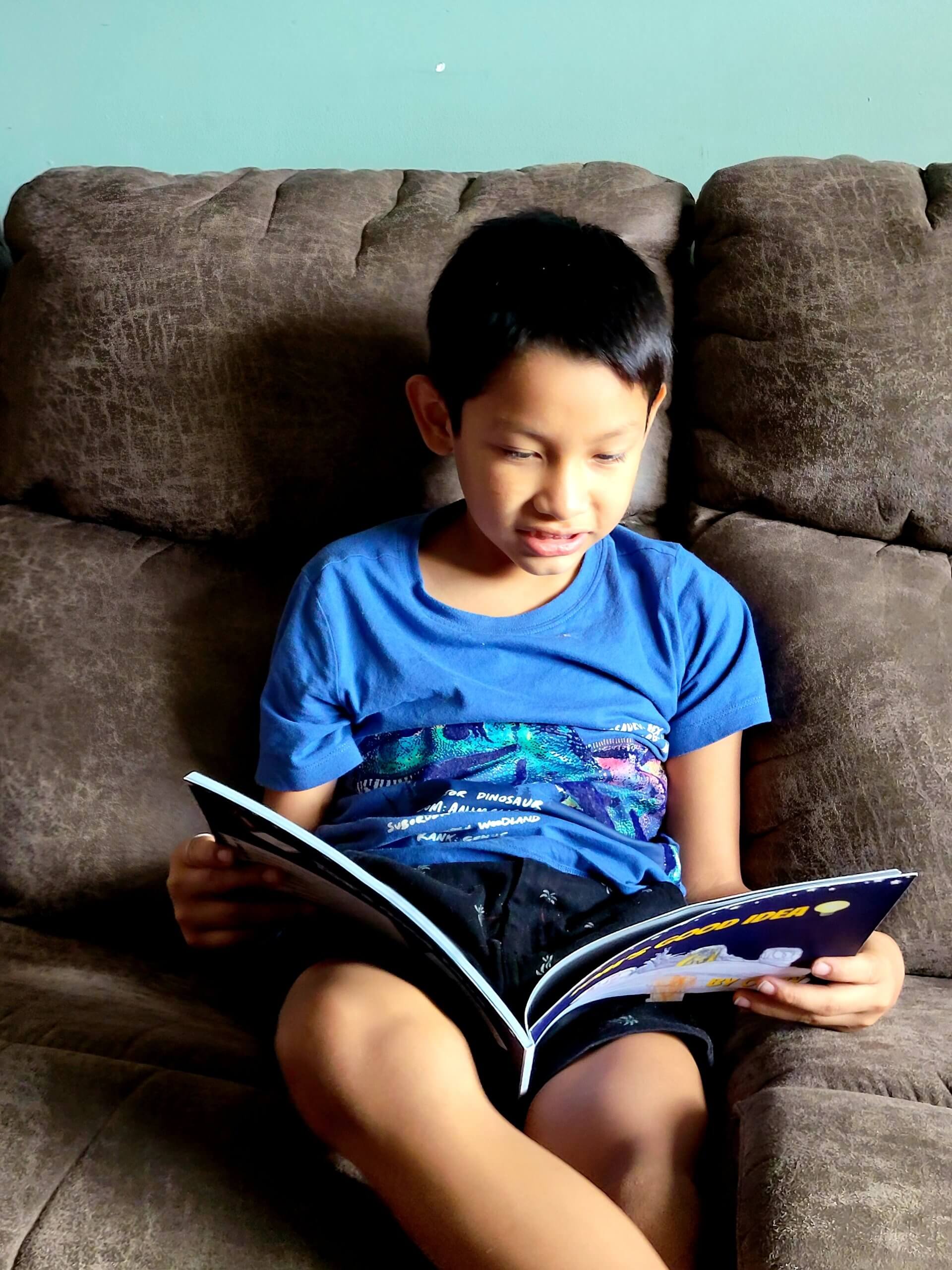
“I am most proud of how many pages I made.”
Ozzy, Grade 3
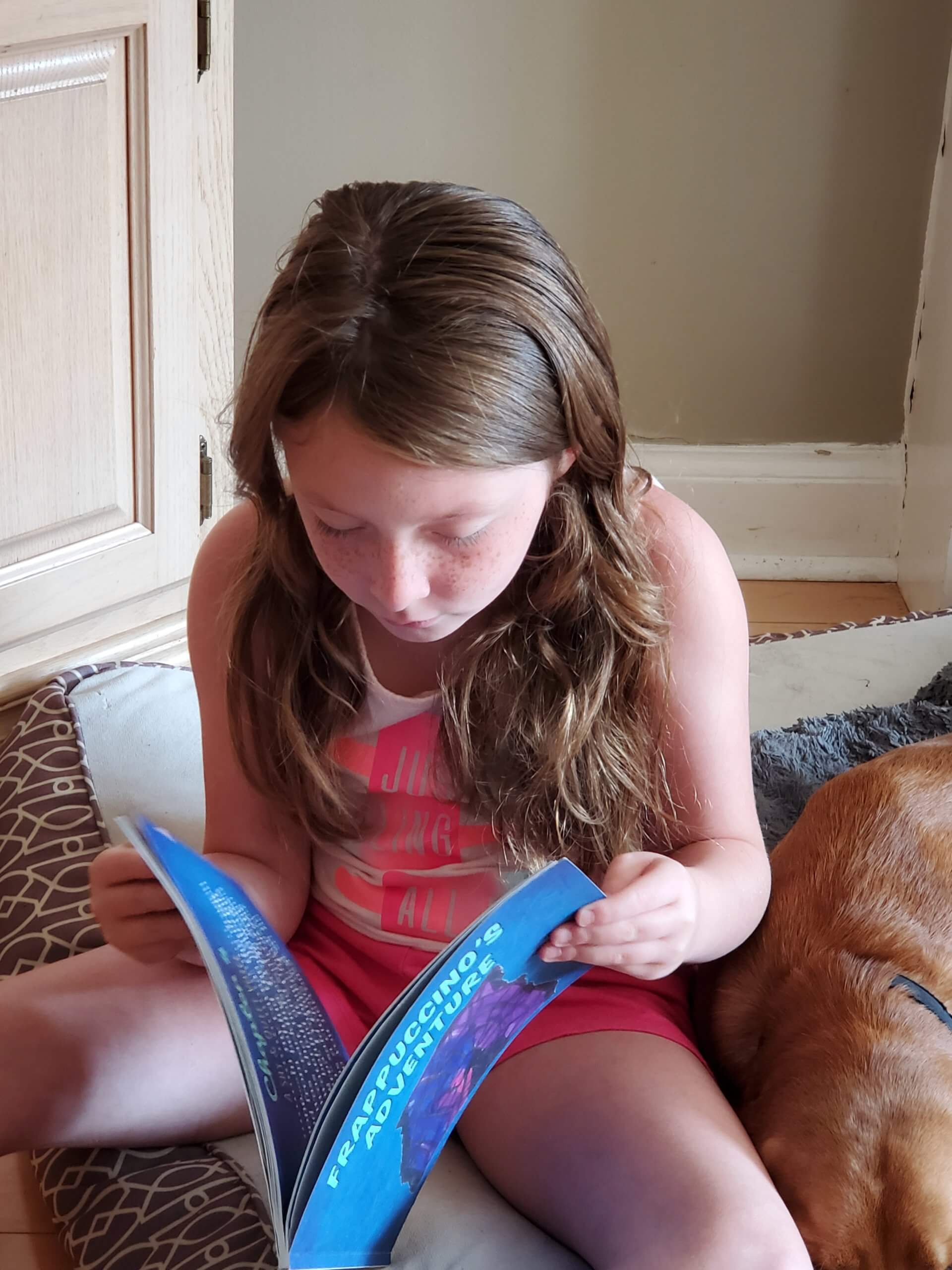
“I am really happy to get a real book and I got to see all my drawings and the writing I did.”Elysa, Grade 3
Mira Campbell has 18 years of experience as a Teacher-Librarian and Special Education Teacher with the Toronto District School Board (TDSB). She was part of their Digital Lead Learner program for 8 years and is a Book Creator Ambassador. She enjoys collaborating with teachers during Library Partnership projects and loves to celebrate students’ hard work with big reveals!


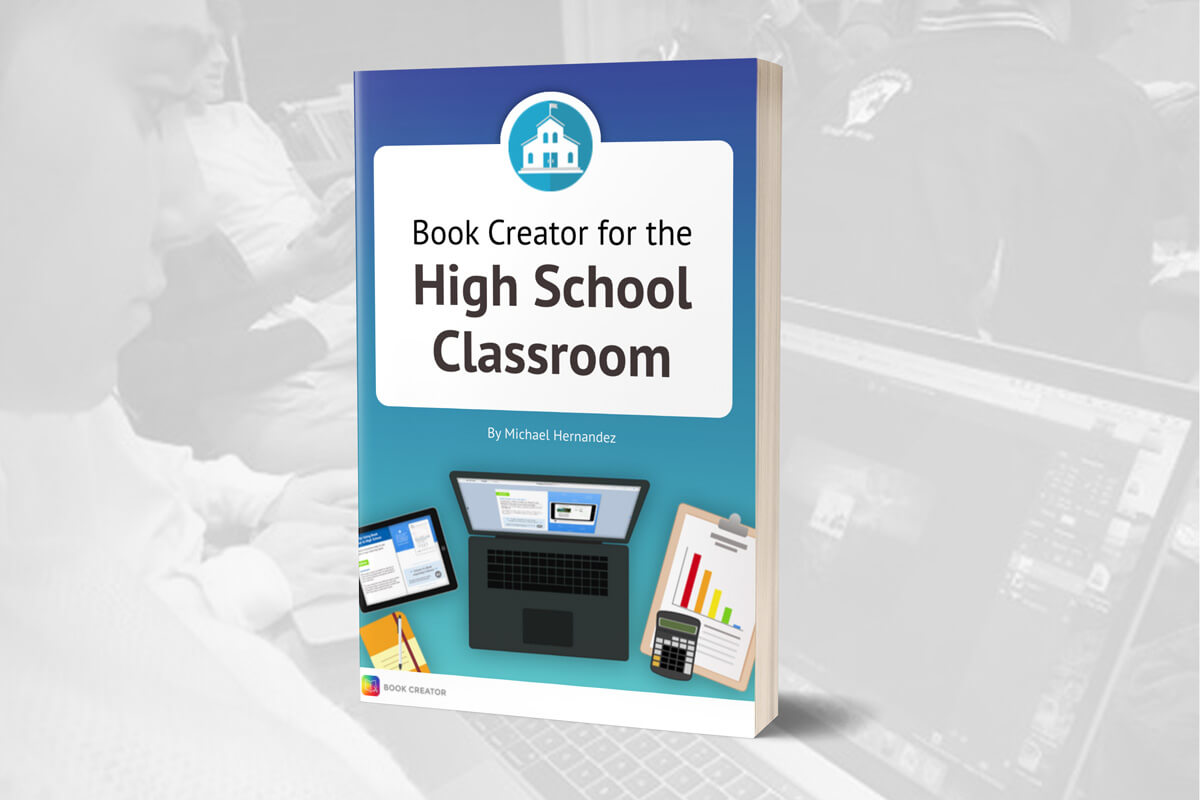

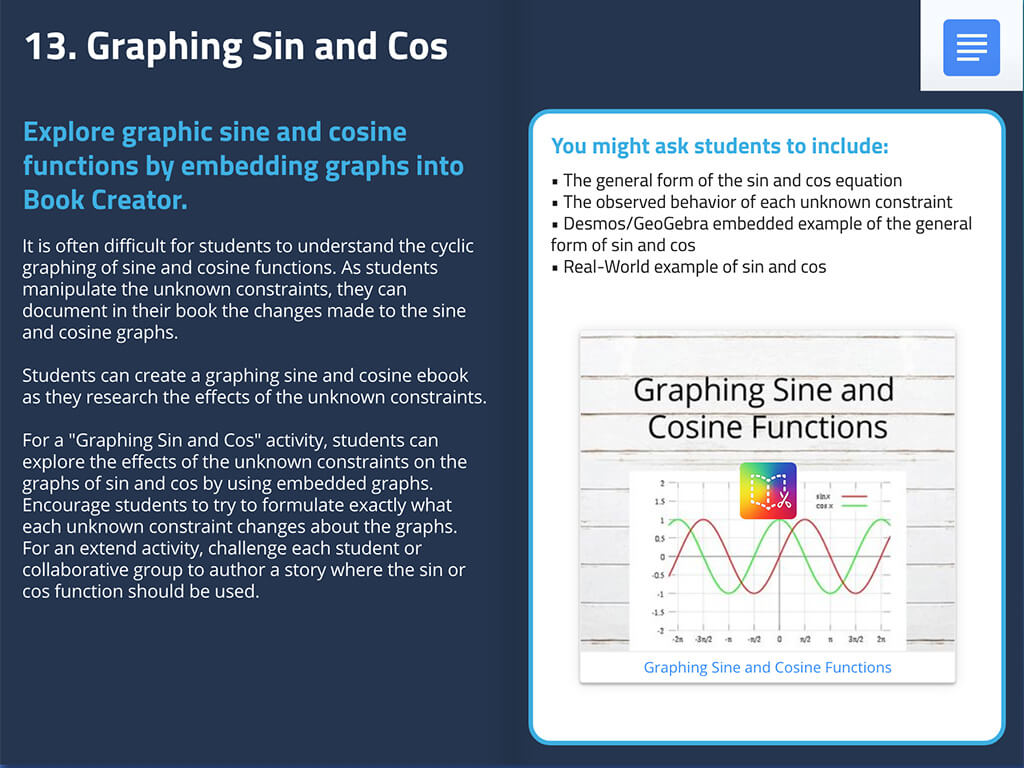
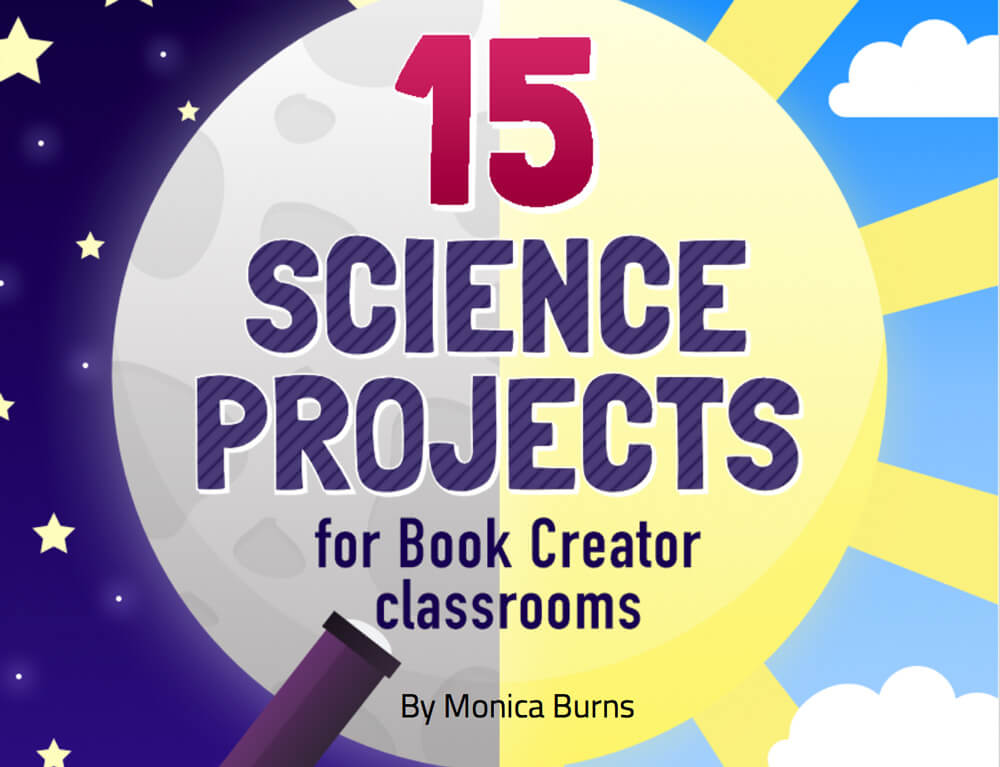
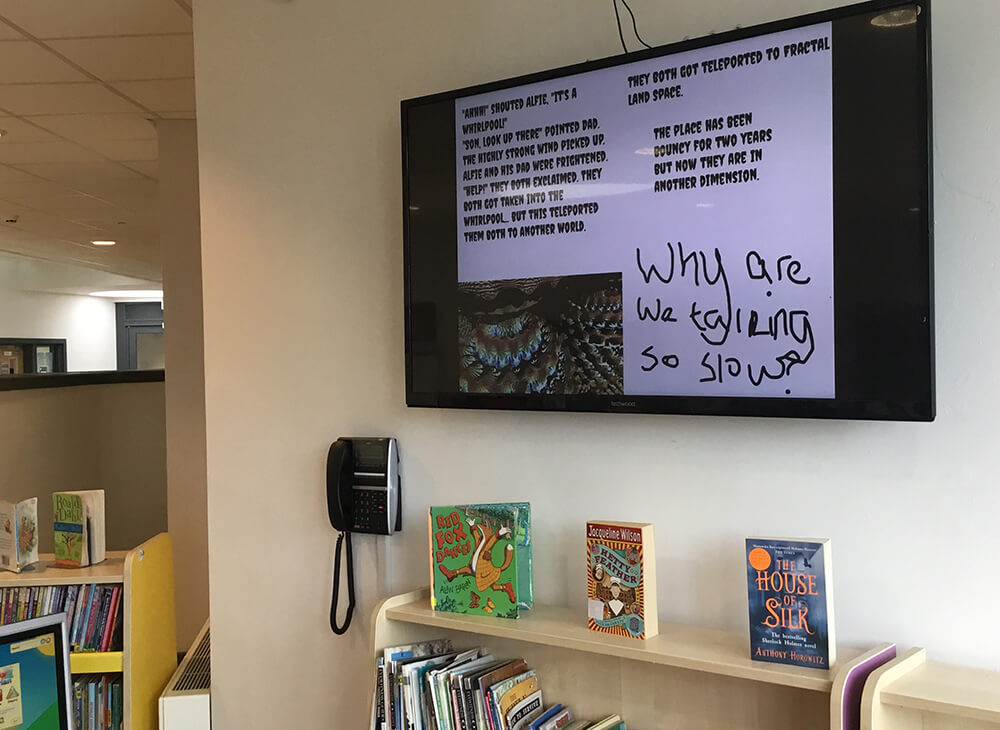

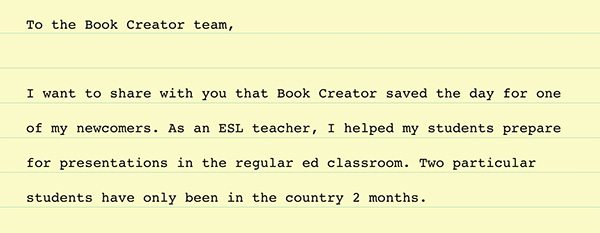

One Comment on “Engaging reluctant readers & writers with Book Creator!”
Seeing how providing choice and incorporating creative elements can transform their learning experience is inspiring. I especially love the idea of creating an authentic audience for students; it truly motivates them to take pride in their work.