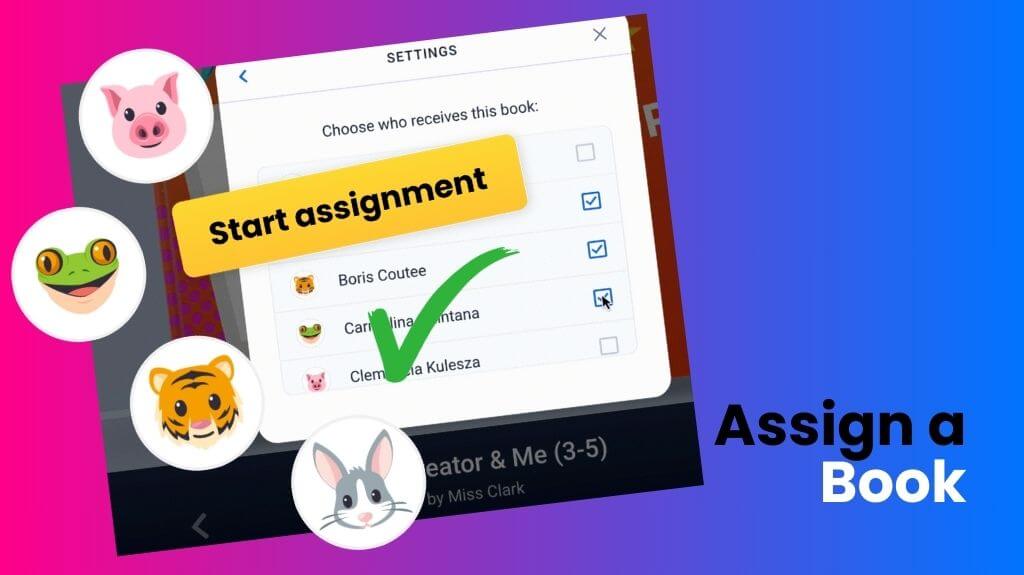
This update makes it easier to assign lessons to your students in Book Creator. Just click and share!
We’ve made it easier than ever to assign lessons and create personalized books for your students in Book Creator, the top book app for classrooms. With this new feature, teachers can now quickly assign a book, and each student will receive their own editable copy. Whether you’re looking to make your own book from scratch or use our pre-made templates, Book Creator simplifies the entire process.
Assigning books to students – a simpler way
Gone are the days when students had to manually copy a teacher’s book to get started. Now, with one click, you can assign a book to your whole class, and each student will have their own copy to work with.
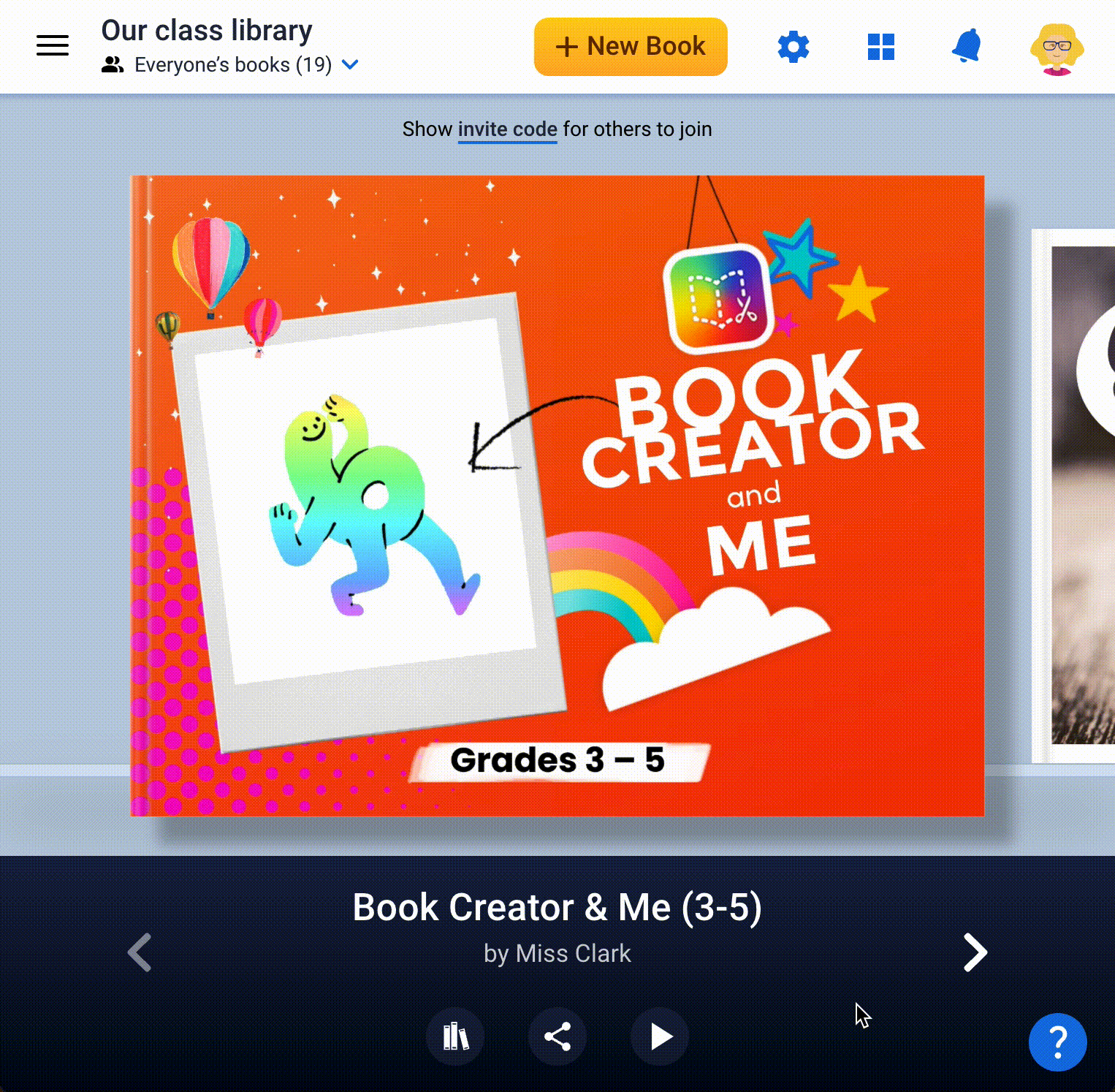
Simply sign in, click “Start Assignment,” and create your own book template to distribute. Each student’s book will appear in your library, ready for them to open and start learning.
For more information, watch the support video or explore the one-pager: 'Assign a Book to Students.'
Explore templates and create your own books for students
If you don’t have any templates ready, we’ve got you covered! Book Creator’s Discover section features a library of remixable templates to get you started. These templates make it easy to create your own book or lesson plan, allowing students to engage with the content interactively.
You can browse all of the remixable books available in the Discover library and add them to your library. Take a look here: read.bookcreator.com.
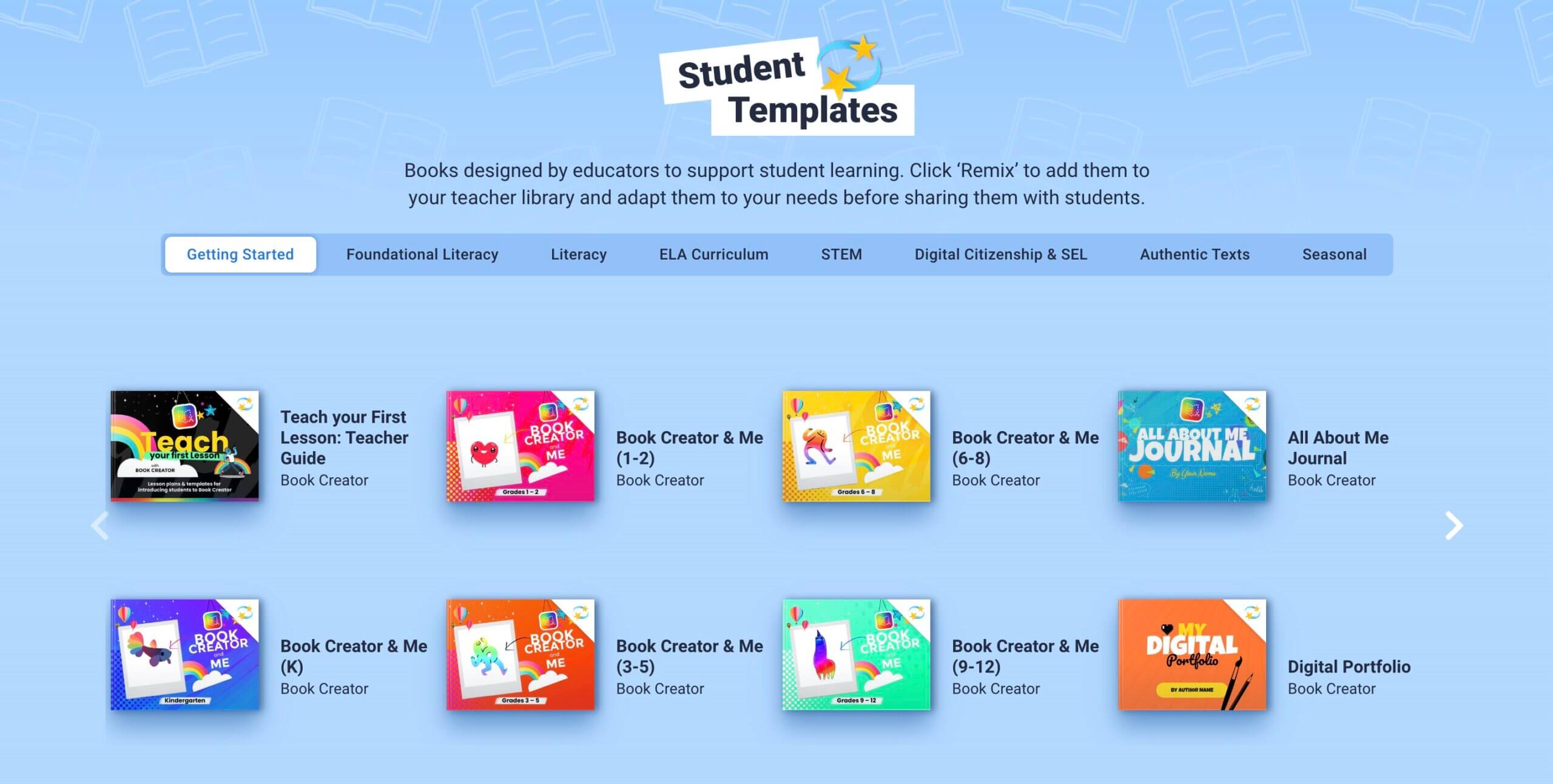
Popular templates for students
Here are some suggestions for templates. Click the image to add it straight to your library!
Book Creator & Me
These starter templates will help you introduce Book Creator to your students. The full library contains five books that span Kindergarten all the way to grade 12, plus a teacher guide. Learn more about these templates.Foundational Literacy
We have a foundational literacy library with a growing number of templates to help you teach literacy to learners of all ages and abilities. These are based on research into the Science of Reading.Digital Portfolio
Use our Digital Portfolio template for a head start on creating your own learning journal for the year. Read our blog post about creating the perfect digital portfolio.Winter Holidays Activity Book
As we come to the end of the year use our Winter Holiday Activity Book to help your learners think about winter traditions and have some fun! Also see our Winter Holiday library for other ideas.Create and customize your own books in Book Creator
Want to take it a step further and make your own book from scratch? Book Creator gives you the flexibility to build a fully customized book tailored to your students' needs.
Start by clicking New Book, then switch to the Templates tab. You can either build your book page by page using preset themes or remix one of our existing templates to fit your curriculum.
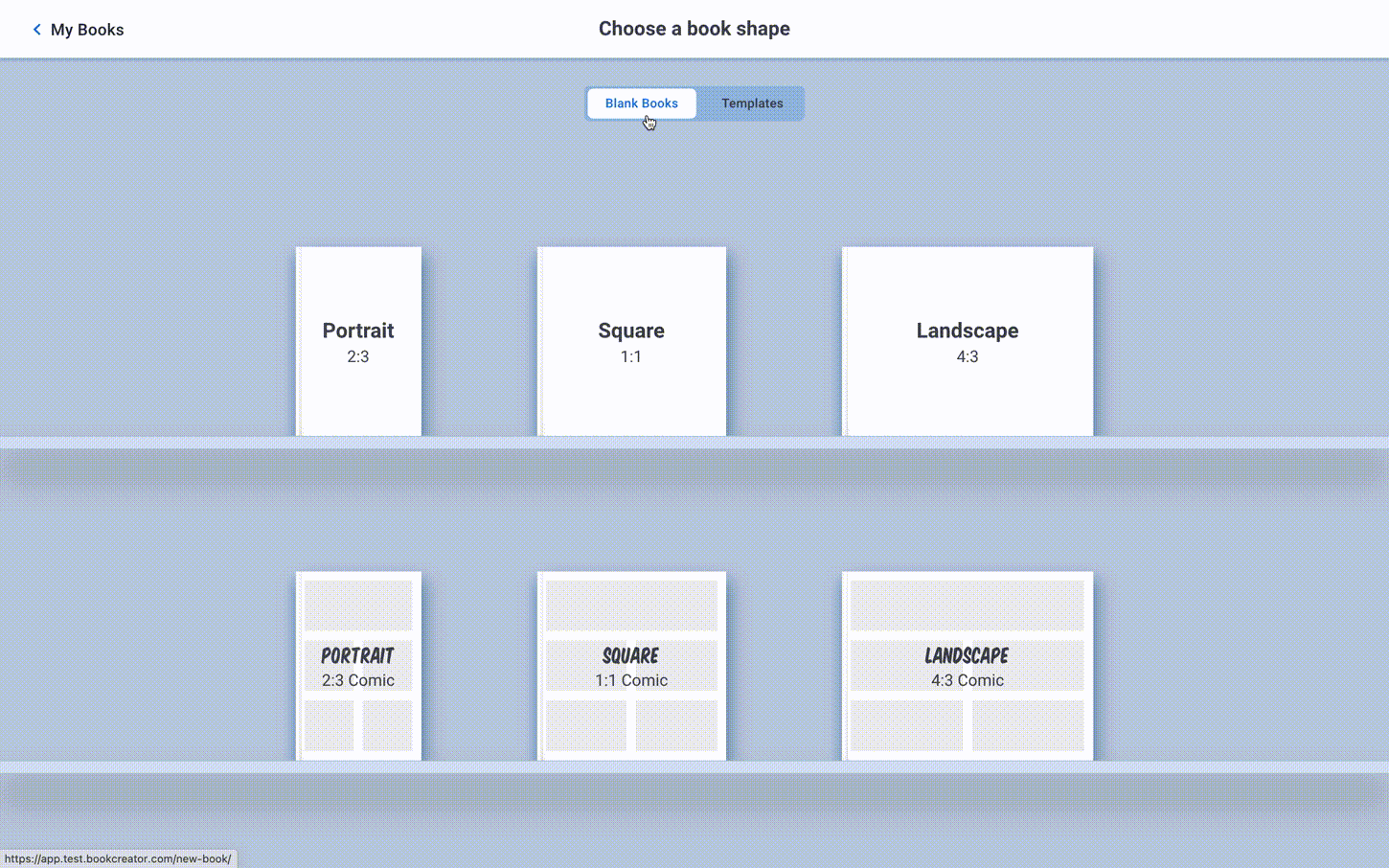
Graphic organizers
Additionally, our Graphic Organizers (now page templates) feature lets you design books that help students visualize information, plan their writing, or reflect on their learning.
Whether you're creating a book for literacy, science, or creative arts, Book Creator’s multimedia and accessibility features make it the ideal tool for all learners.
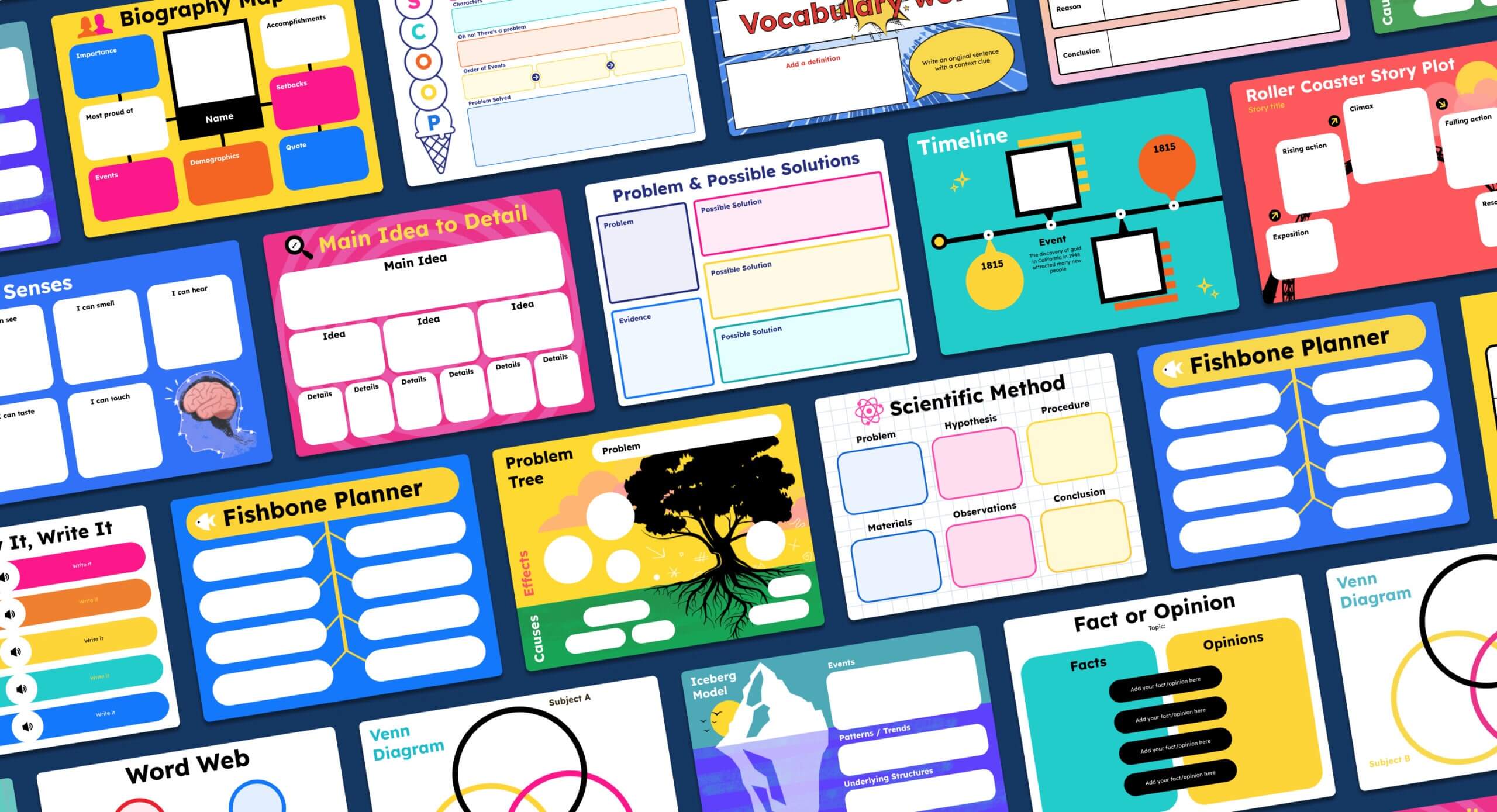
Repurpose your existing materials by creating interactive books
Do you have PDFs or Google Slides templates you’ve used before? Book Creator allows you to import them, so you can create your own book by transforming static materials into interactive lessons. Simply use the Import PDF function and breathe new life into your old resources.
Get started today! Use Book Creator to easily make your own book, assign lessons, and engage students in a creative, interactive learning environment.
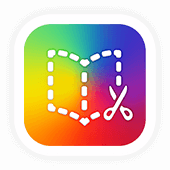
Get Book Creator for your school!
- Upgraded accounts for all your teachers
- Implementation plan to help with rollout
- PD support
- Analytics & admin dashboard
Dan is the founder of Tools for Schools and Book Creator app. He is married to the children’s author Ally Kennen, and they have 4 great kids.


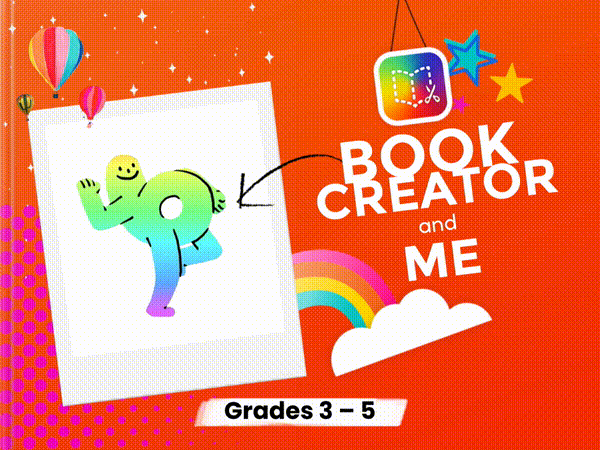

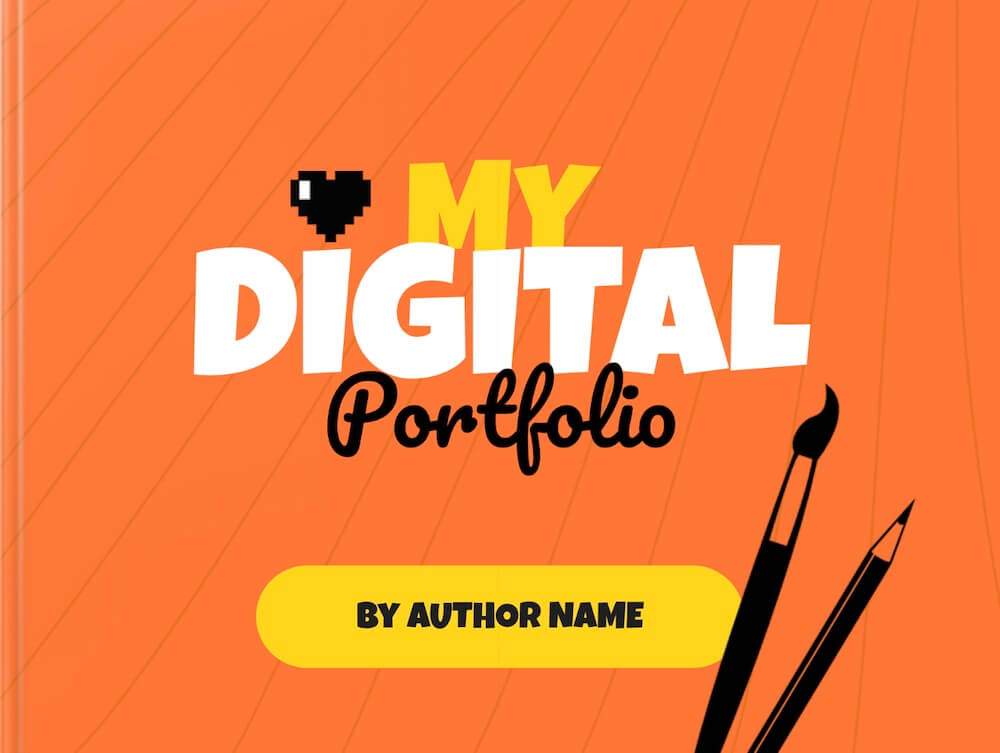
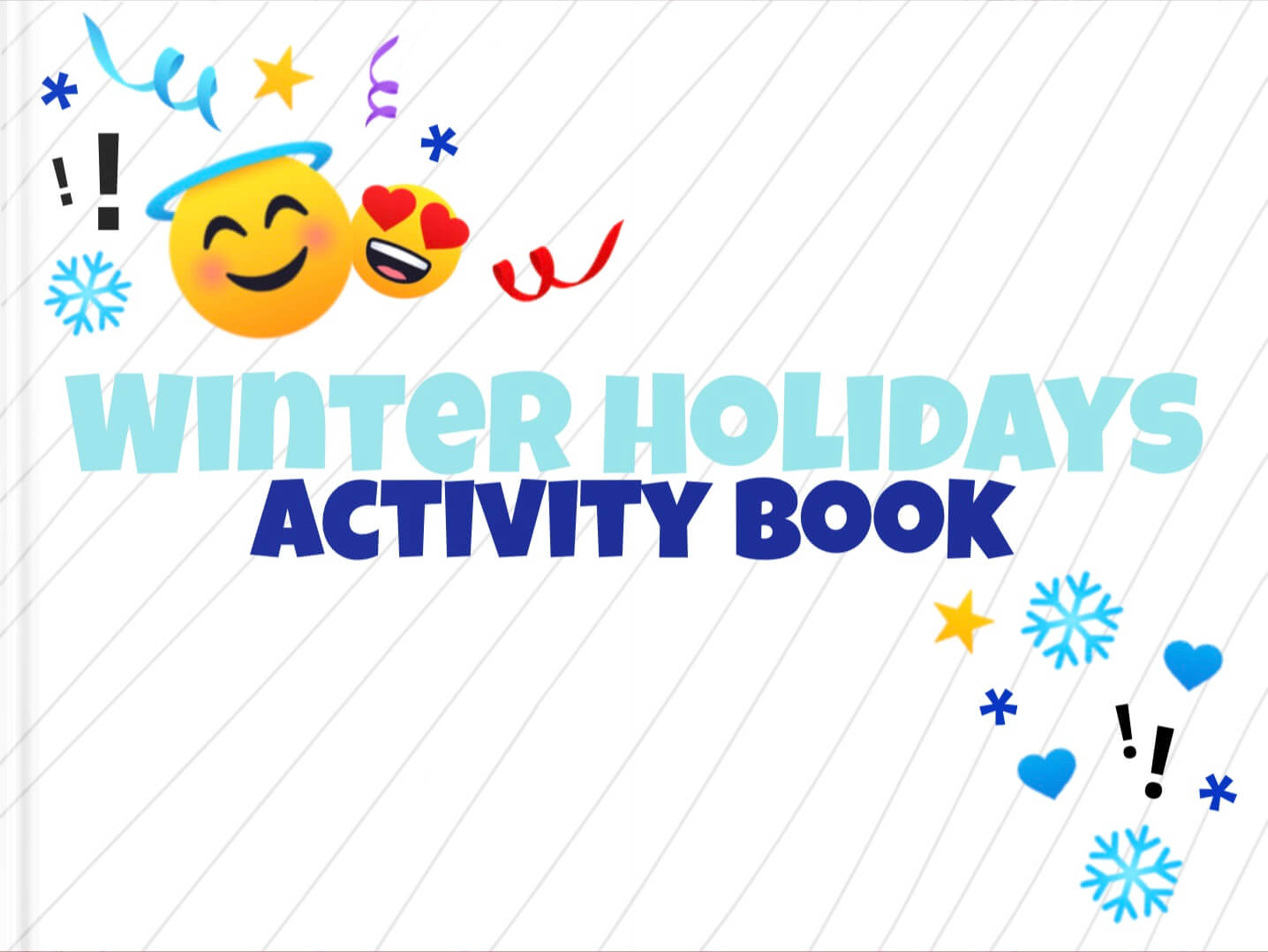
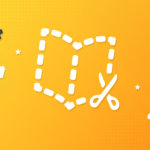
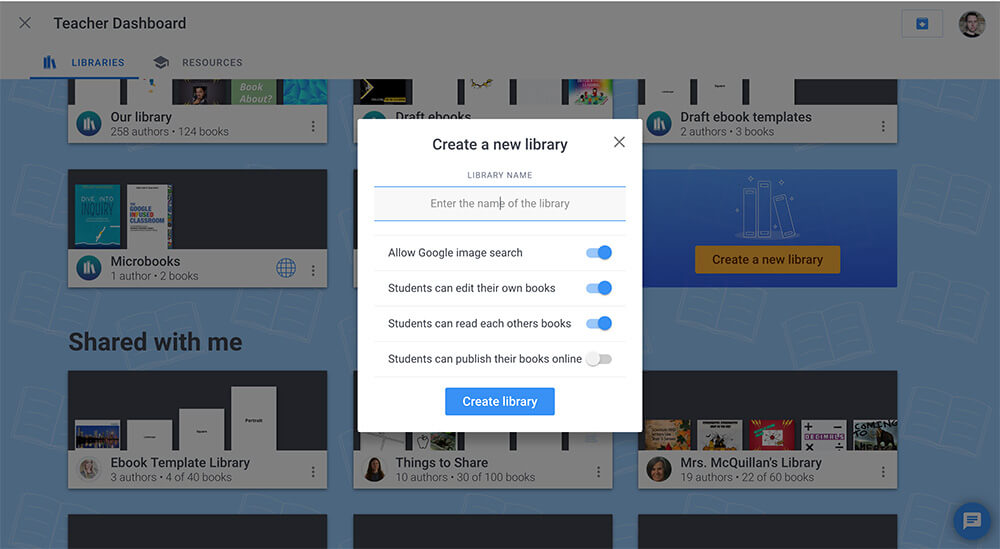
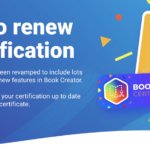
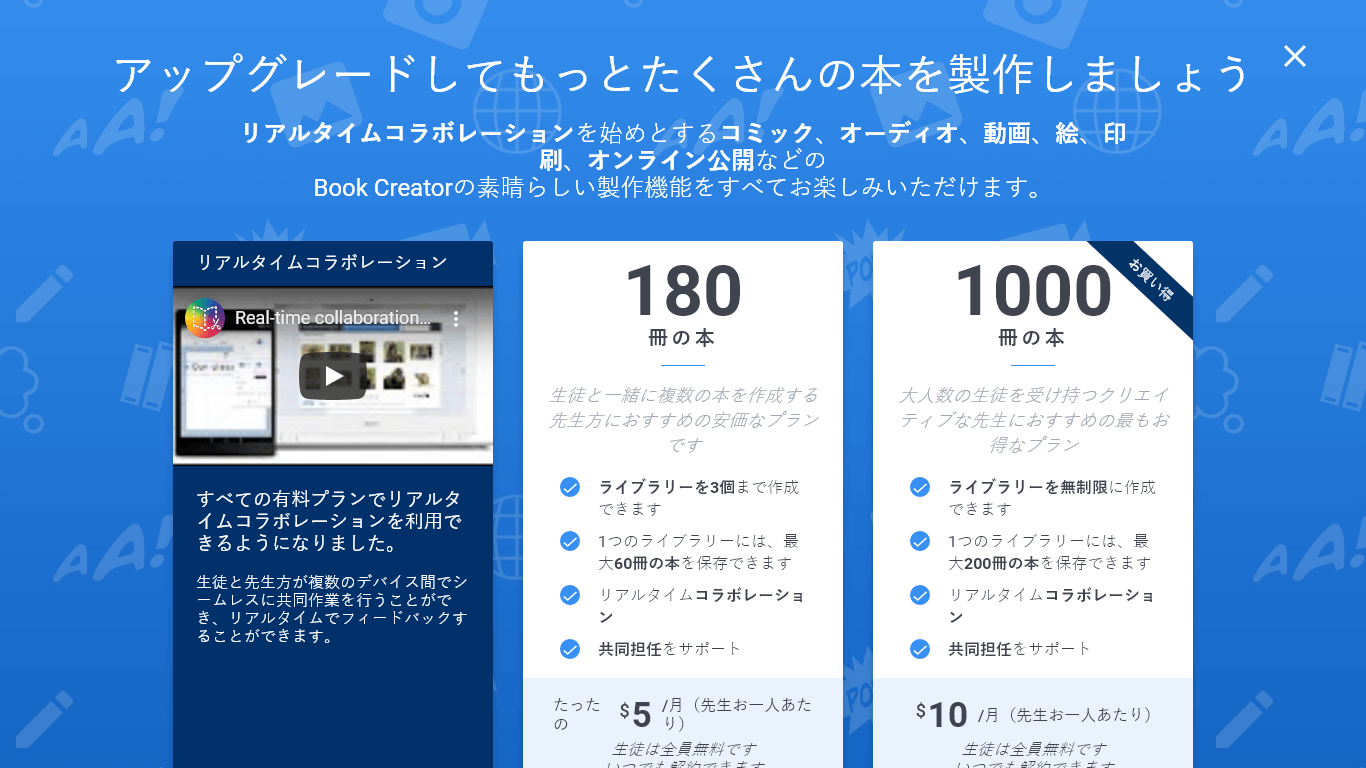
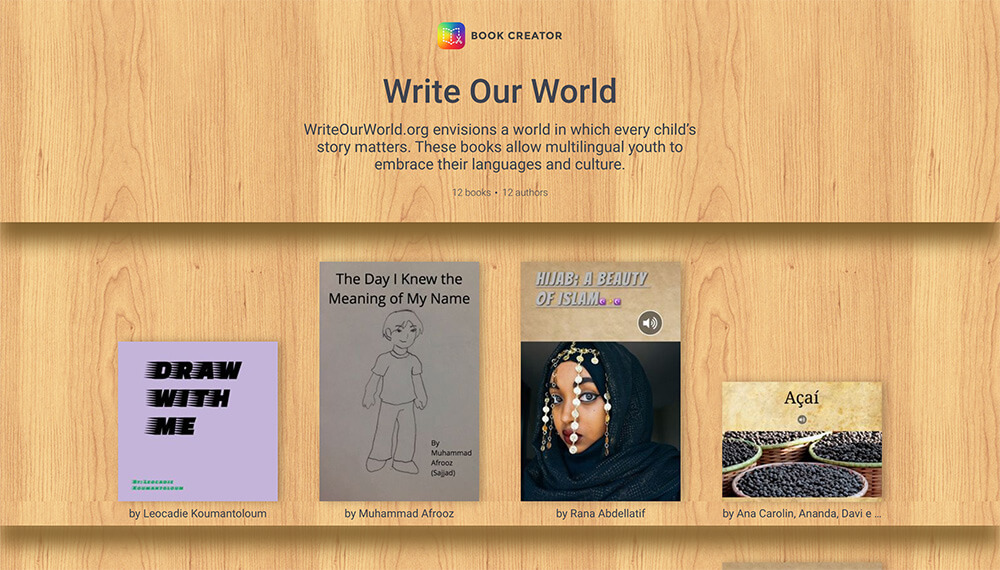

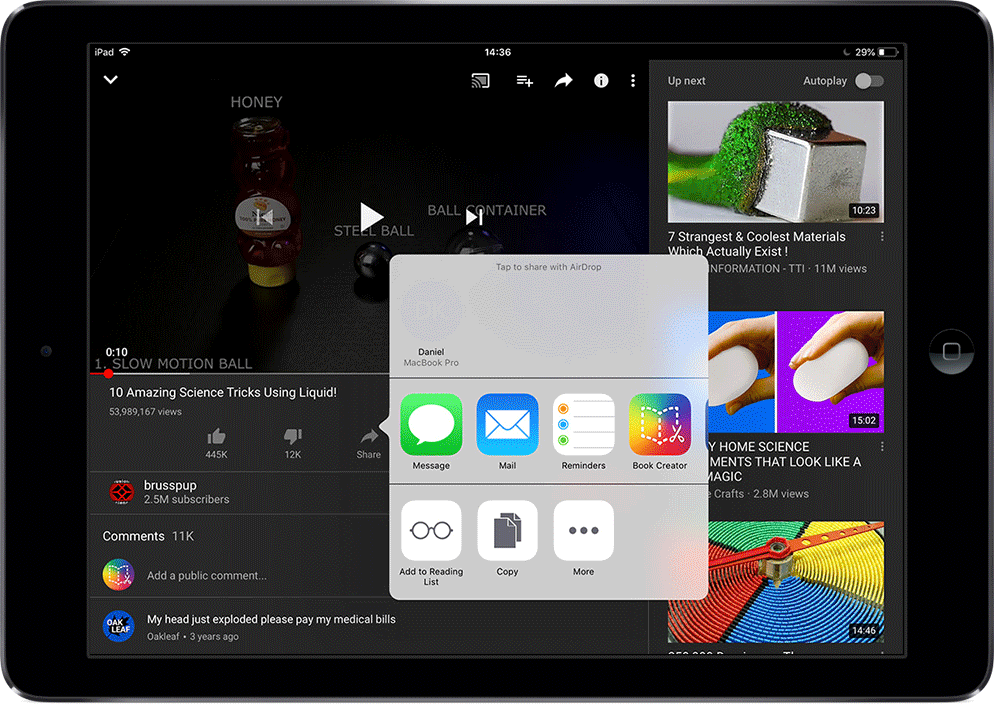

One Comment on “New Feature in Book Creator: Easily Assign and Create Your Own Books for Students”
this helped me a lot